Learn how to view real-time word count in Apple’s Pages app on your iPhone, iPad and Mac for the whole document or just an arbitrary block of text.
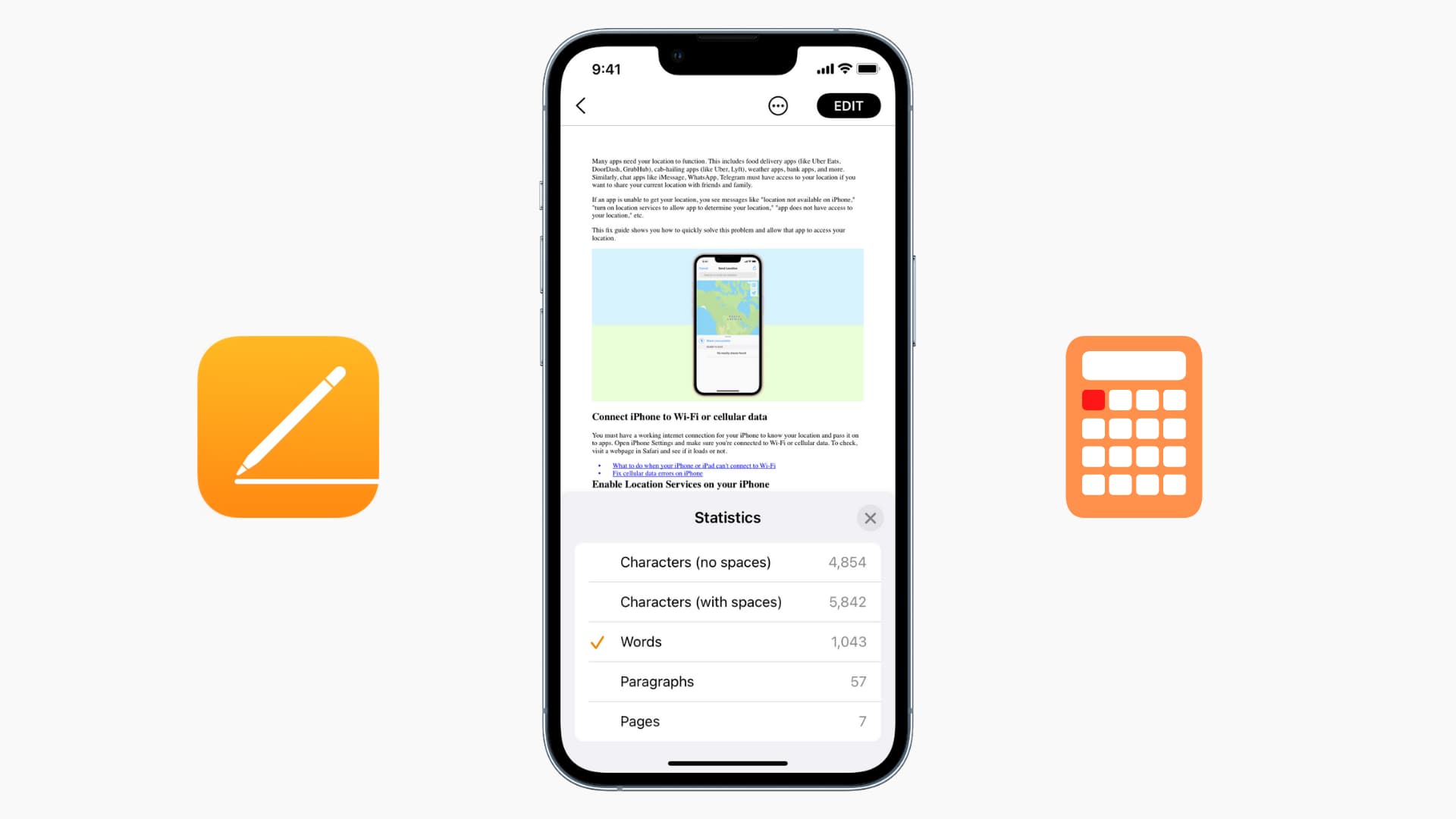
Word count is important, whether you’re writing an article for work or an essay for school. You can view word count in Apple’s Pages app along with character, paragraph, and page counts. If you use Apple’s iWork productivity suite, follow these steps to display the word count stats in Pages on your phone, tablet or computer.
iPhone
Open your document in the Pages app on your iPhone and hit the three-dotted menu in the top-right corner, then choose View Options > Show Word Count to display word count at the bottom. For additional details, tap the word count. Repeat these steps but choose Hide Word Count in the menu to turn off the word count display.

An at-a-glance word count is a great feature, and now you know how to turn it on in Apple Pages. To check the word count of an arbitrary block of text, make a selection and the word count display at the bottom will reflect that.
iPad
Open your document in the Pages app on your iPad, tap the View Options button near the window’s top-left corner, and slide the Word Count switch to the ON position. Tap anywhere in the document to close this window. Hit the word count display at the bottom to view additional stats like character, paragraph and page counts.
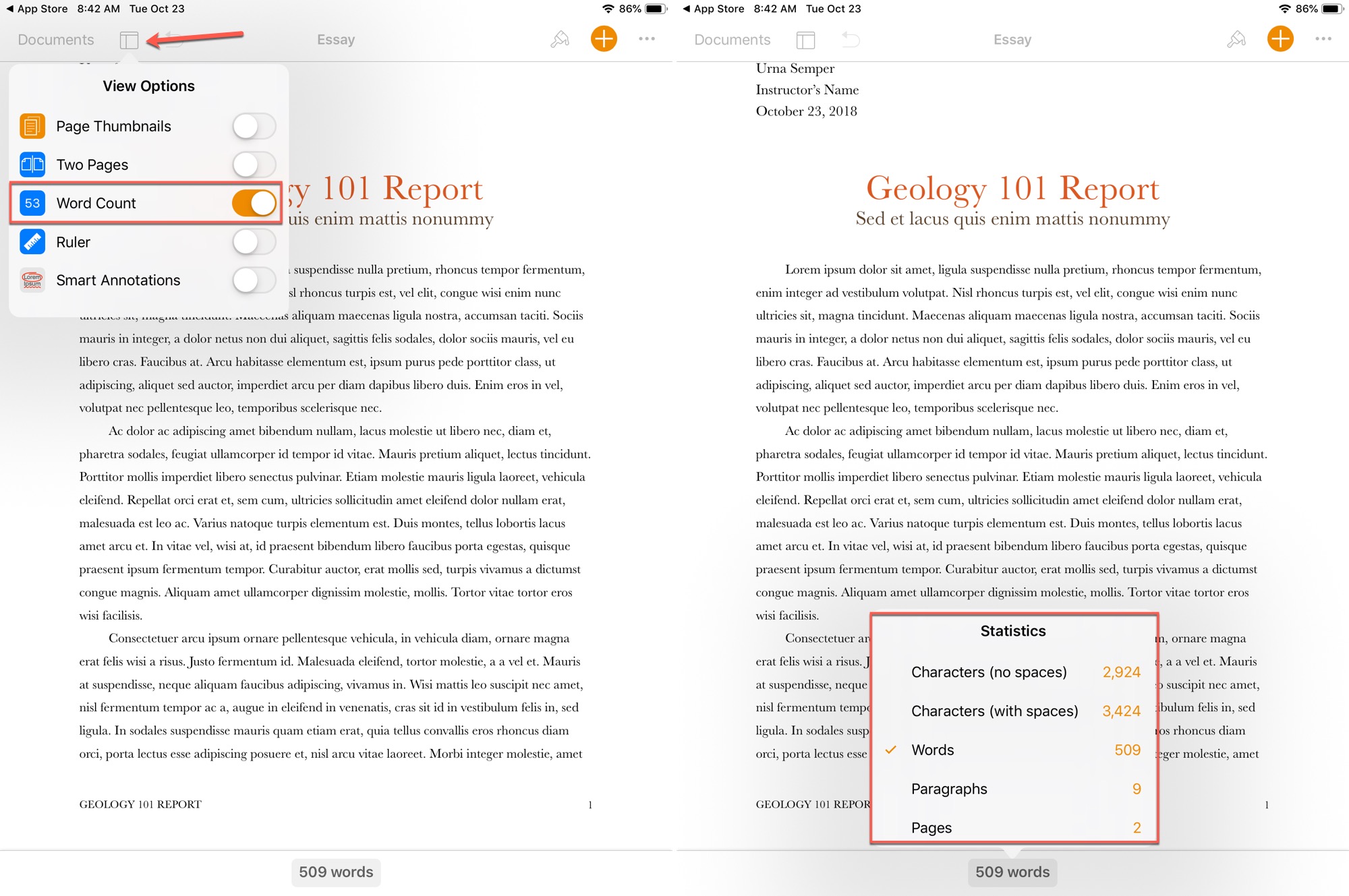
Mac
Open the document in the Pages app on your Mac and press Command + Shift + W or click View > Show Word Count in the menu to display word count at the bottom of the document. Clicking the arrow in that box reveals additional stats such as character count with or without spaces, plus paragraph and page counts. To hide the word count section, press the Command + Shift + W keys or click View > Hide Word Count in the menu.
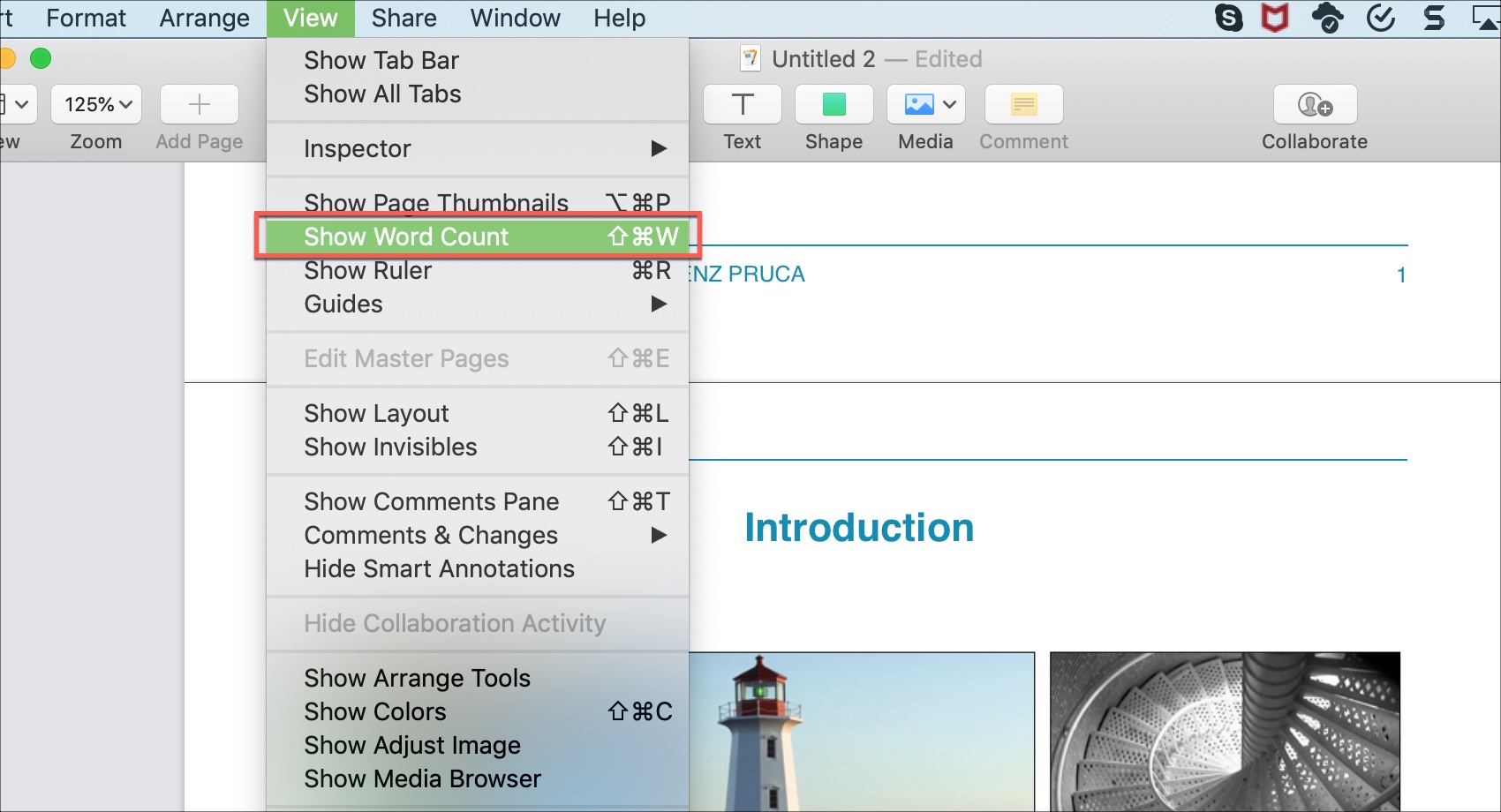
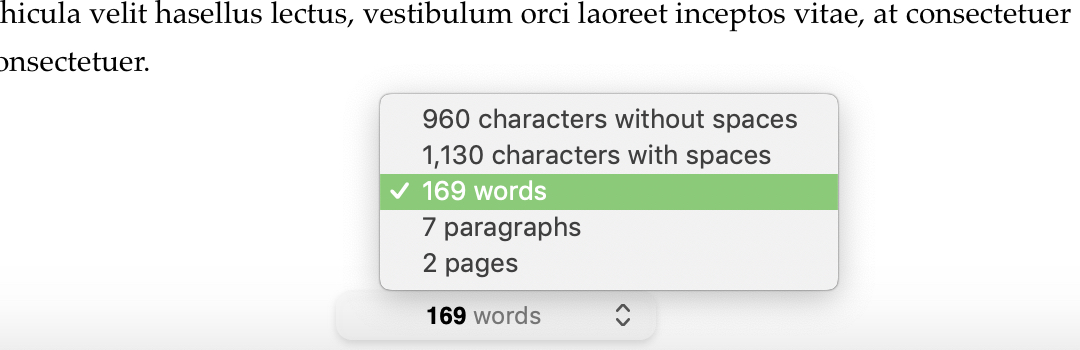
More tips for the Pages app: