Learn how to easily identify your account passwords that are compromised, unsafe, weak, or reused, and change them to increase your security on iPhone, iPad, and Mac.
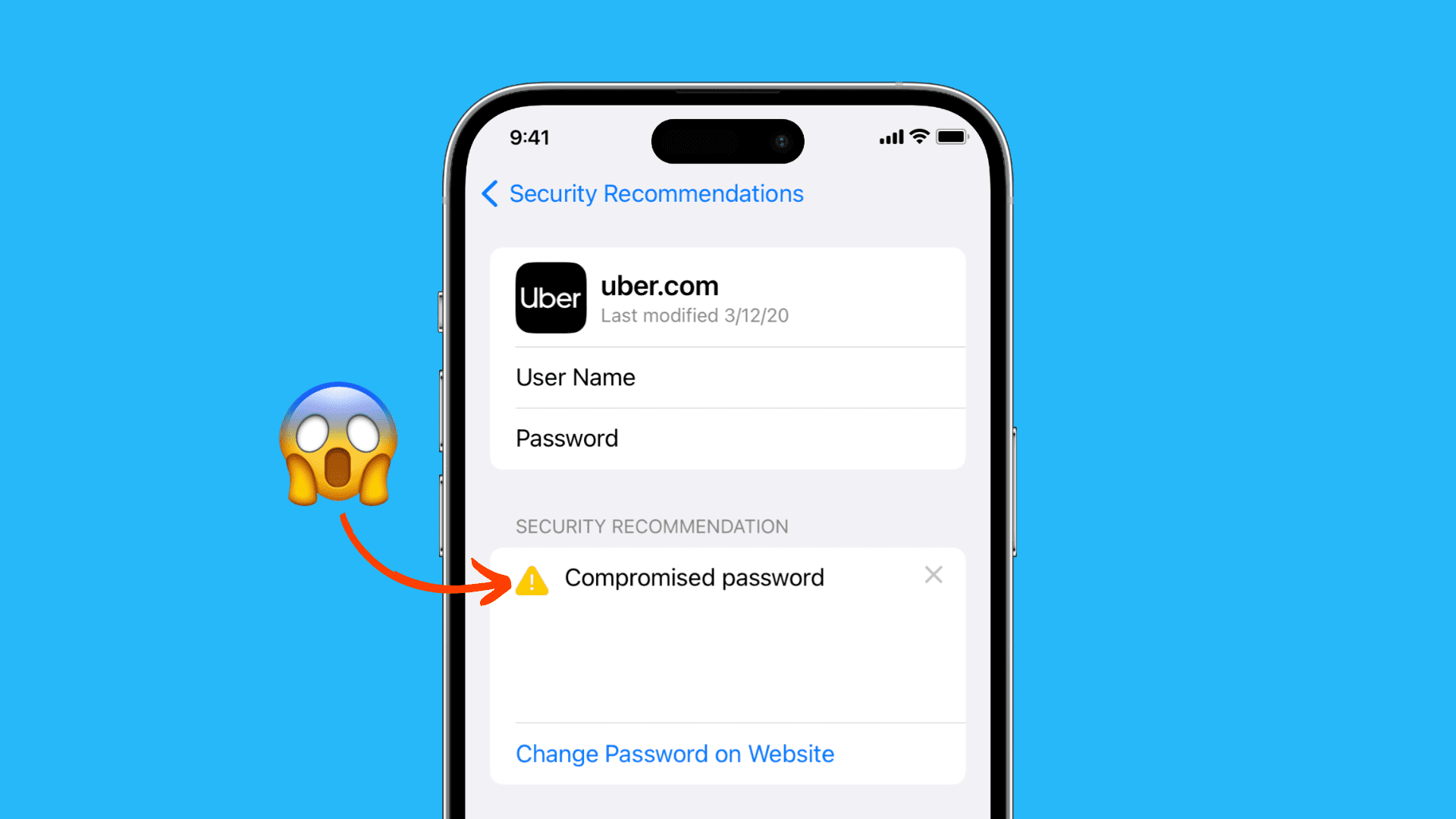
Everyone is guilty of reusing the same password over and over again. Even if you use a password management app to remember them for you, chances are you have at least one password that you’ve used more than once. But these days, online security is constantly becoming more of an issue.
With this in mind, the Apple Passwords app (and previously, Passwords integrated into iOS Settings app and Mac’s Safari) has a built-in feature for auditing your passwords. You can quickly see which passwords you have used in more than one place, those that are weak or compromised, and take the opportunity to change them.
Audit your unsecure passwords in the Apple Passwords app
1) Open the Apple Passwords app on your iPhone, iPad, or Mac and authenticate with Face ID, Touch ID, or device passcode to get inside. If you use the same Apple Account on all your devices, you can fix your weak password on any one of your devices, and the changes will sync everywhere, including your Windows PC, via iCloud.
2) Go to the Security section.
3) The app will show you the security recommendations if one or more of your saved passwords are compromised. Go through the high-priority recommendations, denoted in red, and address them first. These are usually the ‘Compromised passwords’ that have appeared in a data leak. Aside from compromised passwords, you may also see Reused password, Previously shared password, and Easily guessed password. Tap one such unsecure password.

4) Then, tap the Change Password button, which will open that app or website’s sign-in page. Simply sign in with your current login credentials, navigate to the profile page, and update your password.

When you do that, the Apple Passwords app will suggest using a strong, lengthy password. You can tap that or pick your own, and complete the password change procedure. If prompted, allow the Passwords app to save your new strong password.

Can’t see compromised passwords?
On iPhone or iPad: Go to iOS Settings > Apps > Passwords and enable Detect Compromised Passwords.

On Mac: Open the Passwords app, click Passwords > Settings from the top menu bar, and check the box for Detect Compromised Passwords.

Take a break and return to your Passwords settings after a while to audit the compromised ones.
It’s also likely that you don’t see any recommendations, as you have taken all necessary safety measures and none of your passwords are weak, compromised, have appeared in a data breach, were reused on other sites, or are easily guessable.
Stay safe, my friends!
It’s never too early to start making changes to your password management. It may take some time and effort to change all the passwords you’ve reused, but it can save you a lot of time and frustration down the road.
In case your passwords are in some other app, you can easily import them into Apple Passwords and get them audited. And while we’re on the topic of safety, don’t forget to set up two-factor authentication for all your important accounts to add an extra layer of security.