Learn how to merge cells in Apple Numbers on your iPhone, iPad, and Mac to combine multiple columns, rows, or adjacent cells into one.
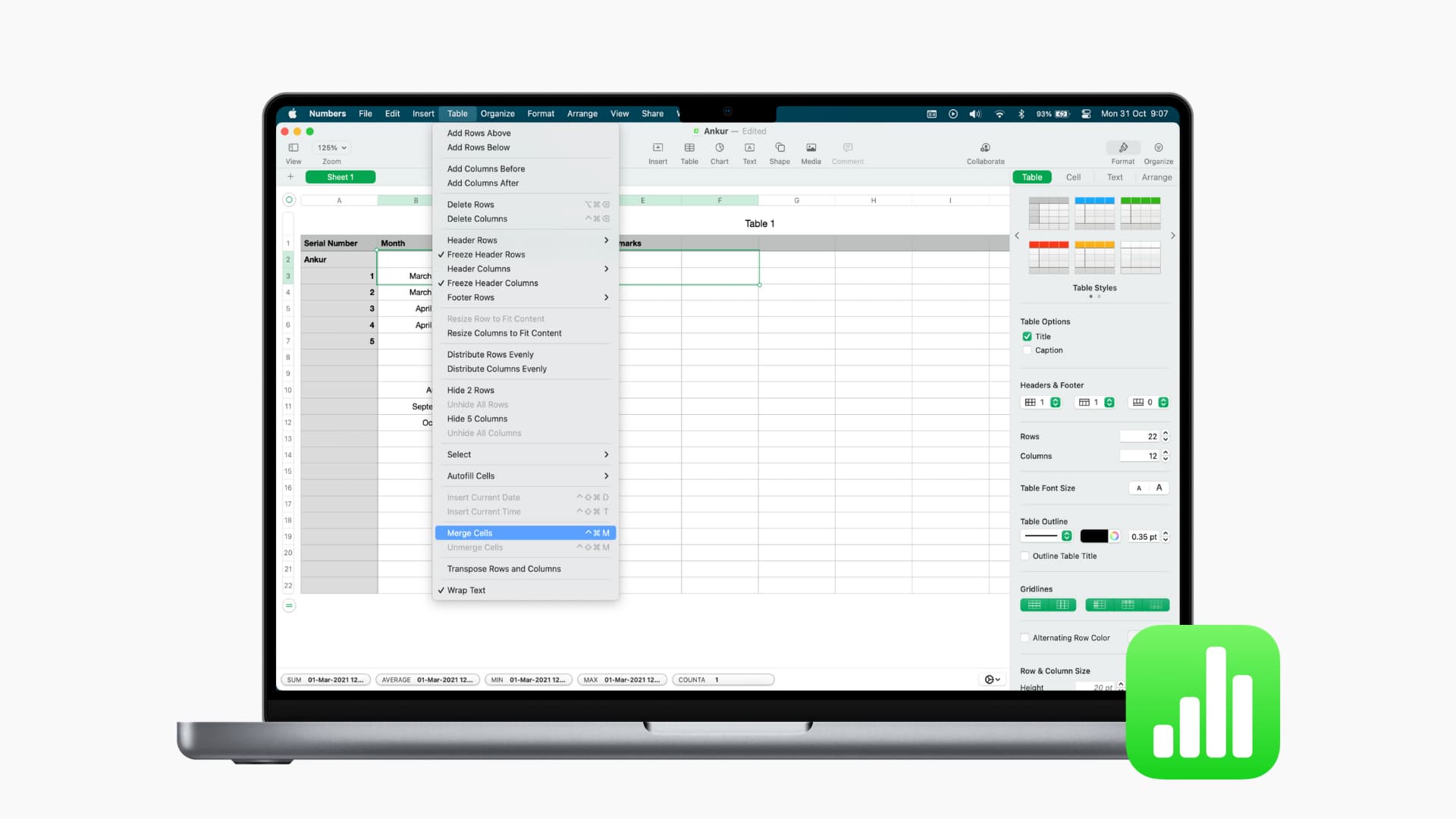
Merging cells gives you flexibility in terms of formatting your spreadsheets. For example, you may want to convert multiple adjacent cells into one larger cell. Or, maybe you’d like to merge several rows or columns into one.
Apple’s free Numbers app preinstalled on the iPhone, iPad, and Mac makes it easy to merge multiple cells together, so follow along as we show you how it’s done.
Merge cells in Numbers for Mac
Launch the Numbers app on your Mac and open your spreadsheet. Select the adjacent cells by clicking the first cell and dragging through the rest (or hold the Shift key and click the last cell), then click the Table > Merge Cells menu.
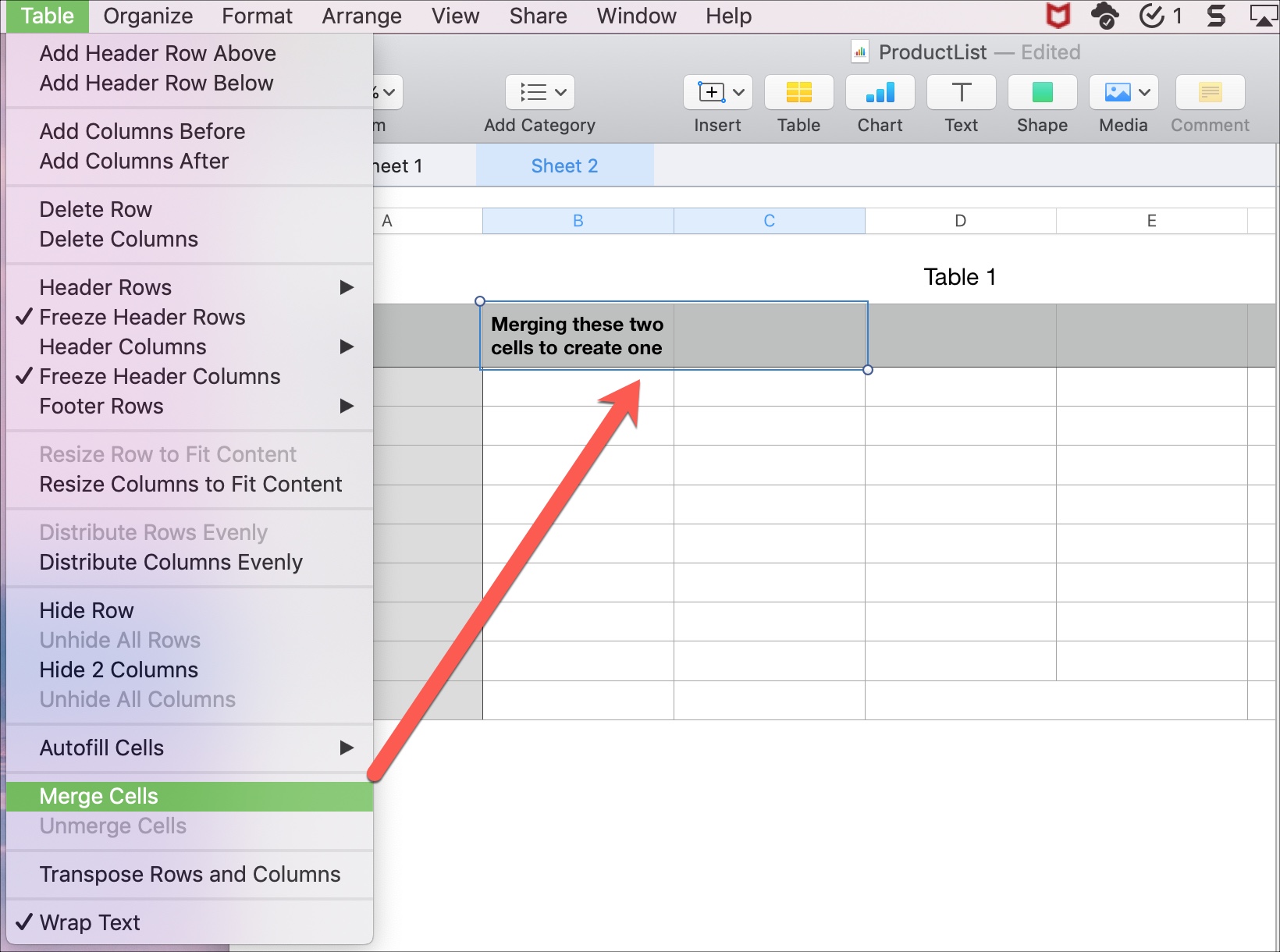
You can also hold the Control key while clicking the selected cells and choose Merge Cells in the menu.
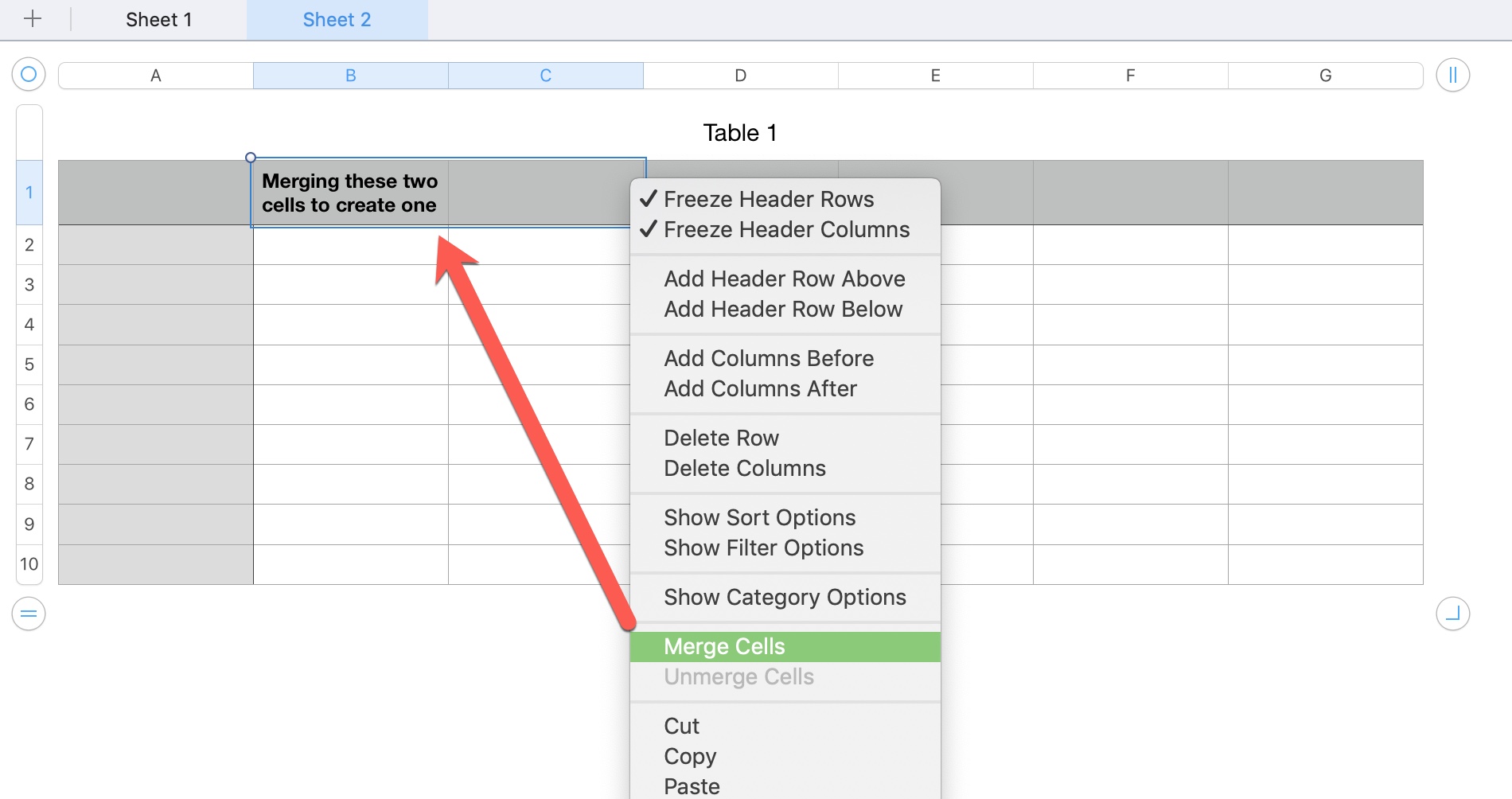
To unmerge merged cells, select them and follow the steps above, but choose Unmerge Cells instead.
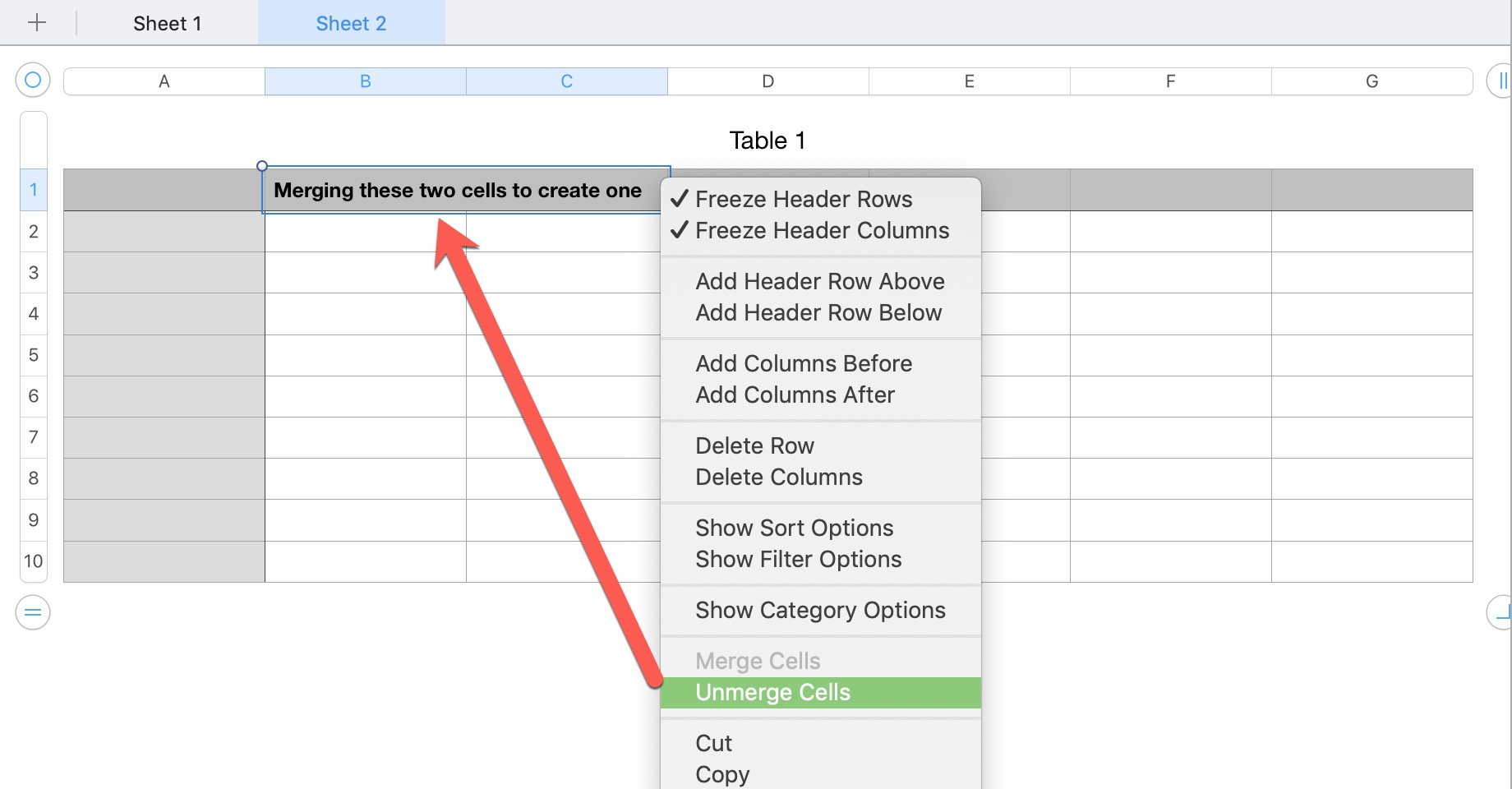
Merge cells in Numbers for iPhone and iPad
Launch Numbers on your iPhone or iPad and open your spreadsheet. Select adjacent cells by touching the first cell and dragging to select a range. Then, hit the green Cell actions button at the bottom and choose Merge Cells.
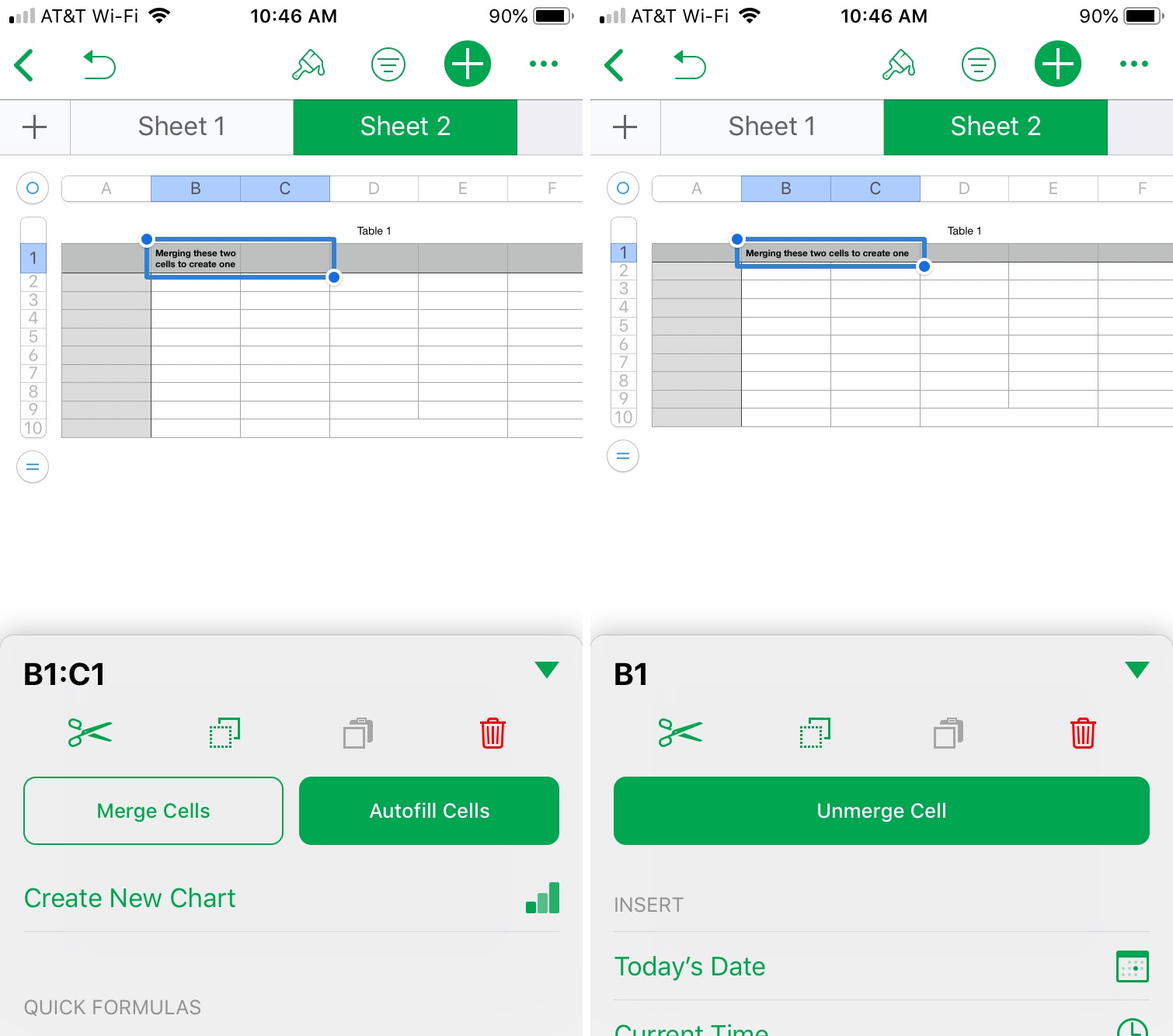
To unmerge cells in Numbers for iPhone and iPad, select the merged cell and follow the steps above, but choose Unmerge Cell instead.
Do more with Numbers
Numbers is part of Apple’s free iWork productivity suite, comprising the word processor Pages, the presentation software Keynote, and the spreadsheet app Numbers. The latter is a more than capable replacement for Microsoft Excel.
Numbers lets you go beyond simple spreadsheets with checkboxes, sliders, and star ratings. You can insert other live-updated items into the spreadsheet. For example, you can easily insert and format the current date and time in Numbers. We also have a tutorial showing how to work with shapes and lines in the iWork apps.
Are there any other tips or tricks for Apple Numbers that you need help with? If so, let us know by leaving a comment down below.