Learn how to sort your contacts by their first name followed by their last name in the Contacts app on iPhone, iPad, and Mac.
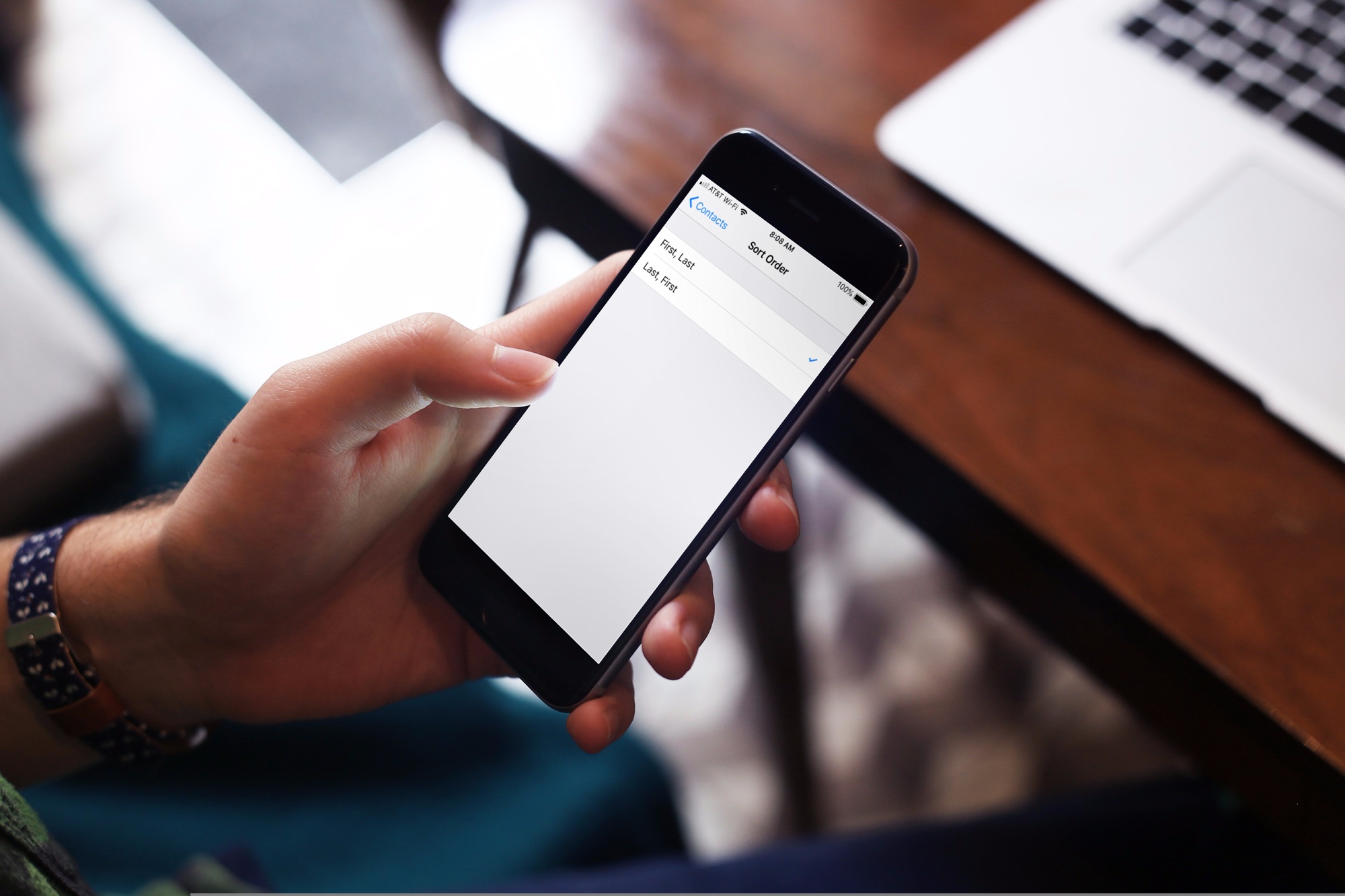
The Contacts app, and by extension, the Phone app, sorts contacts by last name, followed by their first name. I find this default behavior annoying, as I always want to scroll through my address book based on people’s first names. As a result, this is one of the first things I change after setting up a new iPhone or Mac.
If you also find that sorting contacts using first names is easier and helps you find the right person quickly, you can make this change from the Contacts app settings on both iOS and macOS.
On iPhone and iPad
- Open iOS Settings and tap Apps from the bottom. Then, select Contacts from the list of applications.
- Tap Sort Order.
- Select First, Last in place of Last, First.

While you’re here, you can also select “First, Last” or “Last, First” for the Display Order, which determines how the first and last names of your contacts appear in the app. Once again, I prefer seeing the first name, followed by the last name. But you can select what works best for you.
If you’re unsure or confused (which is very much possible), open the Contacts app and then try all the combinations for “Sort Order” and “Display Order” to find the right order that works best for you.
On Mac
- Open the Contacts app, click Contacts in the top menu bar, and select Settings or Preferences.
- Make sure you’re in the General tab, and select First Name in the Sort By drop-down box.

Sometimes, it’s the simplest settings that help us do things quicker. And adjusting the sort order for your Contacts list is just one of them.
Also, check out: