Keep your primary email address safe from spam and unwanted messages by setting up one or more alias addresses for your iCloud account.
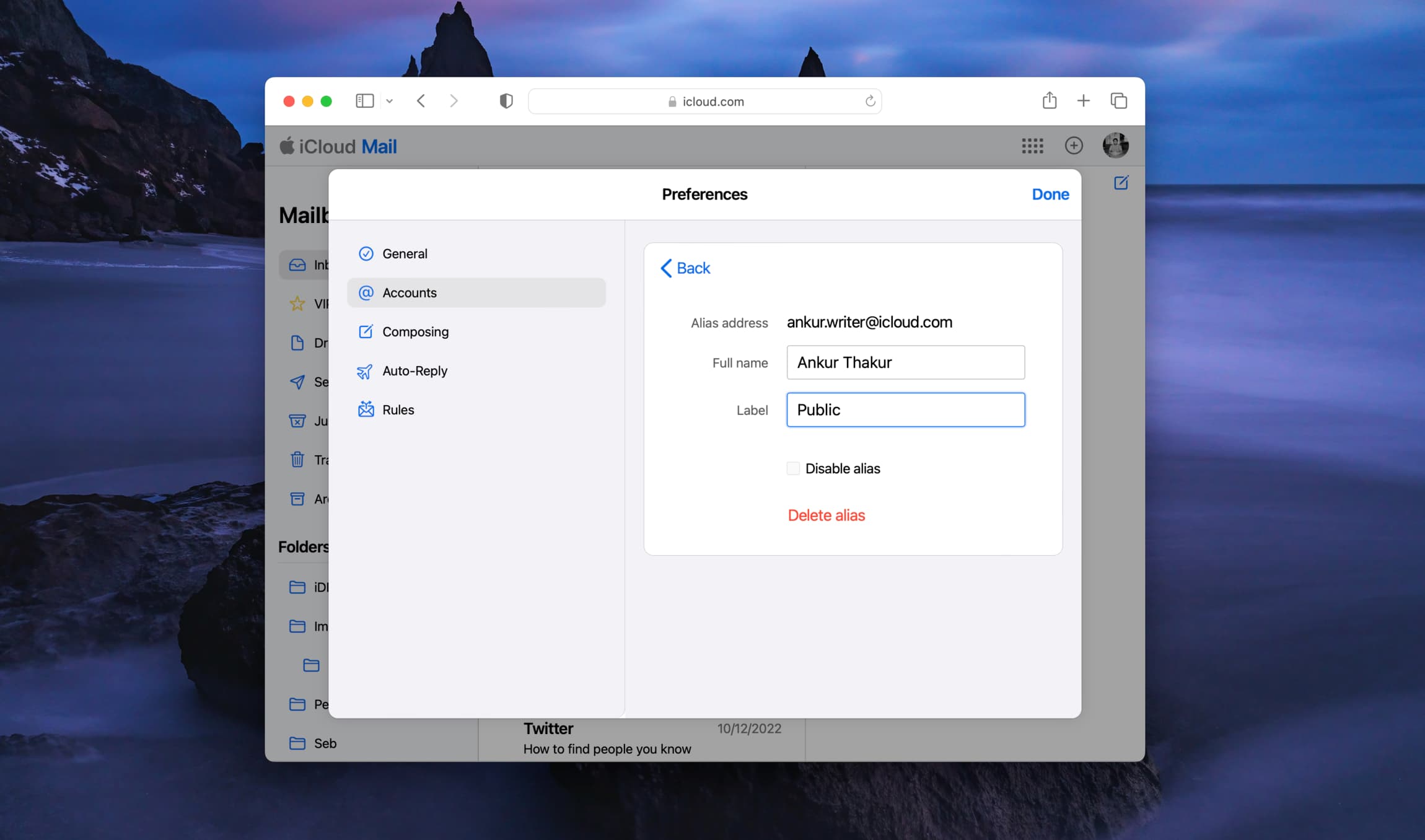
Why use an email alias?
If you want to disguise your iCloud email address when signing up for newsletters, posting comments online, or simply don’t want to give out your true email address, you can use an alias.
An email alias is a secondary email address that redirects incoming messages to your primary email account without revealing your primary email address to the sender.
For example, if your email address is myname@icloud.com, you can set up an alias for myname_123@icloud.com. Then, use that alias when you don’t want to give out your primary address. All emails to your alias will still arrive in your main iCloud inbox.
iCloud allows you to create up to 3 email aliases. If you want more, you’ll have to delete an existing alias and set another one.
Create an iCloud email alias
1) Visit iCloud.com/mail/ in a web browser and sign in using your Apple Account email address and password.
2) Click the settings icon, followed by Settings.

3) Select Account from the left side if not already. Then, click the Add Alias button.

4) In the next pop-up window, create your Alias Address, enter your Full Name, and optionally choose a Label. Finally, click the Create button.

Now you can use that alias email address whenever you like. Emails sent to your alias will also appear in your main iCloud inbox.
Plus, when you compose an email from your iCloud account, you’ll see a drop-down when you click your email address. You can pick your alias, and the email will be sent from it instead of your primary address. This works on the iCloud website and the Mail app for Mac, iPad, and iPhone.
Cannot save the iCloud email alias
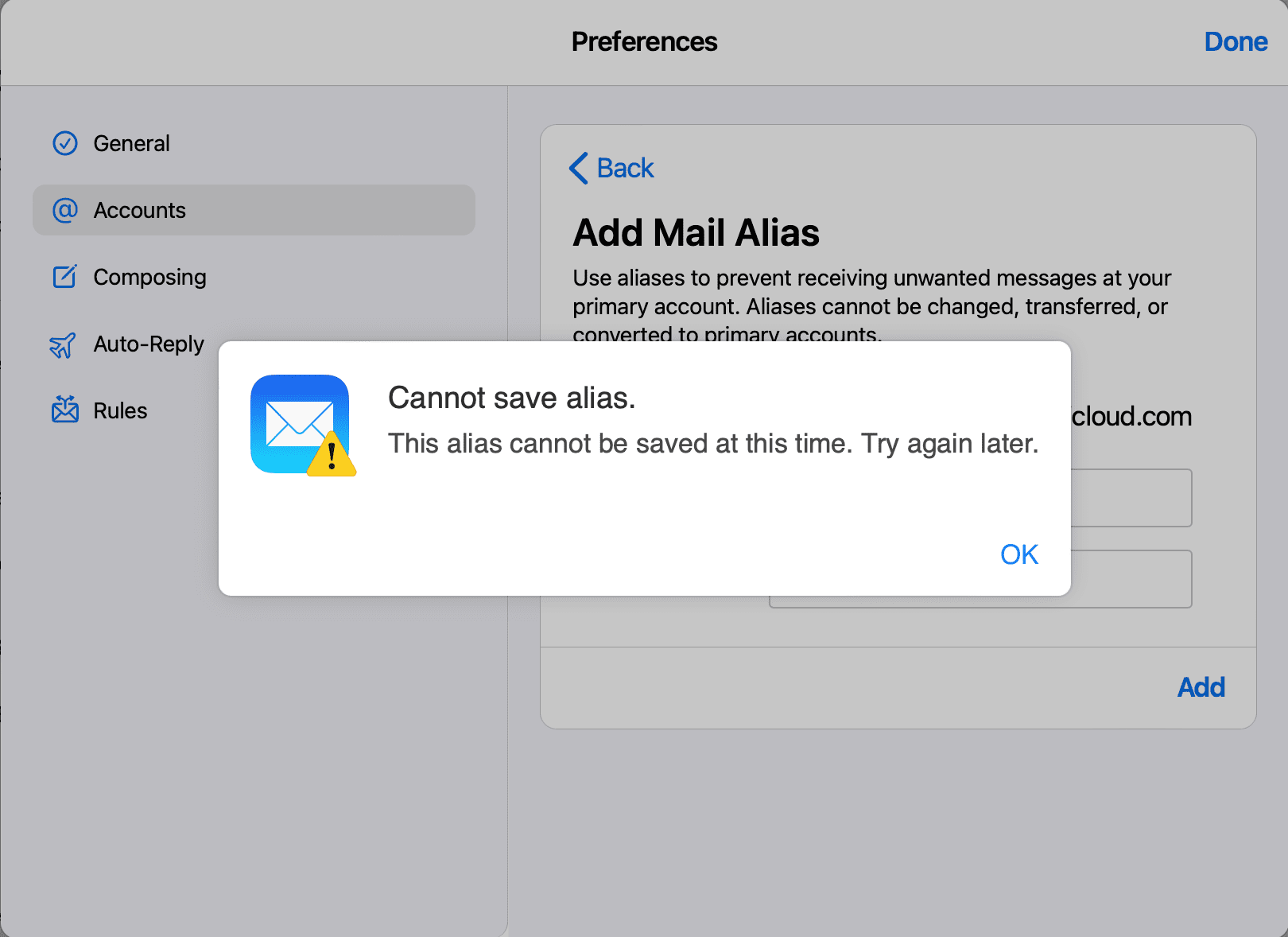
If you see an error saying, “This alias cannot be saved at this time. Try again later,” head over to the Apple System Status page and make sure iCloud servers are working. You can also try to turn off your VPN if you’re using one, or use another device to create the iCloud email alias.
Disable or delete your alias
1) Visit icloud.com/mail/, go to its settings, and select Account to see your iCloud email aliases. Then, select the alias email address in the list.

2) Check the box for Disable Alias to deactivate this alias email address temporarily. Or, hit the Delete Alias button to remove it permanently.
3) Finally, click the Save Changes button.

Just like iCloud, you can also create a Gmail email alias and add an email alias in the Spark app.