Try this quick solution to instantly fix your old Outlook or Hotmail emails missing from Apple’s built-in Mail app on an iPhone or iPad.
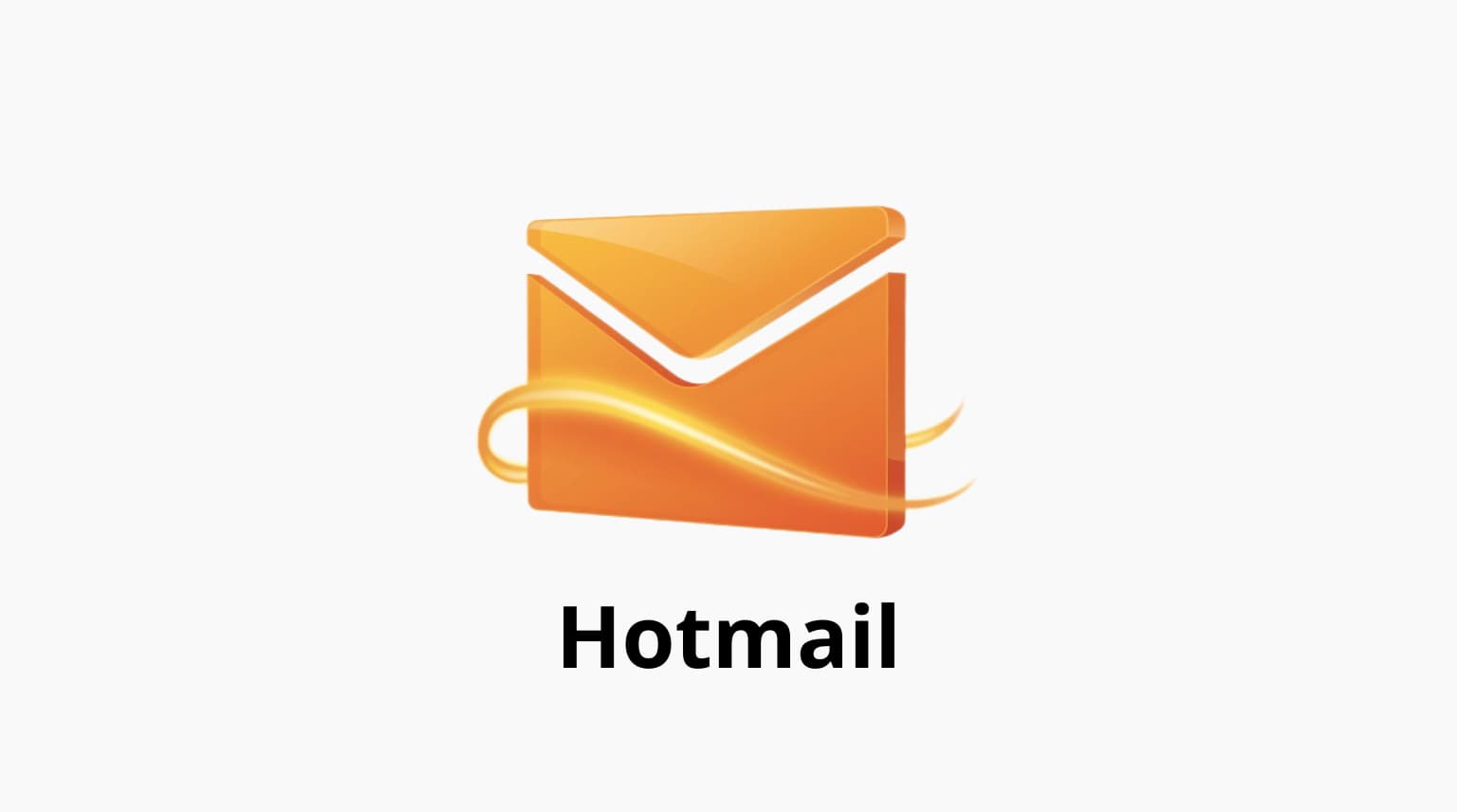
Setting up a Hotmail or Outlook account on your iPhone lets you view those emails in the Mail app, but don’t be surprised if your older messages are missing. That’s because the Mail app only syncs a month’s worth of emails by default. Don’t worry, we have you covered with a quick fix to solve this problem and sync your entire Hotmail or Outlook mailbox with Apple Mail.
Sync all Outlook or Hotmail emails on an iPhone or iPad
Open the Settings app on your iPhone or iPad, scroll down and choose Apps, then select Mail on the list of apps. Now hit Mail Accounts and choose Outlook. A separate Hotmail option is unavailable because Hotmail has been merged with Outlook.

Tap Mail Days to Sync and select No Limit. You can choose other options here, from one day to one month, but choosing No Limit will sync all emails. It may take a while to sync your Hotmail or Outlook inbox, depending on the number of emails, attachments, and other factors.

Make sure to allow the sync
After connecting am Outlook or Hotmail account to the Mail app, you must manually turn on sync. Otherwise, you’ll be wondering why all your emails are missing. Check your inbox for an email from Microsoft that looks like the one below and click the Continue using this email app at the message bottom.
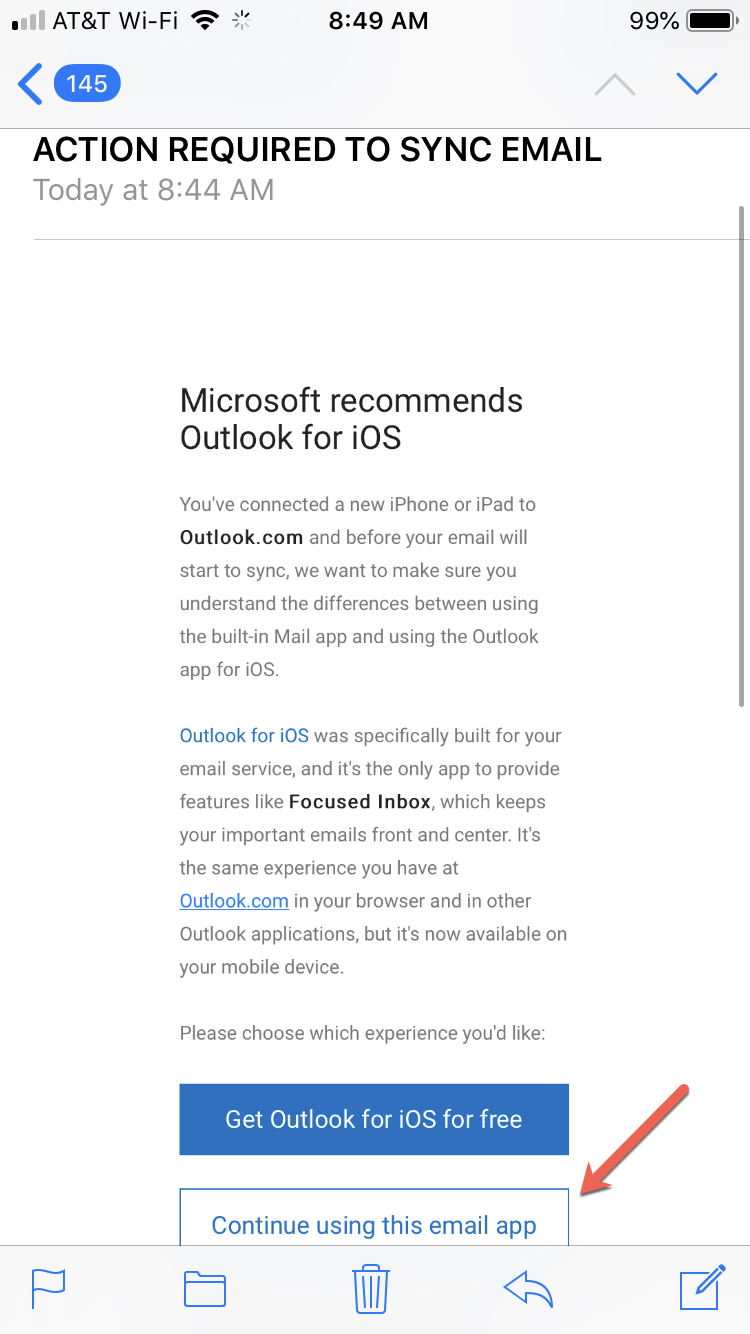
Eventually, the Mail app will sync all your old emails from Hotmail or Outlook. If you use those accounts on other iPhones and iPads, follow the same steps to allow old emails to sync.
Other tips for the Mail app: