Learn how to hide the floating thumbnail preview of screenshots you take on your Mac so it doesn’t appear on any subsequent screenshots you take seconds later.

After taking a screenshot on your Mac, a thumbnail preview floats in a screen corner for a few seconds before the screenshot gets saved to the default location. You can click the thumbnail to edit or share the screenshot quickly. The preview also appears when you take a screenshot on your iPhone, with one key distinction: it doesn’t get captured on subsequent screenshots taken in a quick succession, like on the Mac.
So, if you find the floating screenshot preview on your Mac intrusive or unhelpful, you can prevent it from appearing by following the instructions below.
Disable the floating screenshot thumbnail on your Mac
- Open the screenshot utility on your Mac by pressing the Command + Shift + 5 keys together.
- Click the Options button at the bottom.
- Untick Show Floating Thumbnail in the menu.
You can now capture screenshots on your Mac in rapid succession without worrying about the floating thumbnail preview ruining your capture.
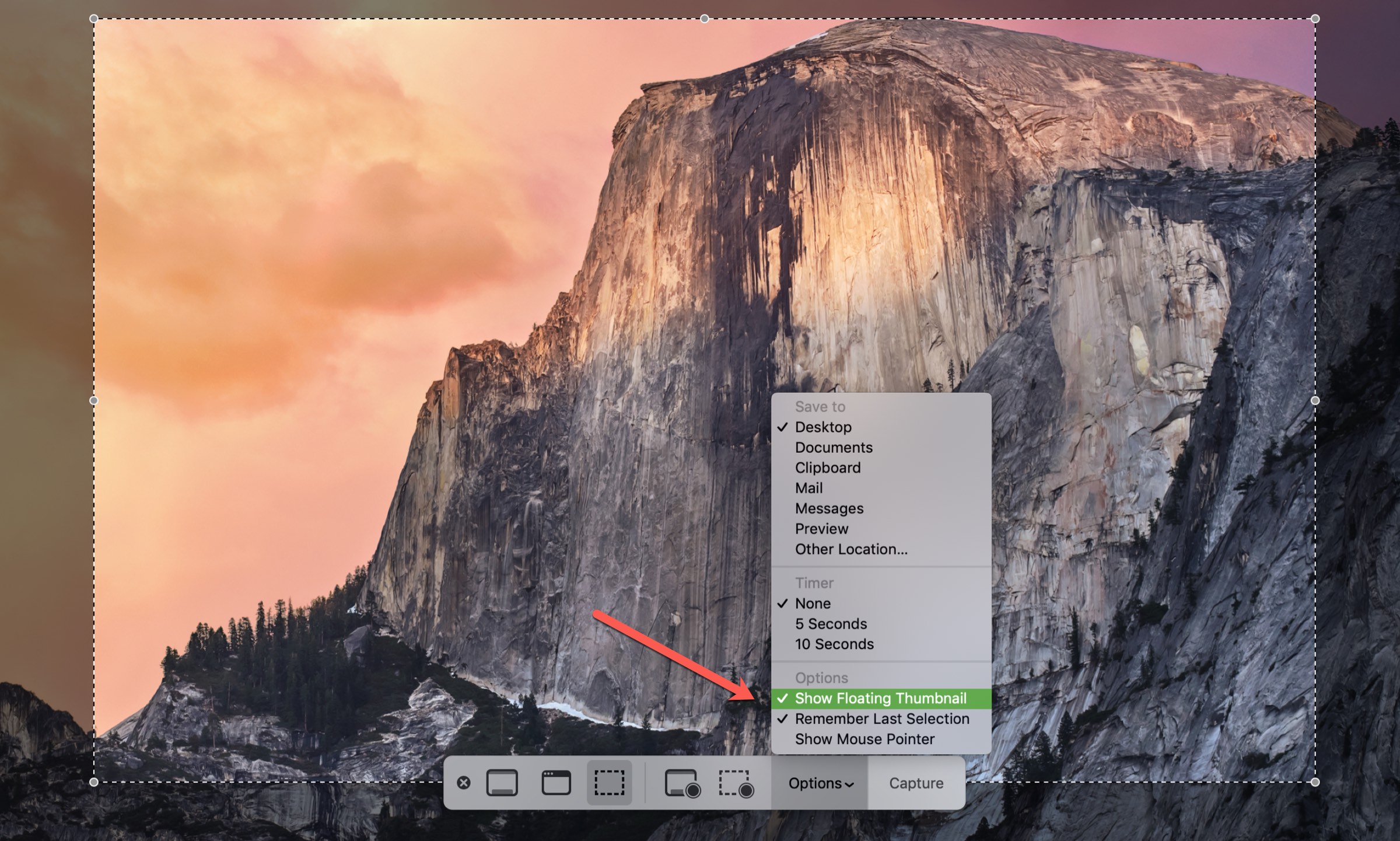
Personally, it irritates me that the thumbnail preview doesn’t show up on iPhone screenshots, but does on the Mac. Unfortunately, macOS Tahoe 25 doesn’t change this behavior for the sake of consistency.
Other screenshot tips
Screenshots are saved by default as PNG files, which can be quite storage-hungry. However, you can change the screenshot file format to JPG if you like. And if you’ve moved these image files around, scattering them across multiple locations on your Mac, use these tips to find all screenshots on your Mac in one fell swoop.
Did you know you could hide the floating screenshot thumbnail in macOS? If so, let us know in the comments, and please share your favorite screenshot-taking tips.