Learn how to loop YouTube videos on your iPhone, iPad, computer, or Android-powered phone or tablet to replay the favorite part of a clip over and over again.
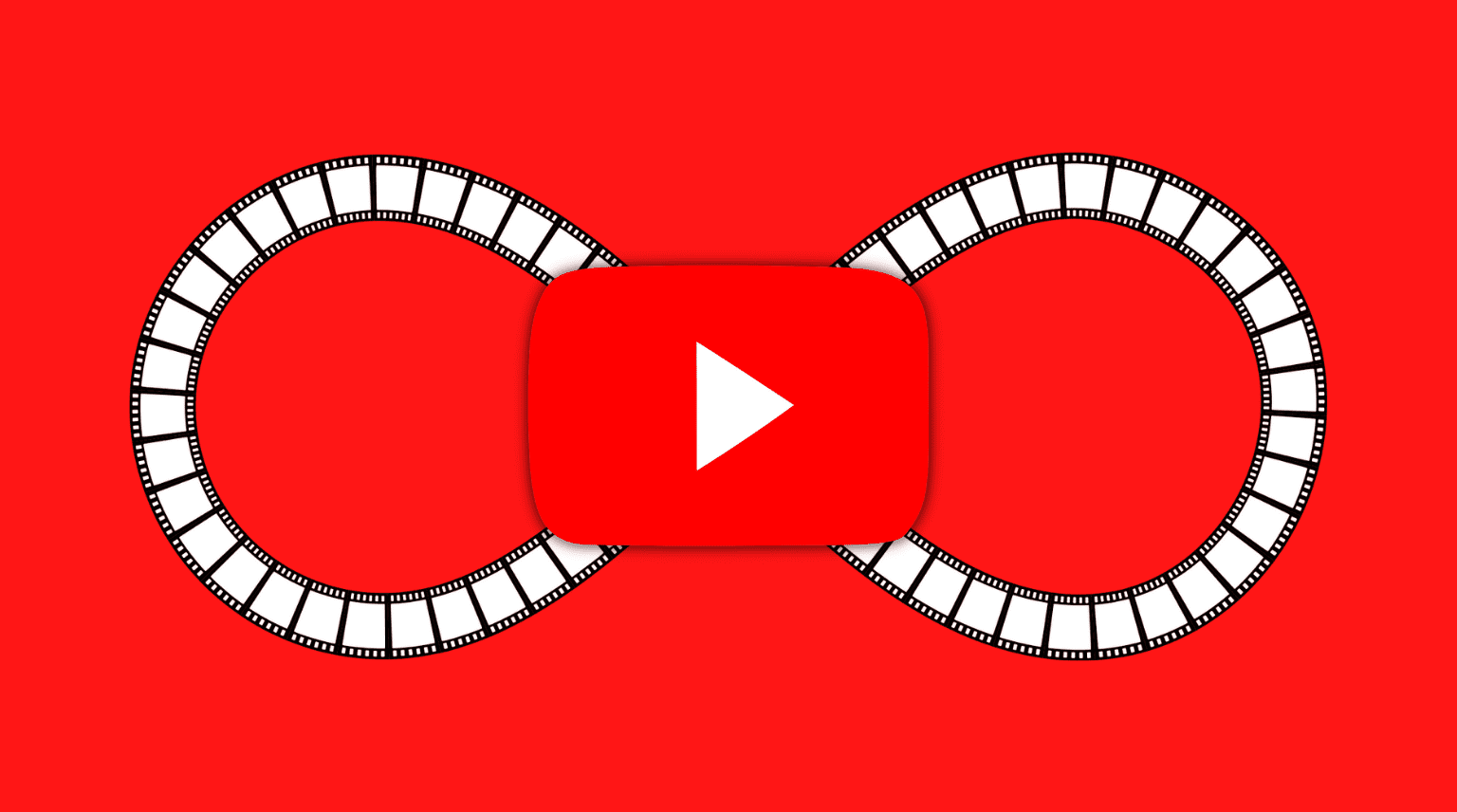
Have you ever stumbled upon a YouTube video so great you wanted to watch it over and over again? Maybe it was your favorite song, or a hilarious comedy clip, or an unforgettable commercial. Instead of clicking the replay button every time the video ends, you could choose the hidden loop option to have it play on repeat.
Desktop
Looping a video in a web browser isn’t complicated, but you’ll need to reveal the hidden option. Start playing a video on youtube.com, then right-click or Control-click anywhere in the video player and select Loop from the list of options. That’s it! The video will automatically start playing from the beginning after it reaches the end, until you turn off the Loop feature or play another YouTube video.
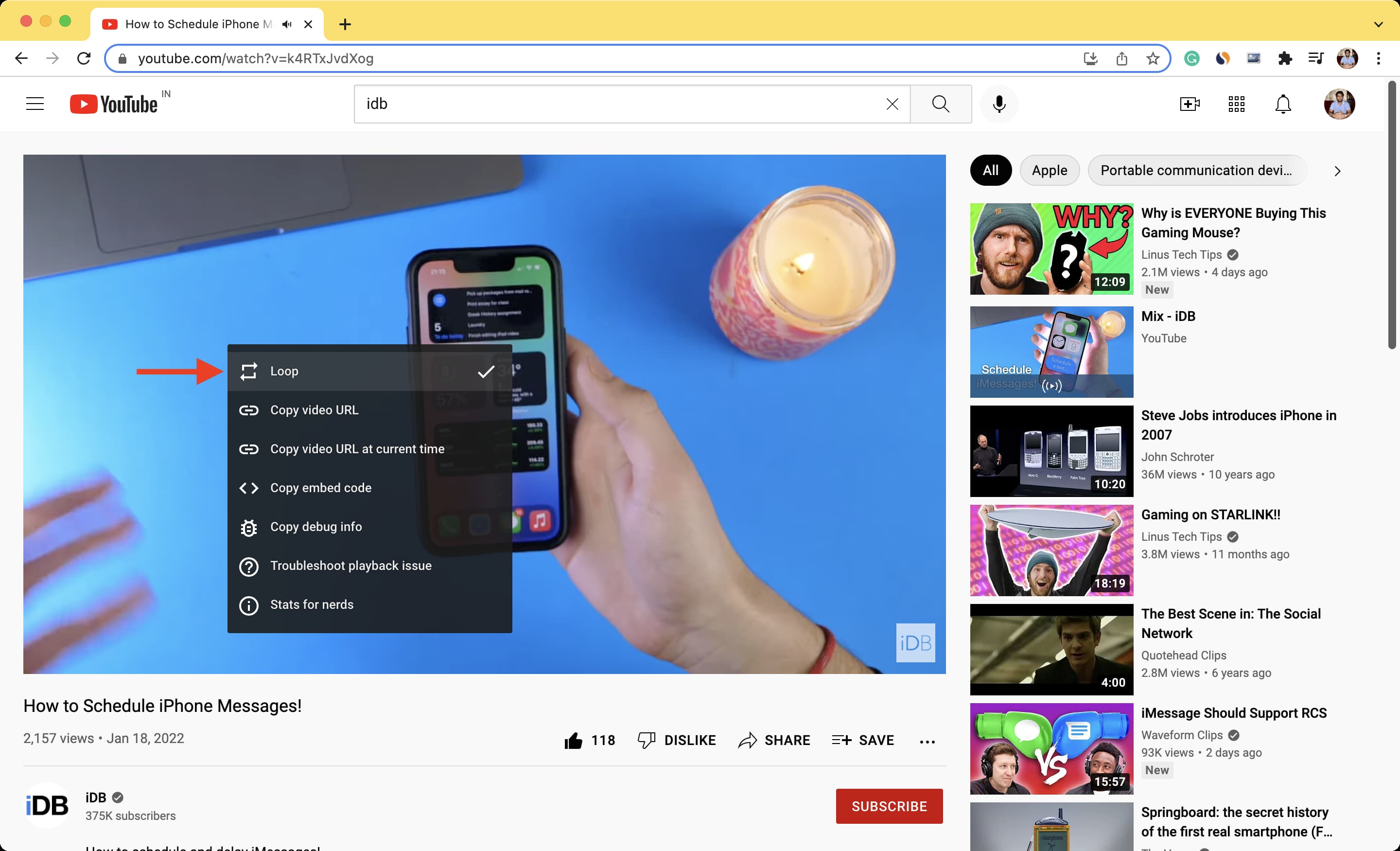
Loop only a specific portion of a YouTube video
The Enhancer for YouTube extension that I’ve been using for a long time has a built-in feature that can loop a specific part of a YouTube video.
- Download the Google Chrome, Microsoft Edge, or Firefox extension, and finish the setup process.
- Navigate to a desired YouTube video in a browser and click the Loop icon in the bottom-right corner of the video player, as shown in the image below.
- Set the Start and End times, turn on the Loop switch, and play the video; only the portion you defined in the previous step should be looping.
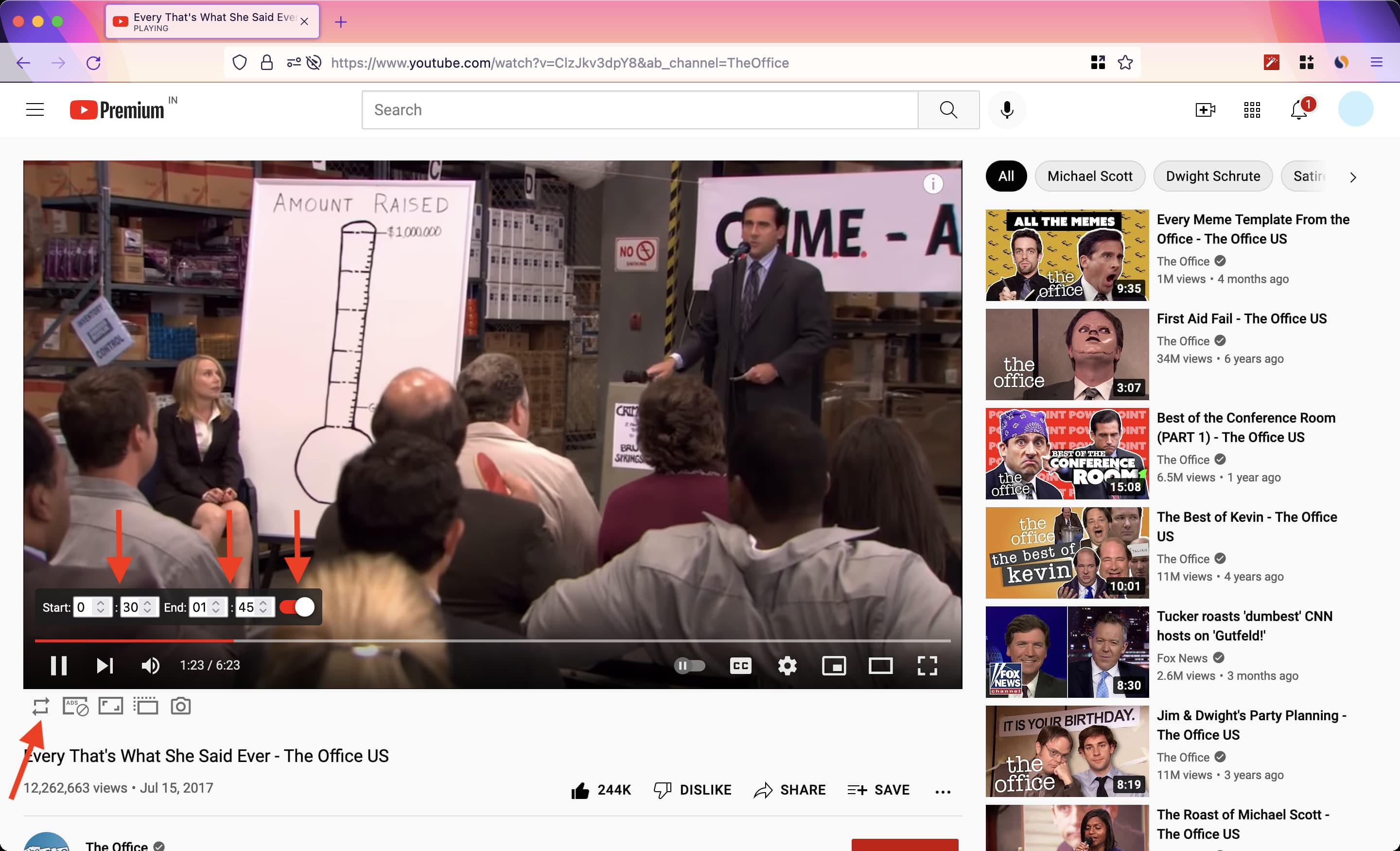
iPhone, iPad, Android phones
- Open the mobile YouTube app and play the video you want to loop.
- Tap the settings cog gear icon in the top-right corner of the video player.
- Select Additional settings and turn on the Loop video switch.
The video will now play continuously from start to end until you toggle the same option again or play a different video.

Loop a YouTube playlist
To loop a playlist on YouTube, play it first and then hit the loop icon underneath the video player in the mobile app or on the right side of the desktop interface.
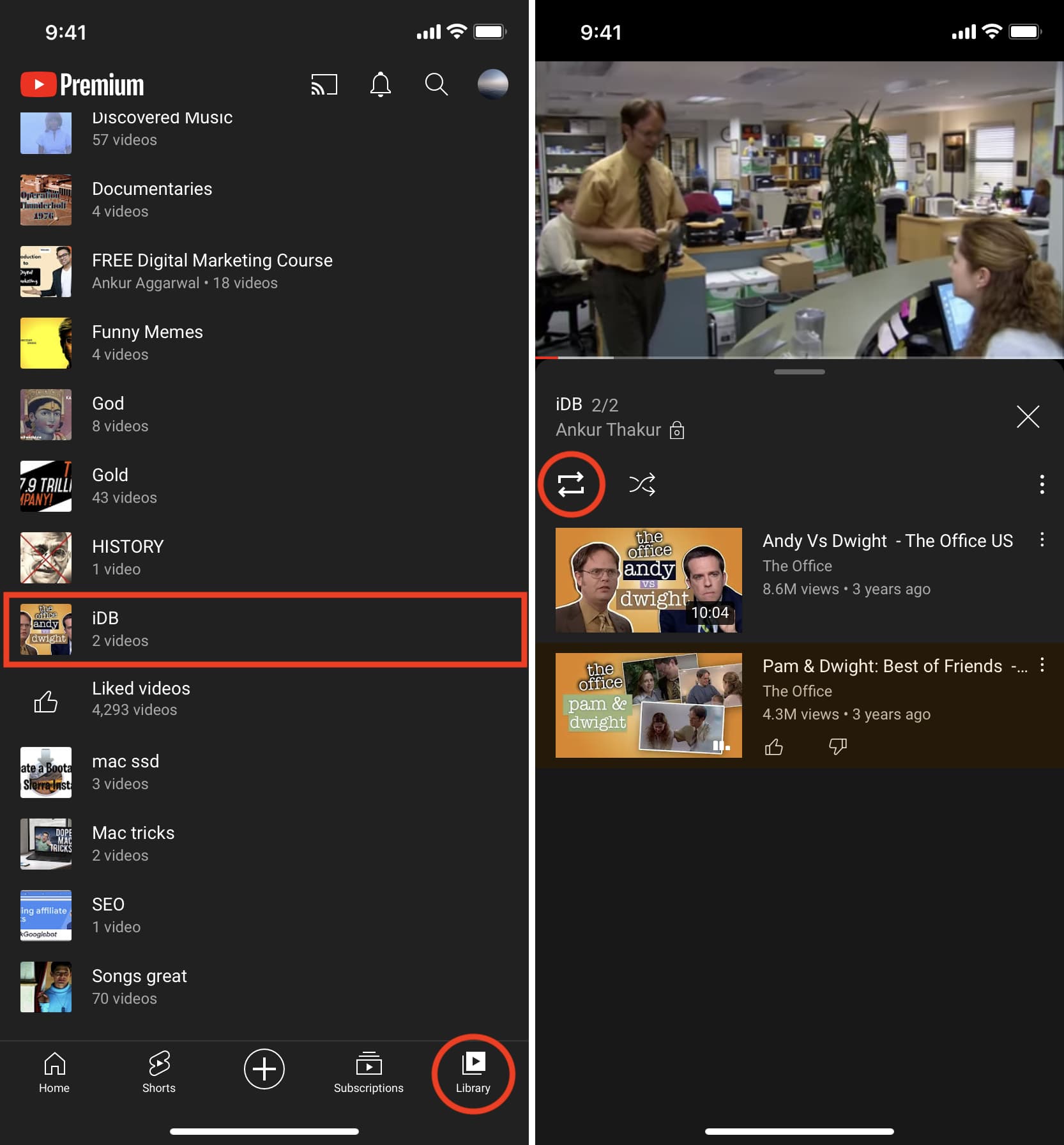
It’s even possible to have YouTube repeat a single video from a playlist: Just tap the Loop button again so that “1” appears in the middle of the button.
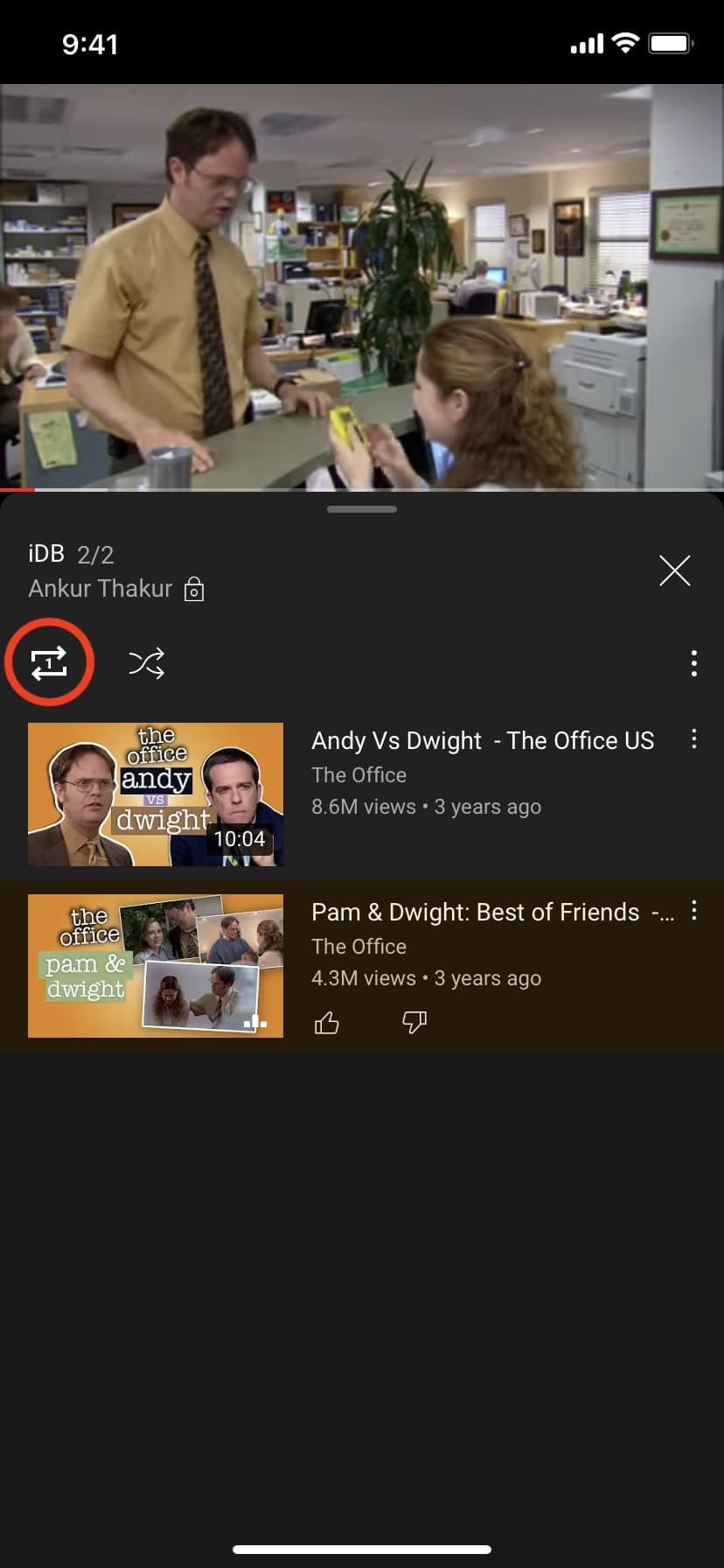
Also, check out: