Learn how to mark all chats as read in the built-in Messages app on your iPhone, iPad, and Mac at once, which will remove blue dots in the conversation list.
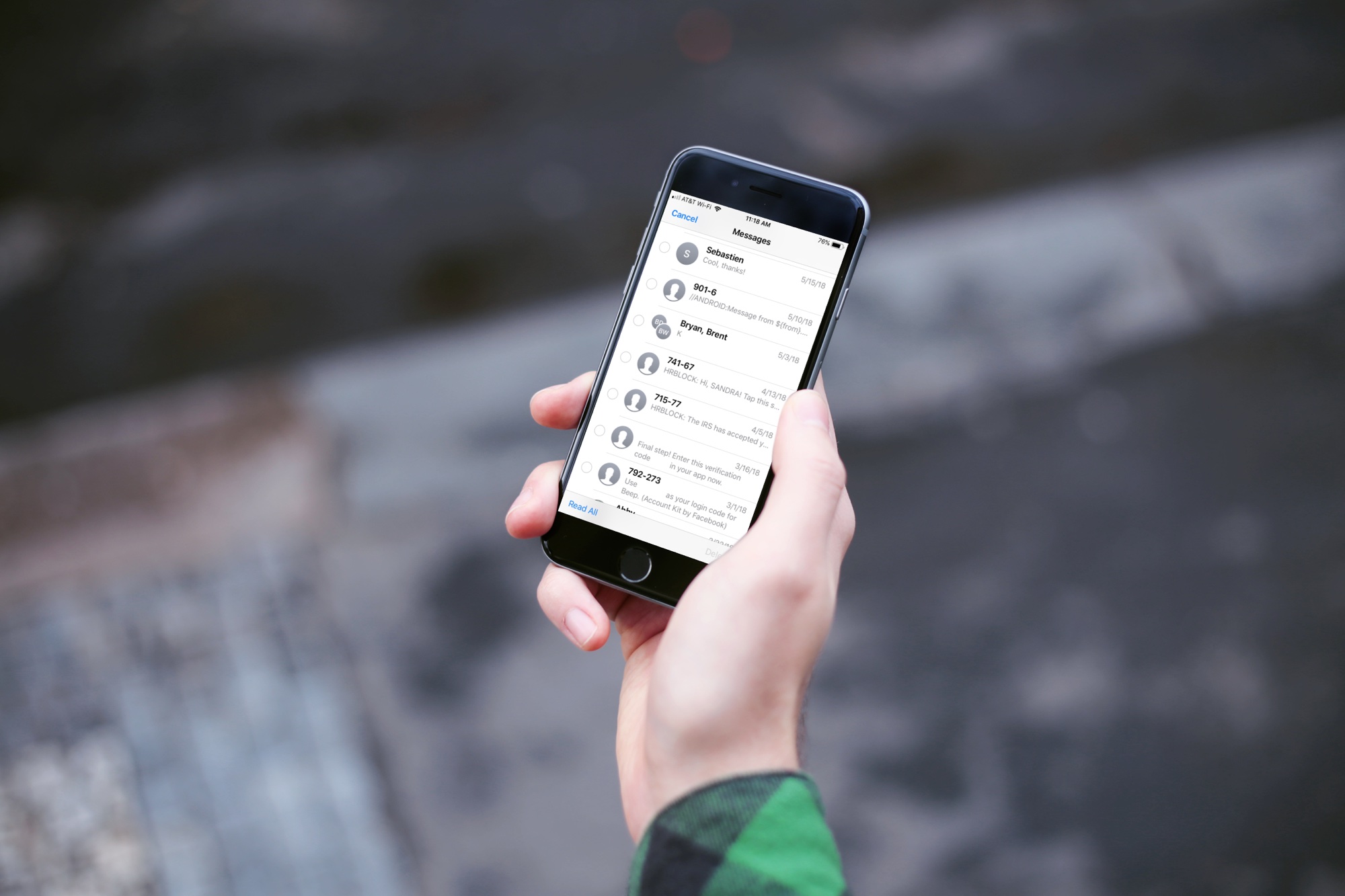
Marking all chats as read will also reduce badge count on the icon of the Messages app. You can go through your chat list and tap each unread message to make it appear as read. Or, you can toggle a message as read or unread by swiping left and choose Read or Unread in the hidden menu.
But there’s an easier way to mark all unread chats in the Messages app as read on your iPhone and iPad, so follow along as we show you how.
See all unread messages on an iPhone or iPad
Open the built-in Messages app on your iPhone or iPad and hit the three-line icon in the top-right corner and choose Unread from the menu. The conversation list will switch to showing only unread texts and iMessages, so scroll through them. If you spot additional unread messages, mark them as read by following the above steps.

If you’ve set up unknown sender filtering, choose Unknown Senders from the menu and then tap the three-line icon again and choose Unread from the menu. This will show only messages from people not saved in the Contacts app whose messages you haven’t opened yet.

Marking all Messages conversations as read
To mark all conversations in the Messages app as read, tap the Edit button in the top-left corner of the Messages app and choose Select Messages, then tap the Read All option in the bottom-left corner.

If you’ve turned on sender filtering, hit the three-line icon and choose Unknown Messages from the menu. After that, hit Edit in the top-left corner and choose Select Messages from the menu, then hit Read All in the bottom-left corner.

And just like that, badge count is gone, the blue dots next to unread messages are nowhere to be seen and you’ve fully caught up.
Do more in Messages
Did you know that your iPhone has a secret gesture to quickly select multiple items in Messages, Notes and other list-based apps without having to tap the Edit button? We also have more than 65 tips to make the most from the Messages app.
As noted in our WWDC26 roundup, iOS 26 brings several improvements to Messages. You can have Messages automatically translate incoming and outgoing chats. The Messages app on iOS 26, iPadOS 26, and macO Tahoe 26 also brings polls in group chats and chat wallpapers. In group chats, there are now typing indicators and participants can request, send and receive Apple Cash.
And with built-in message screening, any SMS, MMS, RCS, or iMessage received from an unknown number will be delivered silently (until accepted) and show up in a new Messages folder. Here, you can mark the number as known, ask for more information, or delete the message.