Learn how to list specific people as important senders so their emails are always delivered to the VIP mailbox in Apple Mail on your iPhone, iPad, and Mac.
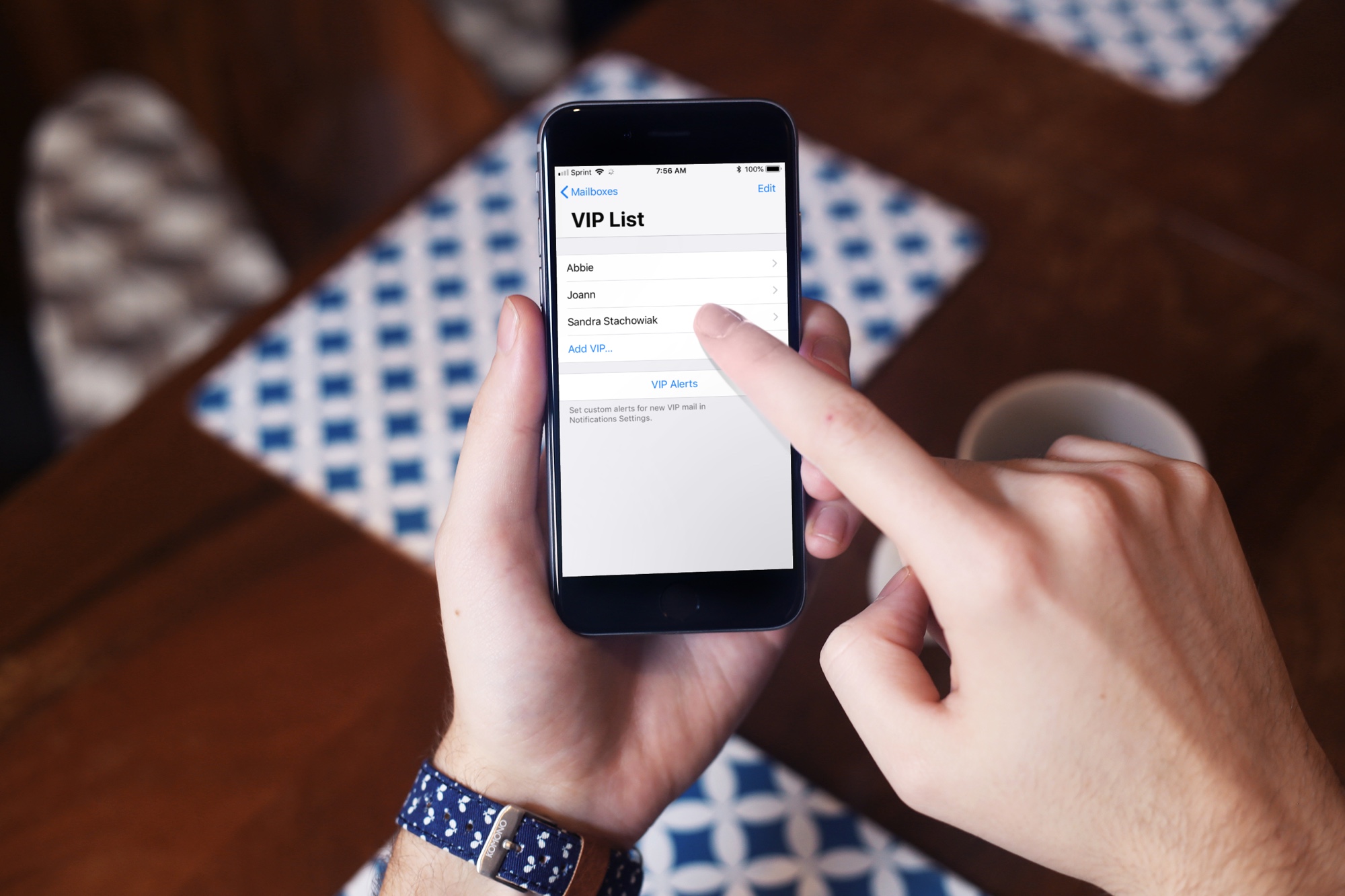
We all have very important people (VIP) in our lives. Apple’s built-in Mail app provides a special VIP mailbox for emails from senders who are on your VIP list, making it easy to see all their emails in one spot. If you haven’t used this feature before, here’s how to add or remove people from your VIP list in the Mail app.
Manage VIP senders in Apple Mail on iPhone and iPad
You can add and remove people from your VIP list in the Mail app for the iPhone and iPad in two ways, right from their email message or in your mailbox list.
Add VIP senders from their emails
Go to the Mail app and open an email from a sender you want to add to your VIPs. Then, tap their name or email address and select View Contact Card. Now, tap Add to VIP and hit the checkmark icon. You’ll be taken back to the email message, with a star appearing next to the sender to indicate they are a VIP.

If you want to remove that sender as a VIP later, repeat the above steps and tap Remove from VIP.

Manage your VIP list in Mail’s mailbox list
The second way to add a VIP is to open your Mail app to the Mailboxes screen. Tap the blue info icon ⓘ next to the VIP mailbox and choose Add VIP. Then, select a contact and they’ll pop right into your VIP list.
To remove one or more people from your VIP list, hit the info button ⓘ next to the VIP mailbox and hit Edit in the top-left corner, then touch the red minus sign to delete a person from your VIP list.

Add or remove VIP senders in Mail for Mac
You can only add or remove people on your VIP list in the Mac’s built-in Mail app via their emails. Managing VIP senders via the mailbox screen like in the iPhone and iPad’s Mail app is unsupported in Mail for Mac. Select or open an email message in Mail and click the downwardly-pointed arrow next to the sender’s name, then choose Add to VIPs from the menu.

To remove a person as your VIP, choose Remove from VIPs instead.

Mail’s built-in VIP list ensure you’ll always receive emails from those very important people in your life and find them in a dedicated place. Do you use this feature? Let us know in the comments!
Also, check out: