Learn how to scan QR codes with your iPhone using the built-in Camera app, the dedicated Control Center widget, the Action button or Camera Control.
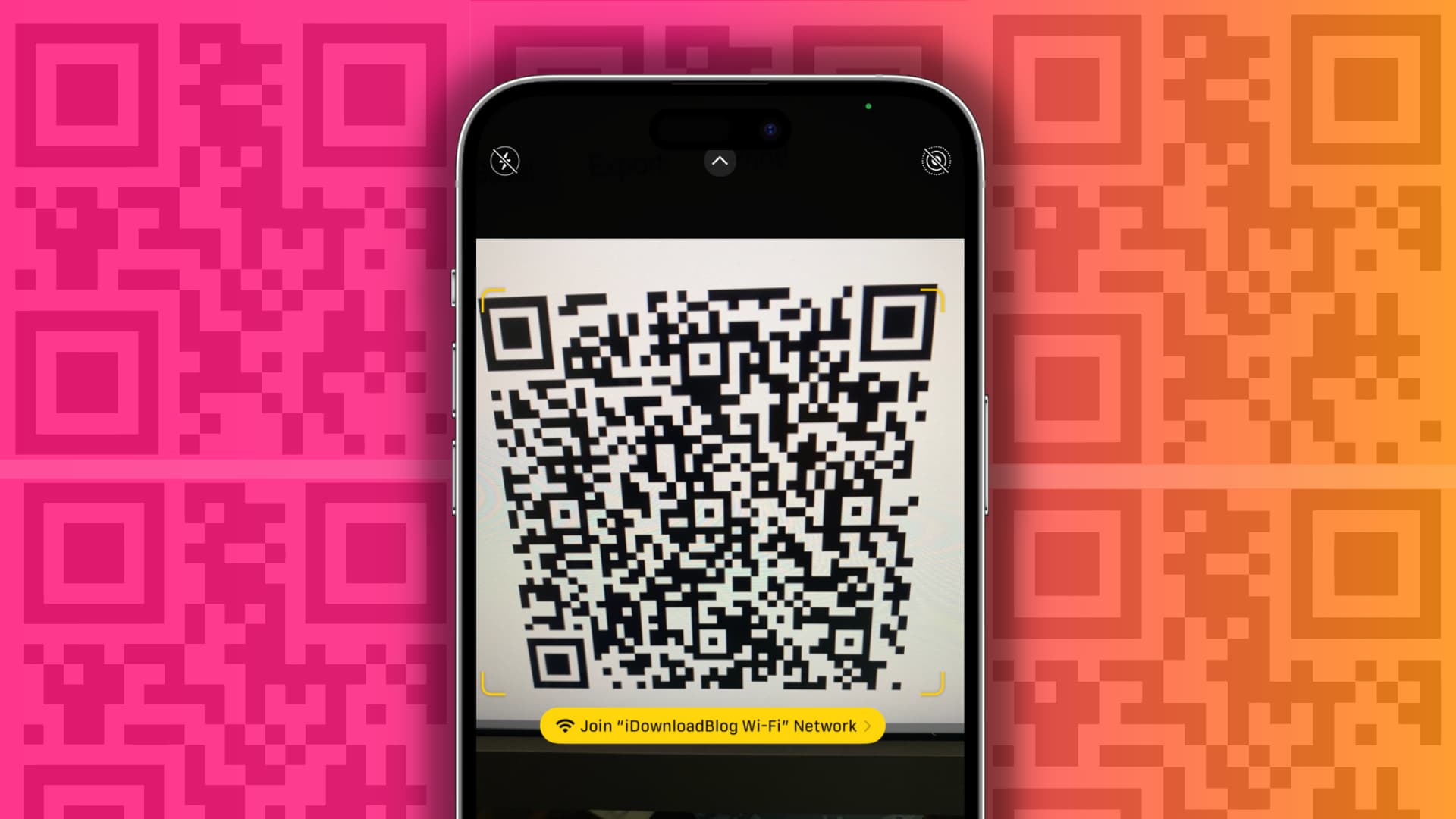
The iPhone and iPad can read QR codes out of the box without additional apps, making them perfectly suitable for scanning QR codes on product packaging, business cards, menus, bills, television advertisements, and so on. iOS even lets you scan QR codes from images stored in the Photos app and found on Safari pages.
Follow along with our tutorial right ahead to walk you through scanning QR codes using the iPhone’s built-in Camera app, the Code Scanner widget in Control Center, the Action button, and the Camera Control capture button.
Scan QR does with the built-in Camera app
The built-in Camera app can scan QR codes.
- Go to Settings > Camera and turn on the Scan QR Codes switch.
- Open the Camera app and swipe to Photo mode.
- Point the device’s camera at a QR code, then tap a yellow bubble at the bottom that triggers an appropriate action like visiting a website or joining a Wi-Fi network. If the yellow bubble doesn’t appear, there’s something wrong with the QR code, your camera lens is smudgy, or there isn’t enough light.

Use the Control Center’s Code Scanner widget
Adding the built-in Code Scanner widget to your Control Center will let you invoke the code scanner much faster vs. opening the Camera and switching to the Photo mode.
- Open Control Center by swiping down from the top-right corner, then hit the plus icon (+) in the top-left corner, and choose Add a Control at the bottom to open the widget gallery. If your iPhone is on an older iOS version, venture into Settings > Control Center to add Code Scanner to Control Center.
- Type Scan Code into the search field, then select Scan Code in the search results to add this button to Control Center.
- Tap the Code Scanner button in Control Center to instantly launch the built-in code scanner. Point your device’s camera at a QR code, and iOS will automatically trigger an appropriate action.


The Camera Control button on the iPhone 16 lineup defaults to launching the built-in Camera app, but you can configure it to open the Code Scanner instead in Settings > Camera > Control Center. Then, press the Camera Control button to instantly launch the QR code scanner.


You can also bind the code scanner to the Action button on the iPhone 15 Pros, the iPhone 16 lineup, and the new iPhone 16e. Go to iOS Settings > Action Button and swipe to the Controls screen. Tap Choose a Control and select the Scan Code option. You can now trigger the QR code scanner by holding the Action button.

No matter the invocation method, using the built-in scanner couldn’t be simpler; point your iPhone’s camera at a QR code, and iOS handles the rest. If the code scanner won’t work, peruse our troubleshooting guide to identify and fix the issue.
More on QR codes: