Check out how to customize your Apple Watch wake screen settings for turning on the display and viewing your last opened app.

Your Apple Watch screen goes to sleep or activates the Always On display when you aren’t actively using it. But there are some convenient features for waking it up that come in handy. Tapping to wake it, raising your wrist, and automatically seeing the last app you opened are just a few of the things you can do. Here’s how to customize your Apple Watch wake screen settings.
Access Apple Watch Wake settings
To customize the Wake Screen settings, open the Watch app on your iPhone or open Settings on your Apple Watch. Then, tap Display & Brightness, and scroll down to see the related options under the WAKE heading.
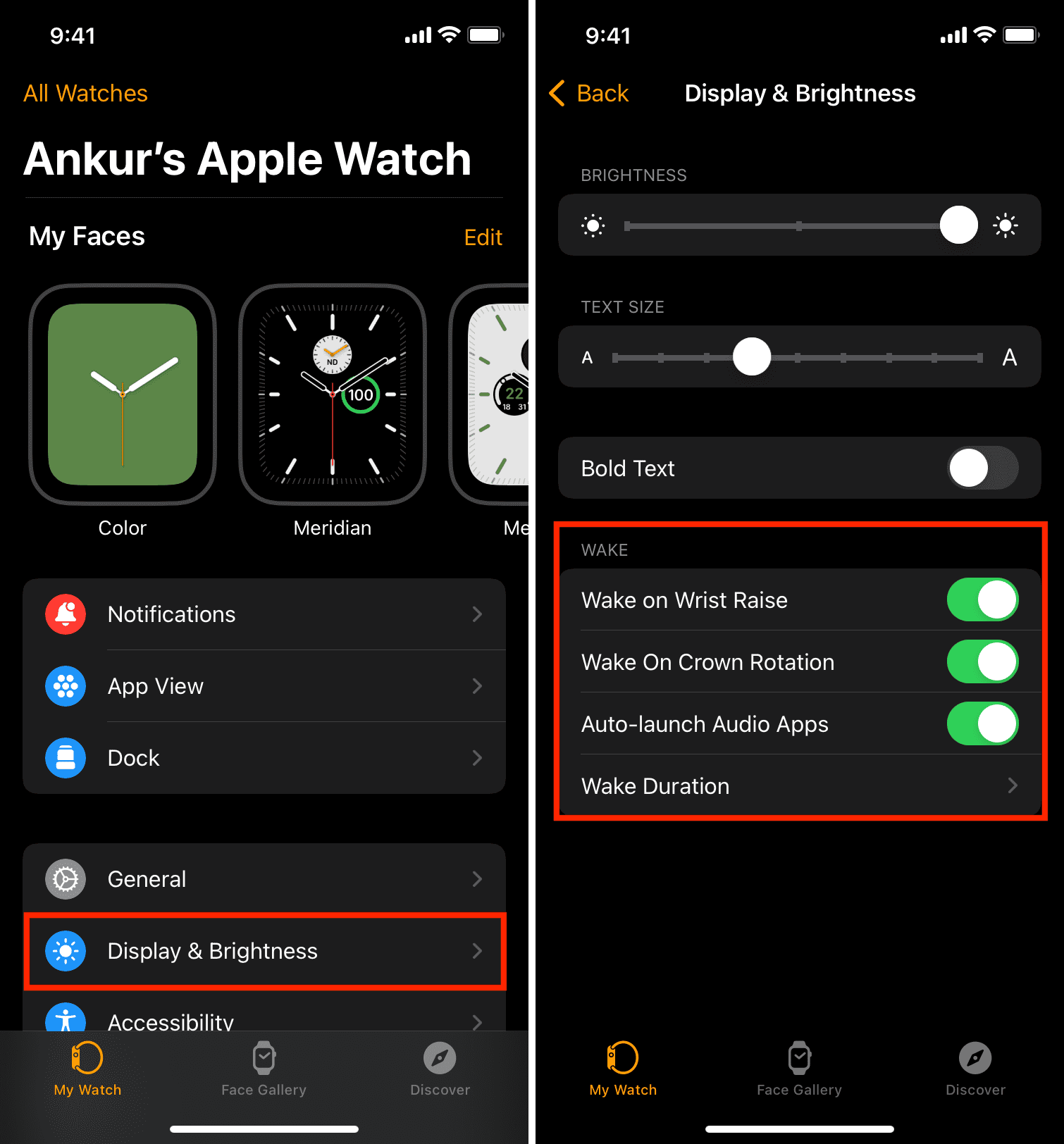
Once you arrive in the Wake area, you’ll notice that it’s divided into a few sections. You’ll see these sections whether you’re using the Watch app on your iPhone or the Settings on your Apple Watch. Here’s what they mean.
Wake on Wrist Raise
This is the easiest way to wake your Apple Watch. When you raise your wrist, it will automatically perk up and be ready to go. Make sure that you have the correct orientation set up for which wrist you use. For that, go to General > Orientation and select Left or Right wrist.
Wake On Crown Rotation
When you enable this switch, you can wake the Apple Watch screen by rotating the Digital Crown. If you keep rotating after the screen wakes, it will open the Smart Stack widgets.
Auto-launch audio apps
This convenient feature is ideal for those who listen to music or podcasts on the go. Instead of reaching for your phone to control the playback, the app will automatically display on your Watch for you to control it there. Just move the Audio-launch Audio Apps slider to green, and you’re good to go. We have a full tutorial on this feature for more details.
Note that this option isn’t shown under Display & Brightness settings in newer versions of watchOS. Instead, go to Settings > General > Auto-Launch > Live Activities Settings > Media Apps to manage this.
Wake Duration
If you prefer to tap your Apple Watch to wake it, you can decide how long the display should stay on. There are just two options, which are Wake for 15 Seconds or Wake for 70 Seconds. Tap your choice, and a checkmark will appear next to it.
Return to Clock
Aside from the above settings, another important wake setting is Return to Clock. This area lets you choose whether you want to see the last app you had open before your Watch went back to sleep.
Let’s say you are viewing your calendar and get distracted for a bit. You can set the screen to show the app you were looking at when you raise your wrist or tap to wake it.
To access this, open the Watch app on your iPhone or go to Settings on your Apple Watch. Then tap General, followed by Return to Clock, and choose Always, After 2 minutes, or After 1 hour. I like to keep it at “After 2 minutes.”
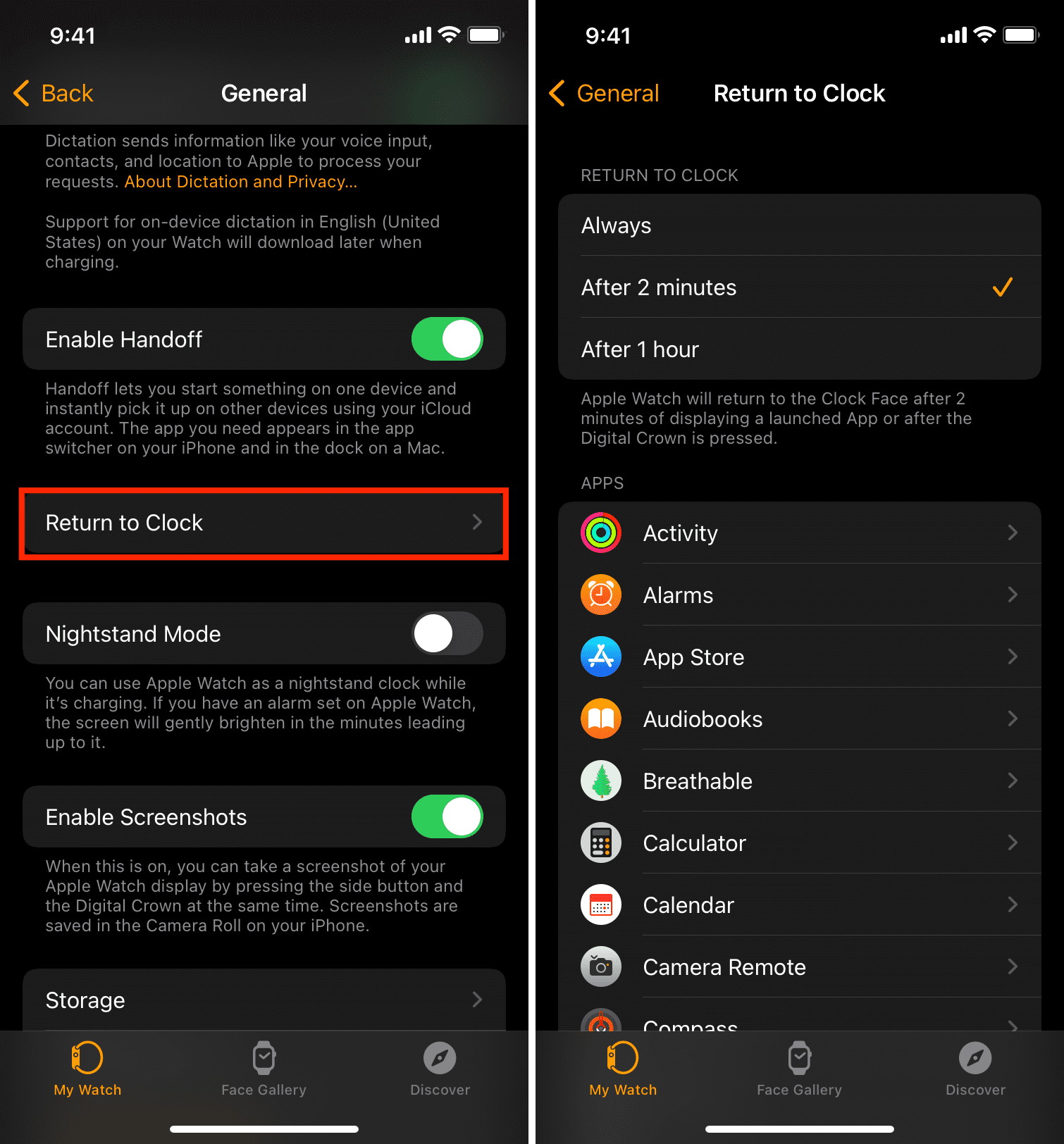
Also, check out: How to turn off automatic Live Activities on Apple Watch face