In this simple step-by-step guide, we will show you how to remove those pesky red notification badges on your iPhone or iPad app icons. We will also share some tips to follow if you don’t see the option to hide them in iOS notification settings.
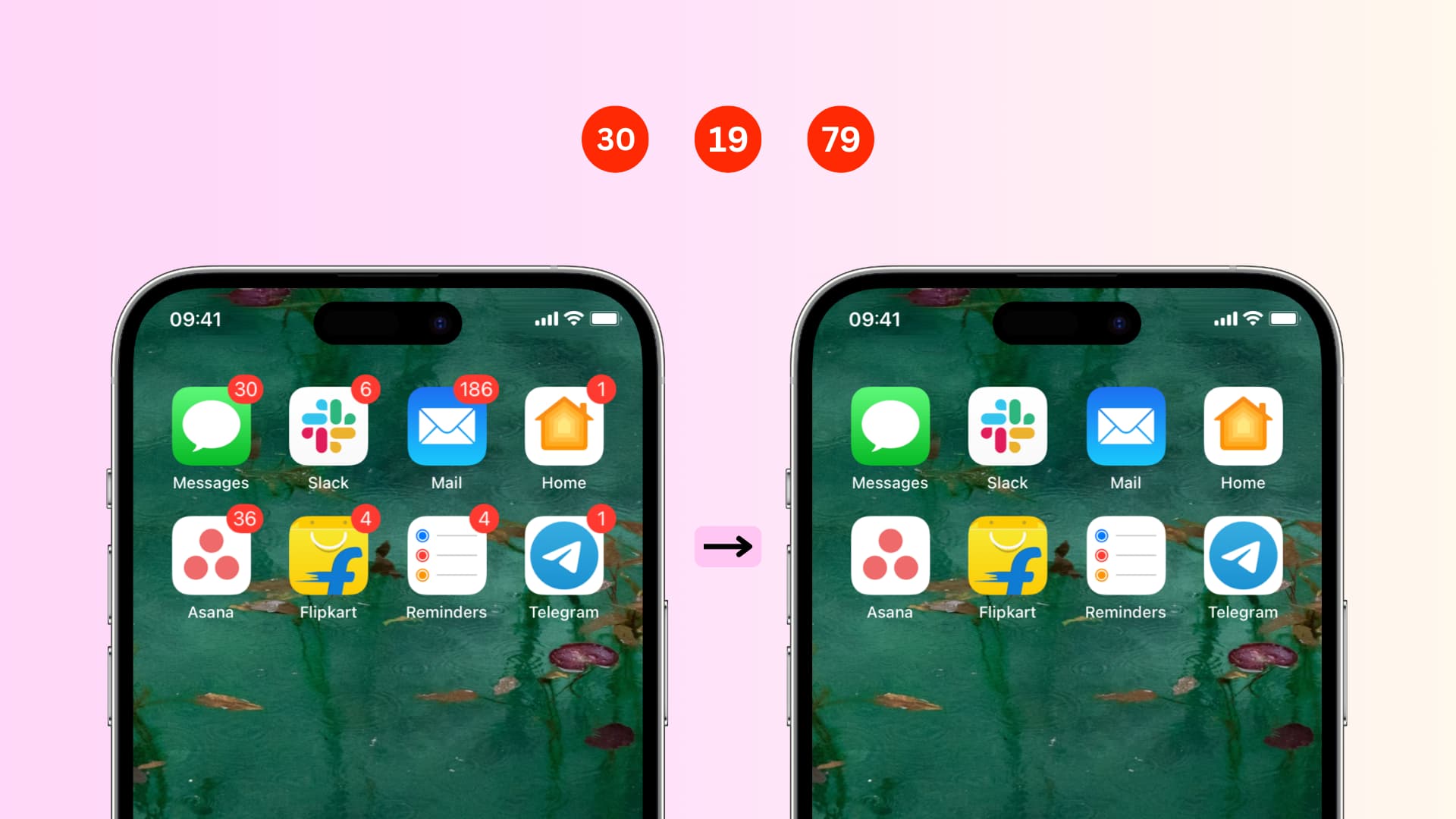
Notification badges can be a useful way to stay up-to-date with the latest activity on your iPhone or iPad apps, but sometimes they can become overwhelming and distracting.
With some apps like email, to-do lists, or social media, that little red notification badge on the app icon comes in handy. You can see at a quick glance when there is something to check out, like a new message, a task that’s due, or a comment on a Facebook post.
But, there are apps that display the badge unnecessarily and pollute the Home Screen. Maybe it’s a game showing that your lives are restored or a wallpaper app letting you know new backgrounds have been added. Whatever the case, you likely have some apps with the red notification badge that you don’t care to see.
If you ask me, I do not like how these red badges populate my Home Screen, making things messy and screaming for my attention. So, I always turn it off for almost all my apps, except a few like Slack and Reminders.
Hide the red notification badges on iPhone and iPad
1) Open the Settings app and select Notifications.
Note: For each app, you can see which notifications are enabled right beneath the app’s name.
2) Tap the app you want to hide the badge for.
3) Slide the Badges or Badge App Icon button from green to white.
You’ll notice other options within the app Notifications screen. You can disable notifications completely by sliding the Allow Notifications button at the top.
You can also disable Sounds, Show on Lock Screen, Show in History, and Show as Banners. And for those banners, you can choose from Temporary (banners come and go) or Persistent (banners remain on the screen until you acknowledge them).
What to do if you don’t see the option to turn off Badges in iOS Settings
It’s highly unlikely that you won’t find the option to turn off Badges when you follow the above steps. But if you can’t, go through these tips:
Update your device: Go to Settings > General > Software Update and install the most recent version of iOS or iPadOS on your iPhone or iPad.
Turn off DND or Focus: If you have enabled Do Not Disturb (DND) or another Focus mode on your iPhone, go to Control Center and turn it off. After this, restart your device and go to Notification Settings and you should see the Badges option.
Force restart your iPhone: This is different from a standard restart. So, go through the steps to force/hard restart your phone to fix such weird issues.
Update all apps: Go to the App Store and update all your outdated apps.
Remove any special profile: Go to iPhone Settings > General > VPN & Device Management. If you see a special profile here for your college, office, or other organization, contact the relevant support team for an answer. These special profiles can add institutional restrictions to your iPhone or iPad and prevent you from doing certain things.
Erase and set it up again: Lastly, if nothing helps, and these red badges are too much for you, consider erasing your iPhone and setting it up again. But before you do that, back up your data to iCloud or a computer.
Related tips: