Check out 3 easy ways to delete duplicate photos and videos from your iPhone library for free, helping you remove clutter and save space.
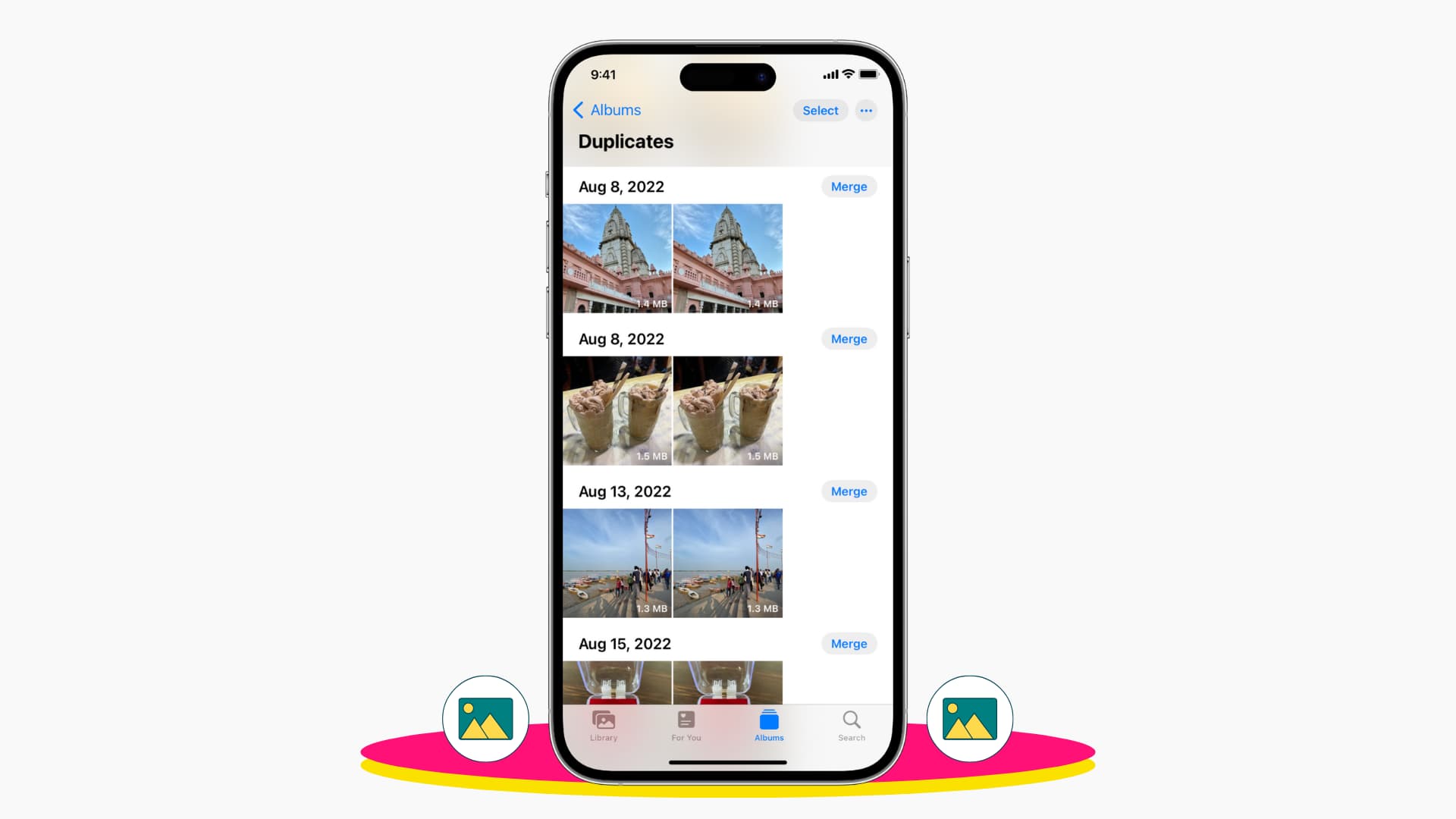
Duplicate photos and videos on iPhone and iPad take up unnecessary local and iCloud storage space. They also make scrolling through the Photos app more frustrating than it should be.
In most cases, shooting burst photos, HDR images, taking screenshots, chat apps saving the same image twice, and device syncing the same photos repeatedly from a computer are some of the main culprits behind duplicate pictures on your iPhone and iPad.
Thankfully, the Apple Photos app has a built-in feature that scans your photos and videos for duplicates. From there, you can merge them to keep just one high-quality version and remove the extra copy. Additionally, you can use third-party apps to delete duplicate images all at once.
1. Use the Photos app to delete duplicate images and screenshots
1) Open the Photos app on your iPhone or iPad, scroll down to the Utilities section, and tap Duplicates.
2) You will see the duplicate images present in your Photo library. Tap Merge next to a photo and confirm. Your iPhone will keep the best version of the images and move the other copy to the Recently Deleted folder.

3) To merge all duplicate photos, tap Select from the top, followed by Select All. Now, tap Merge (number) and this will get rid of all duplicates at once.

Depending on which kind of duplicate image you have, you may be asked to merge the exact copies only or merge all photos that are not exact copies but look similar. If you’re unsure, go ahead and merge only the exact copies. After that, you can manually review the other similar-looking duplicate photos and merge or ignore them individually.

Once you’ve followed the above steps, one copy of the duplicate images will be moved to the Recently Deleted section. From there, they will be automatically deleted forever in 30 days. Alternatively, you can go to the Recently Deleted folder now and empty it.
Fix the Duplicates album not showing up in the Photos app on iPhone
Here are some reasons you may not see the Duplicates album or all duplicate photos in this album:
- You don’t have duplicate images and videos in your Camera Roll.
- Your iPhone hasn’t yet finished indexing your photos to find duplicates. Leaving the iPhone unused and plugged into charging for a few hours or overnight should address this. While you are at it, don’t force close the Photos app from the background. Note that, depending on the size of your library, this process can take a few days.
- Your iPhone or iPad is on iOS 15 or earlier. In this case, go to Settings > General > Software Update and install the latest version of iOS or iPadOS.
2. Delete duplicate images manually
You can always inspect your photo library manually and delete select duplicate or unwanted images and screenshots. While I’m sure you know how to delete photos from your iPhone or iPad, here are some tips that can ease the process:
- If you know duplicate photos in a particular album like WhatsApp, go to that album. You can also go to the Screenshots, Selfies, Bursts sections and delete duplicates from there. Usually, people take several selfies and bursts that look similar.
- To select multiple images quickly, place your finger on one image and slide to select everything that comes in the way.
- To go to the top of the list, tap once on the top of your iPhone screen, where the battery icon is.
- You can also tap the two-arrow icon to set filters and see only your edited pictures.
- Pinch in with two fingers to reduce the size of the image thumbnails so that you can see more photos without scrolling.
- If you want to see images by month and year, tap their tabs from the bottom.
Note that if you are unable to delete some photos, that’s because they were synced to your iPhone from your Mac or PC. Here’s what to do if you can’t delete photos on your iPhone.
3. Use a third-party app to delete all duplicate photos at once
When you have a huge library of images, manually selecting and deleting duplicate photos can be a challenge. In this situation, you might consider using a third-party app to find and delete exact or similar pictures.
We’ll use Remo Duplicate Photos Remover for this tutorial because it’s free to use and works even when your iPhone is in Airplane mode. This ensures that the process of removing duplicate photos is done locally on your device, without any data being exchanged with online servers.
Remo Duplicate Photos Remover allows you to delete all exact duplicates, as well as view similar photos. The app’s UI looks a bit dated, but overall it works well.
1) Open Remo Duplicate Photos Remover and allow it to access your photos. You may have to wait for a few seconds or close and reopen the app to proceed.
2) Tap Scan.
3) Once the app scans all your duplicates, you’ll see an alert informing you of the exact image copies on your iPhone and the size they are occupying. Tap OK.
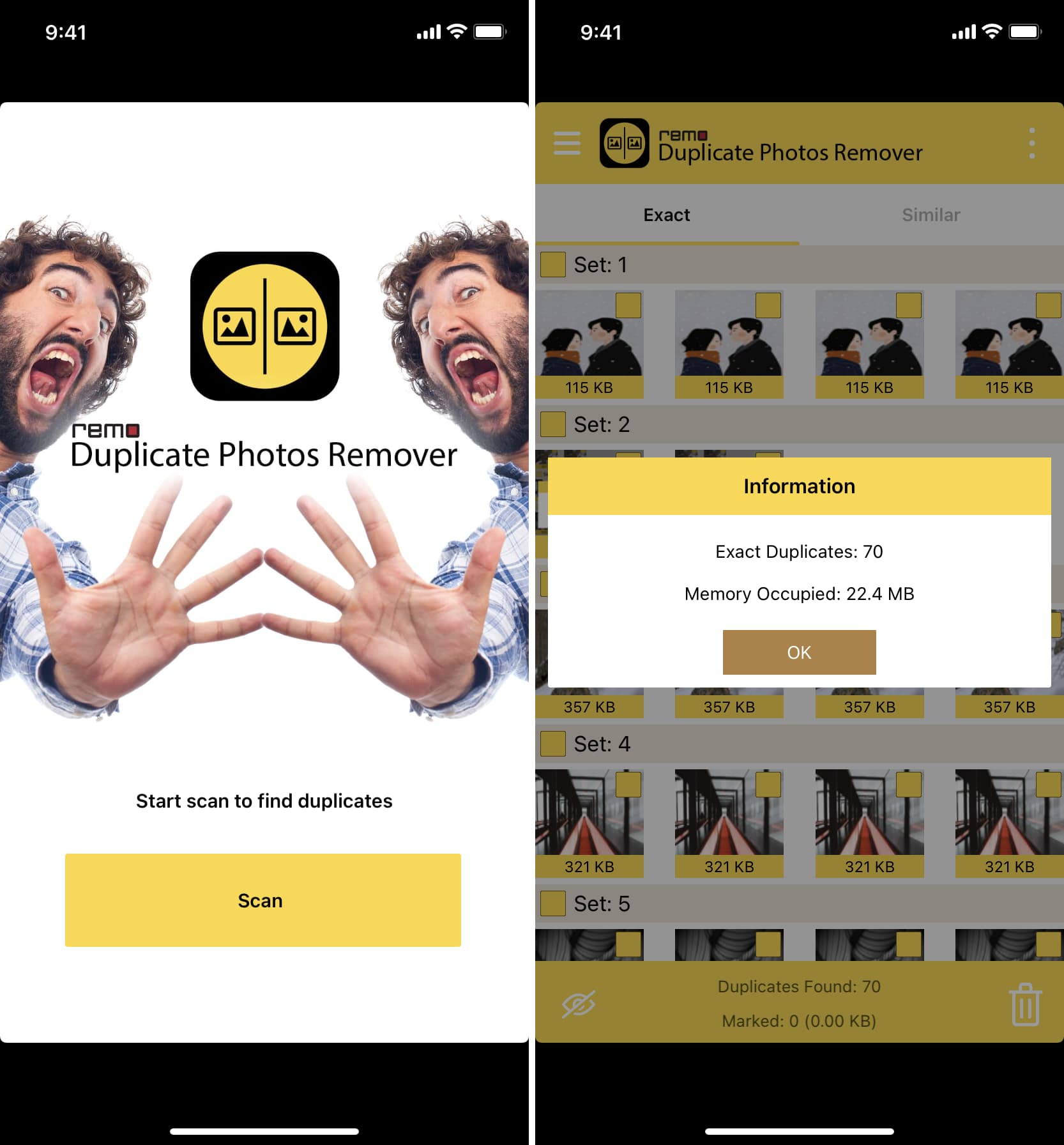
4) Under the Exact tab, tap a photo and then the trash icon to delete it. You can also tap the three dots icon and choose Select All. This will automatically check all duplicates (except their one copy).
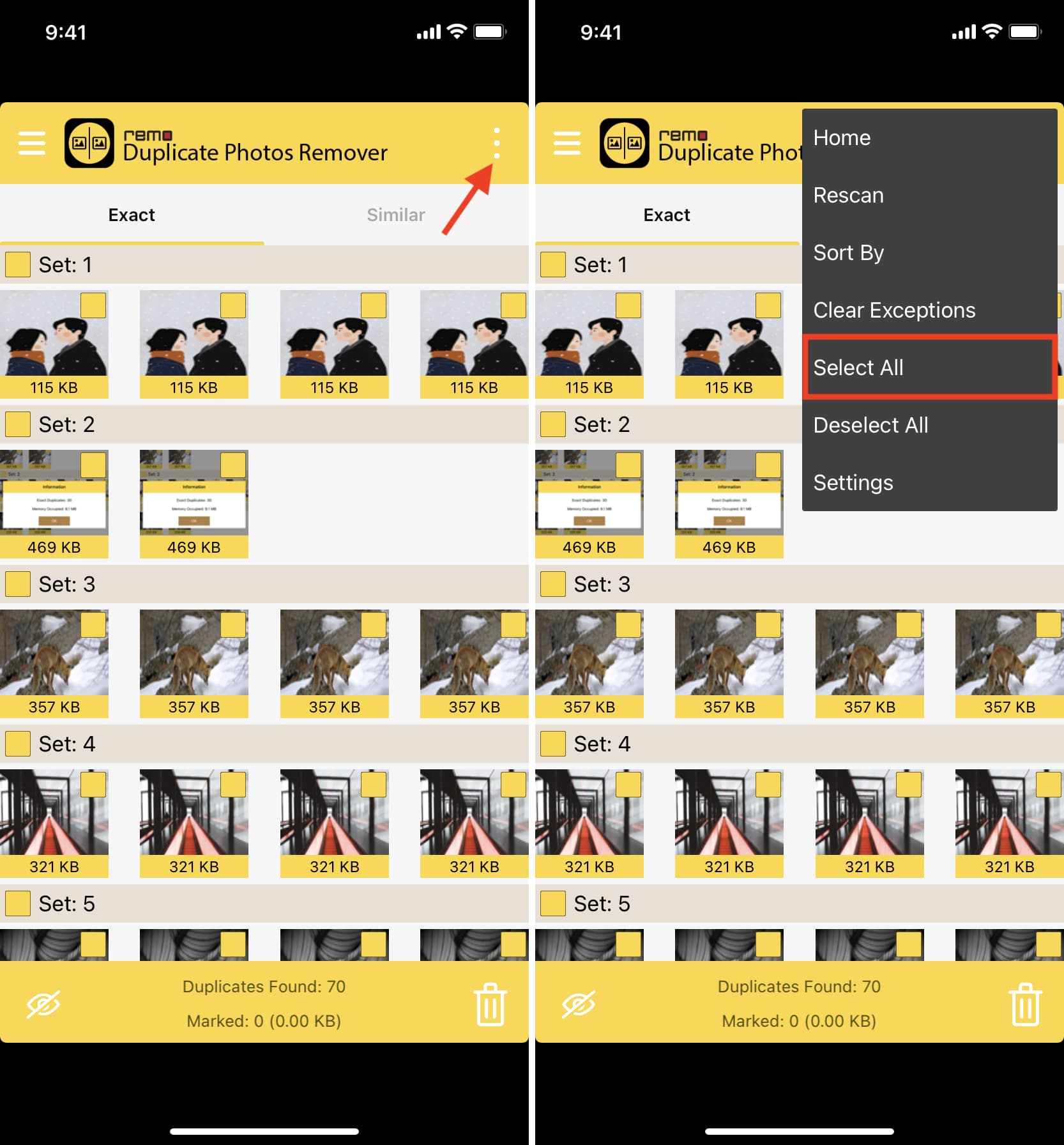
5) Next, tap the trash icon and hit Delete to confirm the removal of all duplicate images.
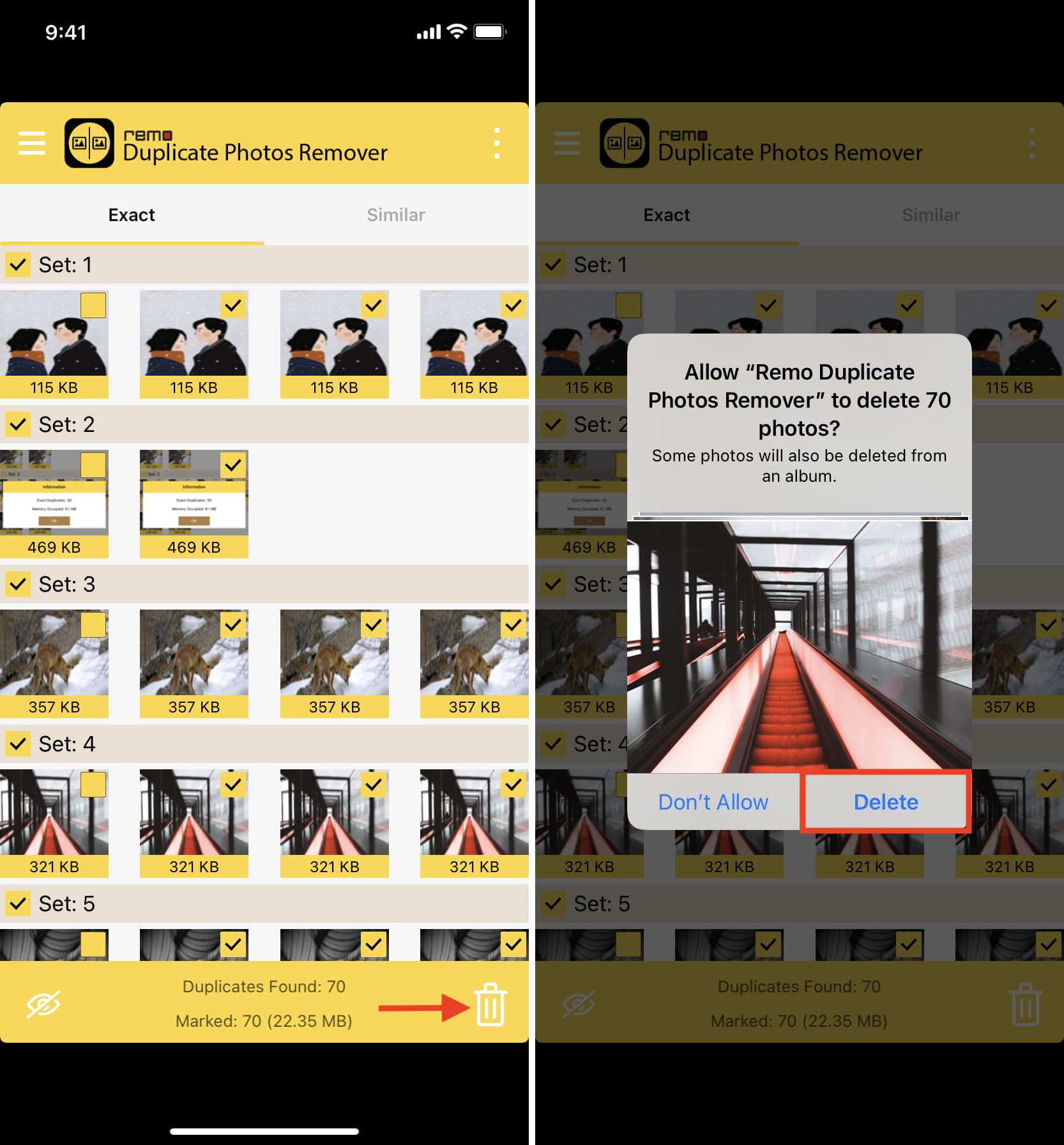
6) Finally, tap the Similar tab to delete photos that aren’t exactly duplicate files but look identical. Make sure you manually review the images here before deleting them.
This is how you can effortlessly remove tons of exact duplicate images from your iPhone Photos app. If you think you accidentally deleted an image by mistake, go to the Recently Deleted section of the Photos app to recover images.
Other third-party apps to delete duplicate photos
Some other iOS apps worth considering to delete duplicate photos on iPhone and iPad are:
- Gemini Photos: Gallery Cleaner
- Cleanup: Phone Storage Cleaner
- Cleaner for iPhone
- Photo Cleaner – Album organizer
- Duplicate Photos Fixer ($4.99)
- Smart Cleaner – Clean Storage
On a related note: