Learn how to split the onscreen keyboard on your iPad, as well as undock it to move it up or make it smaller so it floats and can be placed anywhere on the screen.
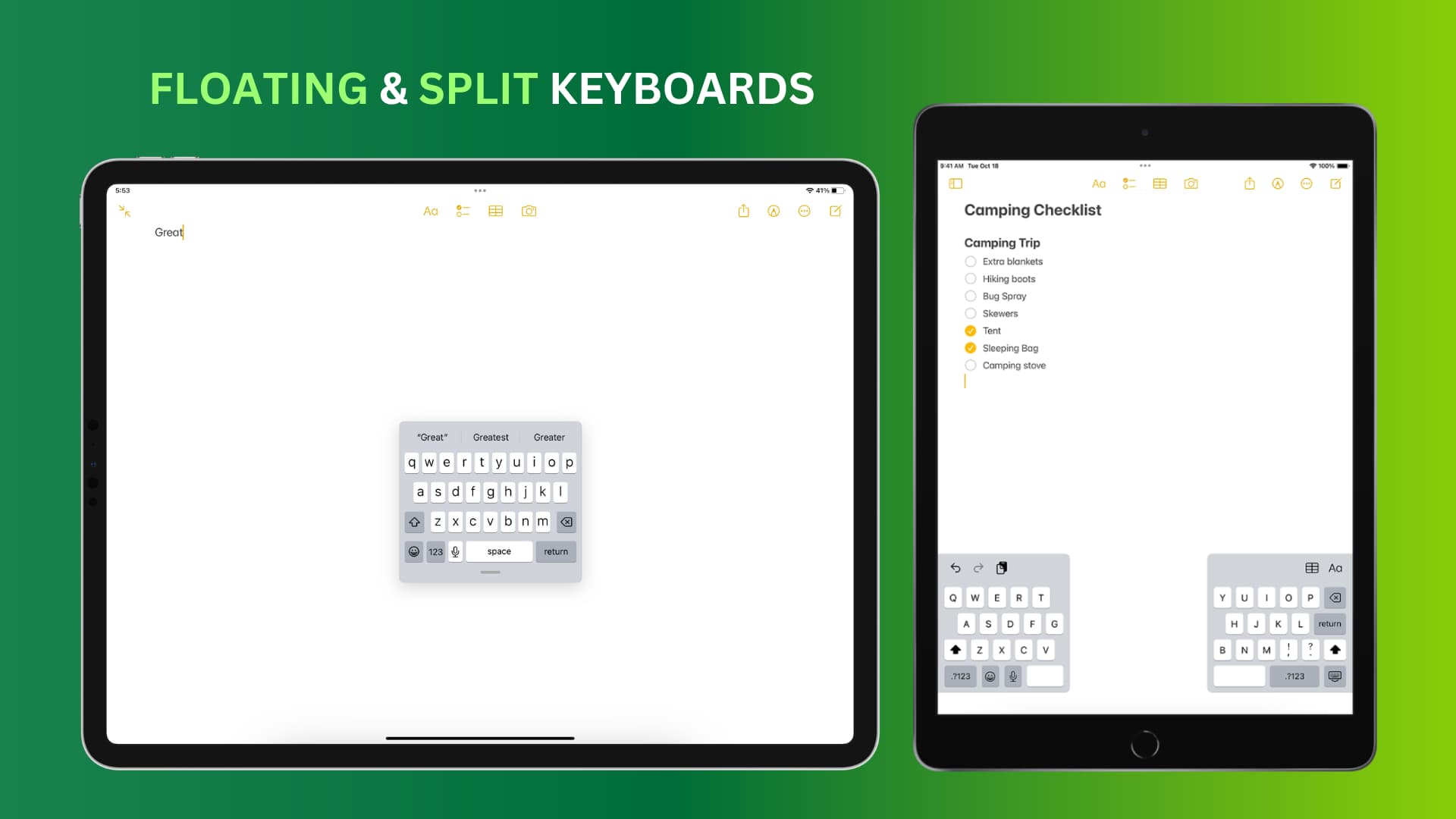
The onscreen keyboard in iPadOS is fixed by default, but you can easily undock it, make it a smaller or split it into two section for greater productivity and flexibility.
Use a small floating keyboard on your iPad
You can shrink the iPad’s virtual keyboard to roughly the same dimensions as your iPhone to freely move it around. Plus, the floating keyboard lets you use Apple’s QuickPath input method, where you swipe over the keys to quickly type words.
- Bring up the onscreen keyboard in an iPad app like Notes.
- Pinch in with two fingers on the keyboard to shrink it or touch and hold the keyboard icon in the bottom-right corner and choose Floating from the menu.
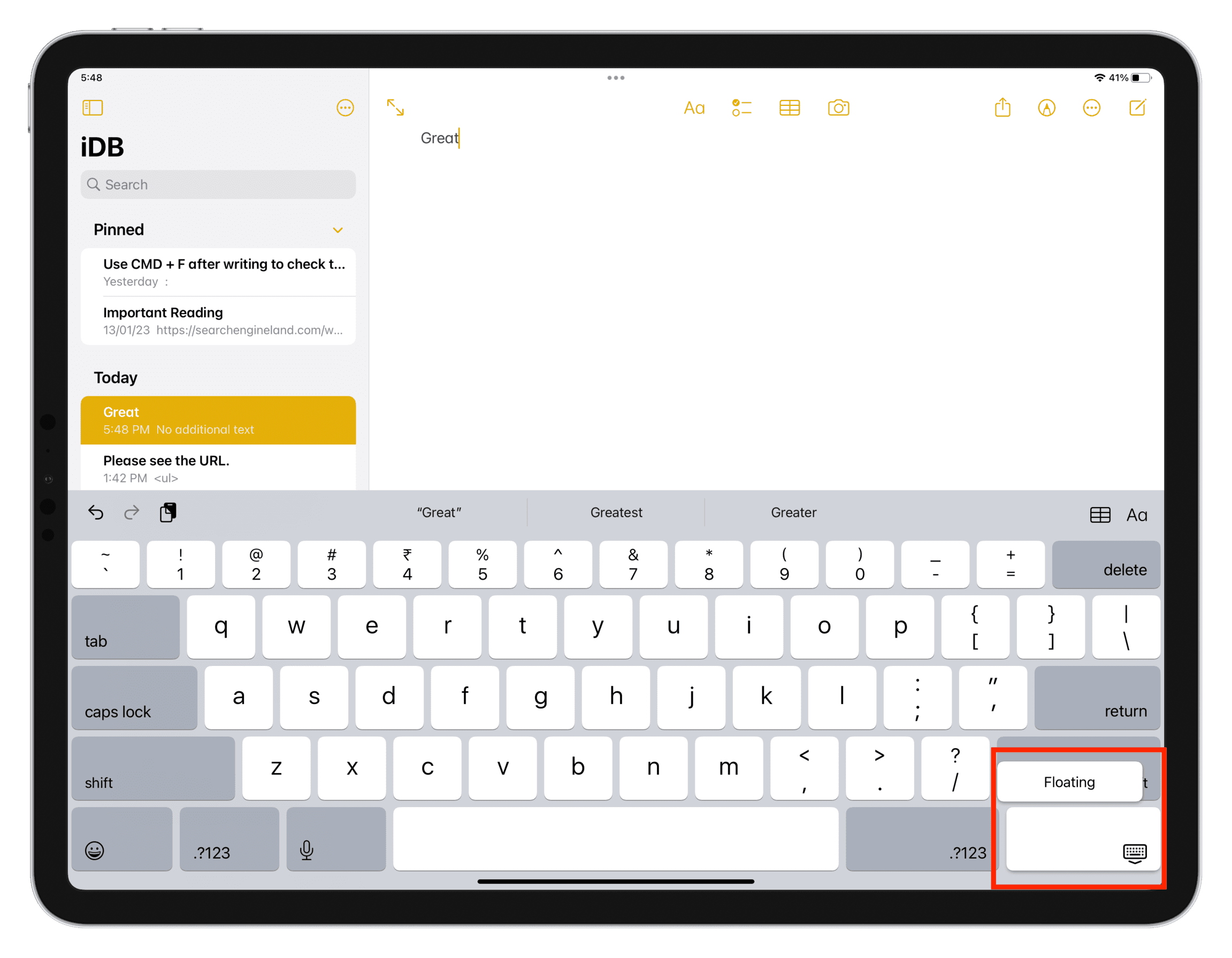
To return back to the full-width keyboard, pinch out the floating keyboard.
Use a split onscreen keyboard on iPad
Supported models
You can use split and undocked keyboards on these iPads:
- iPad mini (5th generation and later)
- iPad (5th generation to 9th generation)
- iPad Air (3rd generation)
- iPad Pro 9.7-inch
- iPad Pro 10.5-inch
- Other iPads with a front Home button
Note: Split and undocked keyboards are unavailable on the sixth-generation iPad Pro.
Enable a split keyboard
- Go to the Settings app and navigate to General > Keyboard.
- Turn on Split Keyboard.
Note: Alternatively, touch and hold the emoji or globe key and choose Keyboard Settings > Split Keyboard.
Divide the iPad keyboard in half
- Turn the split keyboard on by following the steps above.
- Open Notes, Messages or another app that lets you use the onscreen keyboard.
- Touch and hold the keyboard icon in the keyboard’s bottom-right corner, then slide it to select the Split option and the keyboard will immediately split into half.
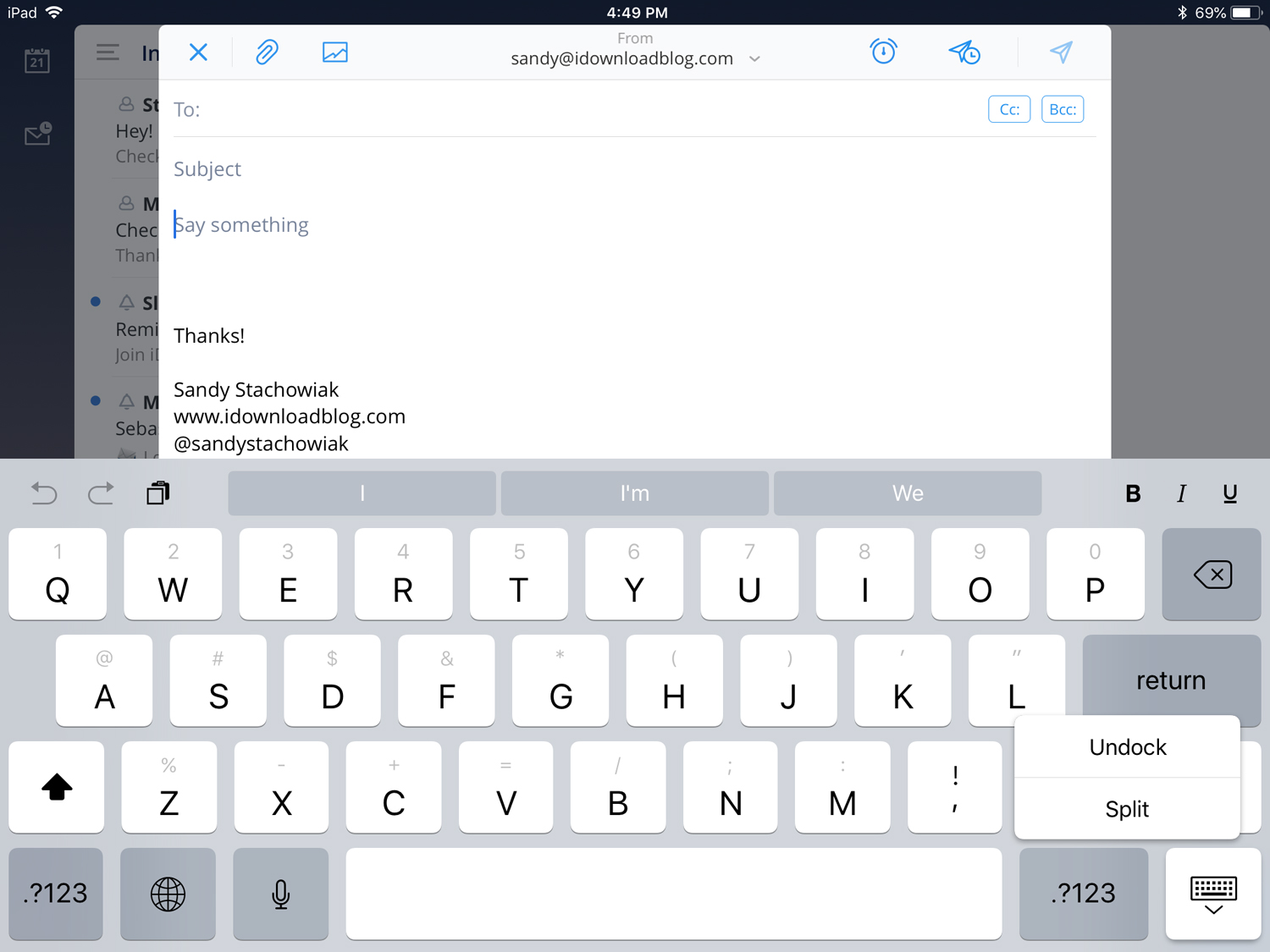
Merge the split iPad keyboard
Touch and hold the keyboard icon in the keyboard’s bottom-right corner, then slide your finger to select the Merge option.
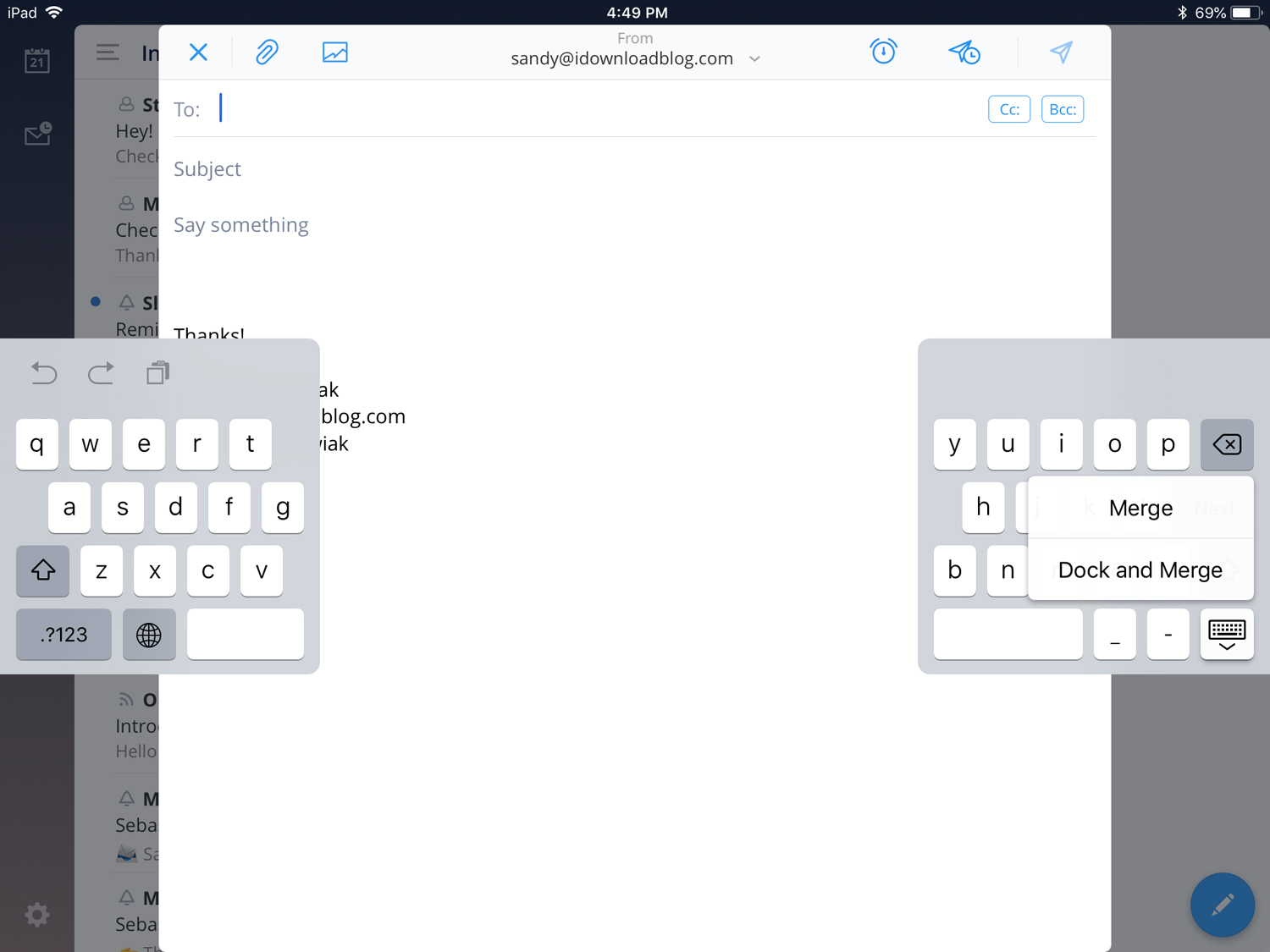
Undock your iPad keyboard
You can undock the onscreen keyboard (even if split) to move it up.
- Bring up the onscreen keyboard in an app like Notes.
- Touch and hold the keyboard icon in bottom-right corner and slide the finger to choose Undock. The keyboard will move up from the bottom of the screen.
To dock the keyboard again, select the Dock option instead in step 2.
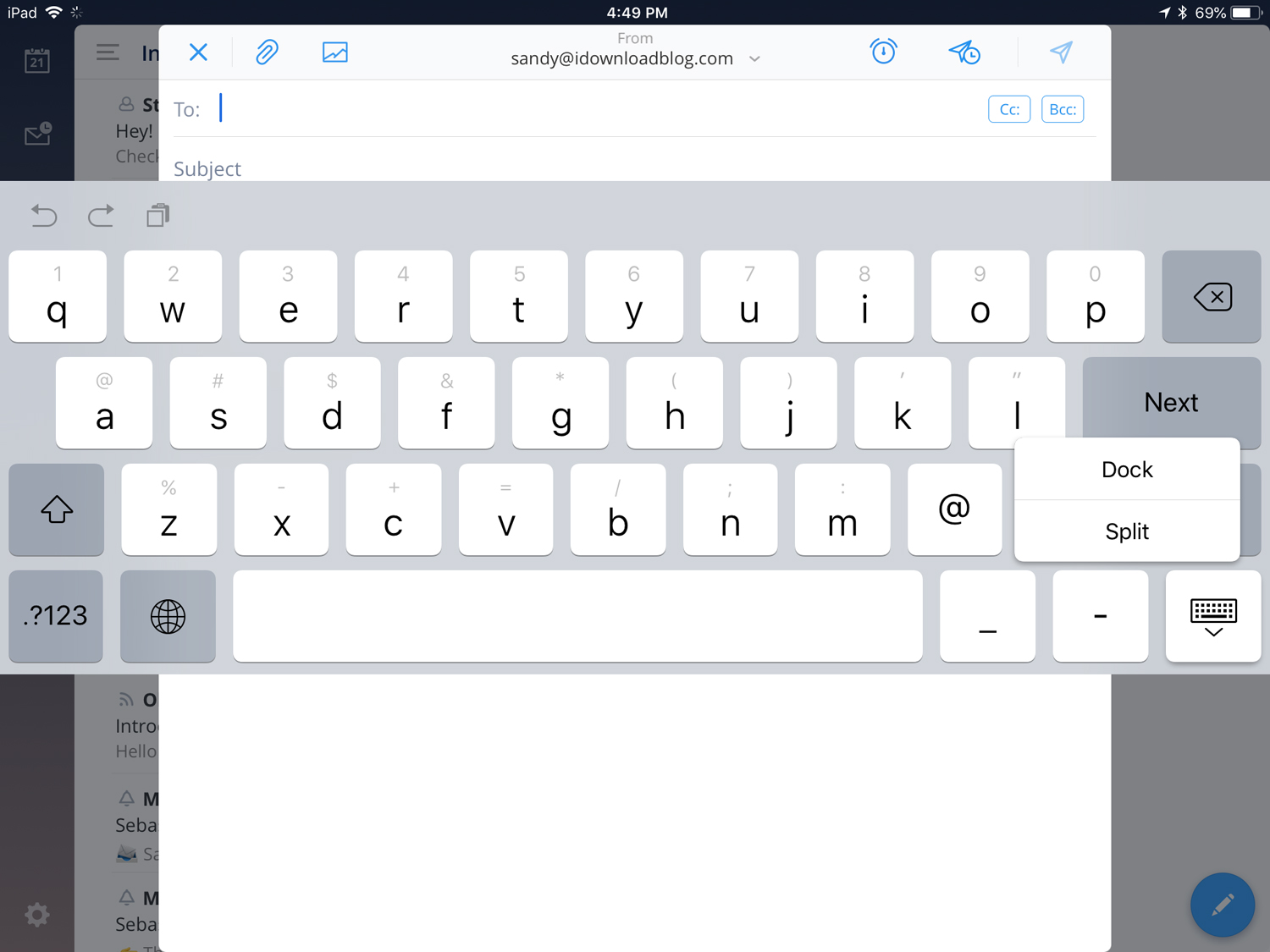
Other keyboard tips for you: