Learn how to see the last time you’ve used an app on your iPhone or iPad, so you can remove those you haven’t opened in a long time.

Getting rid of apps you haven’t used in a while (or at all) is among the first steps to free up storage space on your iPhone and reduce Home Screen clutter.
With so many installed apps, you may not recall when you last used a particular app. To help you with that, follow these instructions to view when you last used an app.
View when you last used an iPhone app
Open the Settings app on your iPhone or iPad and select General, then choose iPhone storage or iPad Storage.
You’ll see a breakdown of storage consumption alongside recommended actions, followed by a list of the installed apps. The last time an app was opened is displayed next to Last Used below app title.
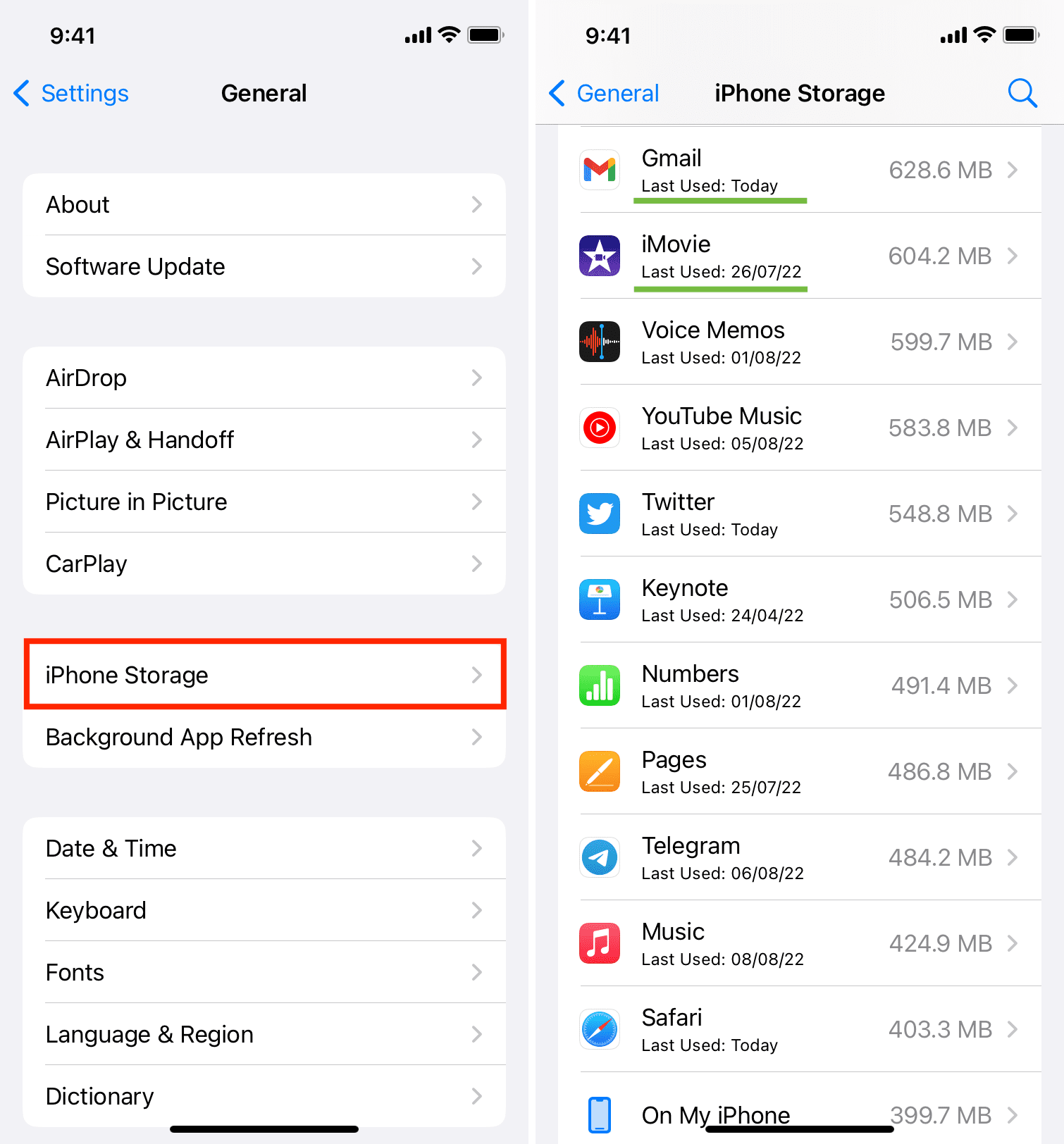
Apps you’ve never launched show Never Used. Newer iOS versions may not display timestamp or the Never Used label for apps not launched in a long time. If you don’t need an app, select it and you can either delete or offload it on the next screen.
Reinstall the app
To reinstall a previously downloaded app (provided the developer hasn’t pulled it from the App Store), go to your App Store download history and tap the download icon next to a listed app.
Also, check out: