Learn about 3 easy methods to reopen any recently closed tabs in the current browsing session on Safari for Mac without losing your current tab.
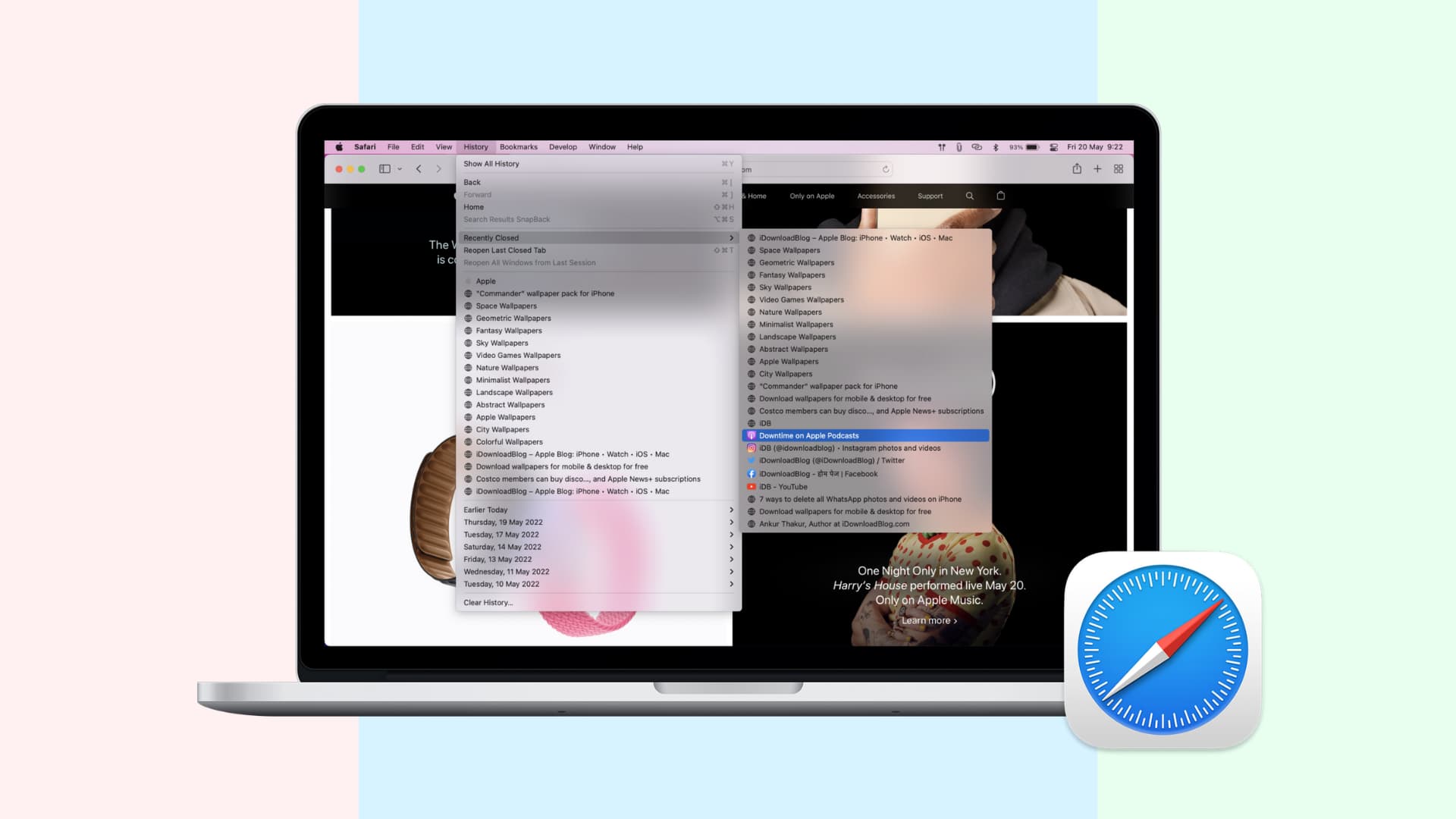
Safari can reopen windows and tabs from your last browsing session, but did you know it can also revive any tabs and windows you’ve closed in the current browsing session? You can do that in three ways: by using a keyboard/menu shortcut, revealing a hidden Safari menu, and using your browsing history.
Press the Command + Z keys or click the Edit > Undo Close Tab menu to revive the last closed tab. If you’ve closed multiple tabs in a row, invoke the shortcut repeatedly to reopen your closed tabs one by one.

The shortcut will fail if you perform an undoable action after closing a tab. In that case, click the History > Reopen Last Closed Tab menu or press the corresponding Shift + Command + T keys. You can invoke this shortcut repeatedly to resurrect other tabs one by one, which is nice.
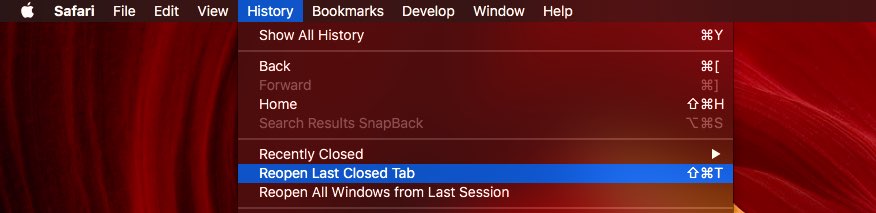
If you’ve closed a window instead of a tab, the menu option will read Reopen Last Closed Window.
Safari’s New Tab icon has a secret menu letting you quickly resurrect a recently closed tab. Click and hold the “+” icon in Safari to reveal a menu listing of the closed tabs from this browsing session, then click a webpage to reopen.
I prefer this method because it reviews a tab right where it was. I try to keep my tab bar organized, and this is really helpful. Note that restarting Safari will clear the list of recently closed tabs in the New Tab menu.
3. Safari history
To reopen a tab closed in a previous session, click the History > Recently Closed menu. Or, choose the Reopen Last Closed Window command to reopen the most recently closed Safari window along with all its tabs.
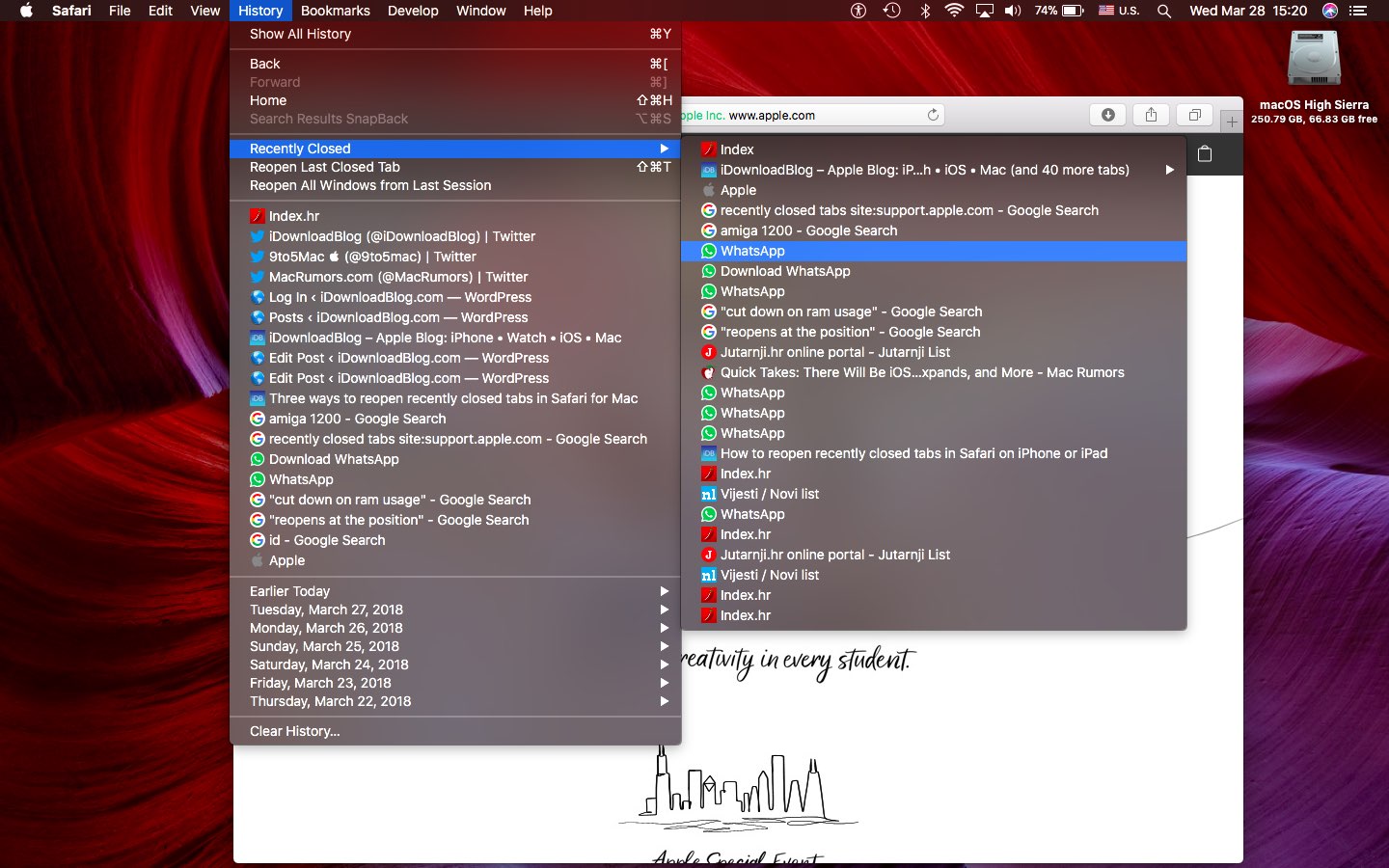
To consolidate all your Safari windows, choose the Window > Merge All Windows menu command, which will convert all windows into tabs in a single window.
Also, check out:
