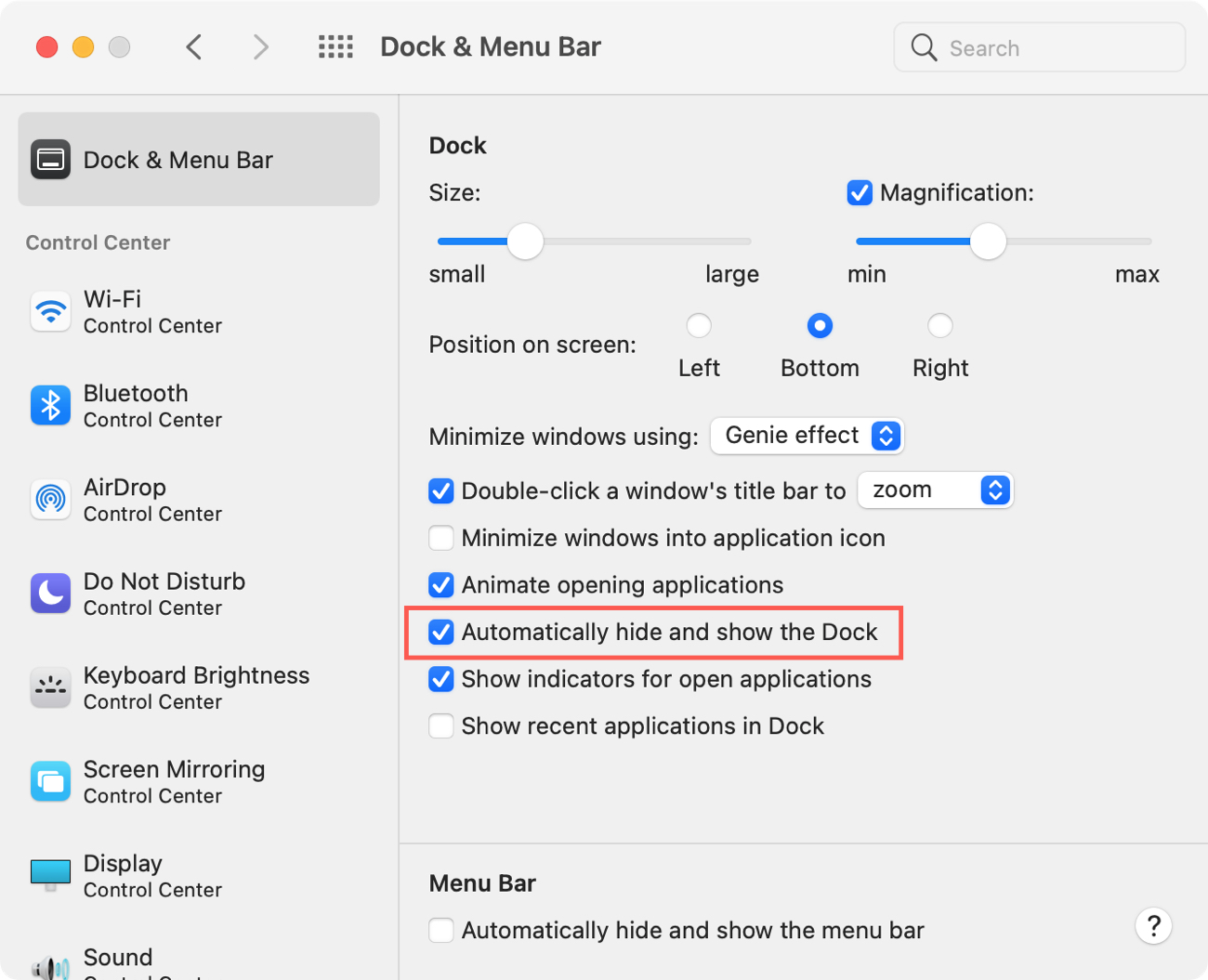In this short tutorial, we’ll show you how to automatically hide and show the Mac Dock, and we’ll even share a pro tip to make the animation faster.
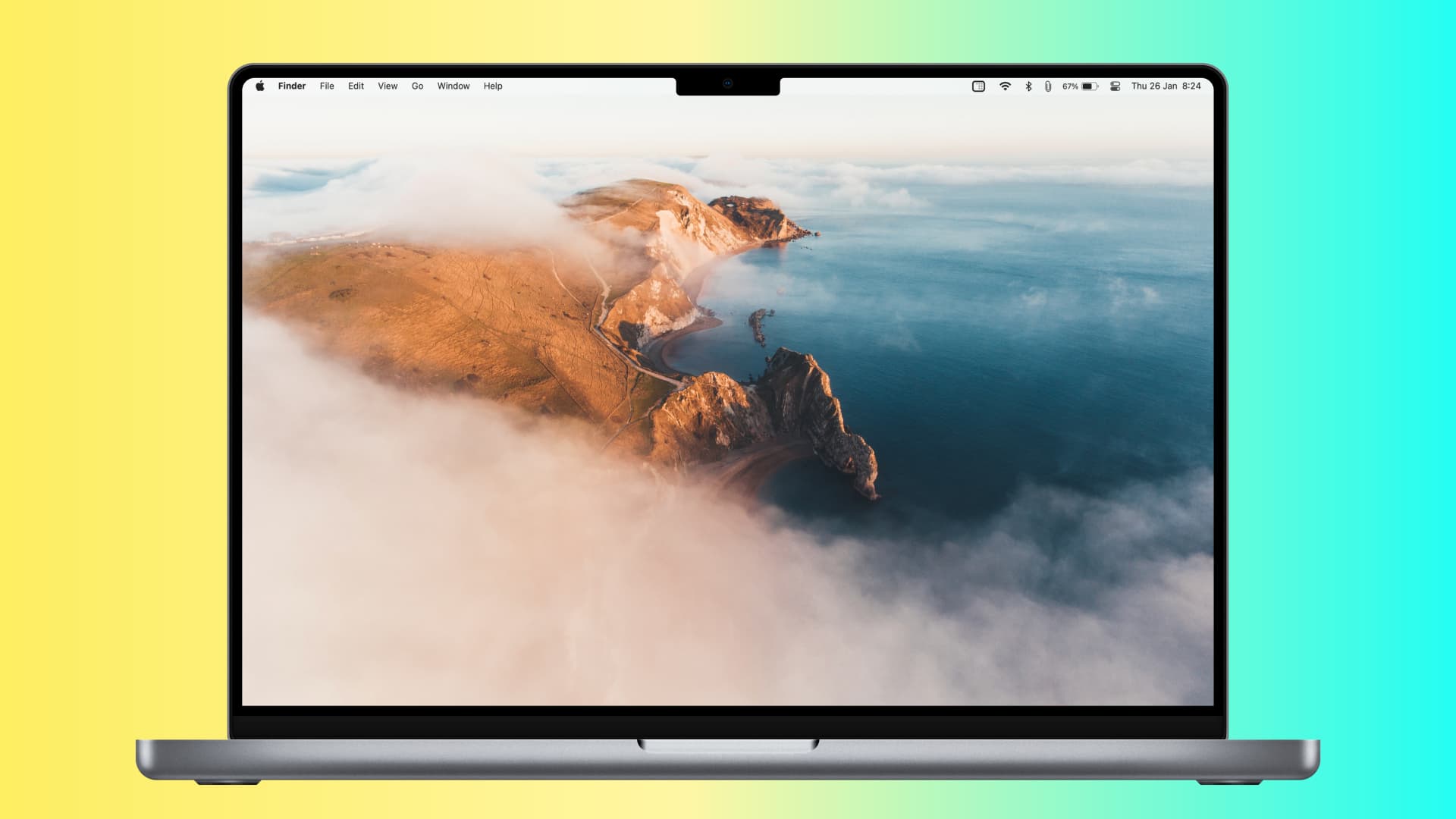
By default, the Dock is always visible at the bottom of the screen of your Mac, sometimes taking important screen real estate, especially if you are using a MacBook Air or MacBook Pro with a 13 or 14-inch screen.
If you don’t like having the Dock permanently show on your screen, you can easily set it up so it hides and shows automatically.
On macOS Ventura or later
- Open System Settings on your Mac.
- Select Desktop & Dock from the left side.
- Enable the switch next to “Automatically hide and show the Dock.”
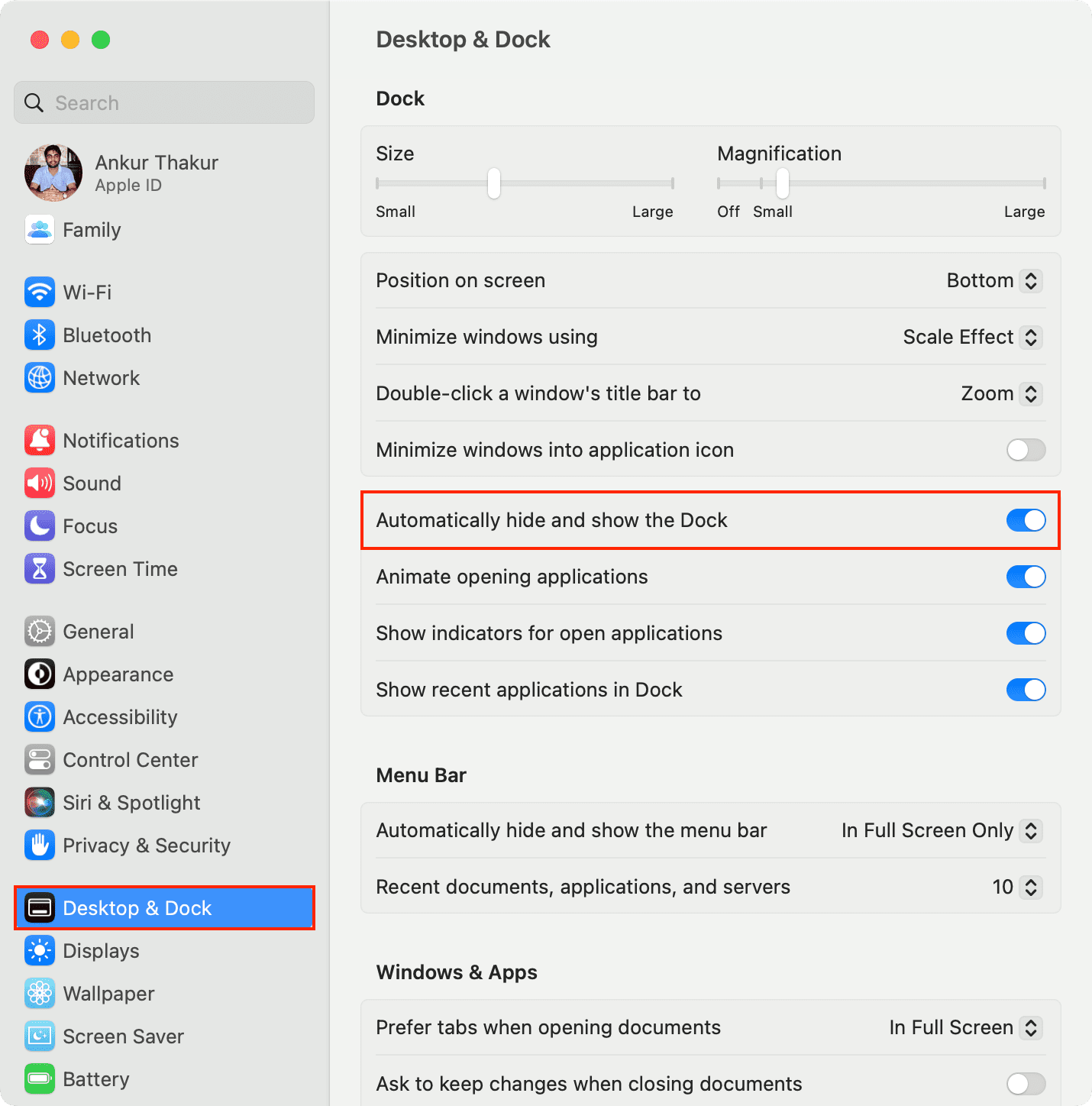
Your Mac’s Dock will instantly hide from the screen. To see it, simply move your mouse or trackpad cursor to the bottom of the screen (or the left and right edge of the screen if you had set your Dock to appear on those sides).
Note: Hiding Mac’s Dock works regardless of its location (bottom, left, or right).
On macOS Monterey and macOS Big Sur
- Launch System Preferences and navigate to the Dock & Menu Bar panel.
- Select Dock & Menu Bar on the left.
- Check the box that reads “Automatically hide and show the Dock.”
On macOS Catalina and earlier
- Open System Preferences and select Dock.
- Check the box for “Automatically hide and show the Dock.”
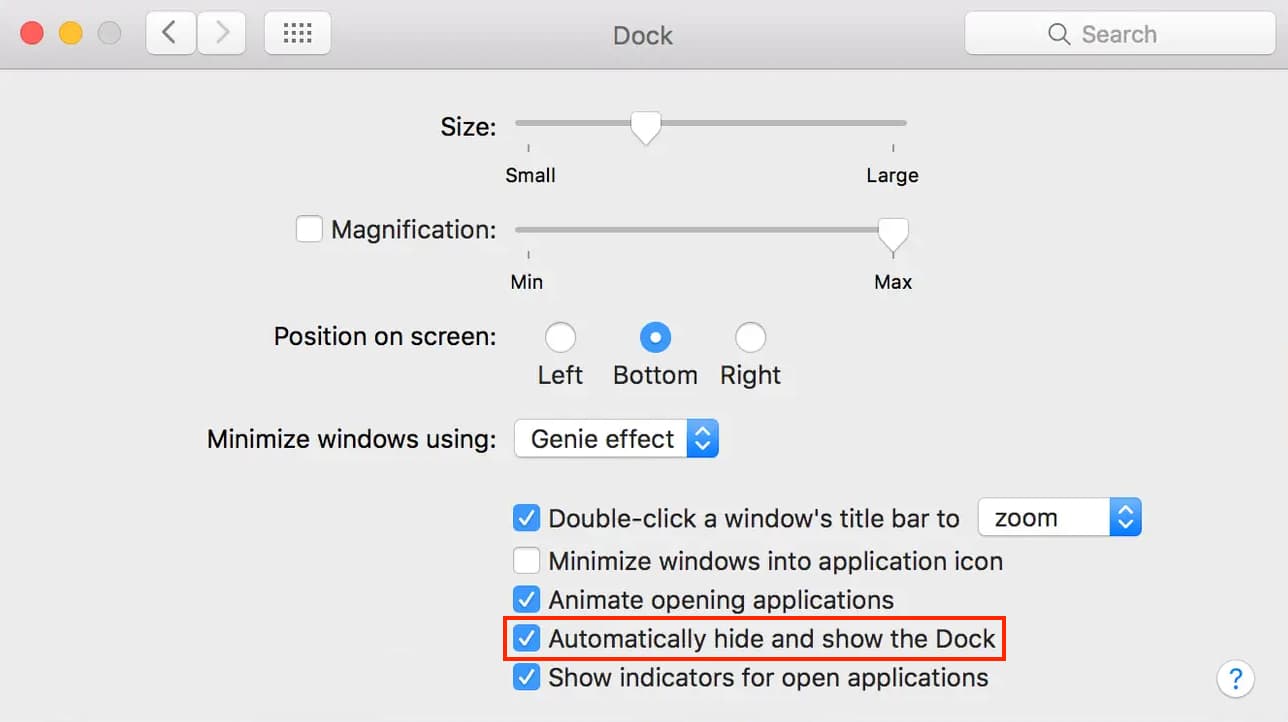
Personally, I mostly use keyboard shortcuts to launch applications, so I rarely use the Dock as a mean to launch an app. Its appearance at the bottom of my Mac is more of an annoyance than a convenience, and setting it to auto-hide is actually one of the first options I tweak when setting up a new Mac.
Pro tip: Make the Dock hide faster
When auto-hide is enabled, you will notice a slight delay before the Dock hides. This is somewhat annoying for nitpicky people like me. Fortunately, there is a cool little Terminal trick you can use to make the Dock auto-hide faster. Using this command, the Dock will hide and show instantly.
Use a keyboard shortcut to hide and show the Dock
You can see and hide Mac’s Dock anytime you like by pressing together Option + Command + D keys.
On a related note: