Learn how to silence new text notifications for specific contacts or group chats in the built-in Messages app on your iPhone, iPad, or Mac to reduce daily distractions.
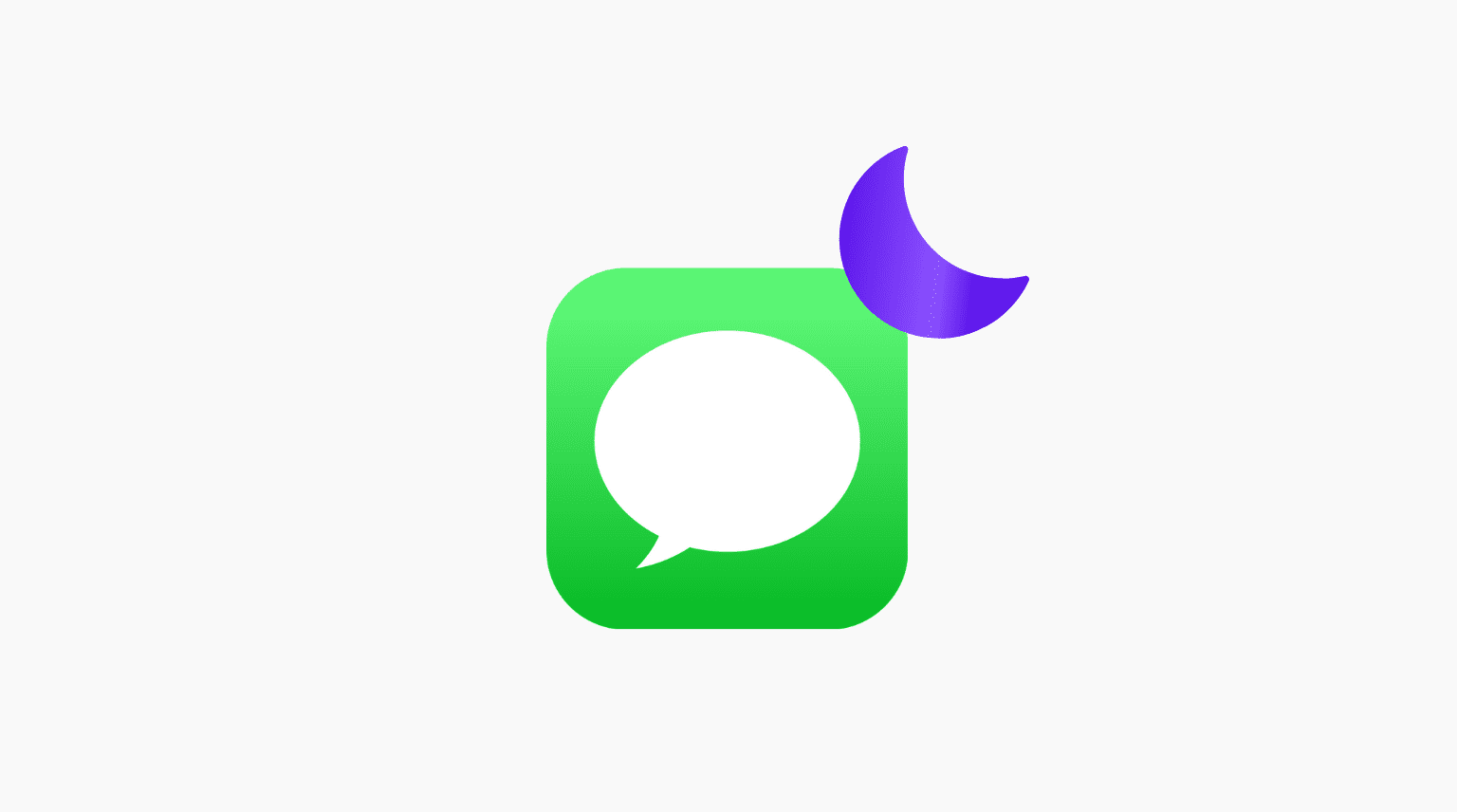
Group conversations with multiple people messaging each other can inundate you with notifications every time someone sends a message in a group chat. This can be quite disturbing if you’re trying to focus on a specific task.
Follow along with our tutorial right ahead to learn how to set specific iMessages or SMS texts on Do Not Disturb. They’ll still arrive, but you won’t be notified about them—and you can always open the chat thread to find them delivered there, as always.
Hide alerts for specific Messages chats
In the Messages app on your iPhone or iPad, swipe left across the chat thread you’d like to silence and hit the purple bell icon with a diagonal line across. You can also reveal this option by touching and holding the conversation or hitting your contact image at the top of the Messages conversation.

The same methods, and then some more, also work in the macOS version of Messages. Open Messages for Mac and swipe left across the chat thread, then click the purple bell icon to silence all texts from that chat. A gray bell icon appears next to all muted chats in the Messages list.
You can also mute and unmute a chat by pressing the Option + Command + M keys. Alternatively, use the Hide Alerts option revealed by right-clicking the conversation, hitting the Info button ⓘ next to the participant’s name (screenshot below) or selecting Conversation > Hide Alerts in the menu.

To start receiving notifications for new messages in this thread again, repeat the steps above but choose the Show Alerts option (iPhone, iPad) or the Hide Alerts box (Mac) instead. This is a per-device setting so you’ll need to repeat this process on your other iPhones, iPads and Macs.
Muted messages won’t ring or vibrate your device, and the screen will not light up for new texts from that particular person or group. As mentioned, you’ll still be receiving messages and the red badge on the Messages app icon is still g going to indicate that you have unread texts.
Also, check out: