Try these troubleshooting tips to fix predictive emoji suggestions not appearing at the top of the iPhone’s onscreen keyboard when typing corresponding words.
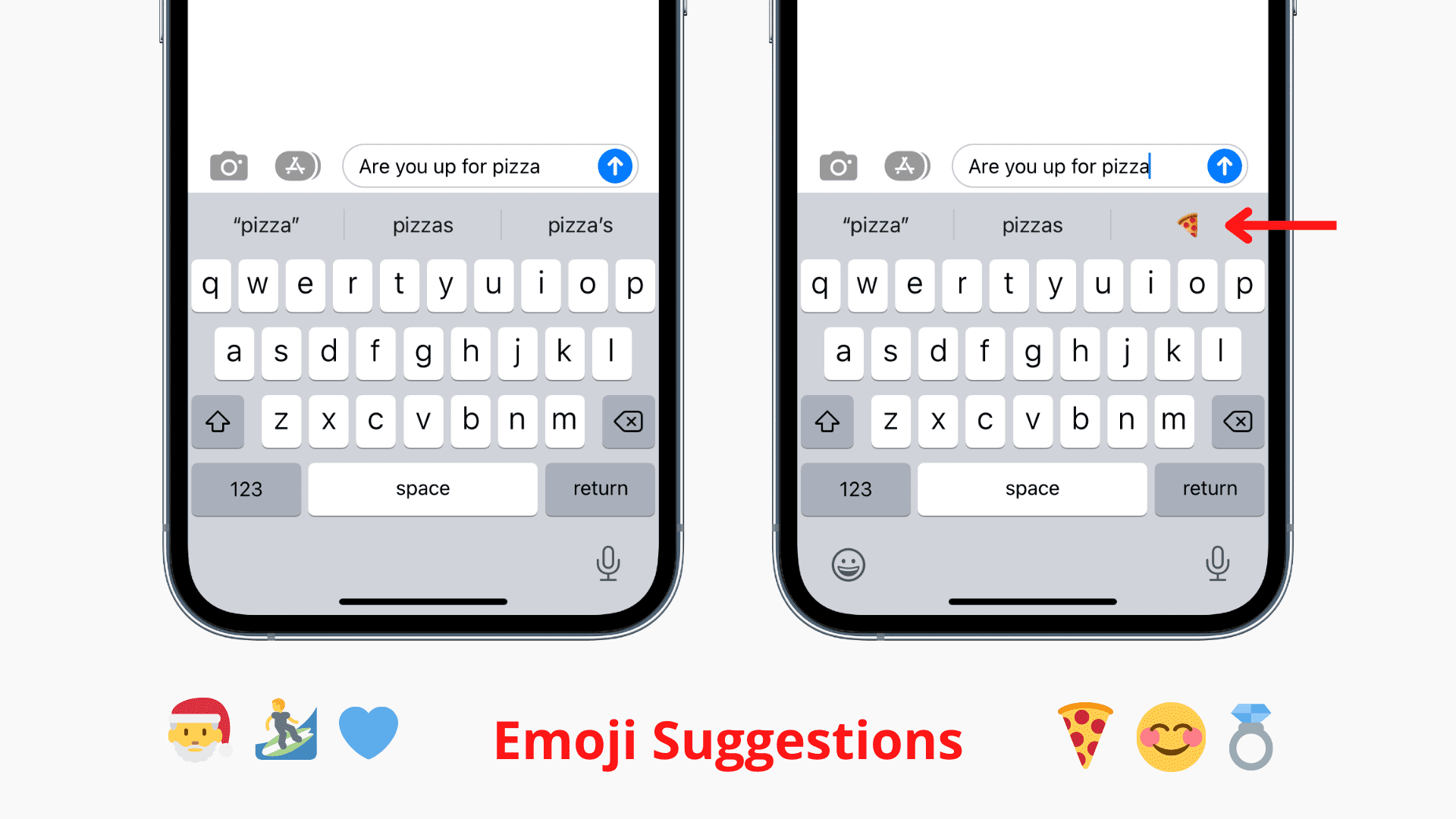
The onscreen keyboard on your iPhone and iPad provides on-the-fly emoji suggestions as part of Apple’s predictive typing features. Recommended emoji characters matching the typed words appear above the virtual keyboard. For example, the word “pizza” will result in a pizza emoji. Tapping the emoji replaces the typed word, making it much easier to emojify your chats with friends and family.
If predictive emoji suggestions don’t appear when typing on the iPhone’s onscreen keyboard, follow these troubleshooting tips to resolve the issue.
You’re not an emoji person
Emoji predictions are based on your writing style. If you don’t tend to use emoji in apps, you may not see any emoji suggestions. Conversely, if you use the built-in emoji keyboard, you’ll start seeing recommended emoji above the onscreen keyboard. So, start using emoji in your writing, and you should, over time, start seeing emoji recommendations.
Use Apple’s stock keyboard
Third-party keyboards may offer their own emoji predictions instead of Apple’s. If you use a third-party keyboard that lacks emoji predictions, go to Settings > General > Keyboard > Keyboards > Add New Keyboard and choose one of the built-in keyboards. Then, open Messages or Notes and type the word “pizza.” If a pizza emoji pops up as a suggestion, the feature is working. Test this with a few other emoji-worthy words, just in case.
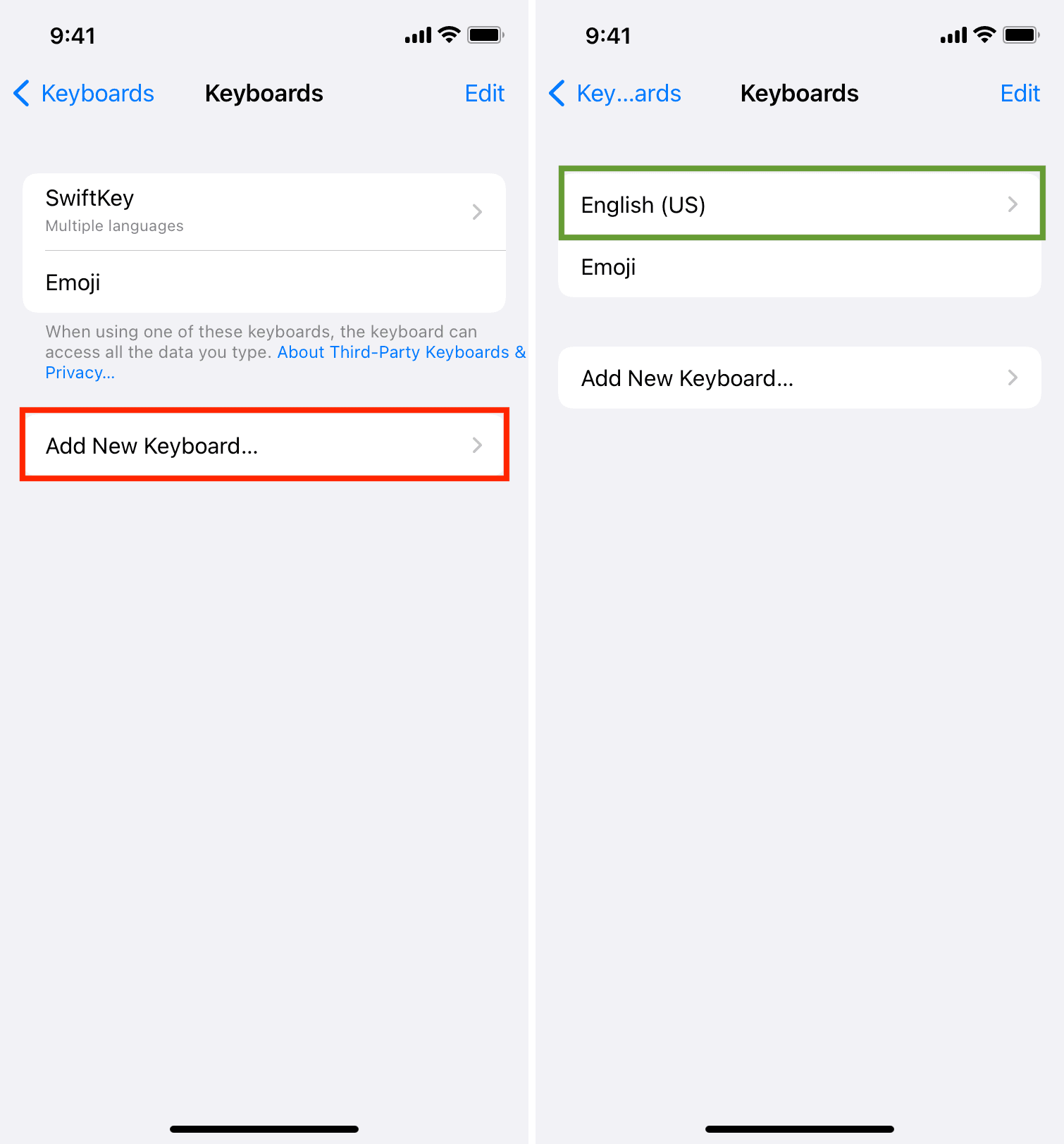
Emoji predictions don’t work in all languages
Emoji predictions are available on the built-in onscreen keyboard with the English layout. A few other popular languages are supported as well, but many language-specific keyboard layouts don’t offer emoji predictions. You also may not see emoji recommendations for equivalent terms in foreign languages and misspelled English words.
Add the built-in emoji keyboard
Emoji recommendations don’t work unless the emoji keyboard is added to the list of available keyboards on your iPhone. The emoji keyboard is turned off by default, so head to Settings > Keyboard > Keyboards to check if it’s enabled. If not, tap Add New Keyboard, search for Emoji, and add it.
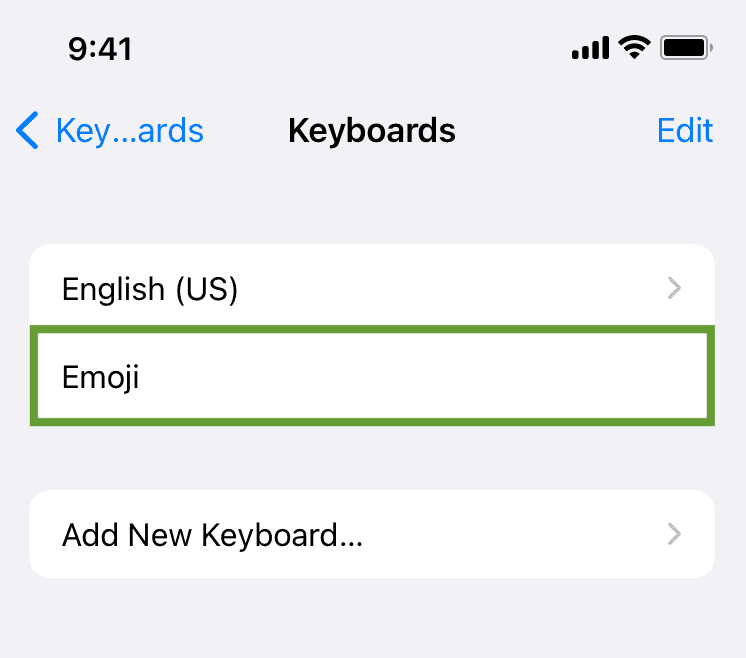
Turn on predictive typing
If you use Apple’s stock keyboard and have activated the built-in emoji keyboard, go to Settings > General > Keyboard and check if the Predictive or Predictive Text switch is turned on. Note that this toggle doesn’t appear for all keyboard languages.
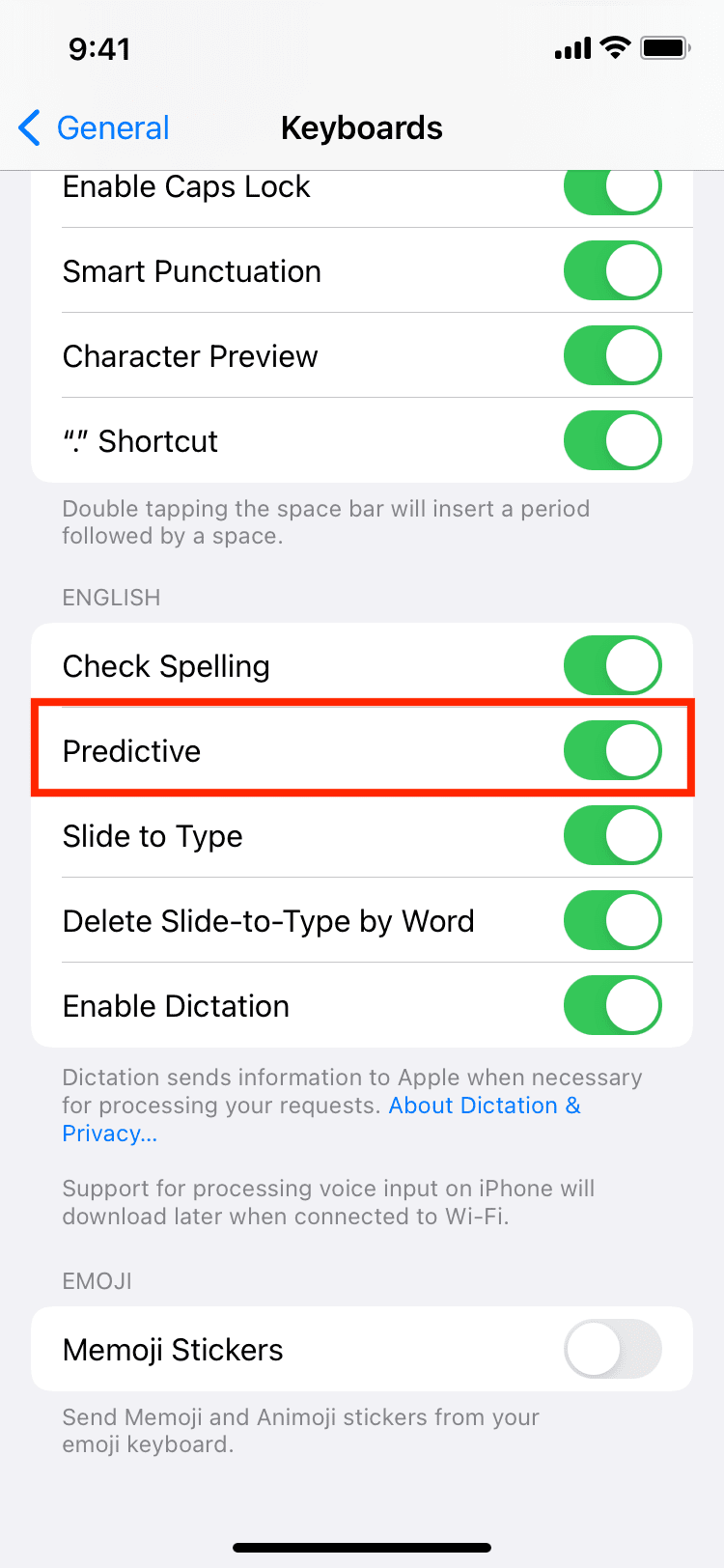
Restart your iPhone
Emoji predictions may fail to work because of temporary glitches, which can be fixed by turning off your iPhone and turning it back on.
Enable emoji predictions in apps
To get emoji recommendations in a particular app, first use some emoji there. In the example below, the retired Twitterrific app wouldn’t recommend the football emoji even though I typed the word “soccer.” To fix this, open the app in question and type something random. Then, switch to the emoji keyboard and add a dozen or so emoji characters. Now delete everything you’ve typed and type the word “pizza” again; a pizza emoji should appear as a recommendation.
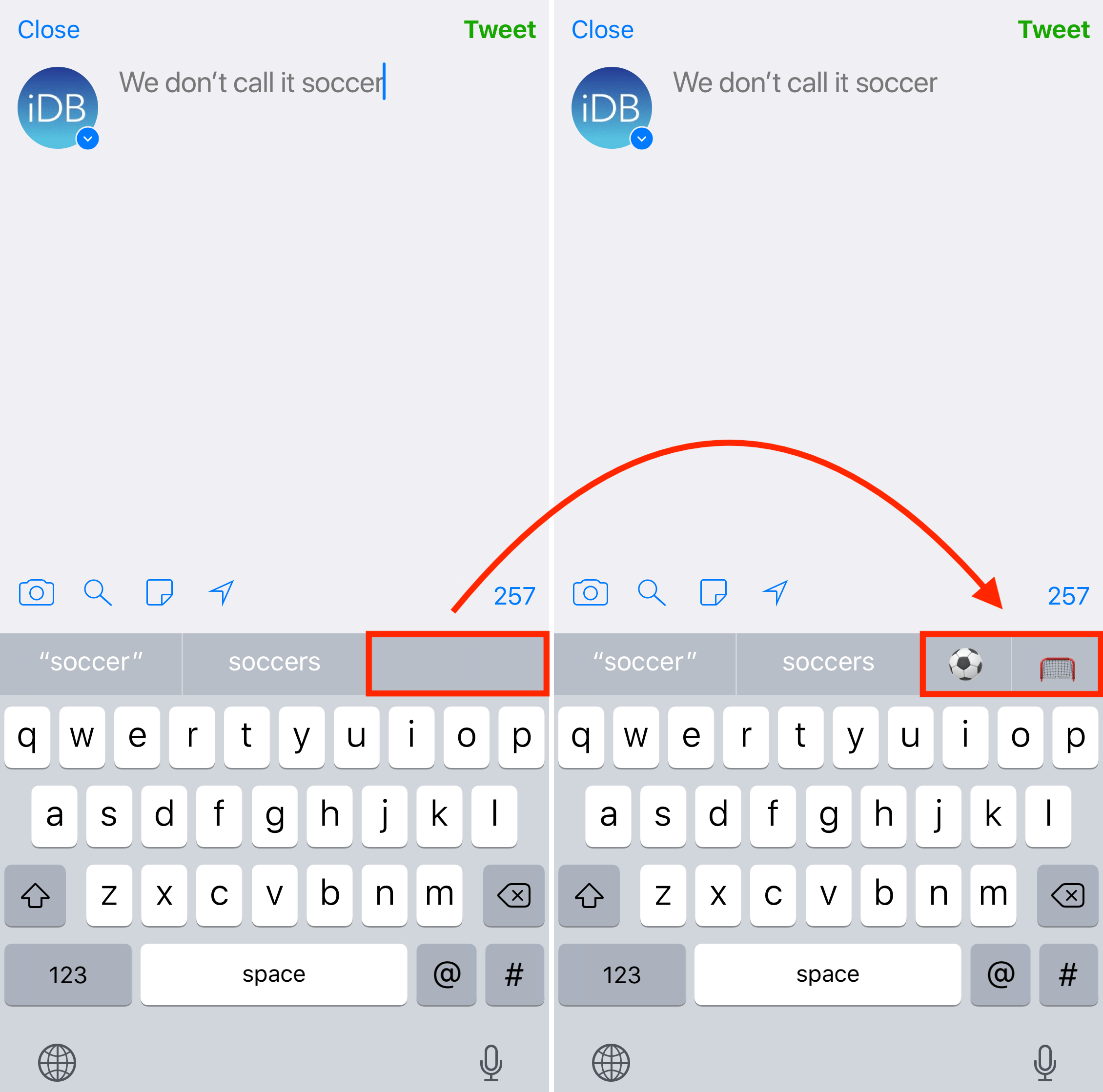
I had to repeat this with other apps, including Apple’s own Messages and Mail apps. I know, it’s a pain, but it works as a quick fix. Next time your favorite won’t show emoji suggestions, try this trick to see if it makes a difference.
Remove the emoji keyboard, then add it again
If you still don’t see emoji predictions while typing, go to Settings > Keyboard > Keyboards, swipe left on the Emoji keyboard, and tap Delete. Restart your iPhone, then revisit this section, choose Add New Keyboard, and re-add the emoji keyboard. Emoji recommendations should now work like a charm.
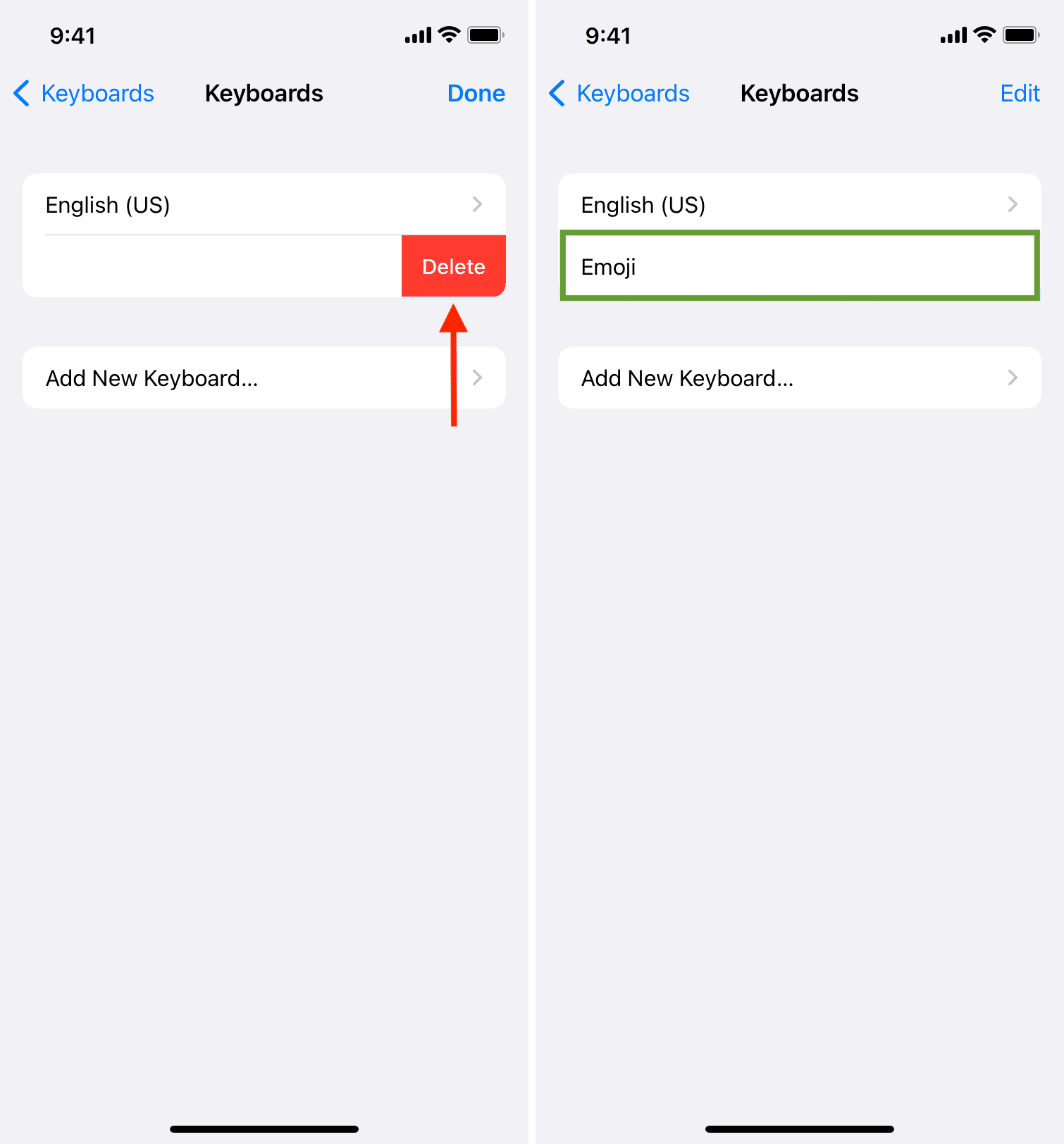
Update your iPhone
Sometimes emoji suggestions don’t appear on the onscreen keyboard because of software bugs. Try updating your iPhone to the latest version of the iOS operating system in Settings > General > Software Update and see if the helps.
Reset the keyboard dictionary
Resetting the keyboard dictionary can also fix missing emoji predictions when typing. To do so, go to Settings > General > Transfer or Reset iPhone > Reset > Reset Keyboard Dictionary. This option will clear all custom phrases and words the device has learned from your typing, which may fix the problem.
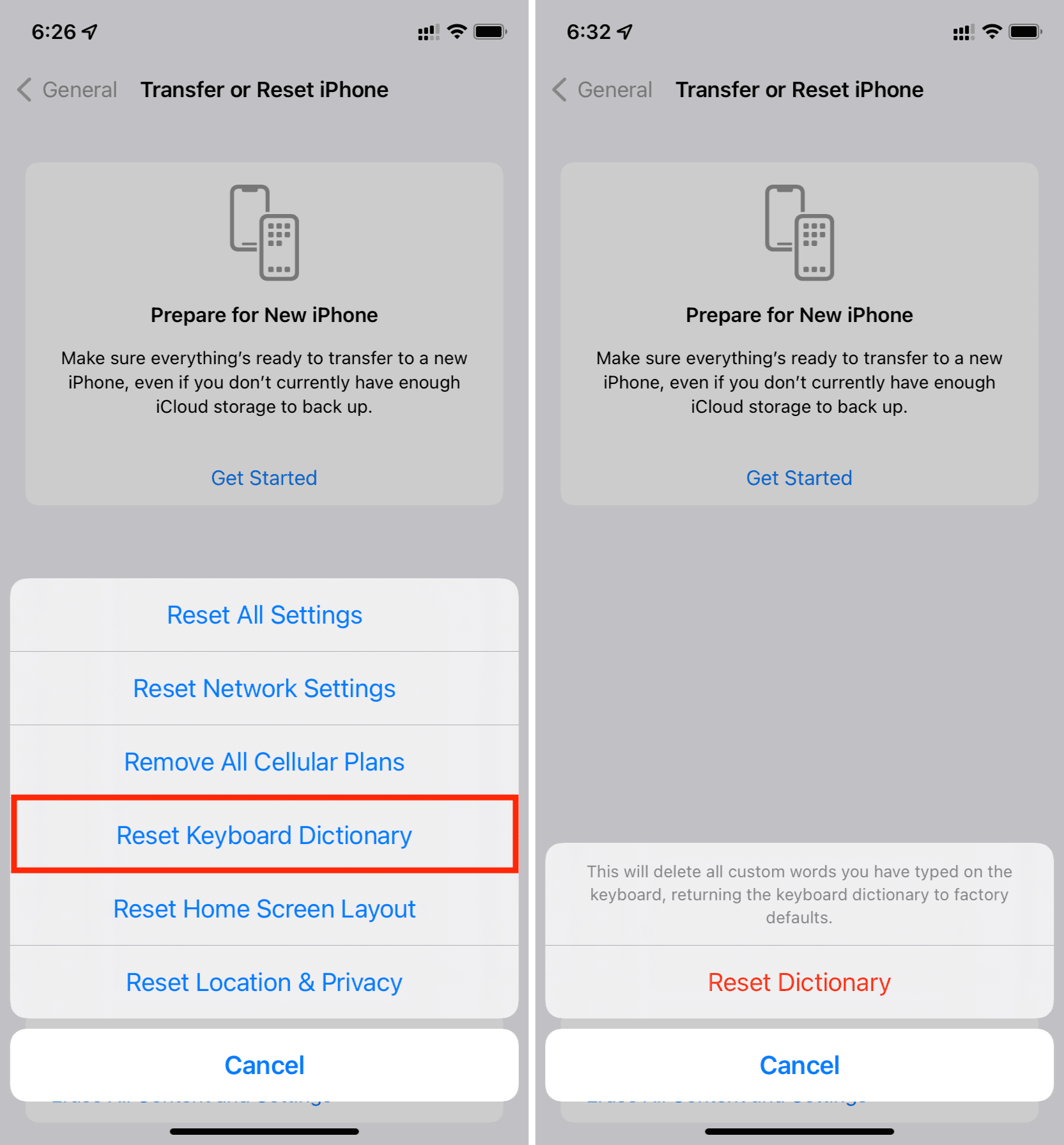
Reset all iPhone settings
Resetting all iPhone settings will not delete your apps, data, or other information, but is often a reliable solution to fix a bunch of temporary issues on an iPhone and iPad, including missing emoji predictions.
Also, check out: