Learn how to convert or save documents created in Apple’s Pages app as Word files on your Mac, iPhone, and iPad for cross-platform compatibility with Windows.
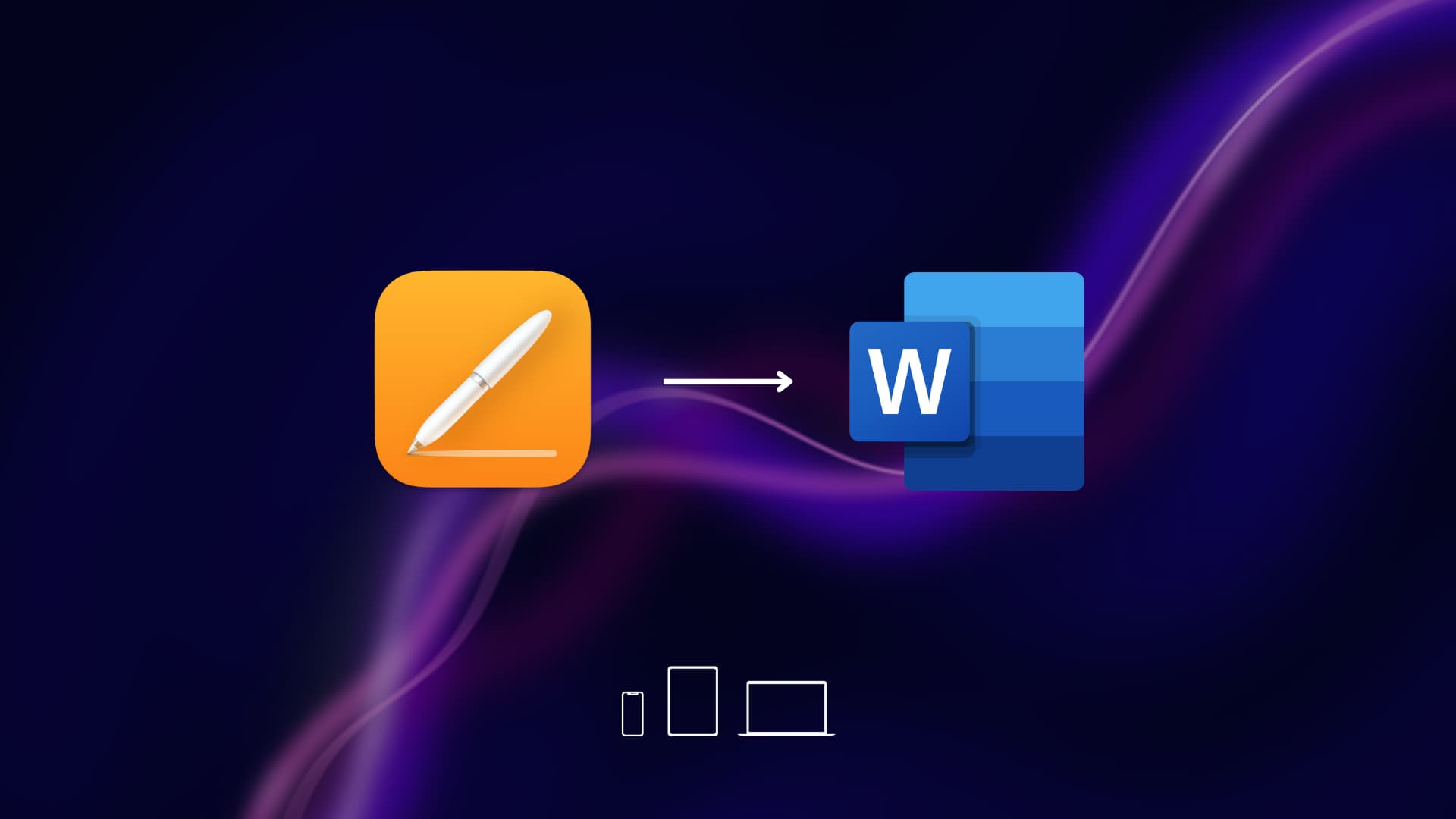
Microsoft Office is available on the Mac, but many Mac owners stick to Pages, Apple’s free Word equivalent preinstalled on every iPhone, iPad, and Mac. The Pages app is good enough for many casual users, but you may encounter compatibility issues because Pages documents are only readable on the Mac.
In this step-by-step tutorial, we’ll show you how to save or convert a Pages document into the Microsoft Word format on your iPhone, iPad, and Mac.
Mac
Open the Pages for Mac app and create a new document or open the existing one you’d like to convert to a Word file, then click the File > Export To > Word menu.

Choose your path under Where and name your file under Save As, then click the Save or Export button. You can now open the converted document in Microsoft Word for Windows, as well as Pages on your Mac.

Pages defaults to saving documents in the most recent Word format (.docx). The app used to let you export documents in the older .doc format that can be read by older Word versions, but not anymore as the vast majority of people use the .docx format nowadays. This shouldn’t be too much of an issue, but it’s worth noting nonetheless.
iPhone or iPad
To save or convert a Pages file into the Word format, create or open your document in the Pages app on your iPhone on iPad, hit the three-dotted menu in the top-right corner, select Export > Word, and then choose whether to save the Word document to the Files app or share it with apps, websites, or people.

Also, check out: