Want to write to Siri instead of speaking to it? In this tutorial, you will learn how to type to Siri instead of speaking, making it easier to communicate discreetly with Apple’s virtual assistant on iPhone, iPad, Mac, Apple Watch, and Apple TV.
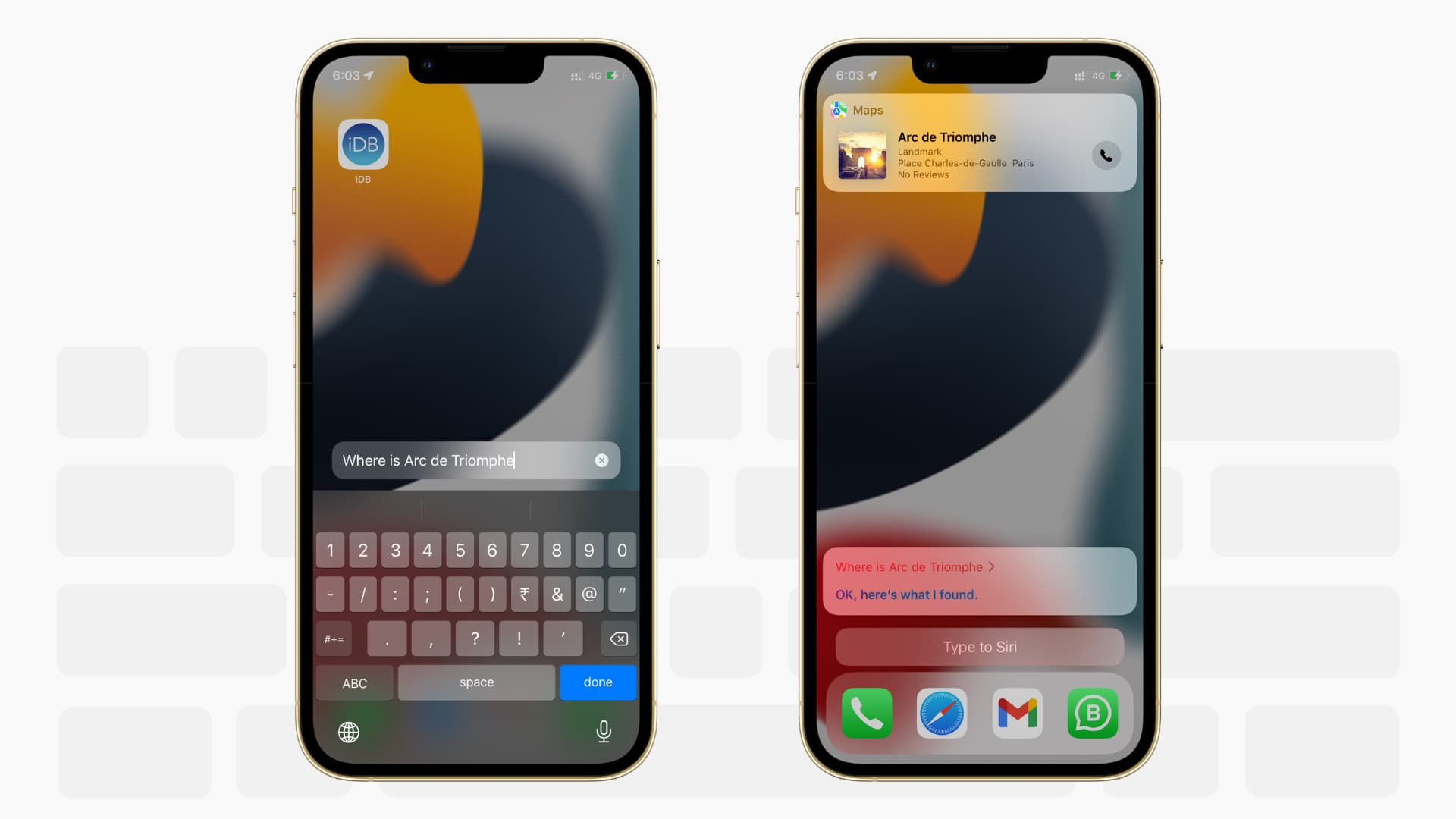
Siri is Apple’s voice assistant that listens to your query and speaks the answer. But writing your command to Siri as opposed to speaking can be useful in the following instances:
- When you’re in a place where speaking isn’t allowed or socially acceptable, like a library, movie hall, church, and so on.
- You’re a non-native speaker.
- You don’t want nearby people to hear what you say to Siri.
- When you can’t talk to Siri due to some disability.
Follow these simple steps to turn on the type to Siri feature and use it on your Apple devices. Note that you cannot use Type to Siri on AirPods (obviously), HomePod, and CarPlay.
On iPhone and iPad
If you have set up Apple Intelligence and the new Siri, double-tap the Home bar at the bottom of your iPhone or iPad screen to type to Siri.

Note that this works on iPhone 15 Pro, 15 Pro Max, and iPads with Apple silicon chips running iOS 18 or iPadOS 18. If a double-tap does not work, go to Settings > Apple Intelligence & Siri > Talk & Type to Siri and make sure Type to Siri is enabled.

In addition to a double-tap, you can also set up a dedicated Type to Siri option. This works on both the latest iPhones with Apple Intelligence as well as other models running older software. A particular highlight of this approach is that once you activate the Type to Siri accessibility feature, pressing the Side, Top, or Home button will activate Type to Siri instead of Talk to Siri.
1) Open the Settings app and tap Accessibility.
2) Scroll down and tap Siri.
3) Turn on Type to Siri.
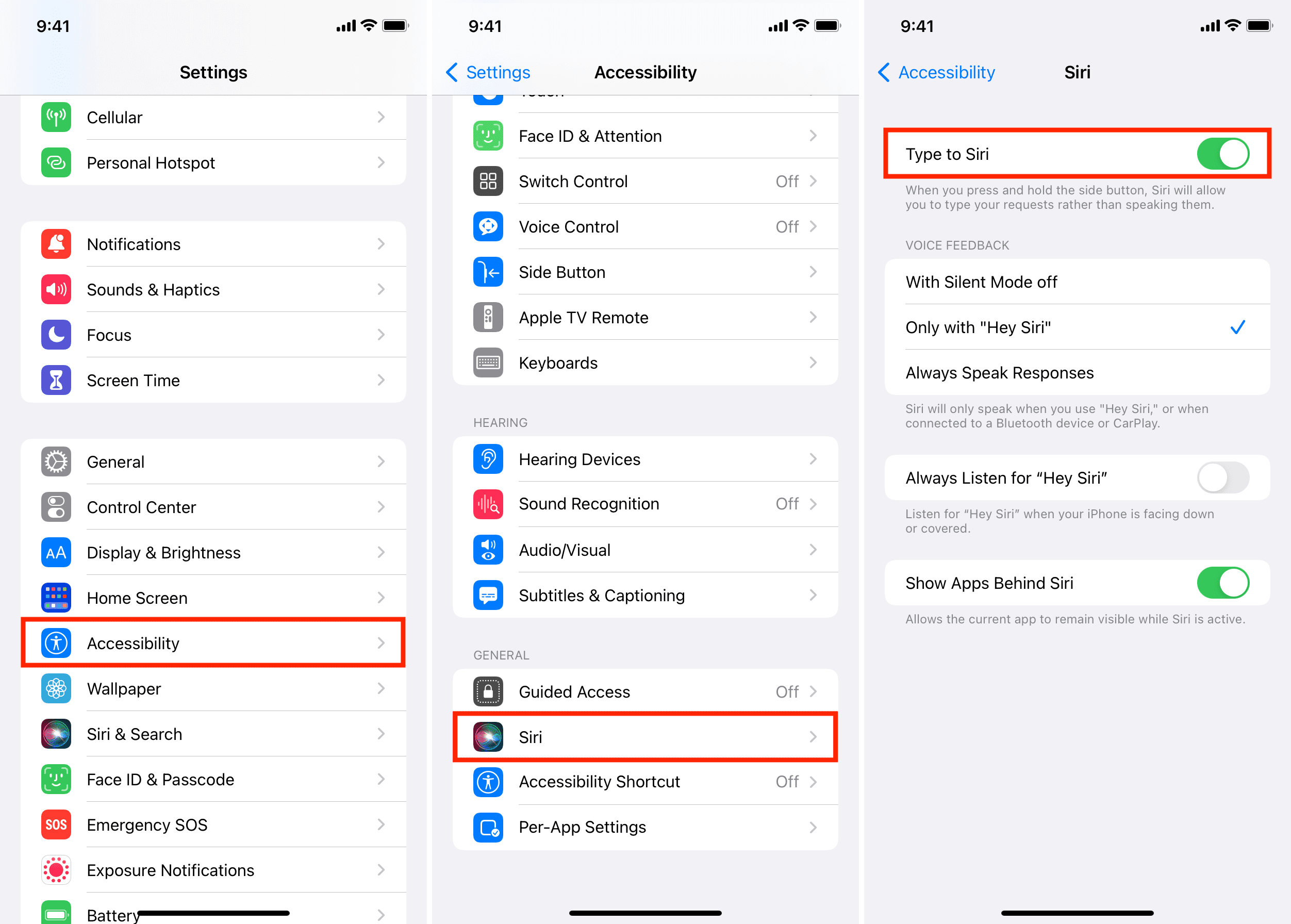
4) Invoke Siri by pressing the side, Home, or top button. Now type your request, and tap the enter key.
5) To make another request, tap Type to Siri and enter a new command.
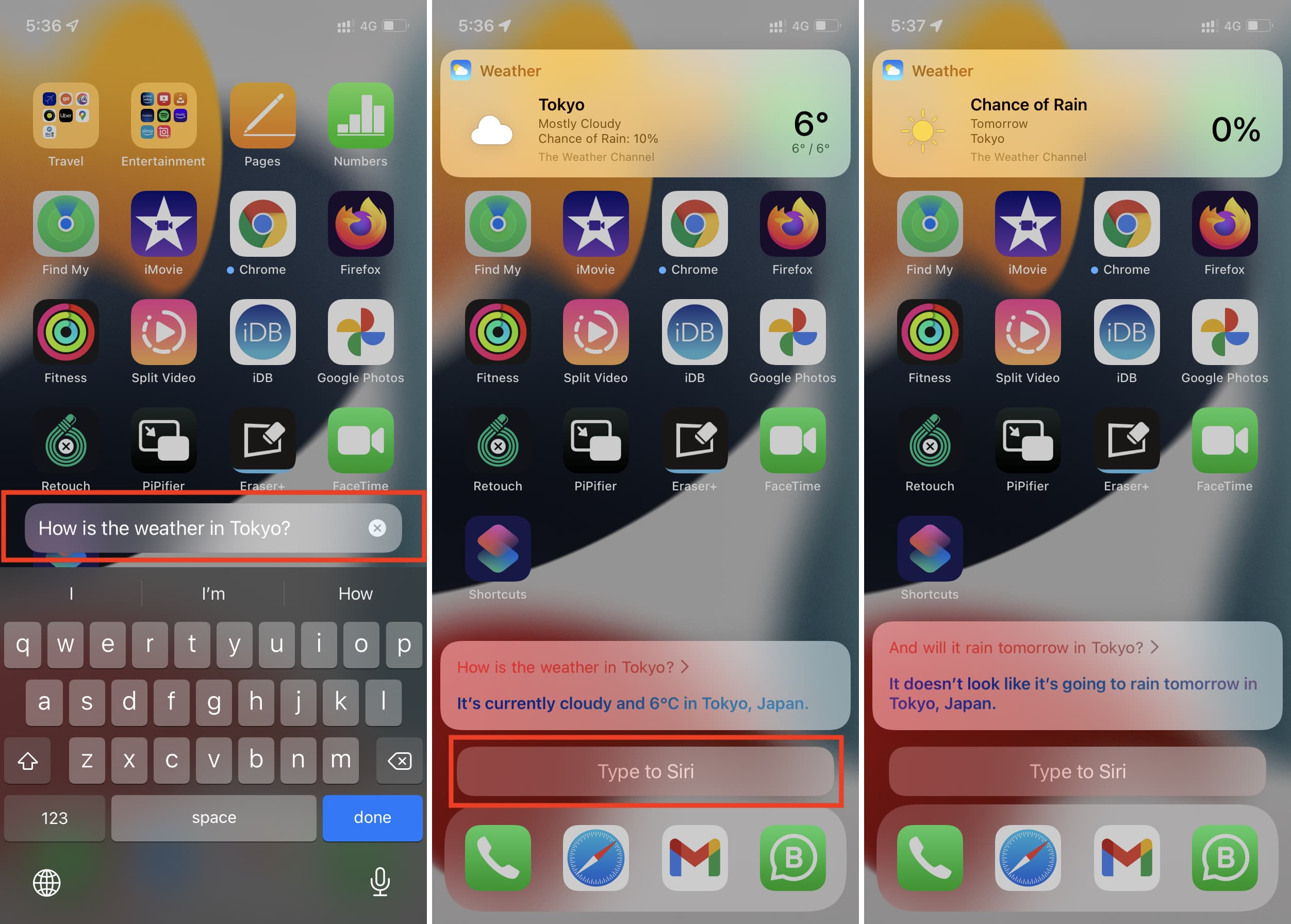
On Apple Watch
1) Open the Settings app on your Apple Watch and tap Accessibility > Siri.
2) Turn on Type to Siri.

3) Press and hold the Digital Crown to activate Type to Siri. Now, type your query to get the answer.

You can also turn on Type to Siri by going to the Watch app on iPhone > Accessibility > Siri.
On Mac
If you have set up Apple Intelligence on your Mac with an Apple silicon (M1, M2, M3…) chip, go to System Settings > Apple Intelligence & Siri and look for the key combination for Keyboard Shortcut. Now, press that key to use Type to Siri.

I have set it to globe key/fn + S. With this keyboard shortcut, I can press to use Type to Siri and press and hold to Talk to Siri. Furthermore, I have checked on my Mac mini and MacBook Pro that clicking the Siri icon in the top menu bar also activates Type to Siri, but you can hit the microphone icon to talk to it. And remember that you can always prefix “Siri” or “Hey Siri” before your voice commands to talk to it.

In addition to the above method, all recent Macs have the Type to Siri accessibility feature, which you can enable in settings.
1) Open System Settings and click Accessibility.
2) Select Siri.
3) Turn on Type to Siri.

4) Invoke Siri, type the request, press the enter key, and Siri will work on it.
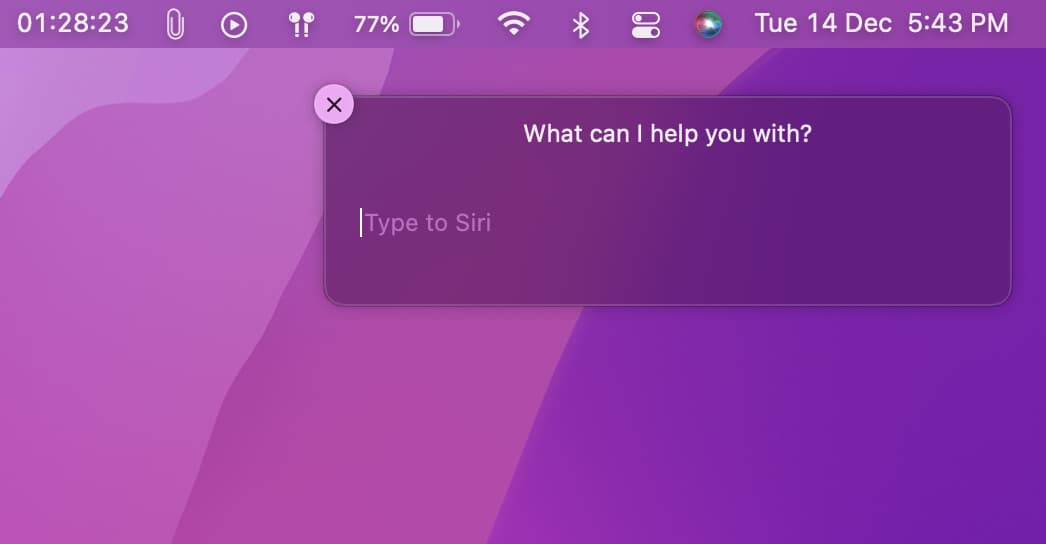
On Apple TV
Like other Apple devices, you can choose to type your Siri command on your Apple TV instead of saying it. To enable this in tvOS, go to Settings > Accessibility and turn on Type To Siri.
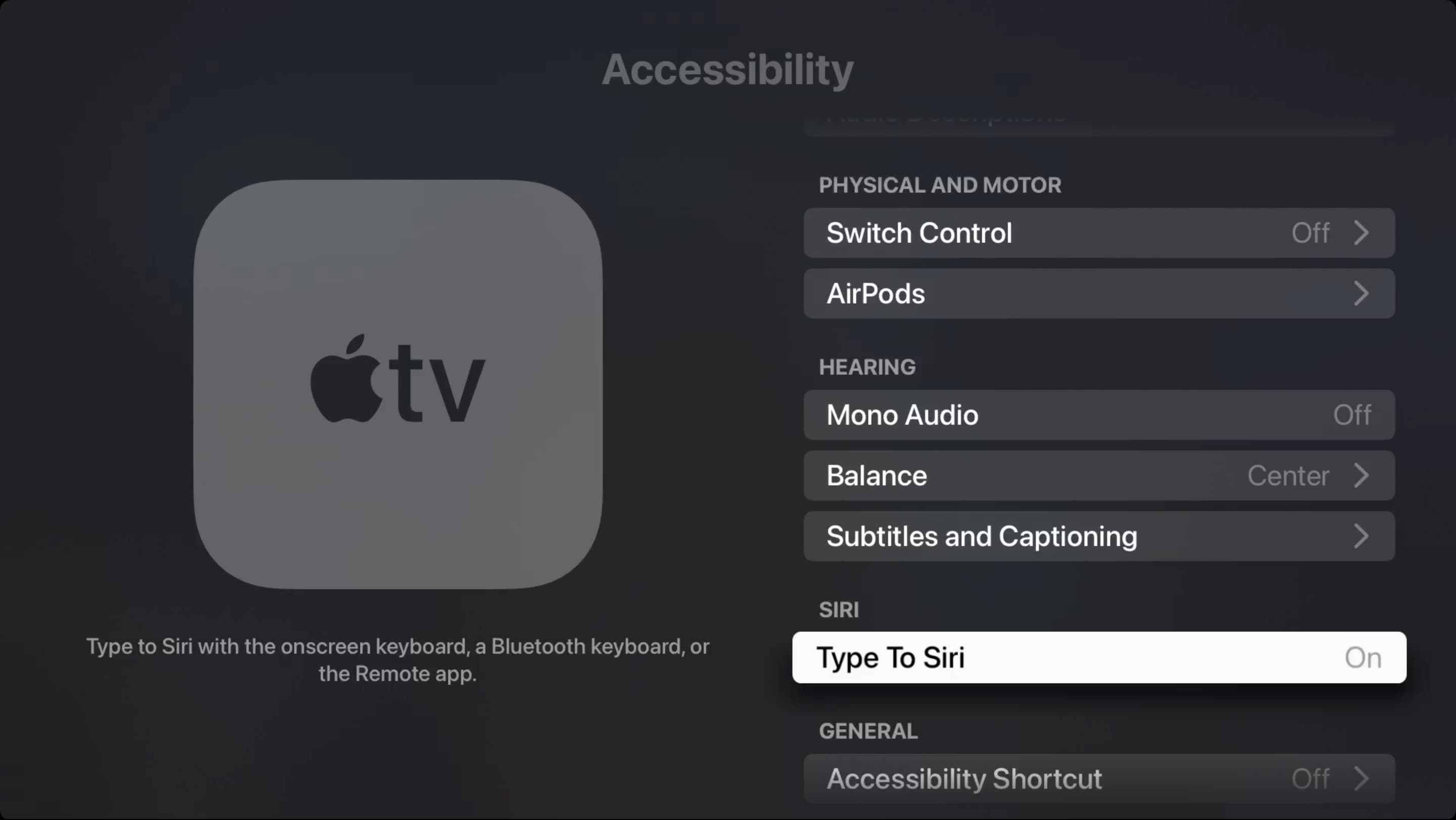
After that, you can type your request to Siri using the onscreen keyboard, attached Bluetooth keyboard, or the Remote app.
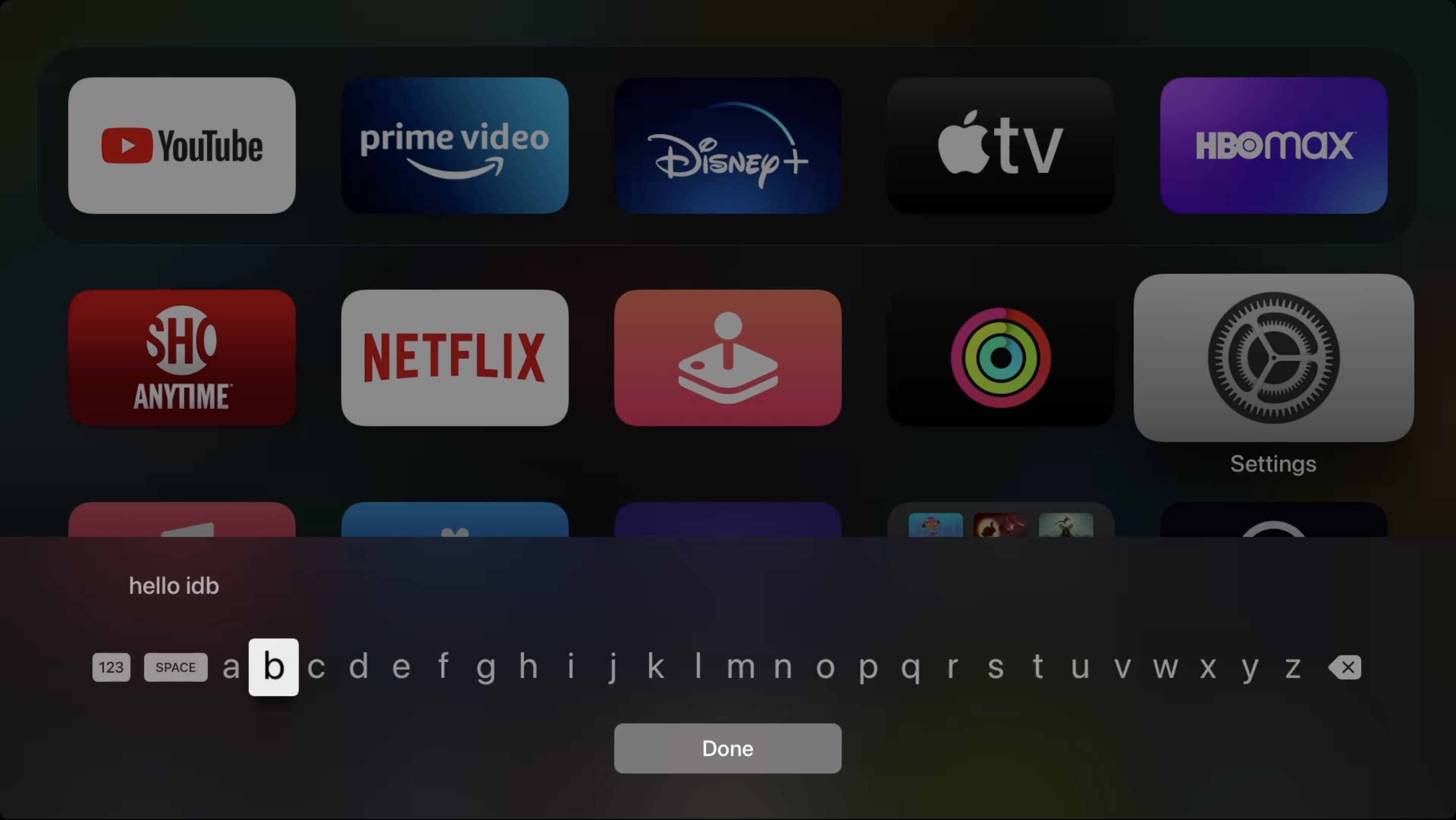
FAQs
How to type to Siri and speak to Siri at the same time?
Once you enable Type to Siri in Accessibility settings, pressing the button/keys will only show the keyboard. You cannot speak your request. But even with Type to Siri enabled, if you say “Hey Siri” to call Siri, you can speak the request without needing to type it. As a result, you get the best of both worlds — type or speak — as you please.
Additionally, you can use dictation on the Siri screen by tapping the keyboard’s microphone icon. This will let you speak the Siri request instead of typing.
Can I type to Siri without enabling this option?
Yes, you can. Sort of, or partially. There is a trick that you can use to write your Siri requests without enabling Type to Siri.
1) Go to iPhone Settings and tap Siri.
2) Tap Siri Responses.
3) Enable Always Show Request or Always Show Speech. This will type and display what you speak to Siri.
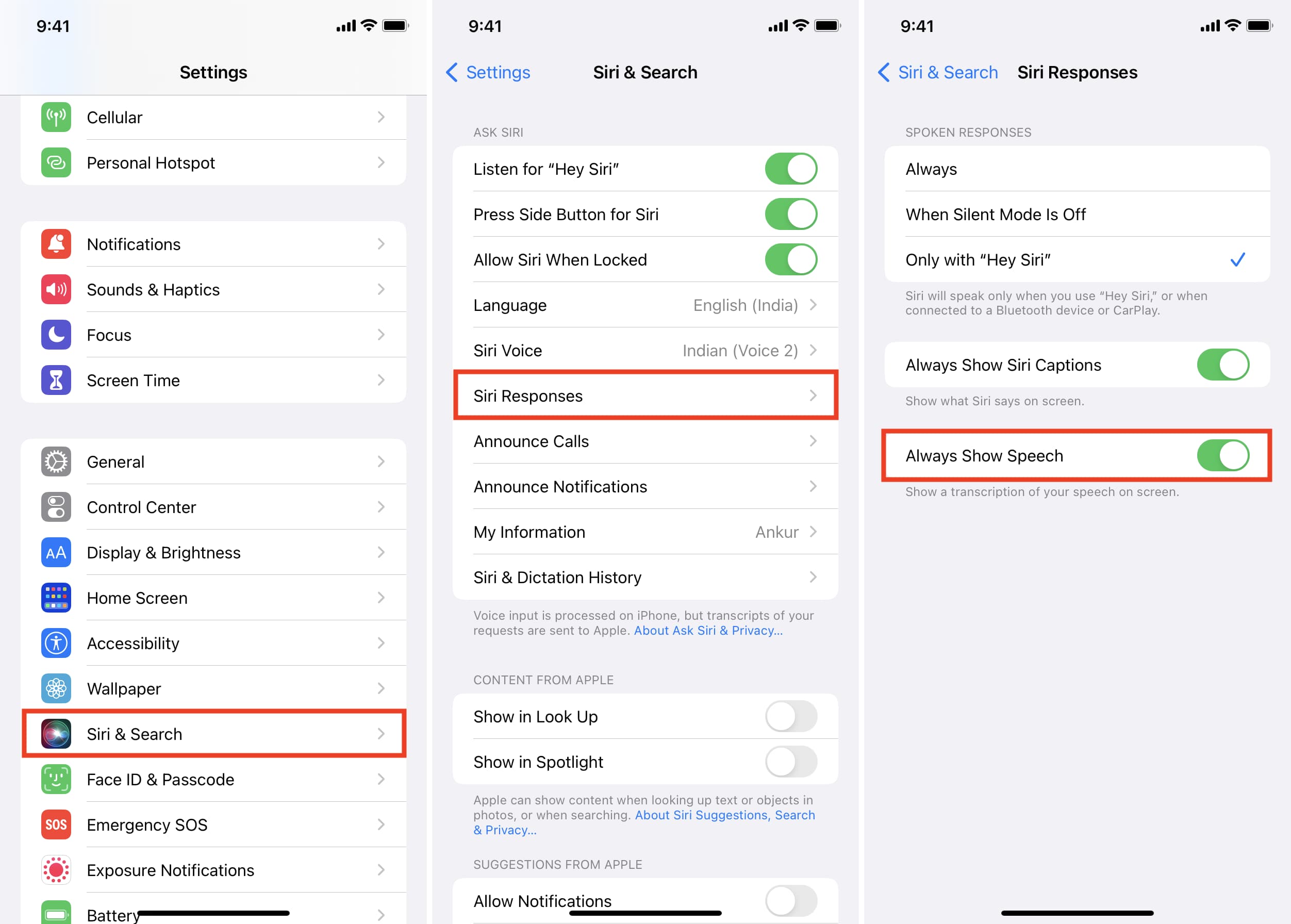
4) Now, press the button to call Siri and say one word like Hi, Hello, Hey, etc. Siri will type what it hears. Tap it, and now you can edit it to some other actual long command you want. Once you finish writing, hit the enter (or arrow) key, and Siri will follow what you typed.
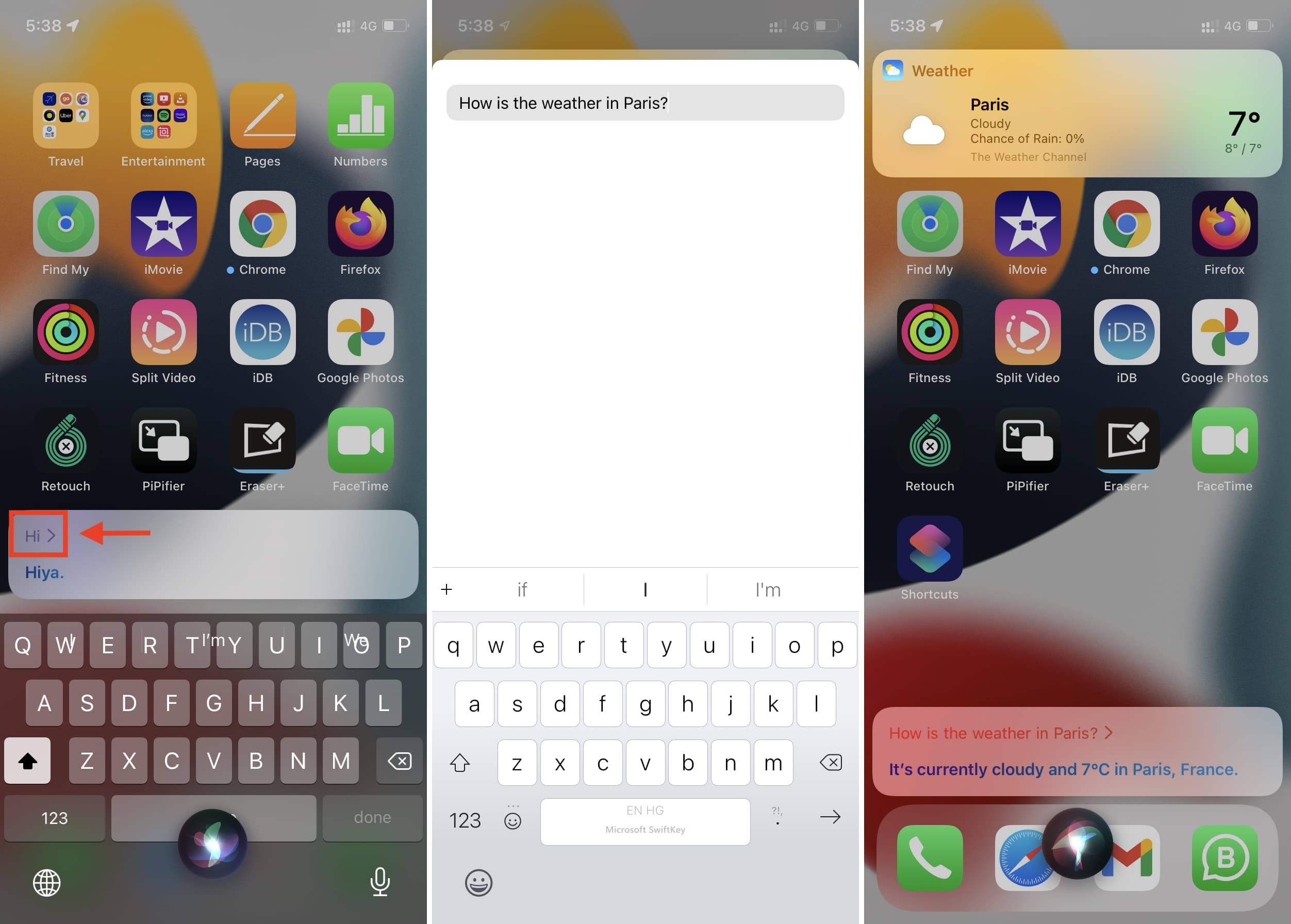
How to switch off voice feedback during Type to Siri?
Go to Settings > Accessibility > Siri and select Prefer Silent Responses under the Spoken Responses section.

How to disable Type to Siri and go back to normal?
Return to Siri Accessibility settings and turn off the switch for Type to Siri.
More on Siri: