Learn how to quickly find all screenshots taken on your Mac, regardless of their save location, even if you manually moved them to custom folders.
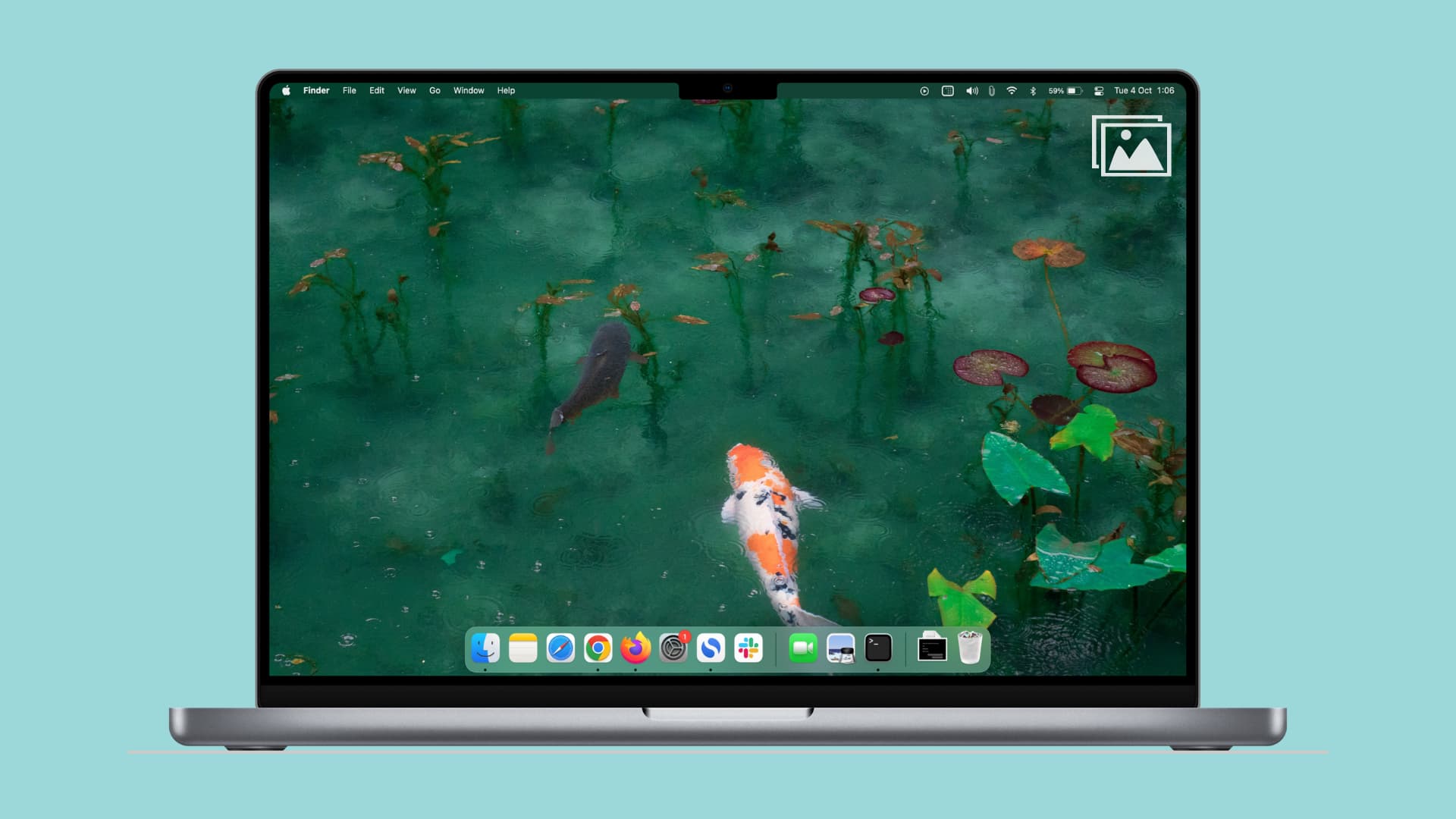
Screenshots taken on a Mac are saved on the desktop by default, but you can set a custom save location like the Downloads folder. If you’re like me, you probably move specific screenshots (in my case, app screenshots) to project folders.
Follow along with our tips ahead if you’d like to quickly find all the screenshots, no matter how deeply they’re buried in folders on your Mac.
Find all Mac screenshots using Finder, Spotlight, or Terminal
macOS tags screenshots with a specific key in file metadata, which makes it very easy, if not trivial, to find them using the Finder, Spotlight, or Terminal.
Finder search
1) Click the desktop to activate the Finder and then click the File > Find menu or press the Command + F keys to open a search window.

2) Click This Mac next to “Search:” on the left side below the toolbar to set your search scope to the startup drive, then type or paste kMDItemIsScreenCapture:1 in the search field in the top-right corner.
The window will be instantly populated with matching screenshots found on the startup disk, including cached screenshots from your iCloud Drive.
To delete them all at once (regardless of their location), click the Edit > Select All menu and then drag the selection to the Trash.

3) To save this search in the sidebar, click Save in the top-right corner. Name this search (i.e., “All Screenshots“), tick the box next to Add to Sidebar, and hit Save to create a smart folder that collates matching files based on your custom criteria.

Smart folders behave similarly to smart playlists in the Music app and smart albums in the Photos app; macOS refreshes the contents of smart folders in the background as you work with files, so you always get up-to-date results.
Spotlight search
- Bring up Spotlight by pressing Command + Spacebar anywhere in macOS.
- Type
screenshotin Spotlight.
Voila, any screenshots taken and saved on this Mac pop up in Spotlight! Press the arrow keys to highlight a screenshot in your search results, then press the Space bar to preview it using the Quick Look feature.
To open the highlighted screenshot, press Enter on the keyboard. To show the highlighted item’s full path at the bottom of the Spotlight panel, hold the Command key.

Custom screenshot searches
For more complex queries, combine the term kMDItemIsScreenCapture:1 with search operators. For example, prefixing the query with “name: STRING.” will only find the screenshots with a specific string in the file name.
This syntax leverages the default naming scheme for screenshots and custom Spotlight operators to restrict my search to the screenshots I took in October 2024:
name: 2024-10 kMDItemIsScreenCapture:1
You can omit “name:” from the query and go with this instead:
2024-10 kMDItemIsScreenCapture:1
To only include screenshots in your results, use the following syntax:
kind: image kMDItemIsScreenCapture:1
If you change the file format for screenshots from the default PNG to JPG or TIFF, be sure to use an appropriate “kind:” operator. For example, to only show the screenshots saved in the JPG format, use this Spotlight command:
kind: JPG kMDItemIsScreenCapture:1
I save my screenshots as JPGs, but I’m positive I have some PNG ones buried somewhere. To search for those, I’d use the following syntax:
kind: PNG kMDItemIsScreenCapture:1
Use these operators to further narrow down your search to the screenshots taken before, after, between, or on specific dates, and so forth. The search syntaxes described above also work with the “mdfind” command in Terminal.
Terminal
1) Open a new Terminal window and type mdfind kMDItemIsScreenCapture:1
2) Press Enter on the keyboard to run the command and get a list of file names of the screenshots saved on your Mac.
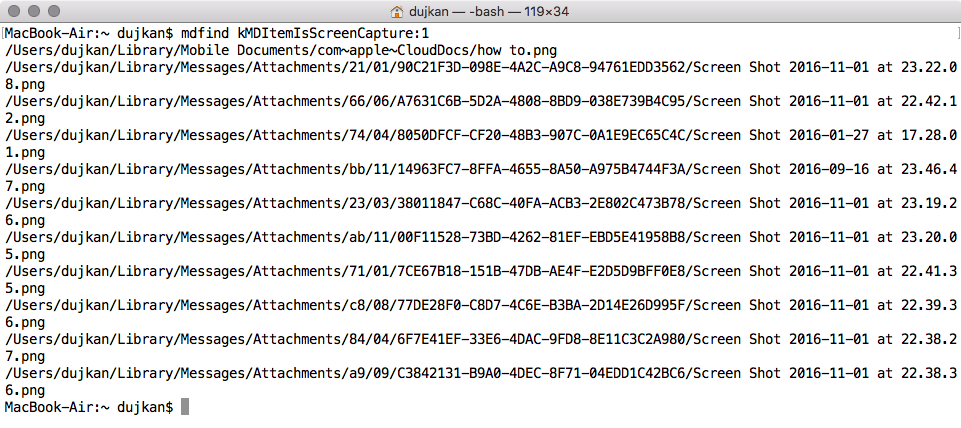
Keep in mind that screenshots saved in locations that you’ve excluded from Spotlight search will not be surfaced. You can use the powerful “mdlist” and “mdfind” commands to search for anything on your Mac based on file metadata.
All your screenshots, in one place
Spotlight is a powerful feature as-is. Paired with custom search terms and operators, it makes finding a needle in the haystack a breeze. If your screenshots are scattered all over the place, use the screenshot-finding tips above to find them in a cinch. You can also see all your screenshots in one place on the iPhone and iPad.