Learn what Driving Focus or Do Not Disturb While Driving is, why you should use it, and how to enable it on your iPhone.
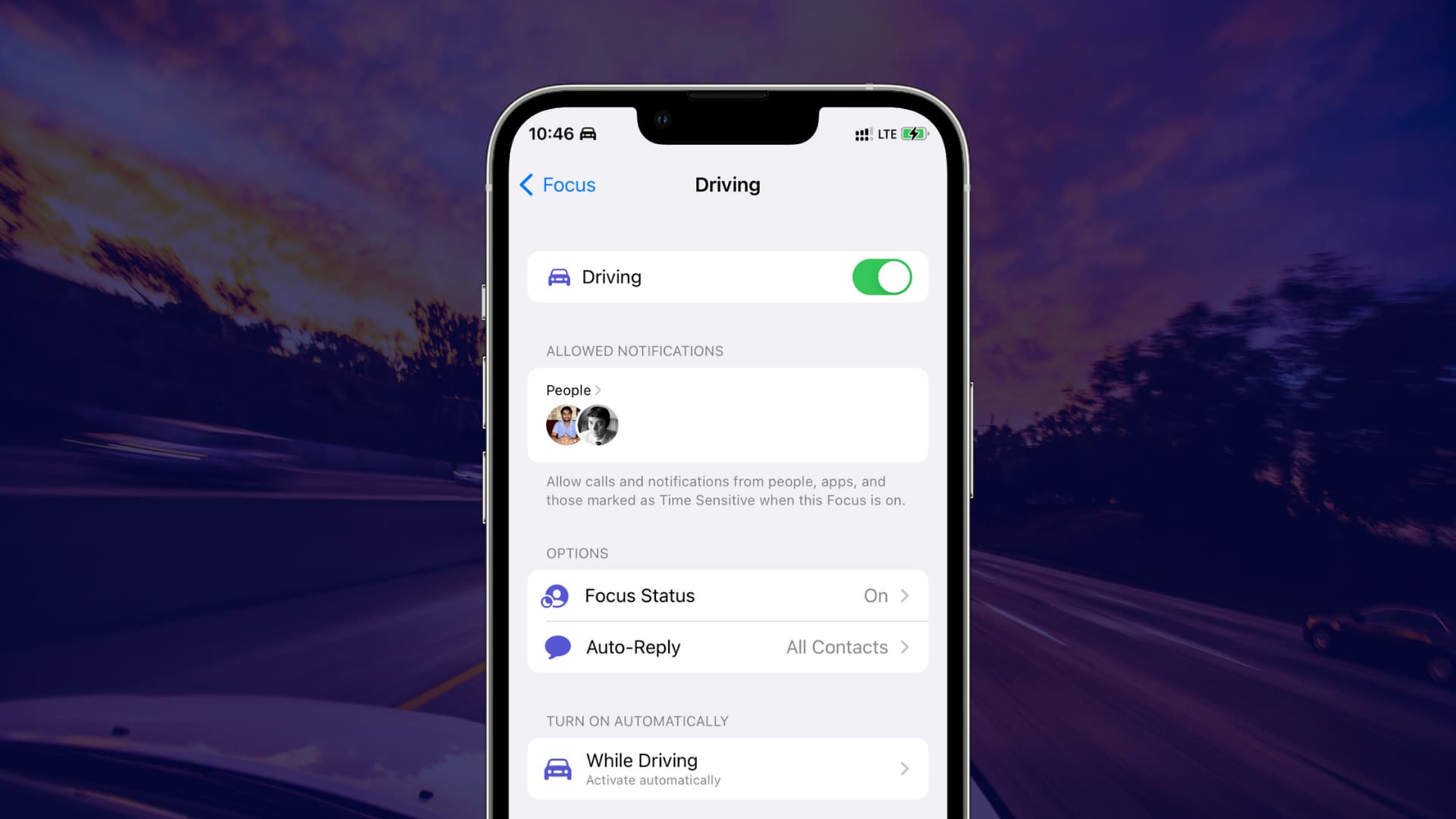
The leading cause of automobile accidents in the United States is distracted driving. For a safer drive, you should set up and use Driving Focus (previously called Do Not Disturb While Driving). This will ensure that calls and notifications don’t disturb you while driving.
What Driving Focus does
When activated, Driving Focus hides and silences all messages, phone calls, and notifications. Phone calls are exempt if your phone is connected to a vehicle equipped with hands-free calling capabilities.
Note that in other Focus modes, you can also add desired apps as exceptions and allow their notifications. But in Driving Focus, you can’t. In this, you can only allow notifications from selected people.
Set up and activate Driving Focus on iPhone
1) Open the Settings app and tap Focus.
2) Tap Driving.

3) Intelligent Breakthrough & Silencing: Your iPhone with Apple Intelligence will allow or silence notifications depending on what it thinks is important or not. You can learn more about it in our tutorial on Reduce Interruptions Focus.
4) Allowed Notifications: If you want to get alerts from a few people, like your spouse or kids, while driving, tap People under Allowed Notifications. Next, tap Add Person, select the contacts, and tap Done. Don’t overdo this and add only the essential exceptions.

5) Auto-Reply: This lets you set an auto-reply message that is sent automatically when you’re driving with Driving Focus enabled. You can choose to auto-reply to all contacts, favorites, recents, or no one.
6) Customize screens: You can choose which Lock Screen and watch face appears on your iPhone and Apple Watch when Driving Focus is active.
7) Turn on Automatically: Tap While Driving and choose one of the desired options.

- Automatically: This option activates Driving Focus automatically after your iPhone detects motion once you’re moving at driving speeds. The downside to this is that it can also activate when you are on a train or in a taxi.
- When Connected to Car Bluetooth: Choosing this automatically activates Driving Focus when your phone connects to your car via Bluetooth (if your car comes equipped with this feature).
- Activate With CarPlay: Turning this toggle ensures that Driving Focus is automatically enabled when you connect to CarPlay.
- Manually: If you choose Manually, you will have to activate Driving Focus from iPhone Control Center > Focus > Driving.

When you are done driving, touch and hold the “Driving” label on the Lock Screen and tap the Focus name from the next screen to turn it off. You can also do this from Control Center or by asking Siri to turn off Driving Focus.

That’s all there is to it. It’s quite simple, really. I understand that you may think of this feature as more of an annoyance than a useful safety feature, but I implore you to at least give it a try in the name of traffic safety.
On a related note: