Learn how to automatically silence notifications for incoming calls, texts, and more on your Apple Watch and iPhone during workout sessions.
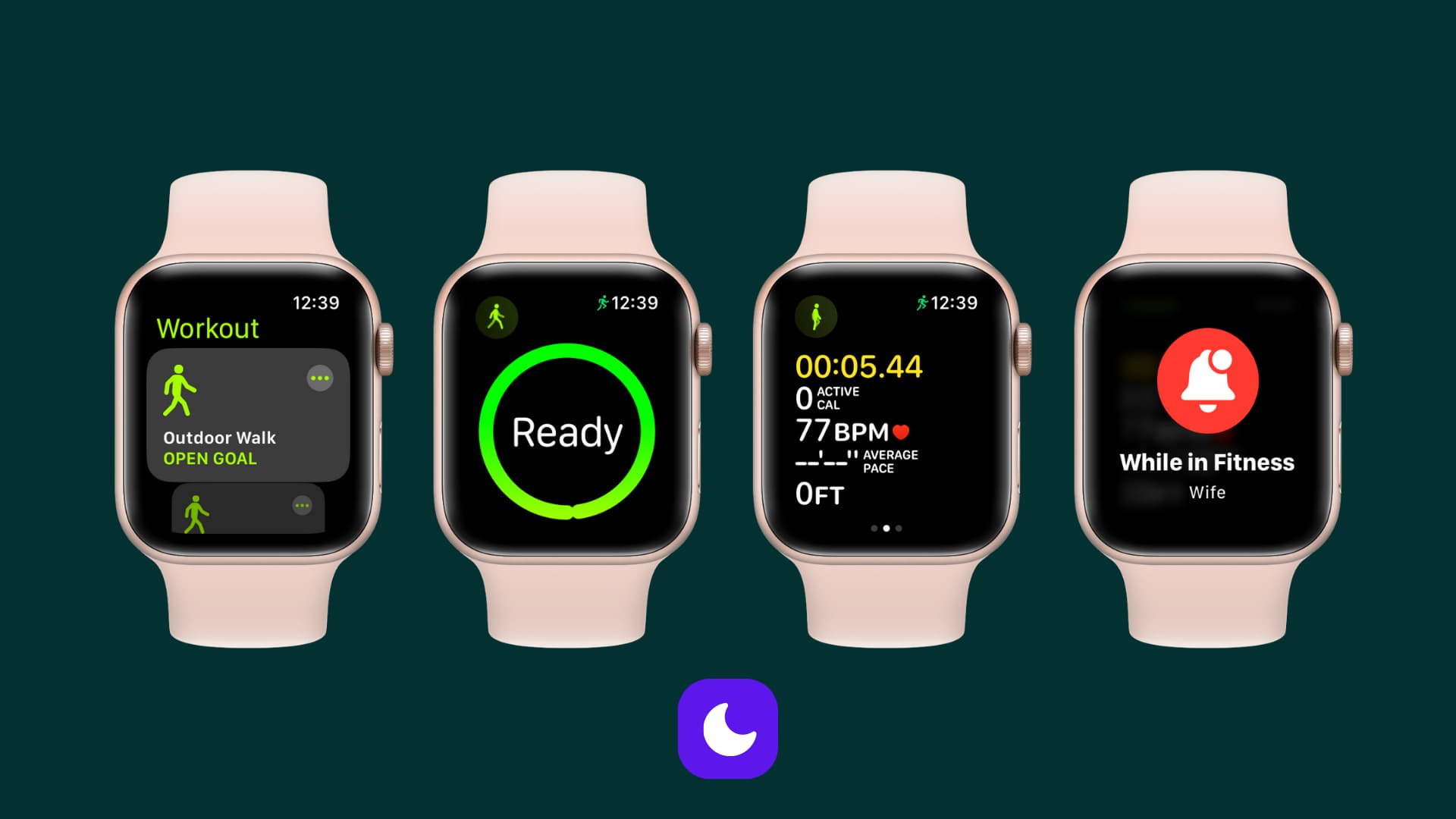
The built-in Fitness focus mode automatically silences all notifications hitting your iPhone and Apple Watch when you start a workout so you aren’t distracted by calls, texts, or app alerts when exercising, resuming them when the workout ends.
Follow the steps below to set up the Fitness focus mode on your iPhone and Apple Watch so it automatically kicks in when you start a workout.
Automatically enable Fitness focus on Apple Watch and iPhone when you start a workout
1) Open the Settings app on your iPhone and navigate to Focus > Fitness. If you don’t see the option, tap the plus button at the top and choose “Fitness.”

2) When this Fitness focus is active, you won’t get any notifications from people or apps. To make exceptions, tap People or Apps. If you use Apple Intelligence, turn on the Intelligent Breakthrough & Silencing to only let priority notifications through.
3) Scroll down to the Set a Schedule section, tap Workout, and be sure that the switch labeled Turn On Automatically is turned on. Doing so will ensure that the Fitness focus will spring into action as soon as you start a workout.

4) On your watch, open the Settings app and select Focus.
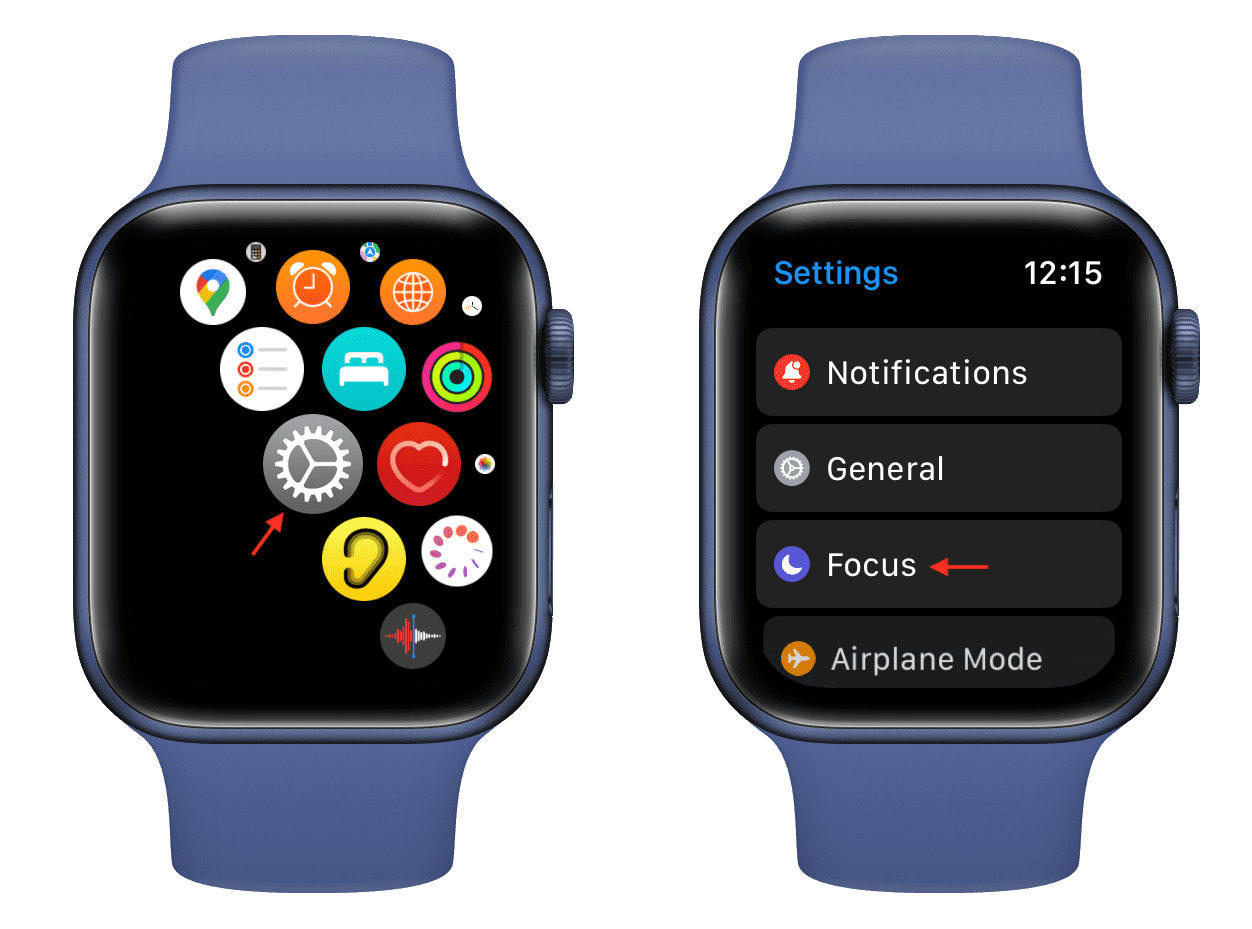
5) Tap Fitness and be sure “When starting a workout” is turned on so that starting a workout also automatically activates the Fitness focus on the watch.
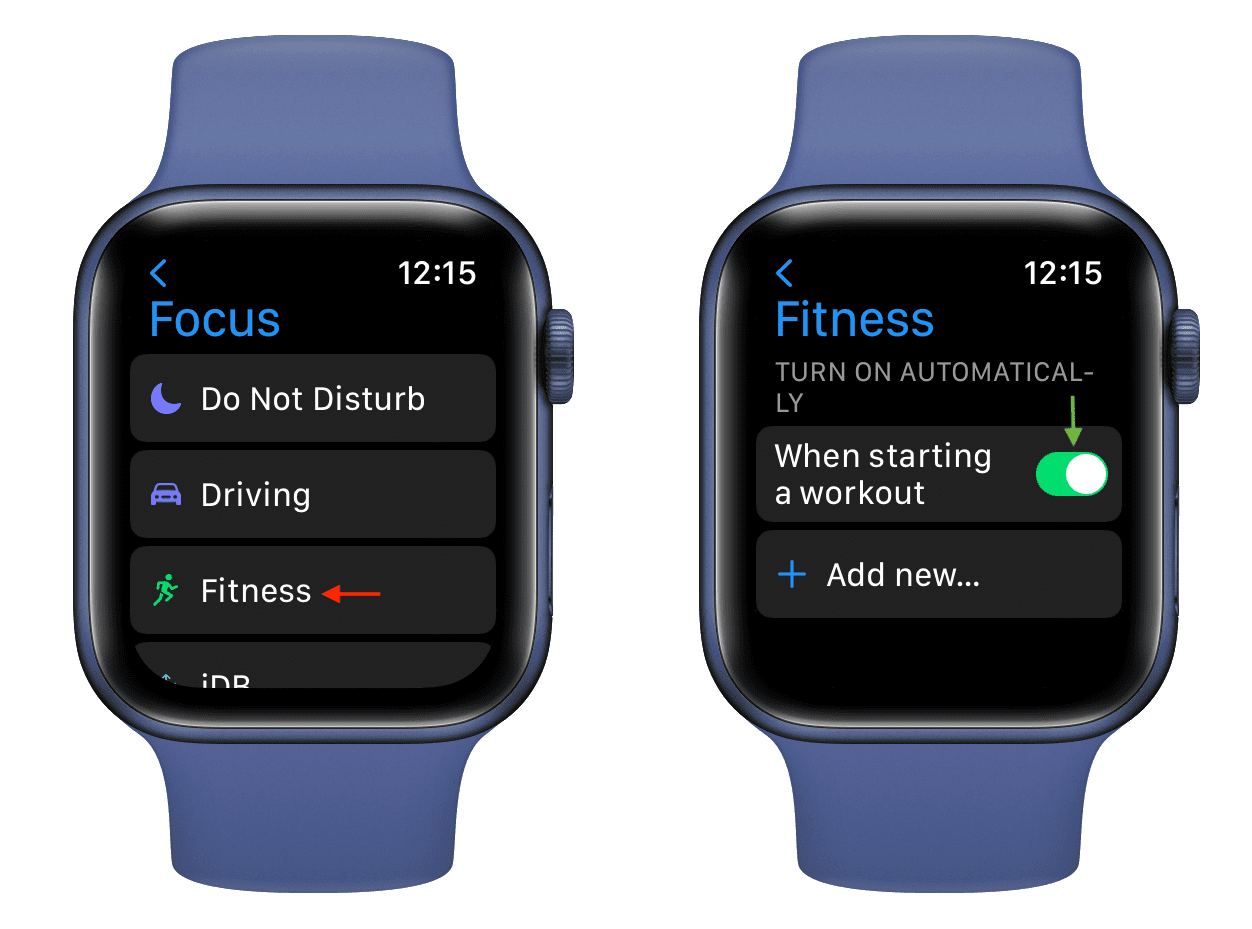
6) Scroll to the bottom of the Focus settings screen and check that the Mirror my iPhone switch is turned on.
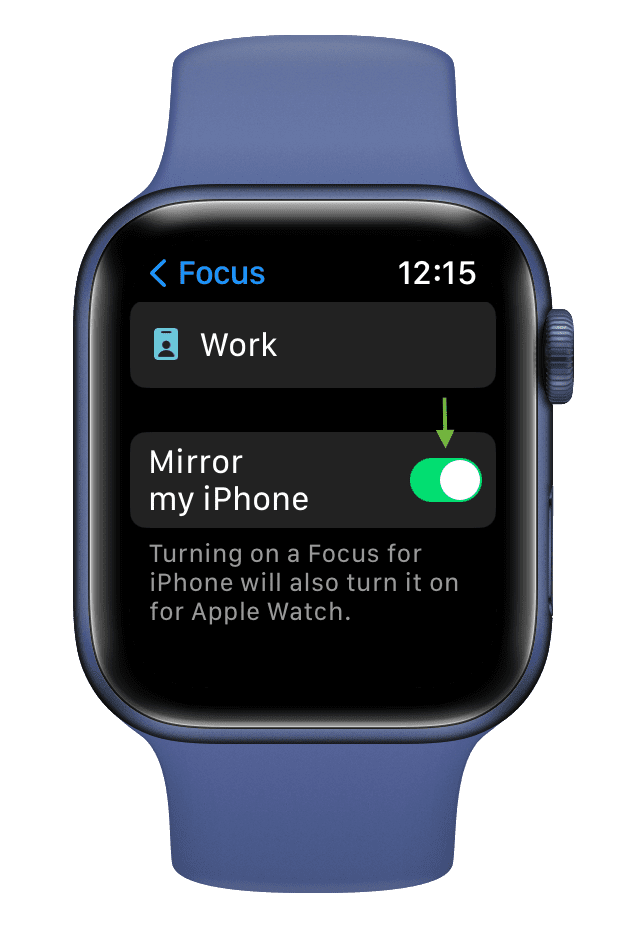
Your iPhone and Apple Watch will automatically activate the Fitness focus when you start a workout or the watch detects you’re working out, which will silence all notifications on your iPhone and Apple Watch.
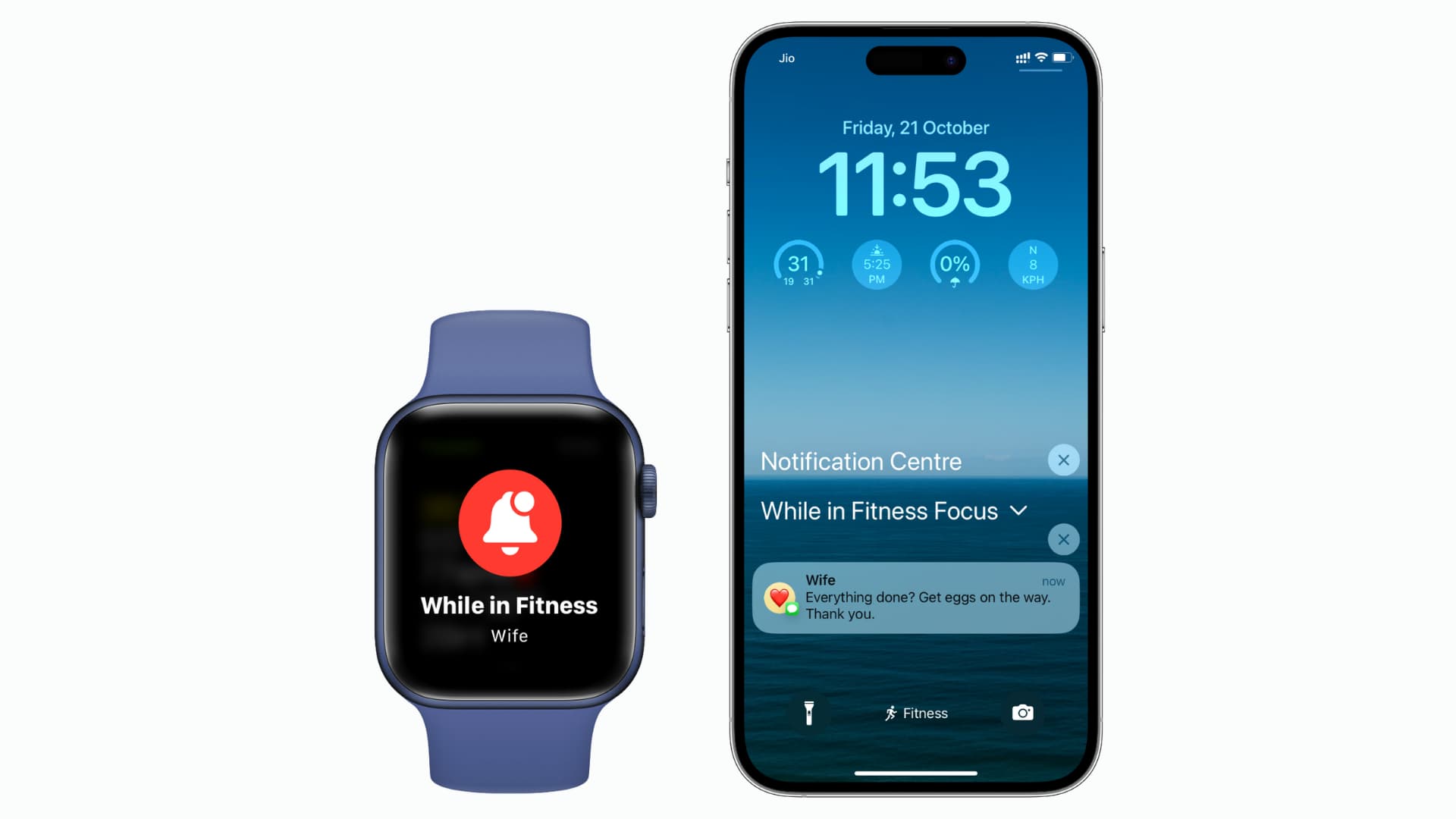
To view missed notifications while working out, swipe up on the iPhone’s Lock Screen and find them below the “While in Fitness Focus” heading. The Fitness focus will turn off automatically on both devices once you end the workout.
Don’t let notifications disrupt your workout session
Receiving an untimely or unwanted notification or a phone call while in the middle of your chest press or leg press session can break your concentration.
Turning off notifications in the gym is recommended to reduce distractions, improve focus, and lower the stress of checking your phone or watch every time one arrives.
How do you like this cool feature? Do you keep notifications on your Apple Watch turned on while working out? Sound off in the comments below!