Learn how to pause iCloud Photos updates to save battery and bandwidth on your iPhone, iPad, or MacBook and stop your images, videos and other media from synchronizing across devices.
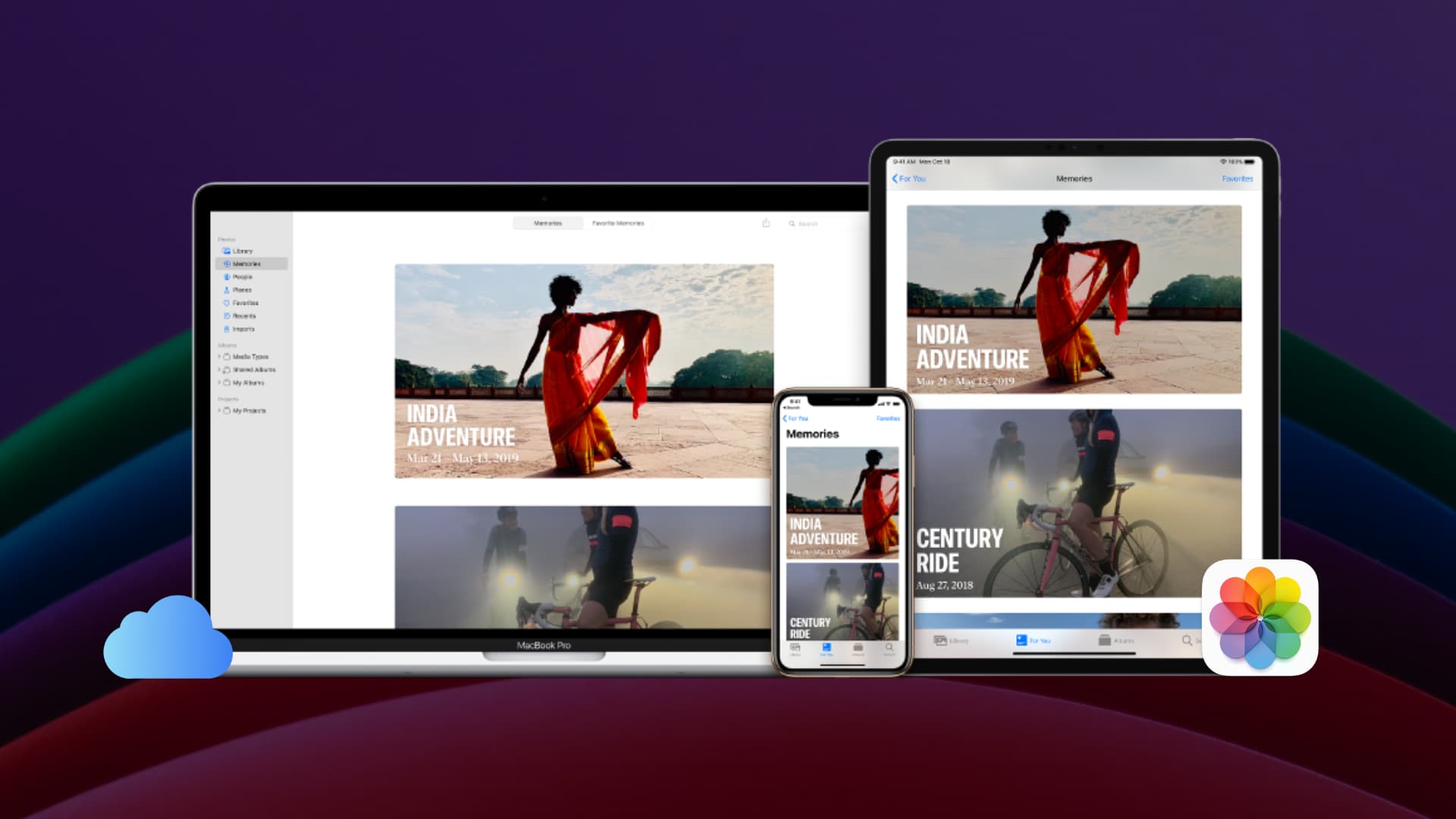
iCloud Photos synchronizes content across devices through iCloud, so all your devices have the same library with all the same images, videos, edits and more. But if you’re low on battery or your internet connection is slow, you can pause iCloud Photos updates easily, and we show you how.
iPhone and iPad
Turning on Low Power Mode automatically reduces background activity, including iCloud Photos updates. When you exit Lower Power Mode, the sync continues. This isn’t an ideal solution because iOS turns off Low Power Mode when the battery charge goes past the 80% mark, which will resume iCloud Updates. Also, Low Power Mode makes other compromises to conserve power, like turning off the 120Hz ProMotion feature.

To pause iCloud Photos updates without engaging Low Power Mode, hit your profile icon in the top-right corner of the built-in Photos app and hit Pause. You should see a “Syncing paused” message. To continue Photos start, hit the Resume button.

You can also visit Settings > iCloud > Photos and tap Pause Syncing.

Mac
Like with the iPhone, turning on Low Power Mode on your Mac will pause background tasks such as iCloud Photos updates, but you can also pause updates manually.

Open the built-in Photos app on your Mac, select the Library tab in the sidebar, and click the “Pause” button at the bottom of the library view on the right. This will temporarily suspend sync until tomorrow. To resume iCloud Photos updates at any time, click the Resume button.
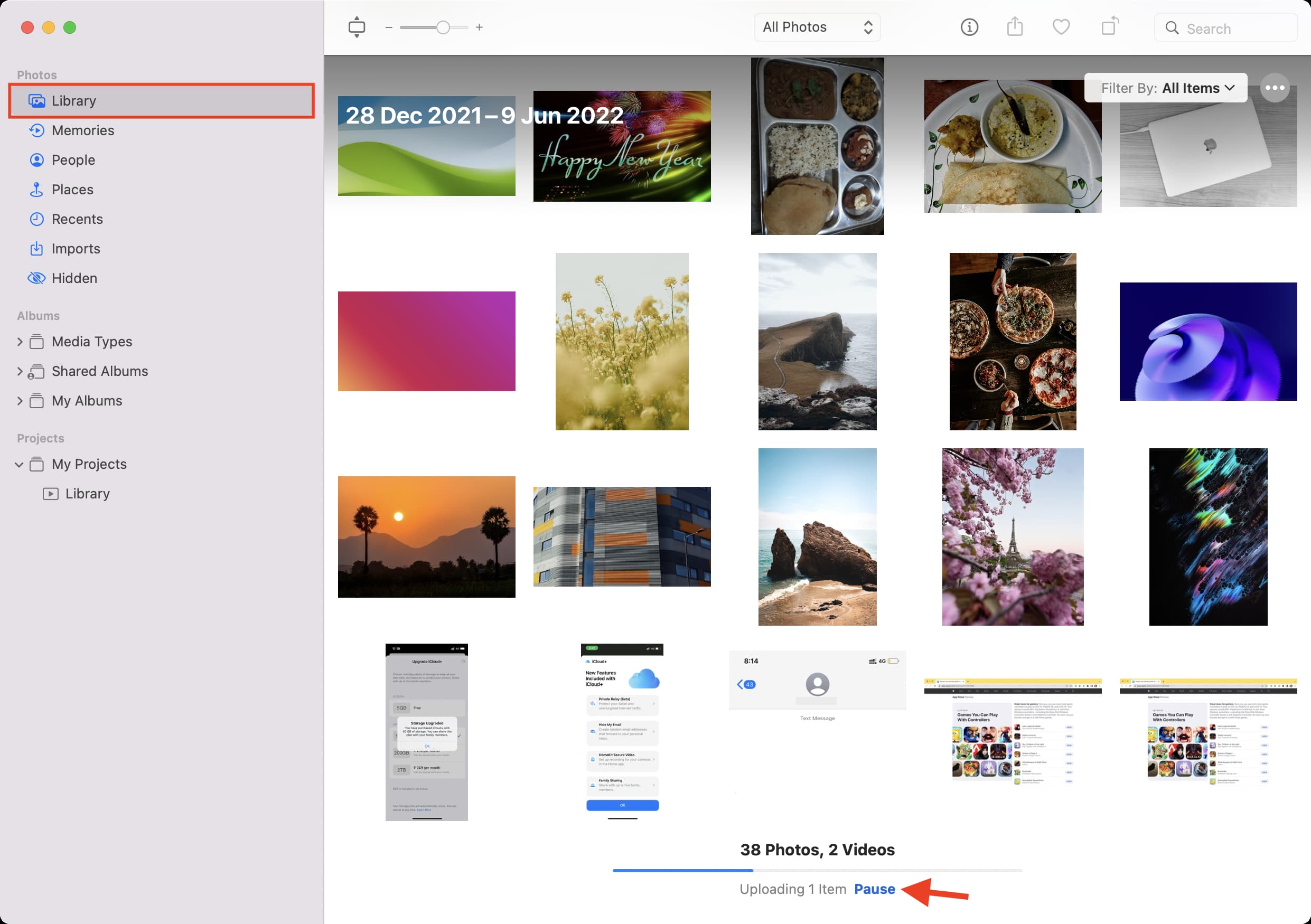
Also, check out: