Learn how to free up storage space on your Mac by deleting unneeded email attachments in Apple Mail like PDF documents, images, videos, and other large files.
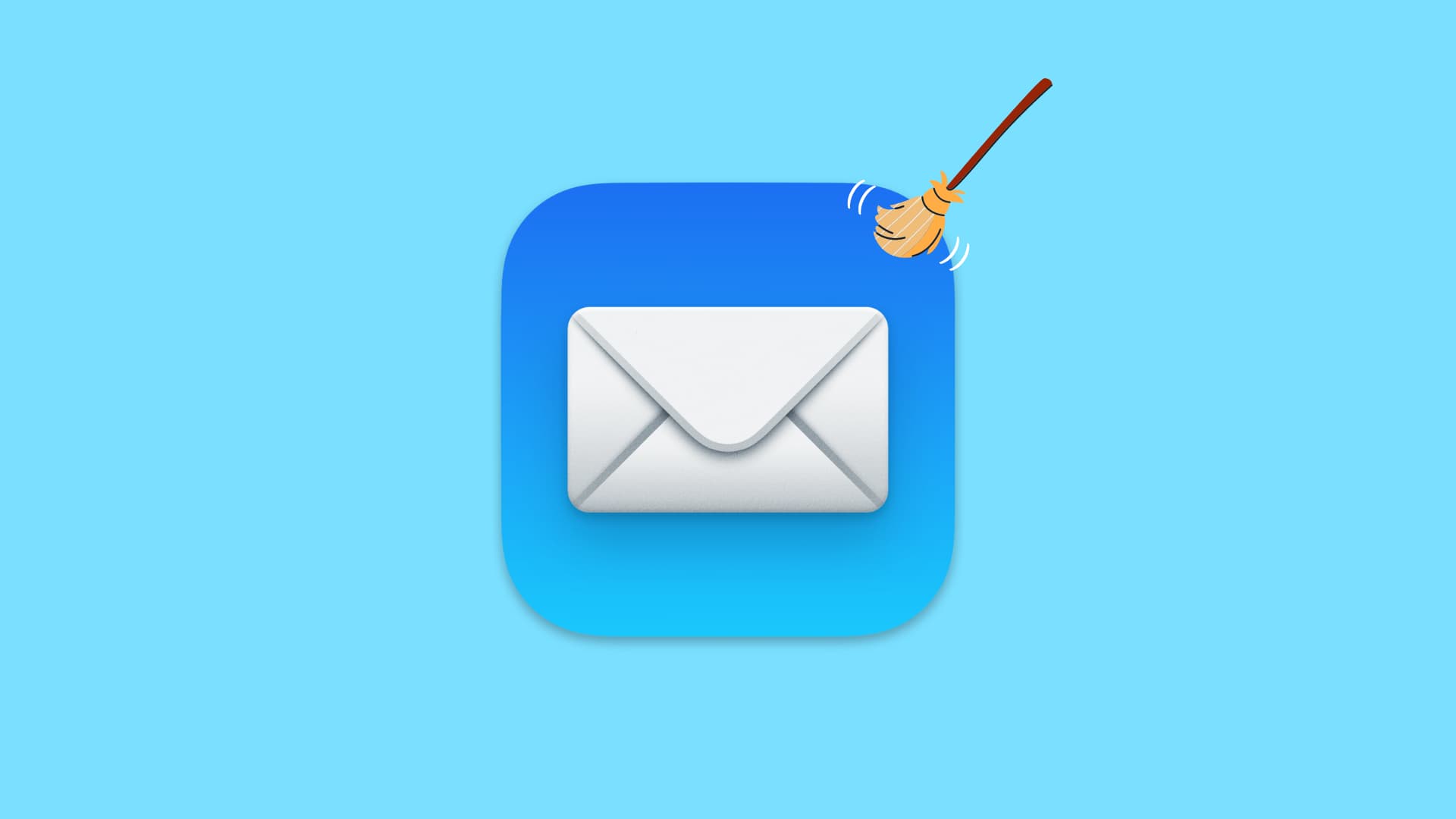
The built-in Mail app on your Mac downloads all email attachments, such as PDFs, images, photos, and more. Over time, cached attachments can eat up gigabytes of storage space. You can stop Mail from automatically downloading attachments, but any attachments you open manually will be downloaded and saved to disk.
To reclaim storage space, simply delete locally downloaded attachments that you no longer need. Don’t worry, doing so will not remove them from actual emails.
Delete downloaded attachments in Apple Mail for Mac
1) Click the Finder icon in the Dock to open a new Finder window.
2) Type Mail Downloads into the search field in the window’s top-right corner and select Contains “Mail Downloads“ below the search field, but don’t hit Return yet because search results may not surface the folder we’re looking for. You can also type Mail and hit the Enter key, then pick the Mail Downloads folder.
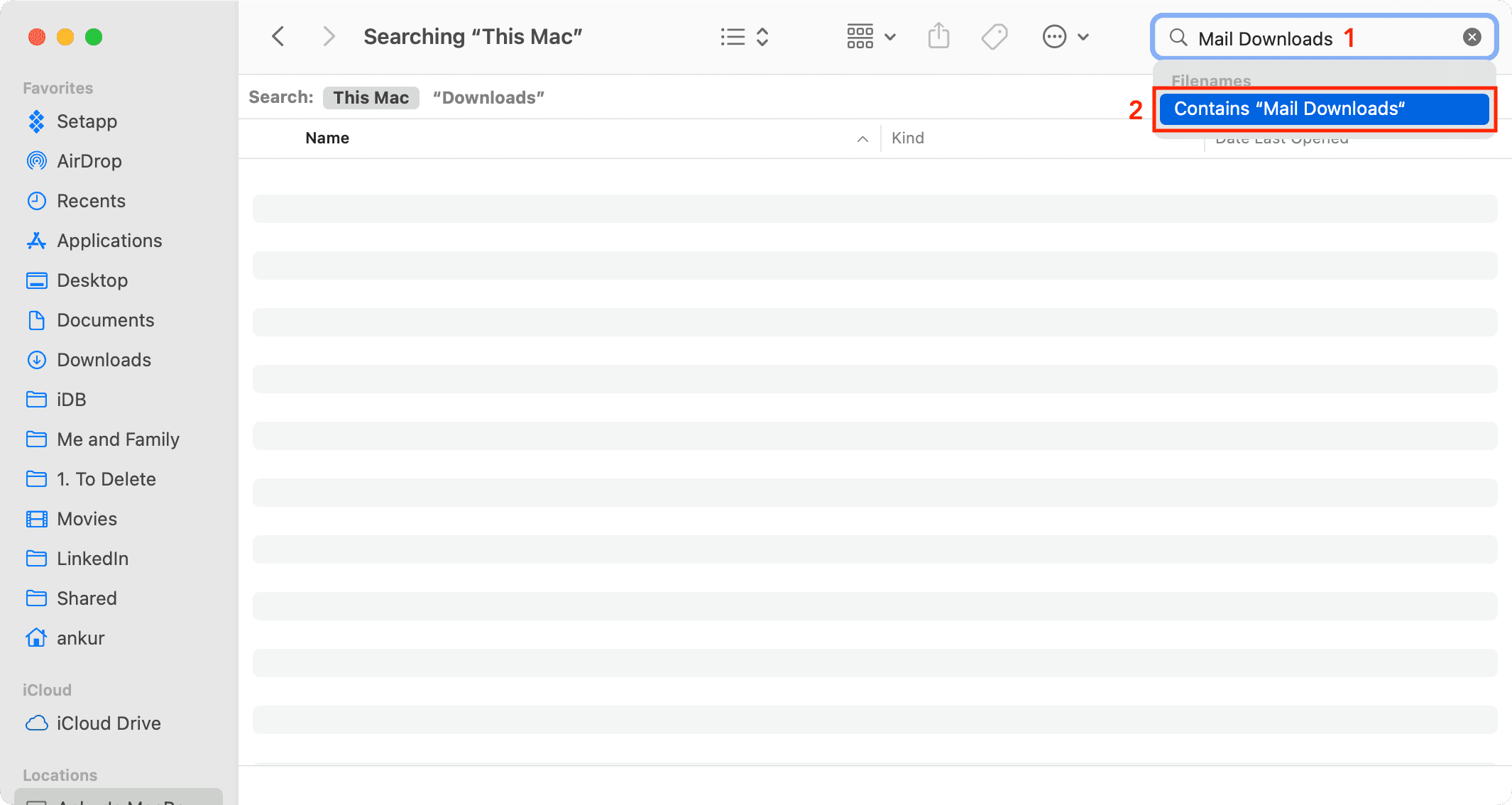
3) You may see several Mail Downloads folders in search results. Open one, and you should see a couple of subfolders. Otherwise, try another one.
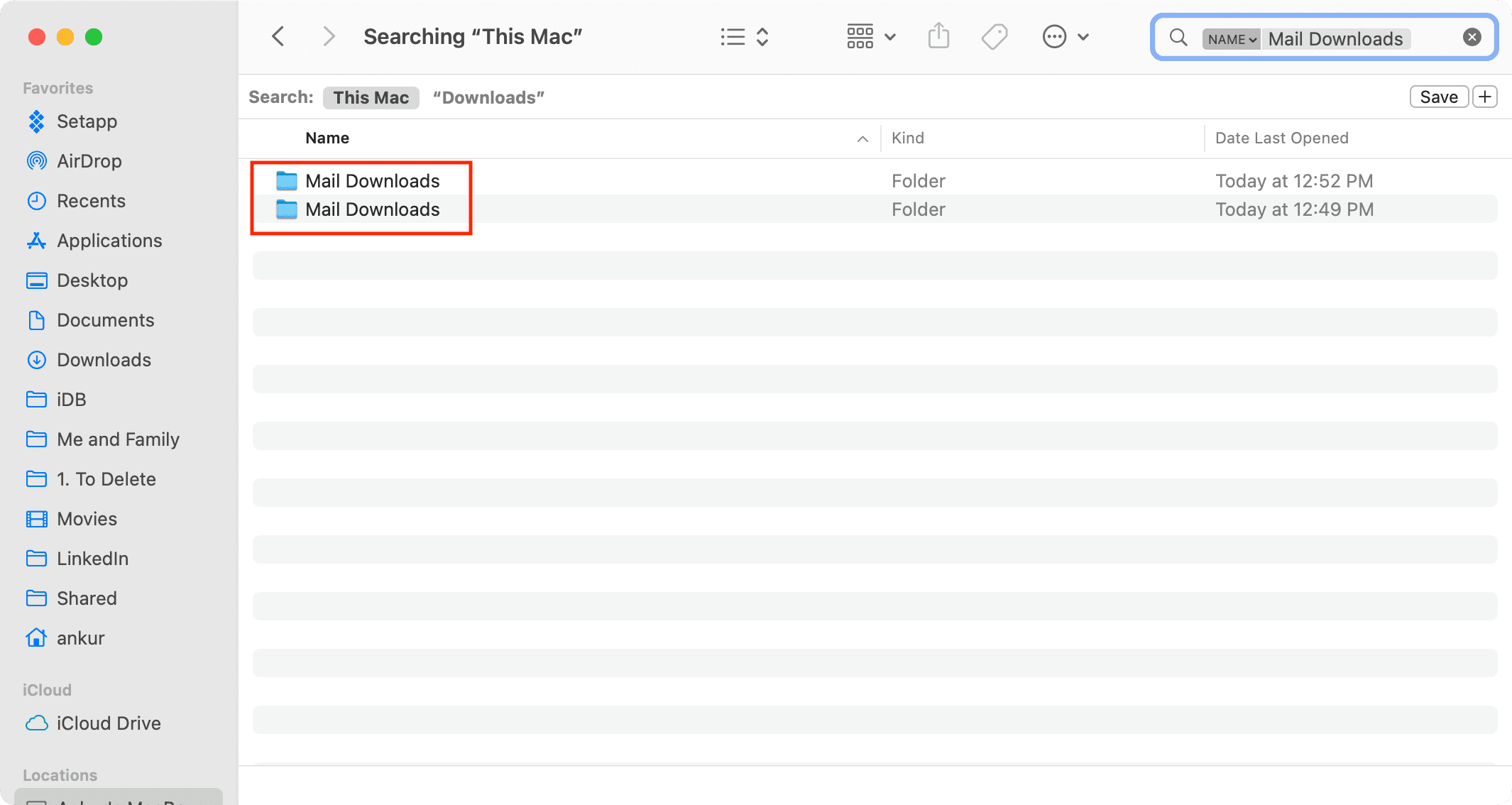
4) When you find a subfolder with the attachments, go back and select all subfolders in the Mail Downloads folder, then delete them in one fell swoop.
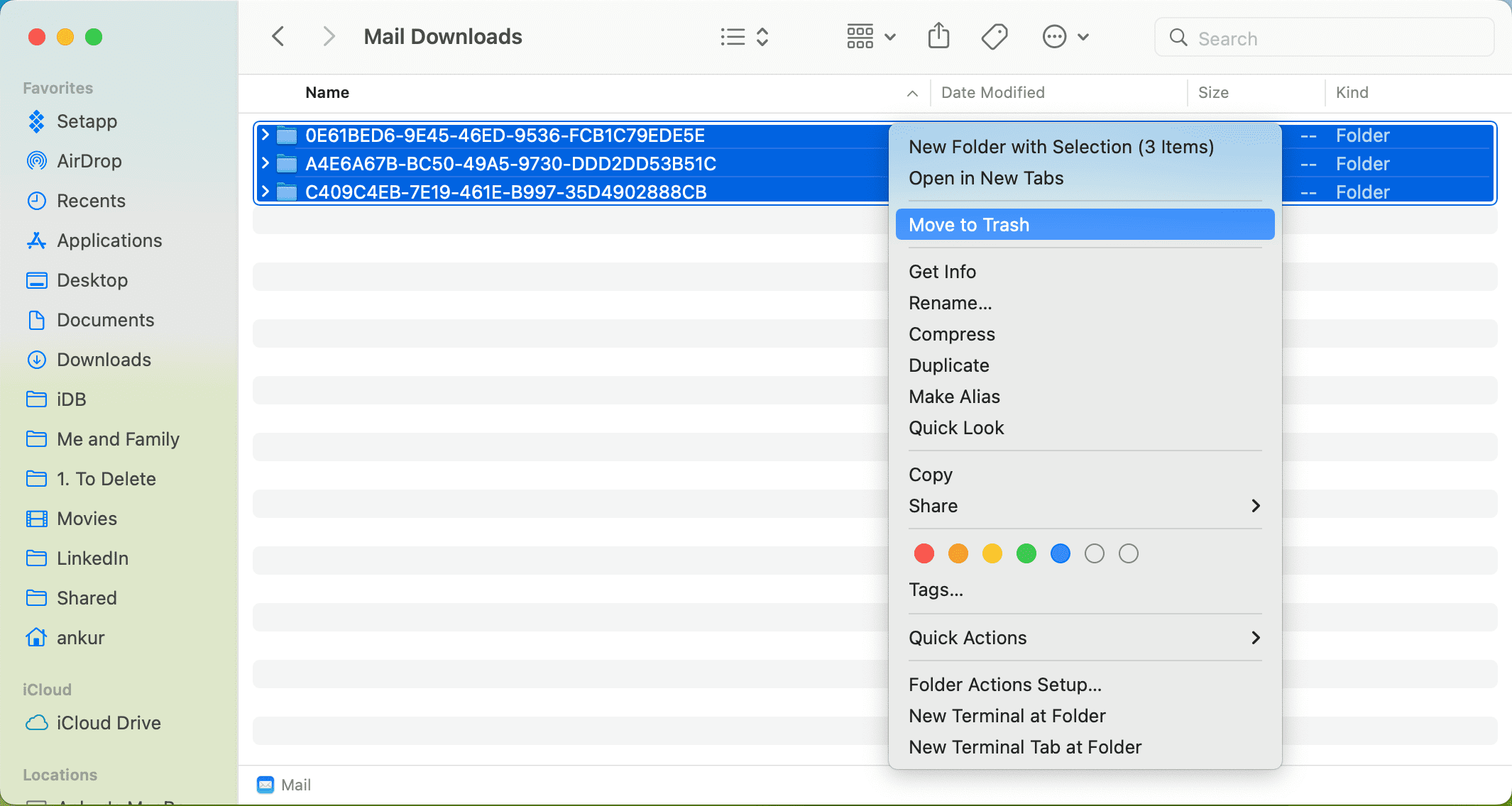
Depending on how many emails you’ve received, you may free up anywhere between several hundred megabytes to a few gigabytes of storage space. Although macOS automatically optimizes storage by deleting caches and temporary files when needed, you can regain significant chunks of storage space manually, by deleting unneeded attachments—especially if you own an older computer.
Master Apple Mail
The Mail app provides a bunch of settings to make it your own. For example, you can easily stop Mail from automatically downloading attachments; instead, you can click an attachment to manually download it, optimizing storage consumption.
And if you’ve changed too many settings and would like to return to the default experience, reset the Mail app to factory settings across the iPhone, iPad, and Mac.
Do you use Apple Mail, Gmail or some other email client on your Mac? And how do you handle attachments? Do you set them to auto-load or on demand?