Learn how to change your Apple Watch’s Home Screen from the honeycomb grid layout with app icons to list view that sorts your apps alphabetically.

Your Apple Watch presents installed apps using a hexagonal grid on the Home Screen. If you dislike the default honeycomb grid layout, however, you can switch to an alphabetically sorted app list that you can quickly scroll through.
I prefer list view because it shows app names, as opposed to unlabeled app icons in grid view that often leaves me confused between Alarms, Timer, and Stopwatch apps.
Switch the Apple Watch’s Home Screen between grid and list views
You have three different ways to switch between grid and list views on your Apple Watch. Firstly, you can press the Digital Crown to go to the Home Screen, scroll down to the bottom, and choose List View. To revert to the honeycomb grid layout, scroll down to the bottom of the list and choose Grid View.

Secondly, you can open the Settings app on your Apple Watch and tap App View to switch between grid and list views.

And thirdly, you can open the companion app on your paired iPhone, select the My Watch tab, hit App View, and select List View or Grid View, as needed. Here, you can also rearrange how apps appear on the screen by hitting the Arrangement button.

If your Apple Watch has an older version of the watchOS operating system, go to the Home Screen and the screen to reveal a hidden menu with Grid View and List View options.
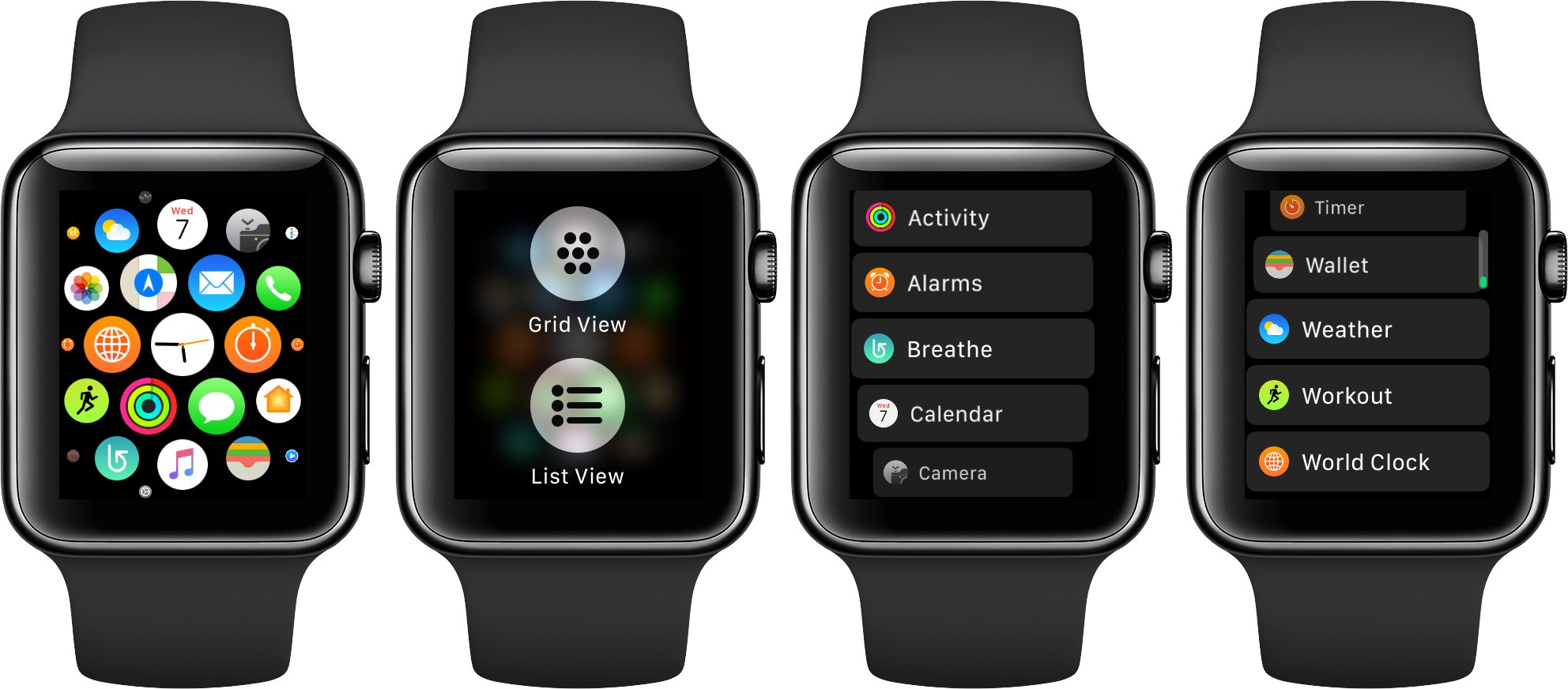
How to select apps in list view
List mode sorts installed apps alphabetically (from A to Z), making it much faster to find a desired app. To scroll through the app list, just swipe on the screen or turn the Digital Crown. To launch an app, tap its name or icon. List view doesn’t support manual ordering. By contrast, grid view lets you rearrange apps to your liking in the companion Watch app or using the icon jiggle mode on the Home Screen.
Also, check out: