Master your Safari experience on Mac by learning how to switch between your multiple open tabs using keyboard shortcuts.
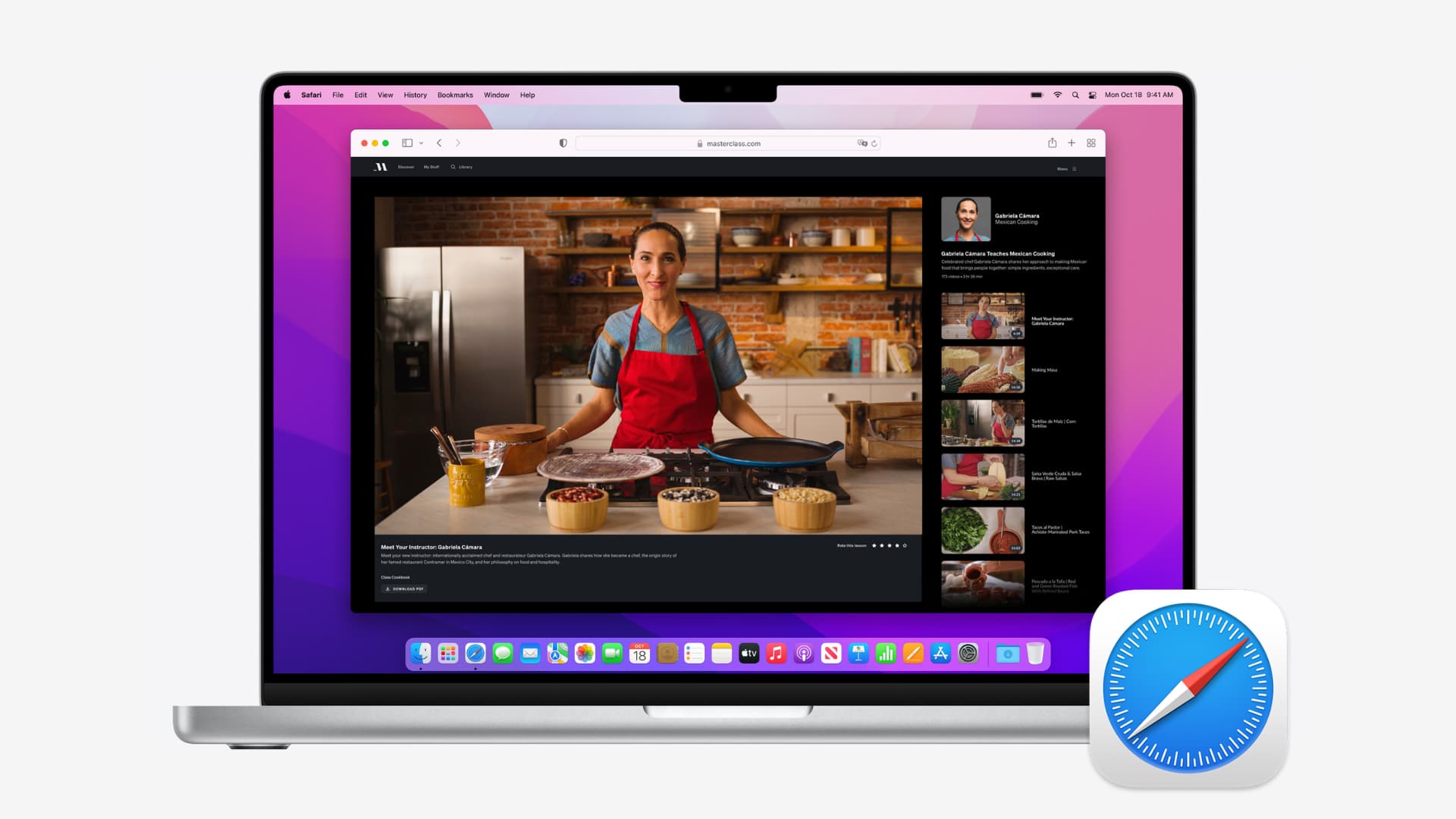
When you have several open tabs in Safari, switching between them using your mouse or trackpad can be tedious. Clicking the tiny tab icons at the top of the Safari screen isn’t always easy. Fortunately, keyboard shortcuts make the process more convenient.
Keyboard shortcuts for switching Safari tabs on Mac
Control + Tab: This lets you cycle through your open tabs from left to right. On reaching the last tab, it cycles back to the first.
Control + Shift + Tab: This lets you cycle through your open tabs from right to left. On reaching the first tab, it cycles back to the final one.
Shift + Command + left or right arrow key: You can switch tabs in Safari with this key combination. In practice, this shortcut is like the two mentioned above.
In addition to the these shortcuts, there’s another trick that’s even quicker. You can switch directly from one tab to another with the help of only two keys.
Press Command + 1 to 8 on your numeric keypad. The numbers on your keypad will correspond with the order and count of the tabs currently active. In other words, pressing:
- Command + 1 will take you to the first tab.
- Command + 2 will take you to the second tab, and so on.
- Command + 8 will take you to the eighth tab.
- However, pressing Command + 9 will not take you to the ninth tab. Instead, it will take you to the last tab.
The main advantage of this method is that you have eliminated the need to cycle through every single tab in order to get to your destination. Instead, this allows you to jump immediately from your current tab to the one you intend to use.
More Safari tab tricks: