Learn how to find the location of the library file on your Mac where Apple Photos stores your images, videos, and other media in case you need to copy or move it.
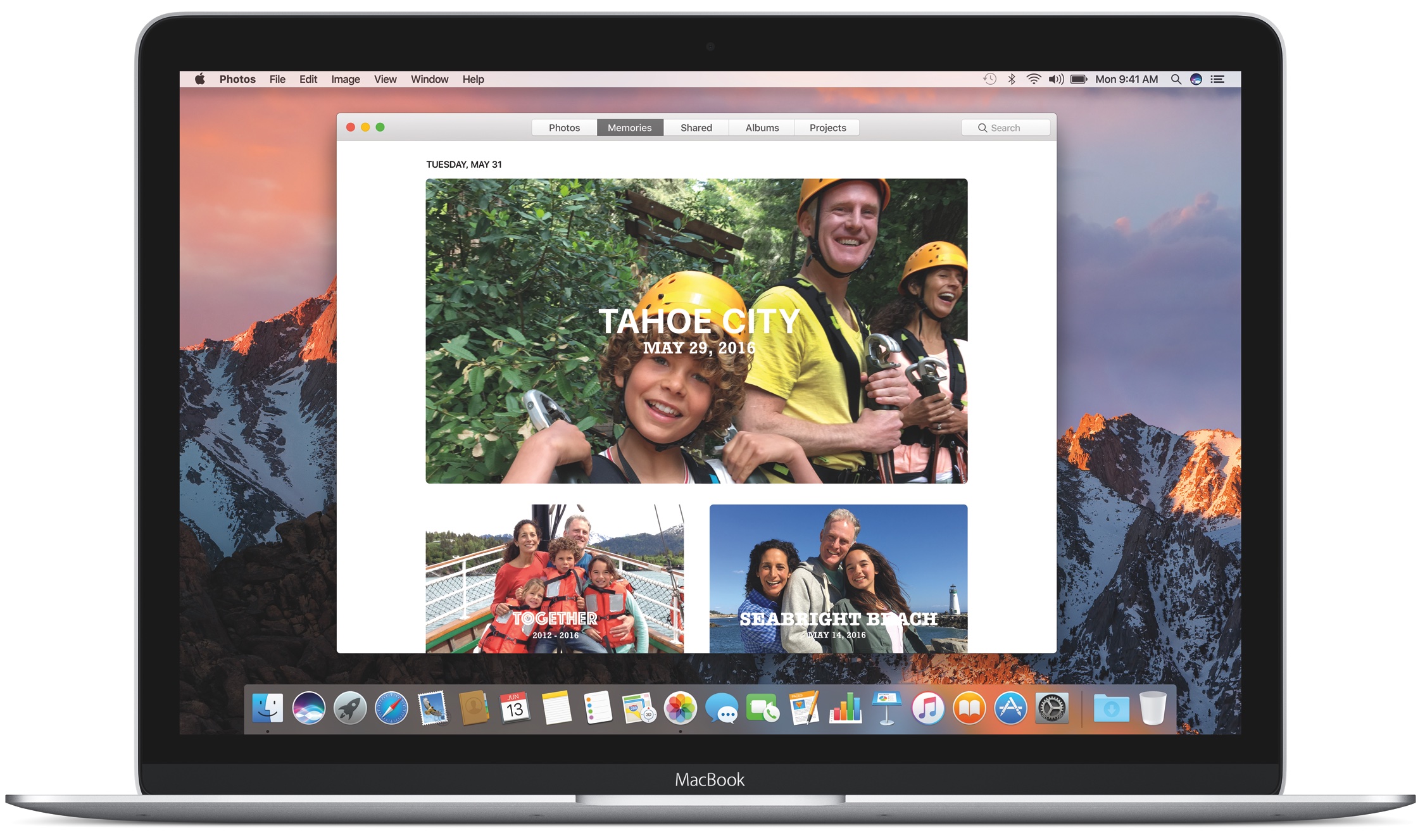
Apple Photos for Mac copies every added image or video to its own library. If you drag and drop a bunch of vacation photographs onto the Photos window, they’ll be copied to a library file named “Photos Library.photoslibrary” located in your account’s Pictures folder (/Users/username/Pictures). But don’t let the looks deceive you; what appears as a single icon in the Finder is actually a bundle of files.
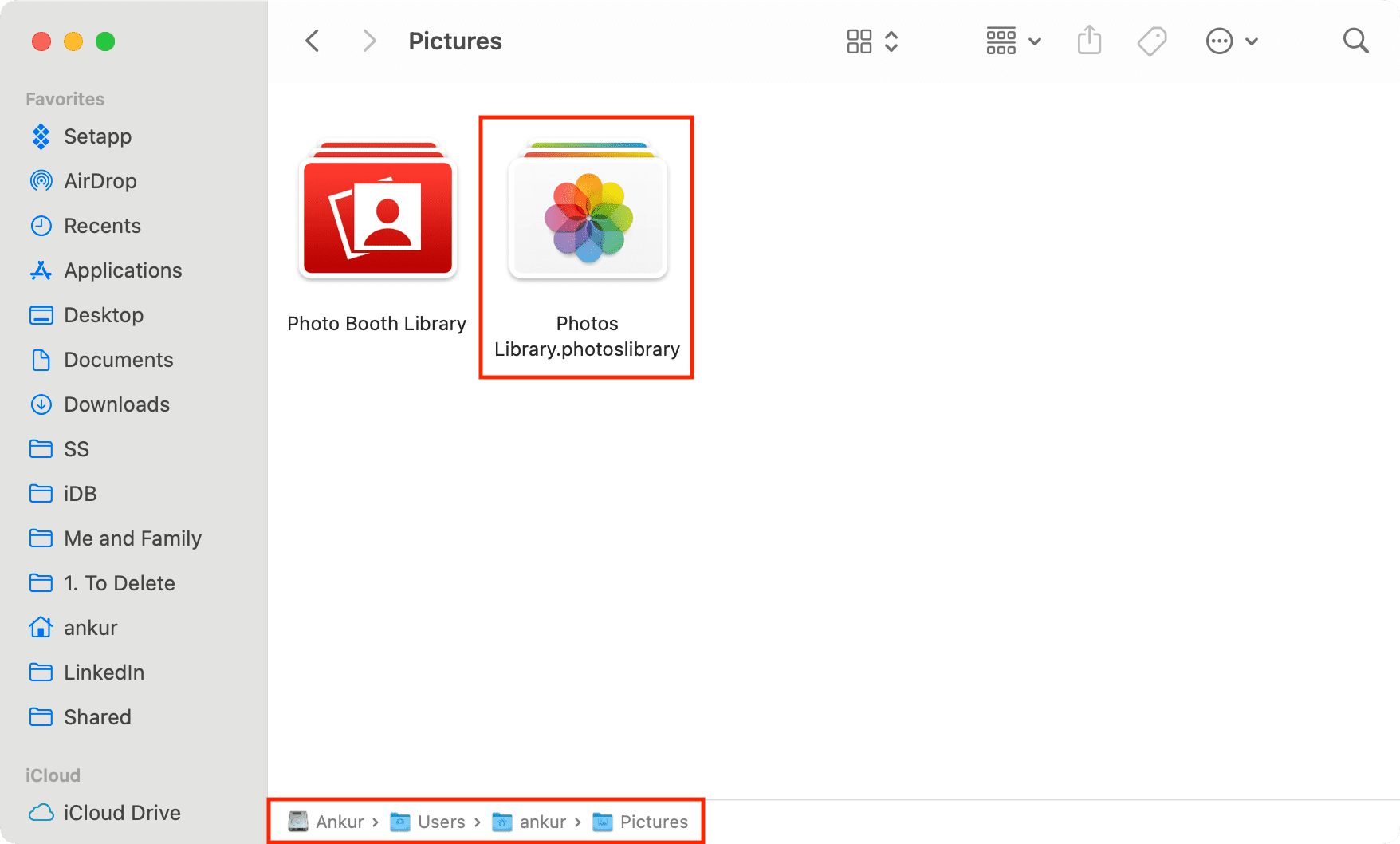
To reveal its contents, right-click or Control-click the file and select “Show Package Contents“. You’ll see a bunch of directories and files comprising the bundle.
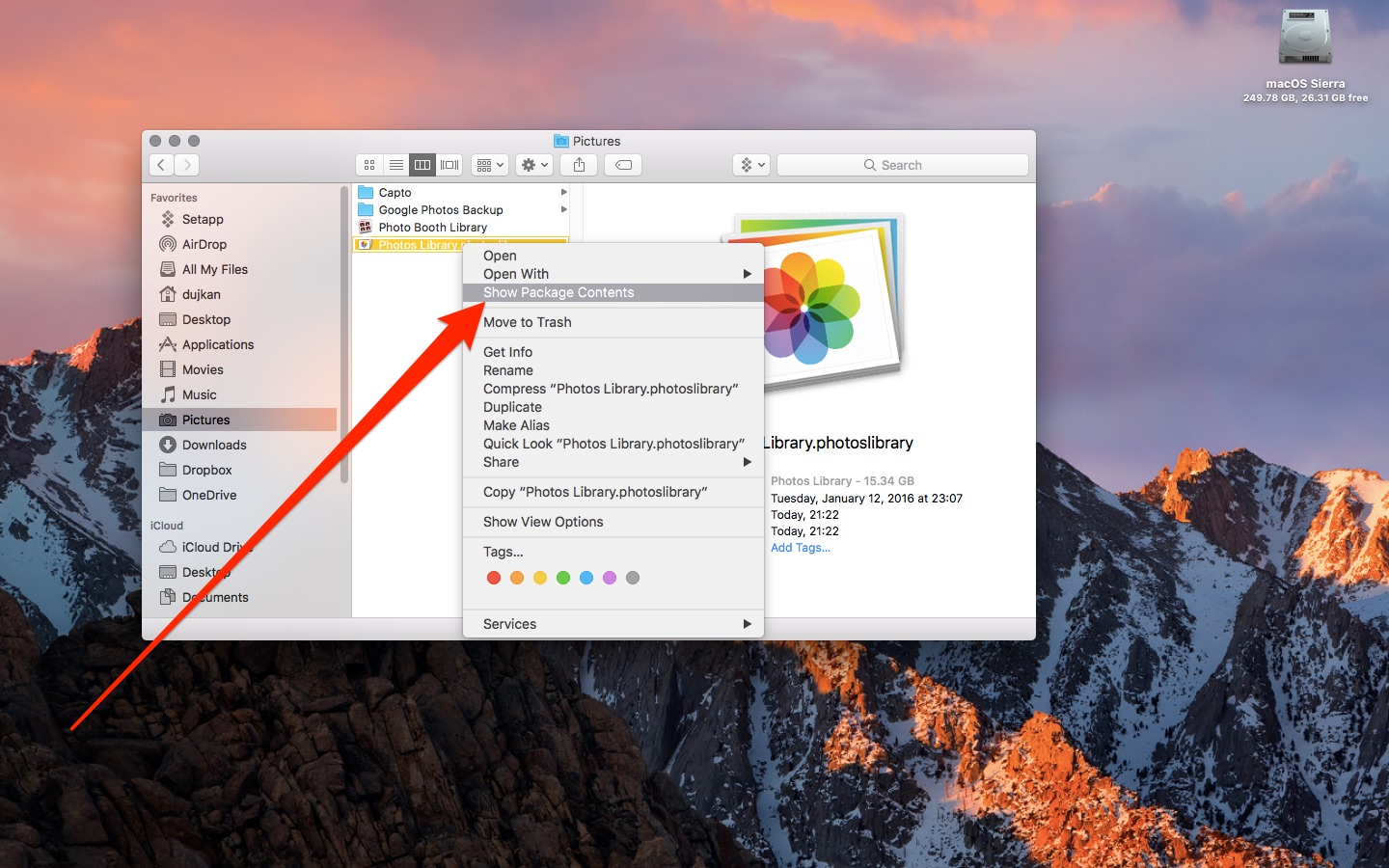
You can manually browse the originals (or Masters) folder and your media nested within sub-folders, but it’s far more comfortable to browse the library visually in the Photos app. Also, the Finder only displays the originals without edited versions. So if you’ve cropped an image, you won’t find an edited versione in the Finder due to the way the Photos app handles non-destructive editing.
You can move the entire Photos library file to a new location, like another folder or an external disk, back it up using Time Machine, create a copy for safekeeping, and more. When moving the Photos library to external storage, be sure the device is HFS+ formatted or you won’t be able to use iCloud Photos.
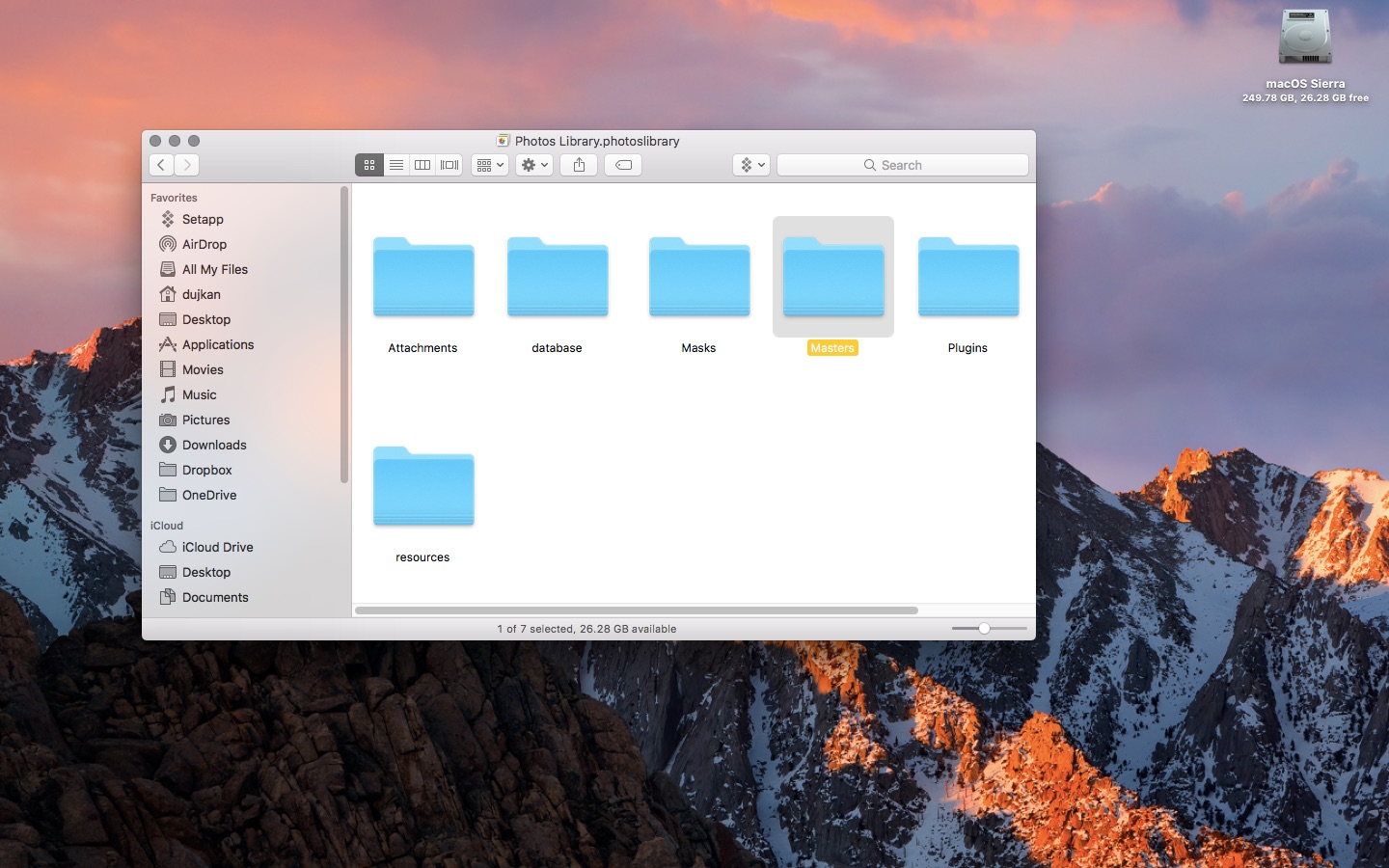
Warning: You’re strongly discouraged from manually modifying files within the Photos app as you may lose your edits or even corrupt or delete your library.
About nondestructive editing in Photos
iPhoto — the predecessor of the Mac’s Photos app — was notorious for creating a new image copy for every edit. Crop an image—that’s a new image. Add a filter—that’s another copy. Adjust brightness—boom, yet another copy. This resulted in huge amounts of wasted storage space.
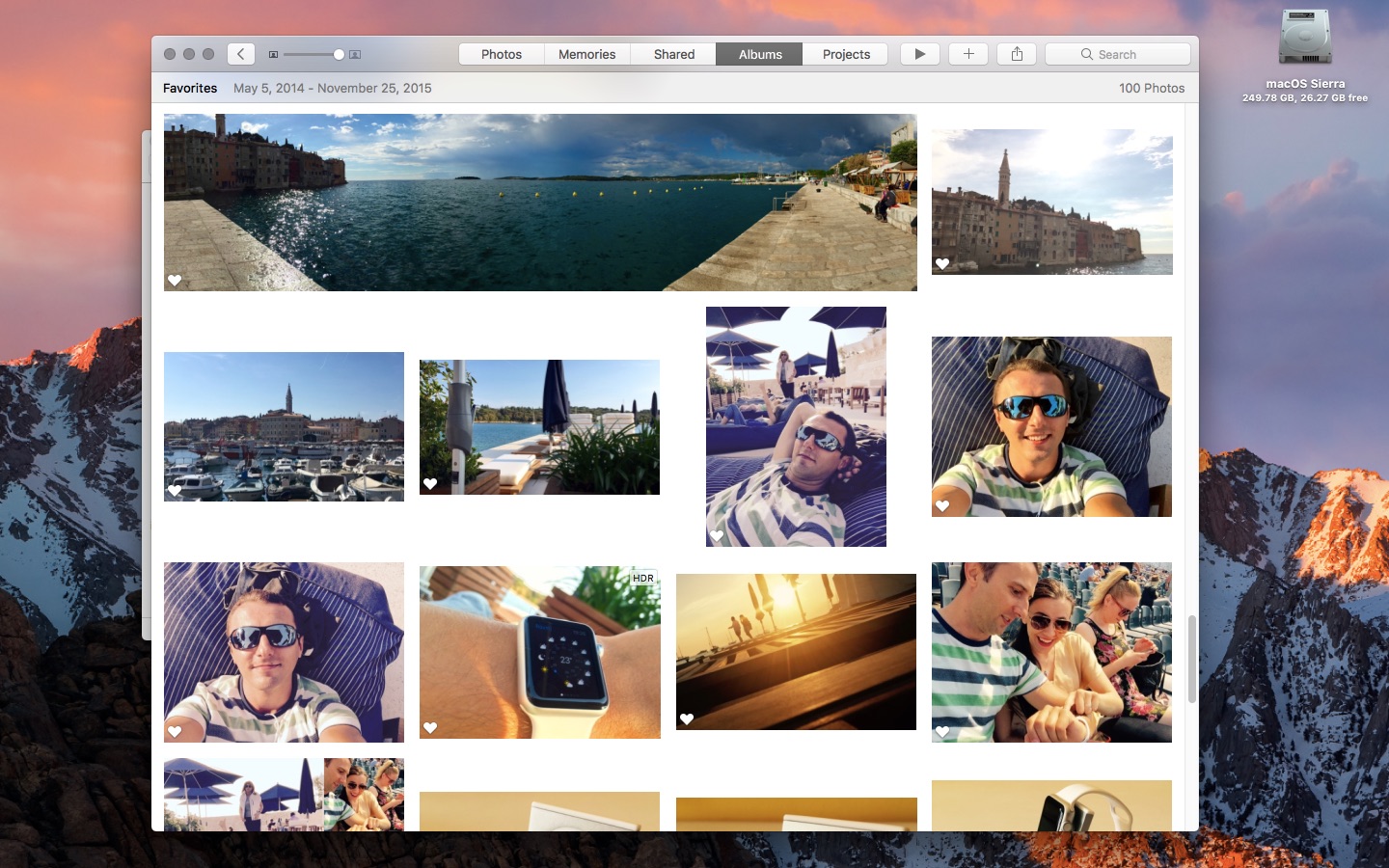
The Photos app employs advanced space-saving techniques for nondestructive editing. Instead of creating a new image for every single edit, the app saves a script of all your editing actions performed on an image in an “.AAE” file. Because these files contain only editing commands, they take up very little storage space.
In turn, Photos keeps the originals intact while saving edits as scriptable commands. Non-edited originals are in the Masters/originals folder in the Photos bundle, with edit “recipes” saved in AAE files. Such an approach enables Photos to keep the originals intact without creating a new image for every edit.
Referenced Photos libraries
As we said earlier, Photos by default copies every imported photo and video to its library. You can also set it to reference rather than copy media, if you like. Another good way to save storage space on your Mac is iCloud Photos, which can keep the originals in iCloud and space-saving device-optimized versions on your device.
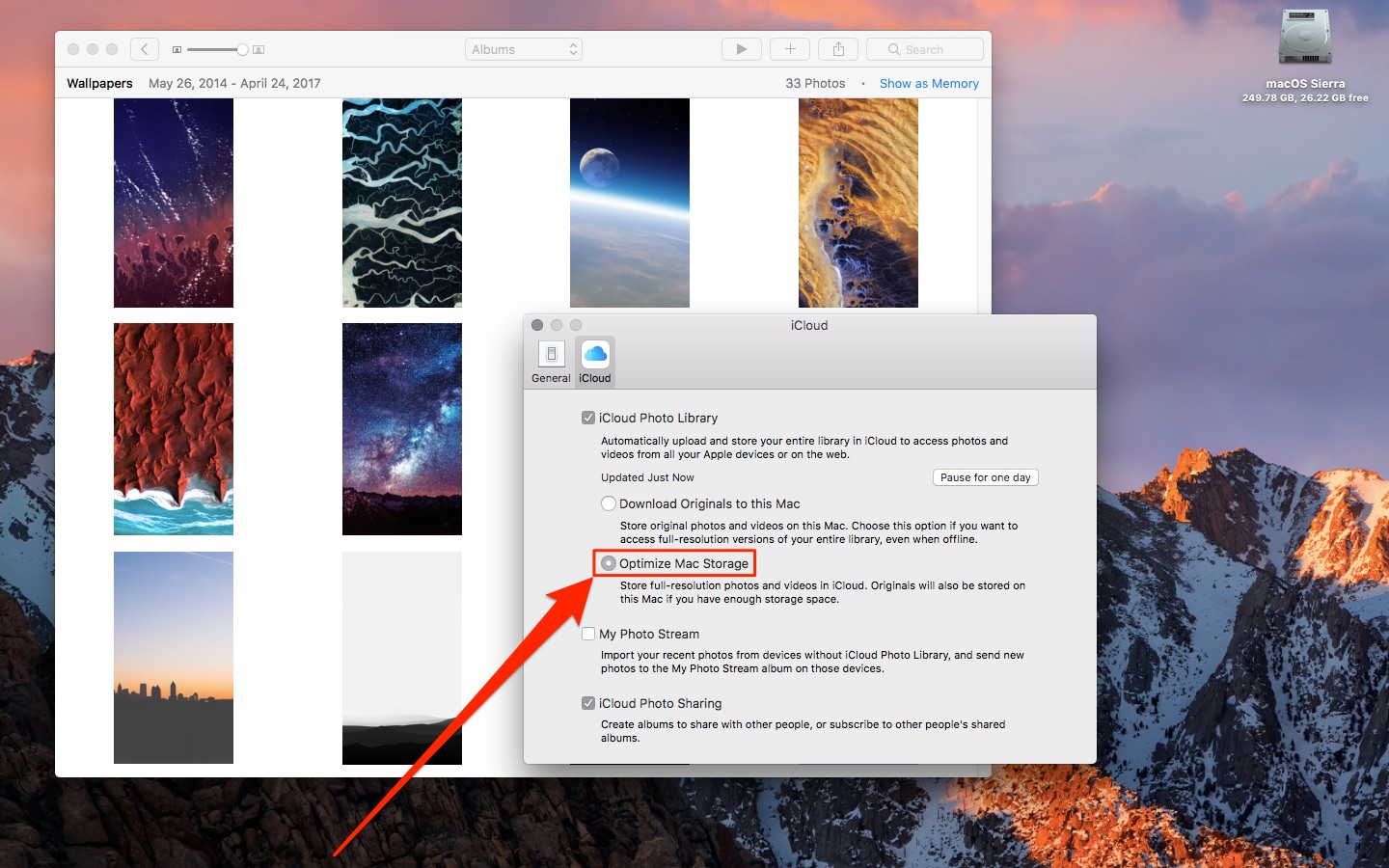
Apple Photos even supports separate libraries (i.e. one for personal photos,another one for work images, and so forth. You can then switch between them with ease and even share a specific library with other people.
More Photos tips and tricks
Whether you’re new to Photos or a seasoned user, we have tips for everyone ranging from beginner to expert. For example, iPhone and iPad owners should check out our 41 tips to make the most of Photos. Mac owners may be interested in the top 45 keyboard shortcuts to navigate the Photos app, edit images, and so forth.
And if you’re still not accustomed to the major Photos redesign that arrived in 2024 with iOS 18, this tutorial will show you how to customize Photos to your liking.
How do you manage images and videos on your Apple devices? Do you keep everything in Photos or a combination of apps? If so, which ones? Share your photo management tips with others in the commenting section down below.