In this quick tutorial, we show you how to easily share a group of contacts from your iPhone or iPad using email, iMessage, AirDrop, and other methods.
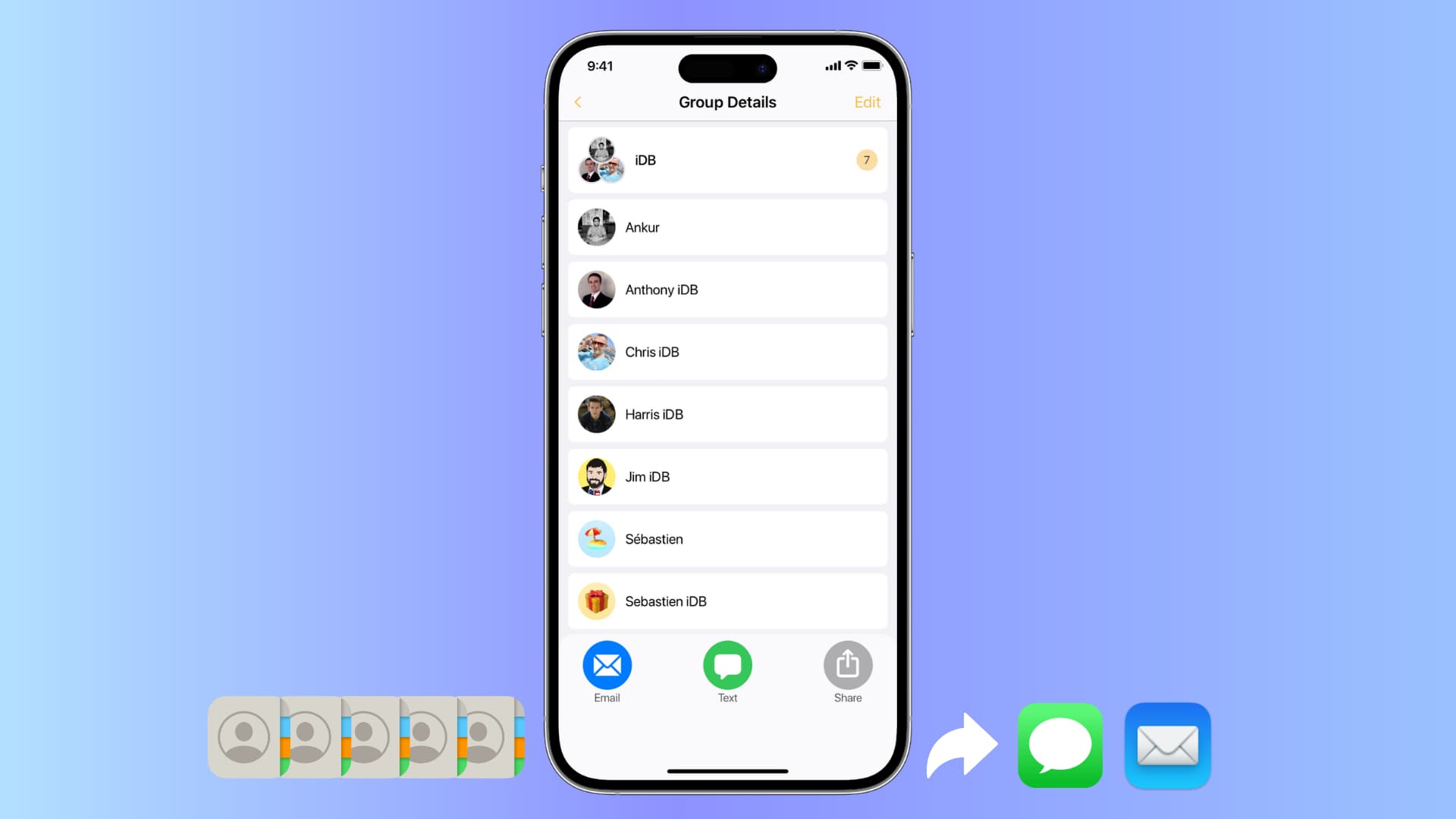
There are a few reasons why you might want to send a group of contacts in the first place. Hypothetically, if someone you work with is new to the job and asks you for the contact information of your fellow employees, then it will be more convenient to send them an entire contact group containing all of your work contacts rather than it would be to send each contact one by one.
Similar scenarios can be considered when:
- A school project partner asks you for contact information for other students in your group
- A family member asks for contact information for other family members
- A team member asks you for the contact information of everyone in the team
To sum it all up, the reason you would want to send a contact group is that it’s quicker, easier, and less cumbersome than going down the list of your contacts and sending each one individually. With that in mind, knowing how to send a group of contacts all at once is a good skill to have.
Share a group of contacts from your iPhone
If you haven’t already set up a contact group of the contacts you want to share, then this is the first thing you’ll need to do. Then, you can share that contact group easily from the iOS Share Sheet.
Create a contact group
1) Download and launch the Contact Groups app on your iPhone or iPad and allow it to access your contacts. Then, tap the plus sign (+) at the top right of the app, name your group, and tap Add contacts.
2) Next, select the contacts and tap Save twice.

Share a contact group from iPhone or iPad
After setting up a new contact group or modifying an existing one, you’re ready to share it.
1) Launch the Contact Groups app if you’re not already in it from the previous steps, and select the group of contacts you want to share.
2) Tap the gray share icon, which will open the Share Sheet.

3) From the Share Sheet, select how you want to share the group of contacts. We’ll choose to send it via email, write the message, and send the contact group.

The recipient will get a message with the contact group attachment.
If you want to send it via iMessage, pick Messages from the Share Sheet and send the file. The receiver can tap the received message, and then it will show an option to Add All n Contacts.
Share directly from the Contacts app
Open the Apple Contacts app on your iPhone and swipe with two fingers to select multiple contacts. Even with a few adjacent contacts selected, you can scroll down with one finger and swipe down again with two fingers to select additional contacts. With multiple entries selected, touch and hold them, and select Share from the menu.

Note that the two-finger swipe may not work in the Contacts section of the Phone app; therefore, use the Contacts app instead.
Use drag and drop
Touch and hold one of the contacts in the Apple Contacts or Phone app and move your finger slightly to unseat it from its original location. Then, tap other contacts to add them to the bundle. Finally, drop this bundle in Messages, WhatsApp, or other apps to send them on their way.

While you’re here, also check out these 7 quick ways to send contacts from one iPhone to another. And for more on contact management, learn how to find and delete duplicate contacts on iPhone or transfer contacts from iPhone to computer.