Learn how to silence iMessage notifications from unknown people who are not saved in your iPhone contacts list.
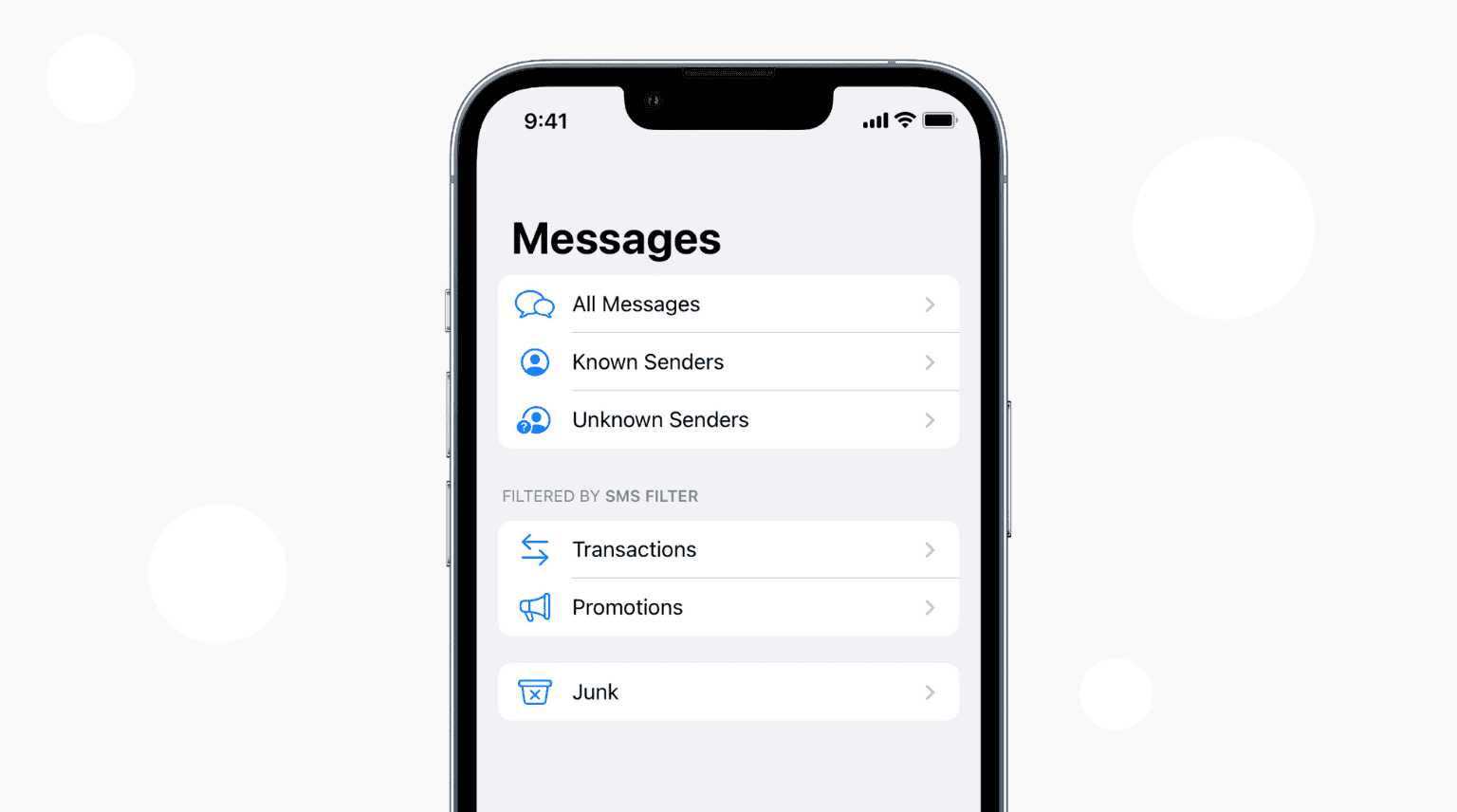
If you don’t want to get notifications from people you don’t know, you’ll be happy to learn that you can configure your iPhone to suppress iMessage notifications from non-contacts.
Stop receiving iMessage notifications from people who aren’t in your contacts
- Open the Settings app on your iPhone or iPad.
- Scroll to the bottom and tap Apps. After that, select Messages from the next screen.
- Scroll to the Message Filtering heading and tap Unknown & Spam.
- Turn on the switch for Filter Unknown Senders.
- Optional: For SMS Filtering, you can choose None, SMS Filter, or another downloaded third-party app like Truecaller.
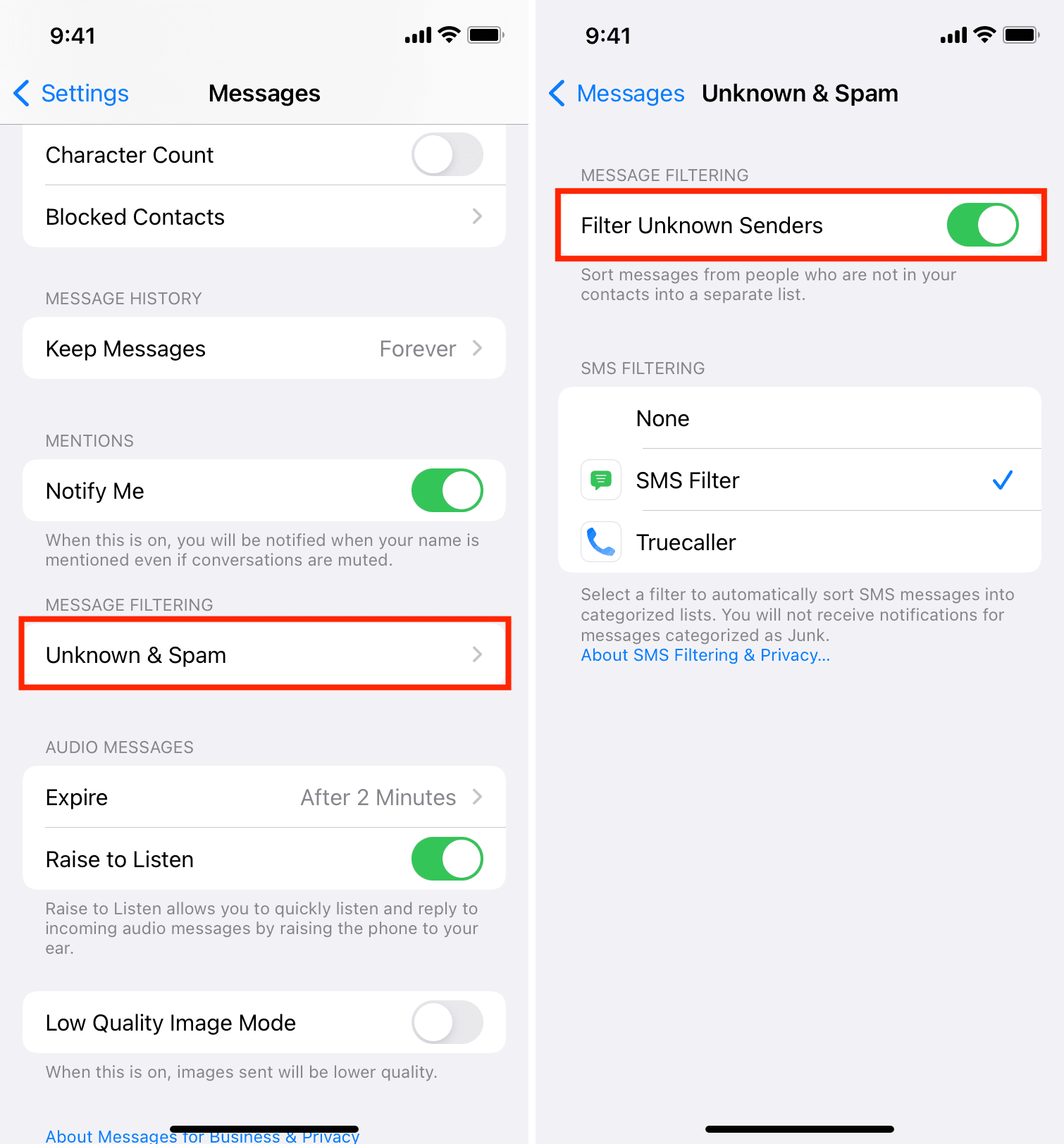
From now on, you’ll no longer get alerts, sounds, or vibrations for incoming iMessages sent by people who are not on your contact list. It’ll also not wake up the iPhone screen. However, you should still see the red badge on the Messages app icon and blue dots in the Messages app for unread messages, whether they were from unknown senders or not.
Where do filtered messages go?
After enabling Filter Unknown Senders, the Messages app gets two additional sections called Known Senders and Unknown Senders.
To access these, open the iOS Messages app and tap <Filters from the top left. From here, tap All Messages to see every known and unknown text, or tap Known Senders and Unknown Senders to see messages from these categories.
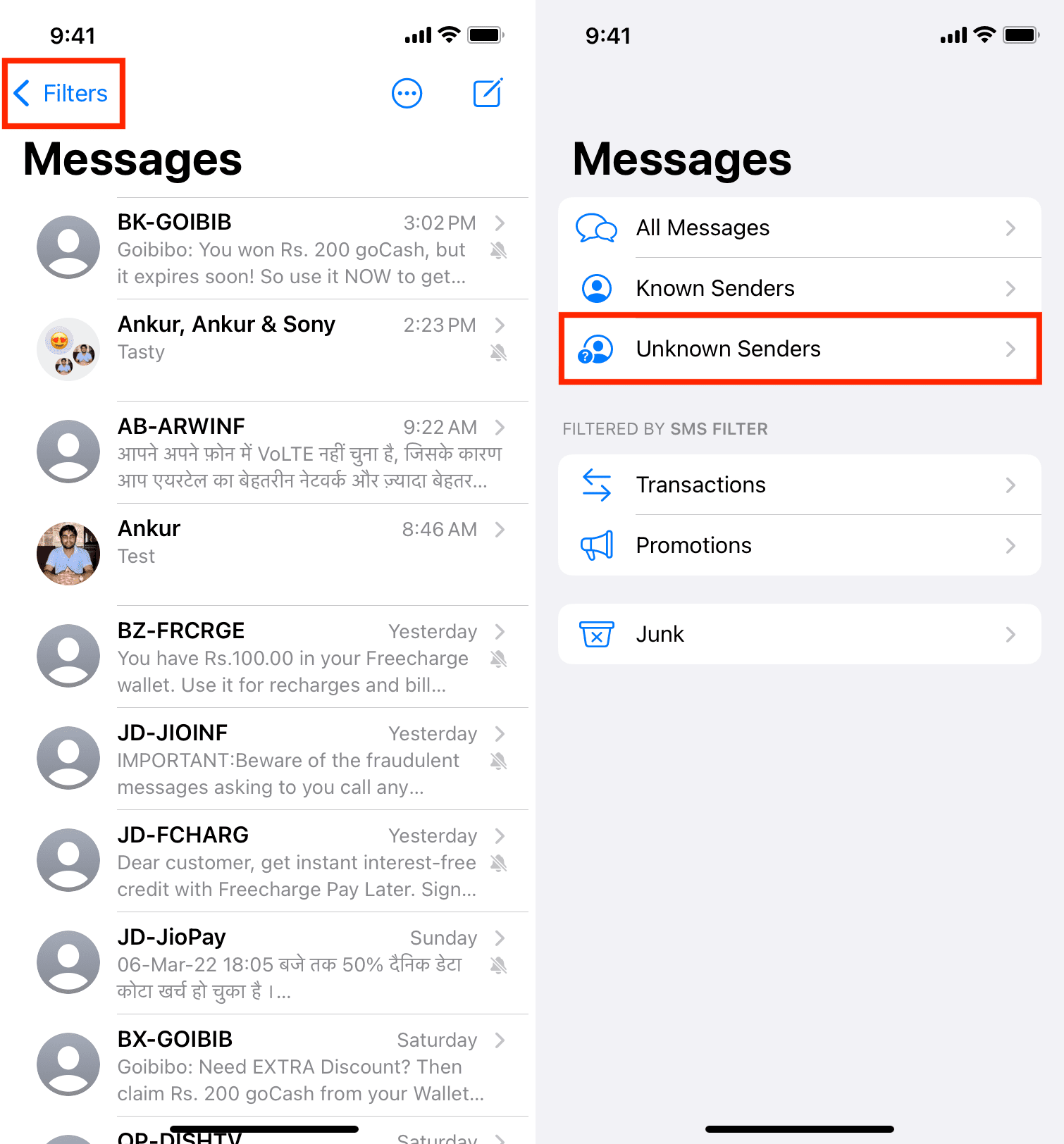
Important: You’ll see that messages from people you have chatted with, received their number in the Mail, talked with on call, and so forth will be listed under Known Senders even if their phone number isn’t saved to your iPhone. I also noticed that old messages from people who were once saved to your contact list will be listed under Known Senders.
Does this also work for regular SMS?
Filter Unknown Senders is an iMessage-only feature, and it doesn’t silence notifications for SMS sent by people who aren’t in your contacts. However, you won’t get the notification for SMS that’s recognized as Junk by the SMS filter (if you set an SMS filter in Step 5 above).
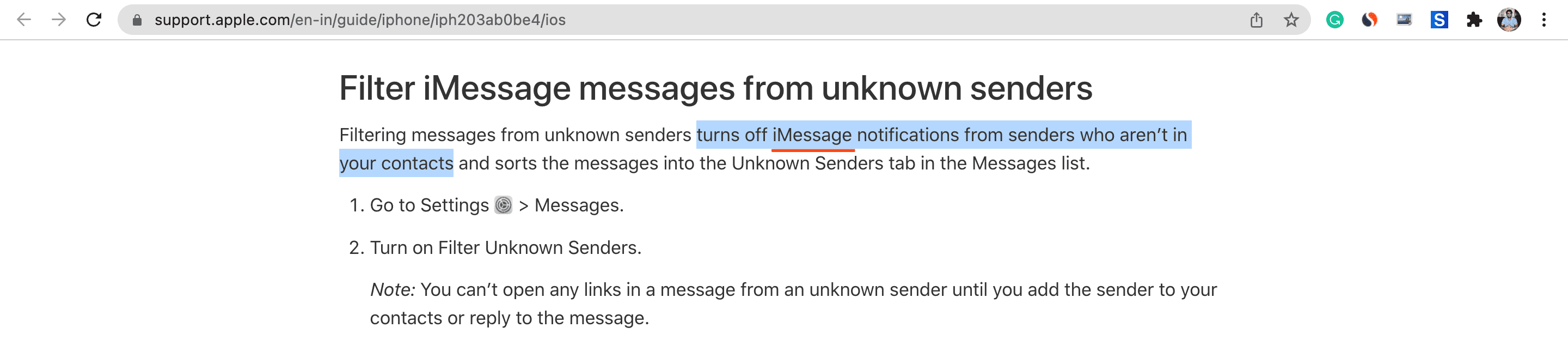
Now you know how to turn off message notifications from unknown people. This sorting is a handy touch, as it prevents unwanted clutter in the Messages app when you happen to have a lot of conversations among contacts and non-contacts at a given time.
However, it also means that you might miss iMessage from distant relatives, old friends, and such. So, make sure you open the Messages app periodically to see such texts.
On a related note: