In this comprehensive troubleshooting guide, we list 24 solutions to fix all or specific websites not loading in Safari on your iPhone, iPad, and Mac.
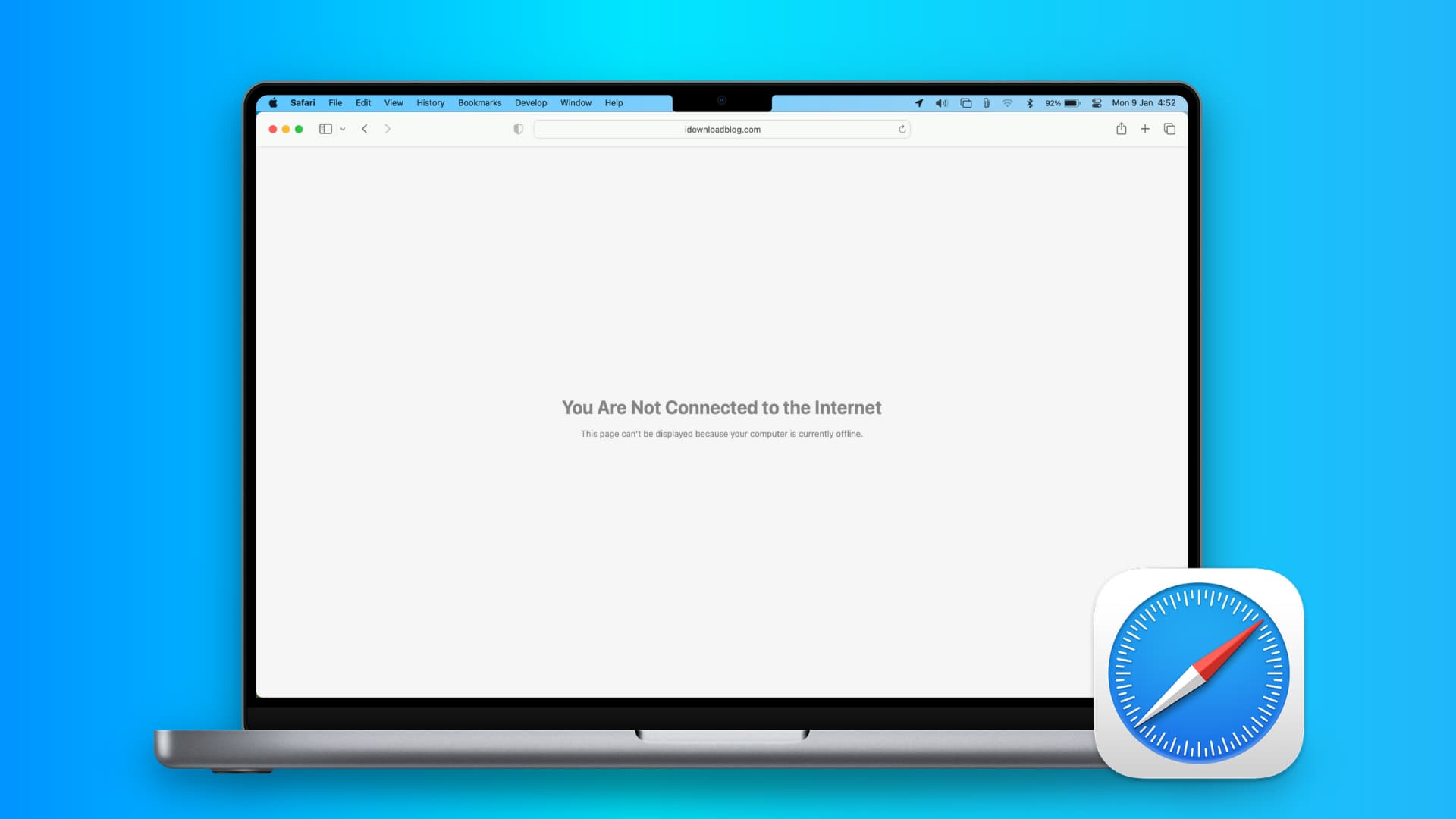
Most of these tips will also be helpful if you can’t visit a site in other browsers, such as Google Chrome or Firefox.
1. Turn off Safari’s advanced tracking
Hiding your IP address and preventing tracking in Safari may not play well with all sites. For instance, the X login page kept refusing to load in Safari on my Mac. Similarly, some web pages may refuse to load in Safari on iPhone, and you will see a “Reduce Protections” button at the top. Tap it and retry loading the site.
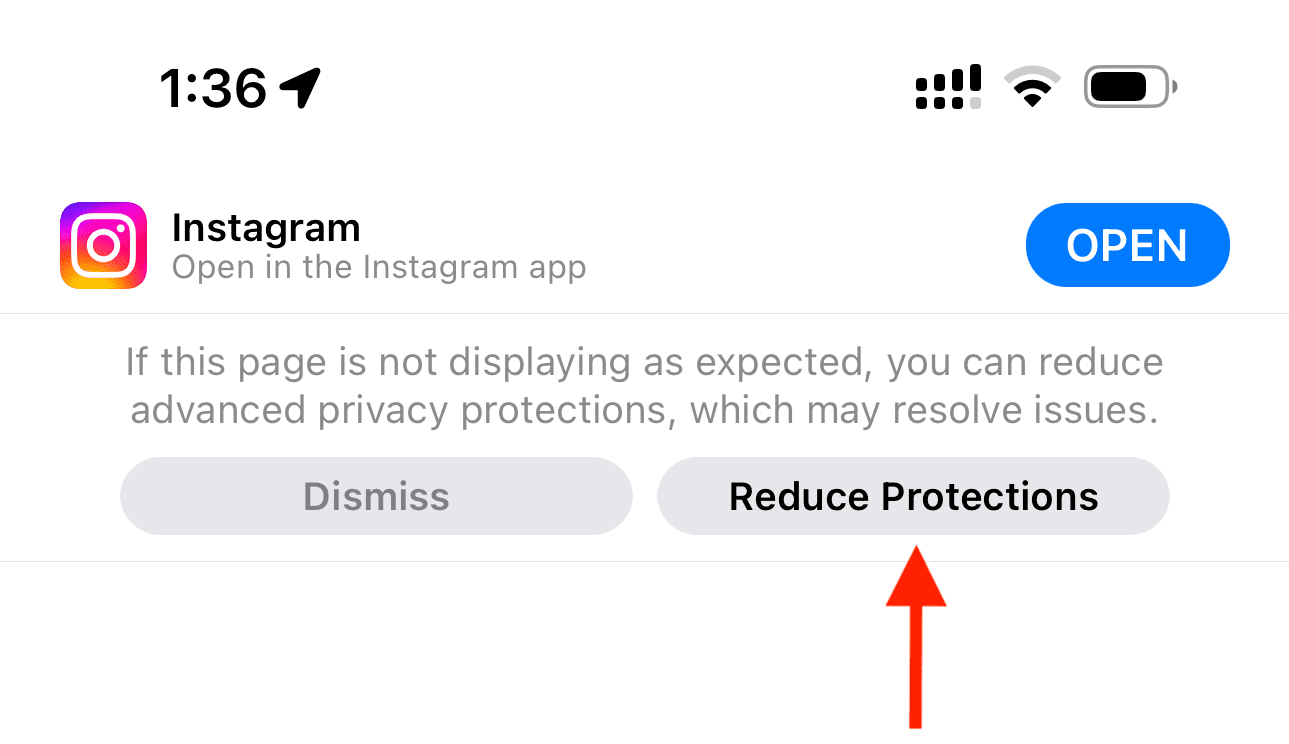
If you’ve enabled all Safari protections, it may be time to disable them temporarily. To do that, open Safari and click Safari > Settings from the top menu bar. Next, go to the Privacy heading and stop hiding your IP address from websites by unchecking the “Hide IP address” box or setting it to “from Trackers only.”
After that, go to the Advanced tab and set “Use advanced tracking and fingerprinting protection” to “in Private Browsing” (instead of “in all browsing”) or uncheck this option altogether.
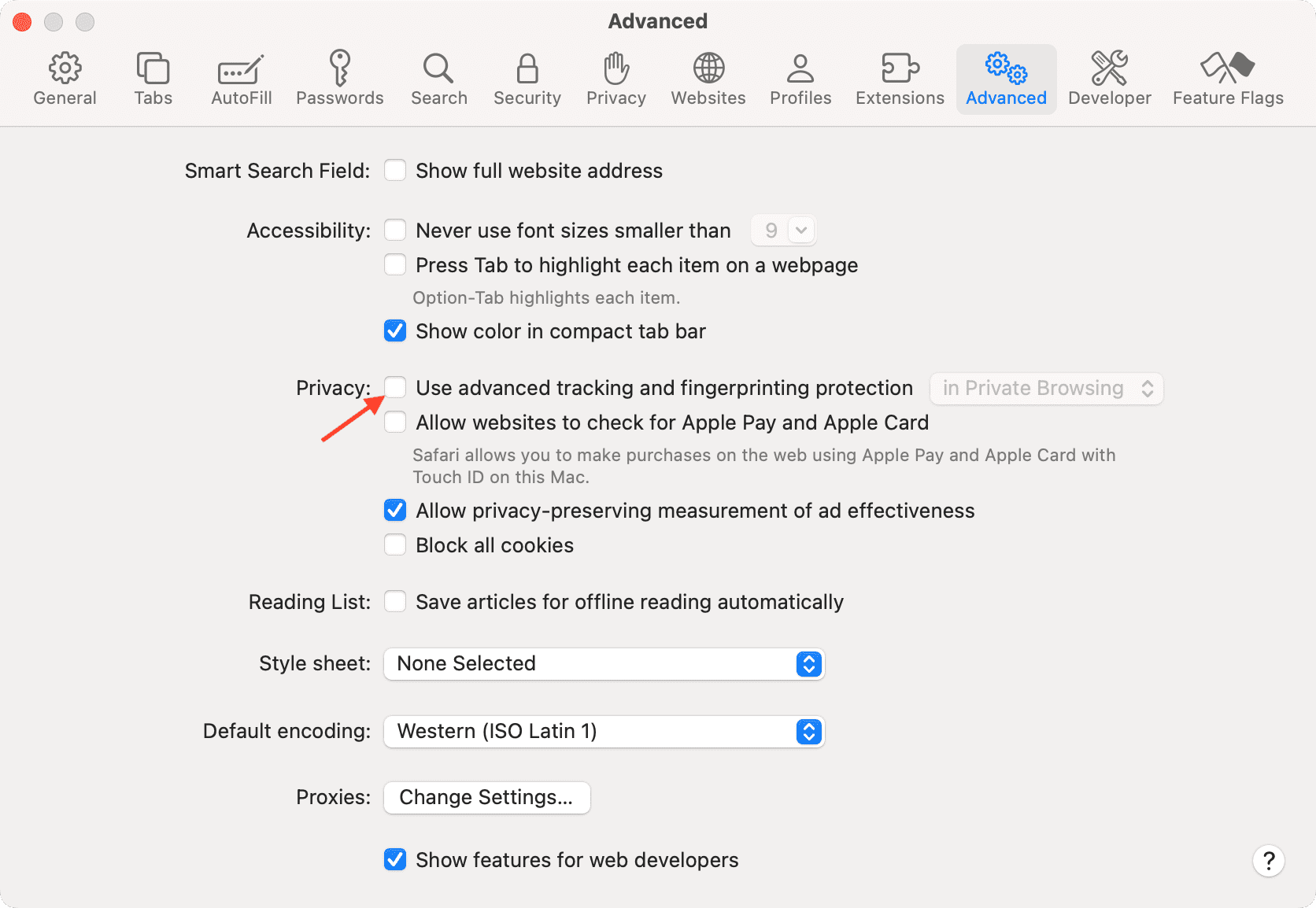
If you’re using an iPhone/iPad, go to Settings > Apps > Safari > Hide IP Address and set it to Trackers Only. After that, tap Advanced at the bottom of the Safari settings screen and set Advanced Tracking and Fingerprinting Protection to “Private Browsing” or “Off.”
2. Switch off iCloud Private Relay
Private Relay is offered with an iCloud+ or Apple One paid subscription, and it’s there to secure your browsing. However, it can sometimes cause issues, and certain websites or specific pages of a site may not load.
If you find yourself in such a situation, head over to Settings/System Settings > your Apple Account from the top > iCloud > Private Relay and turn off Private Relay temporarily.
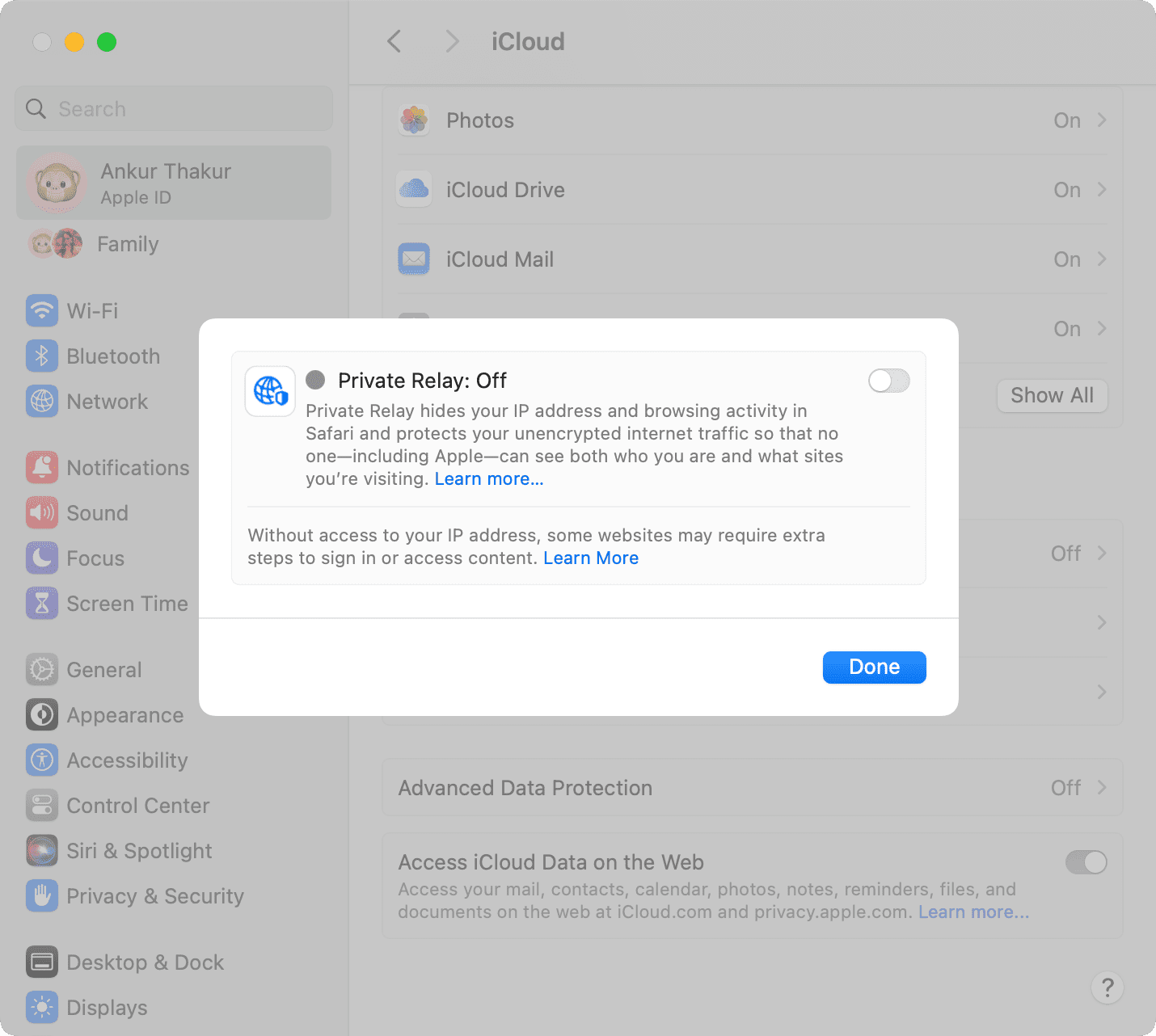
3. Check the URL
If you’re trying to go to a website and you type the URL completely wrong, then your web browser will probably fail to load the site. For example, ensure you use three Ws (www) in the URL where relevant, and also use https:// where relevant, as some sites only use the basic http:// protocol instead. Also, make sure the meat and potatoes of the URL are correct, as a wrong URL can direct you to an incorrect website or to no website at all.
Tip: Take proper caution if you’re visiting a site that has an address like 192.168.1.7:88. Usually, these sites have http:// in the beginning. For example: http://192.168.1.7:8888/
4. Refresh the page
Sometimes, a hiccup occurs during the loading process, and if the page doesn’t load the first time, try refreshing it one, two, or maybe three more times. Website host servers aren’t always as stable as you’d like them to be, and you can sometimes get through after the second or third try.
5. Revisit the page
I have noticed this several times on my iPhone. When you tap a web link in some app, it will open Safari but won’t load the website. To resolve this issue, simply return to the other application and tap the link again. This time, it will load in Safari.
6. Use Safari instead of the in-app browser
When you tap a link inside apps like X, it doesn’t open Safari but loads the site inside its integrated Safari browser. And in rare cases, a website may not load properly here. To fix this, tap the tiny Safari button to open this link in the actual Safari browser.
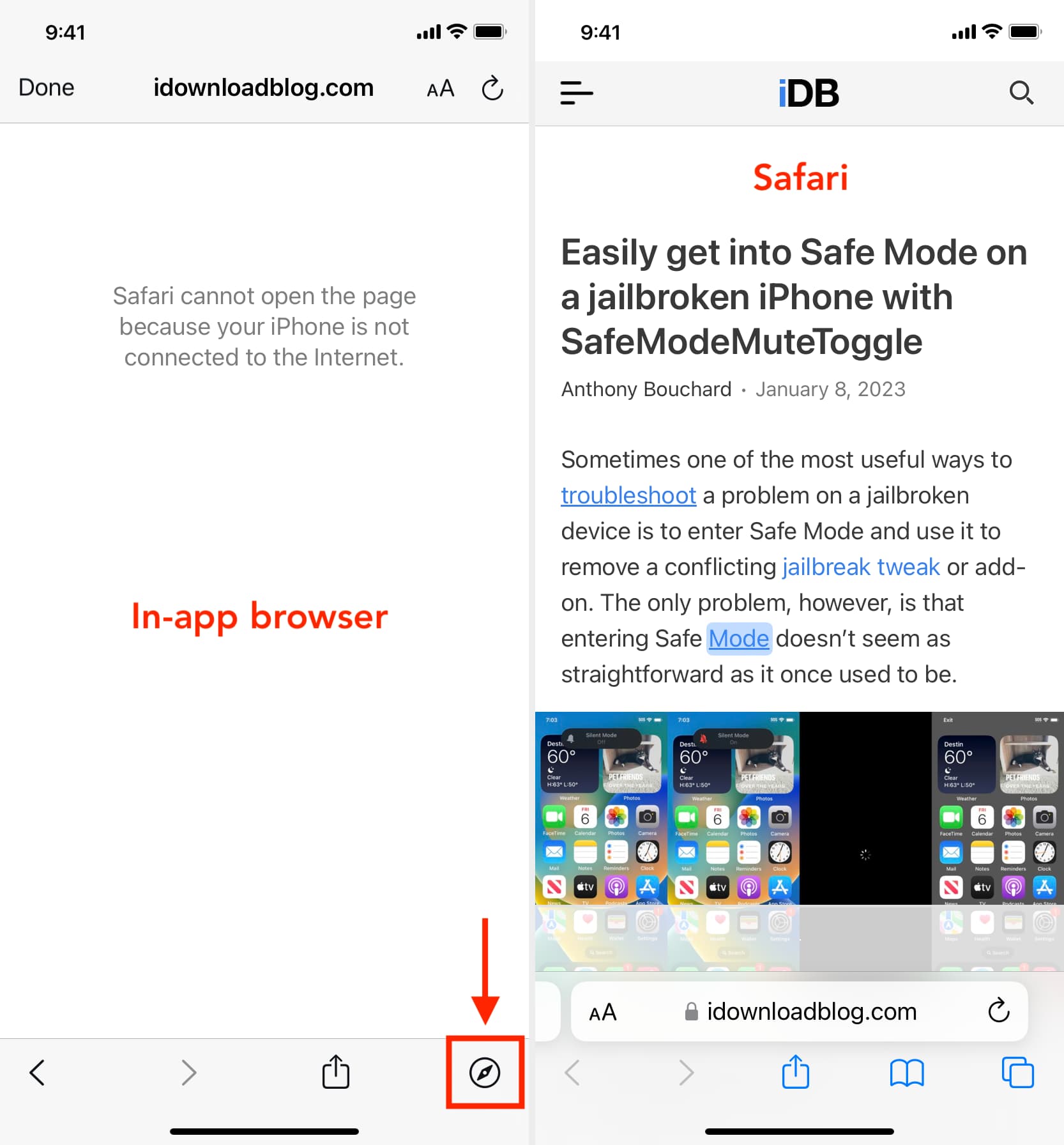
7. Try loading another website
Check if you can load a different website other than the one you’re having issues with. If the second website loads, it could mean the first is experiencing maintenance, heavy traffic, or some other fluke. This would mean the problem lies with the website itself, and there’s nothing you can do to fix it besides wait a little longer before trying again.
8. Try another web browser
It’s also possible that the web browser you’re using is incompatible with the website you’re using. In some cases, web browsers may render HTML or CSS differently, which can actually break websites in certain browsers. Try using a different web browser, such as Chrome or Firefox, and see if the page loads correctly this time.
9. Check that you’re connected to Wi-Fi
You should always check to see whether or not your internet connection is working because a website will never load if your computer can’t establish a line of communication. You can go to the Wi-Fi icon in your Mac’s menu bar to see if you’re connected to a Wi-Fi network. Obviously, if you aren’t, you’ll have to connect to one before the page loads.
Also, remember that moving too far away from the network you were just on will drop the connection. This is common around school campuses, where you’re walking around or moving from room to room quite often.
10. Make sure your internet is active
By clicking on the Wi-Fi Settings… or Open Network Preferences… button in Mac’s Wi-Fi menu, you can see whether or not your computer has an IP address on the network you’re on, as well as whether or not it has established a successful connection with the internet.
If you see a yellow or red dot instead of a green dot, you have a problem that needs to be fixed before you can access the internet. This could be with the network itself or your computer. Continue through the steps below if the dot next to Wi-Fi isn’t green.
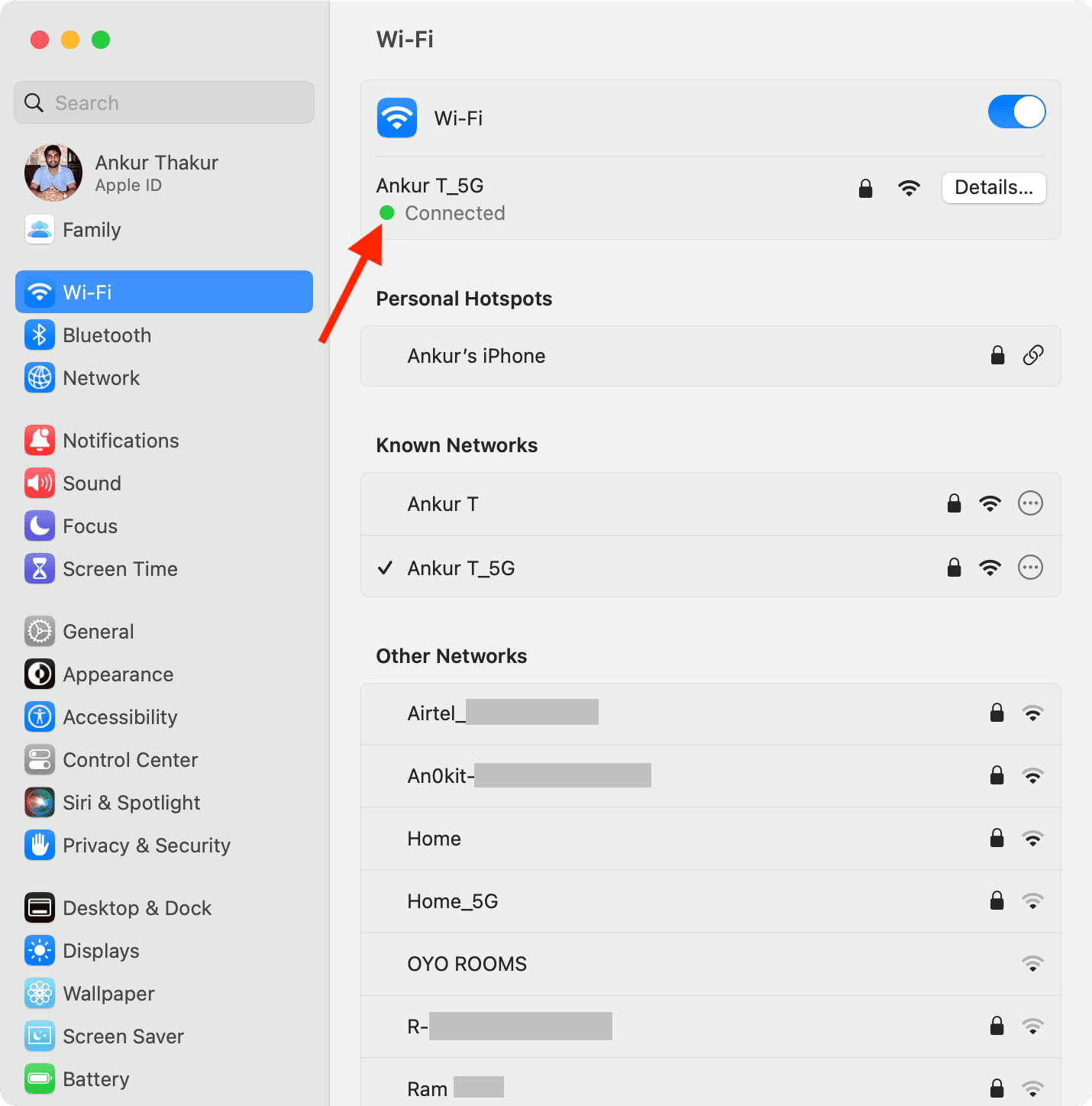
11. Enable and disable Airplane mode
If you’re connected to a Wi-Fi network on Mac and still unable to load a page, try turning your Wi-Fi off and then on again from the Wi-Fi settings in your menu bar.
On your iPhone or iPad, open Control Center and tap the Airplane Mode button to enable it. After 10 seconds, tap the same button to turn it off.
Once done, try visiting the website, and it should work.
12. Check the Ethernet cable
On Macs with a wired connection via Ethernet, ensure the cable is plugged in and hasn’t become loose. Try another Ethernet cable, if you have one, to see if your current cable has gone bad. If you’re using a USB-C hub, make sure it isn’t too hot. And if it is, stop using it until it cools down.
13. Is the website blocked by Screen Time
You can block access to all or specific websites using Screen Time restrictions on your or your child’s iPhone and iPad. In this case, visiting a website will show “Website Not Allowed.” Tap “Add Website to Allowed List” and enter the Screen Time passcode. You can also go to Screen Time Settings and turn off the restrictions.

14. Restart your device
It’s possible that a piece of software on your computer or iPhone is bugging out, so you might want to try rebooting your device if none of the above steps worked. After it restarts, attempt to connect once again.
15. Restart the wireless router
If possible, turn the wireless router and modem off and back on. By doing so, any problem that might have been related to the source of the internet should be fixed.
16. Renew your DHCP lease
Your IP address could get messed up and conflict with another device on your network. When this happens, you’ll be unable to load web pages. We have a detailed tutorial on how to renew your DHCP lease to resolve this issue.
17. Remove all website data
If you have corrupted website data stored in your web browser, then Safari might be trying to load information that will lead it into a loop of failures time and time again. Removing all Safari data can fix this problem.
On Mac:
- Open Safari and then click the word Safari from the top menu bar and choose Settings or Preferences.
- Go to Privacy and click Manage Website Data.
- Finally, click Remove All.
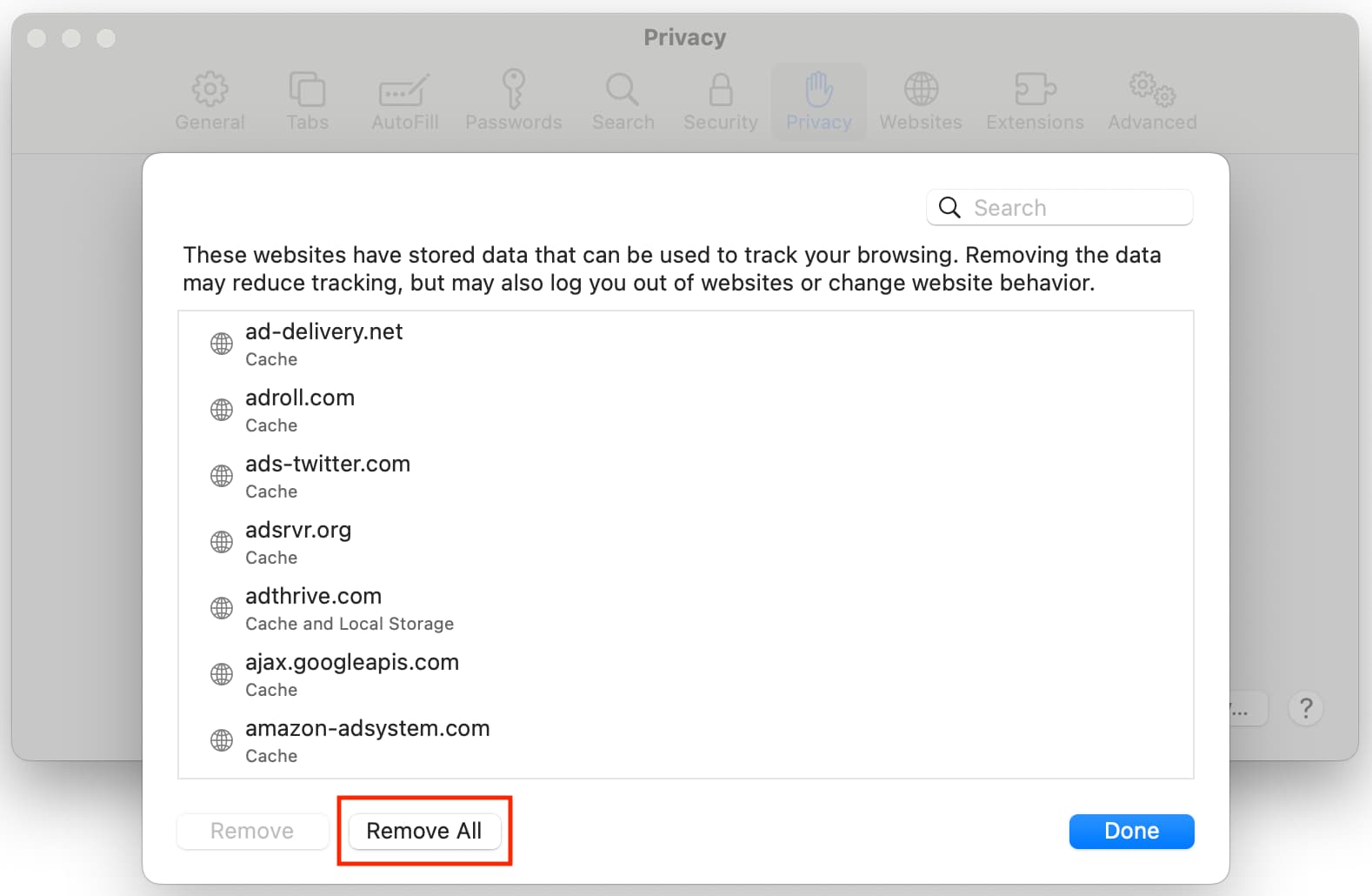
On iPhone and iPad:
- Open Settings, tap Apps from the bottom, and select Safari.
- Tap Clear History and Website Data, and confirm.
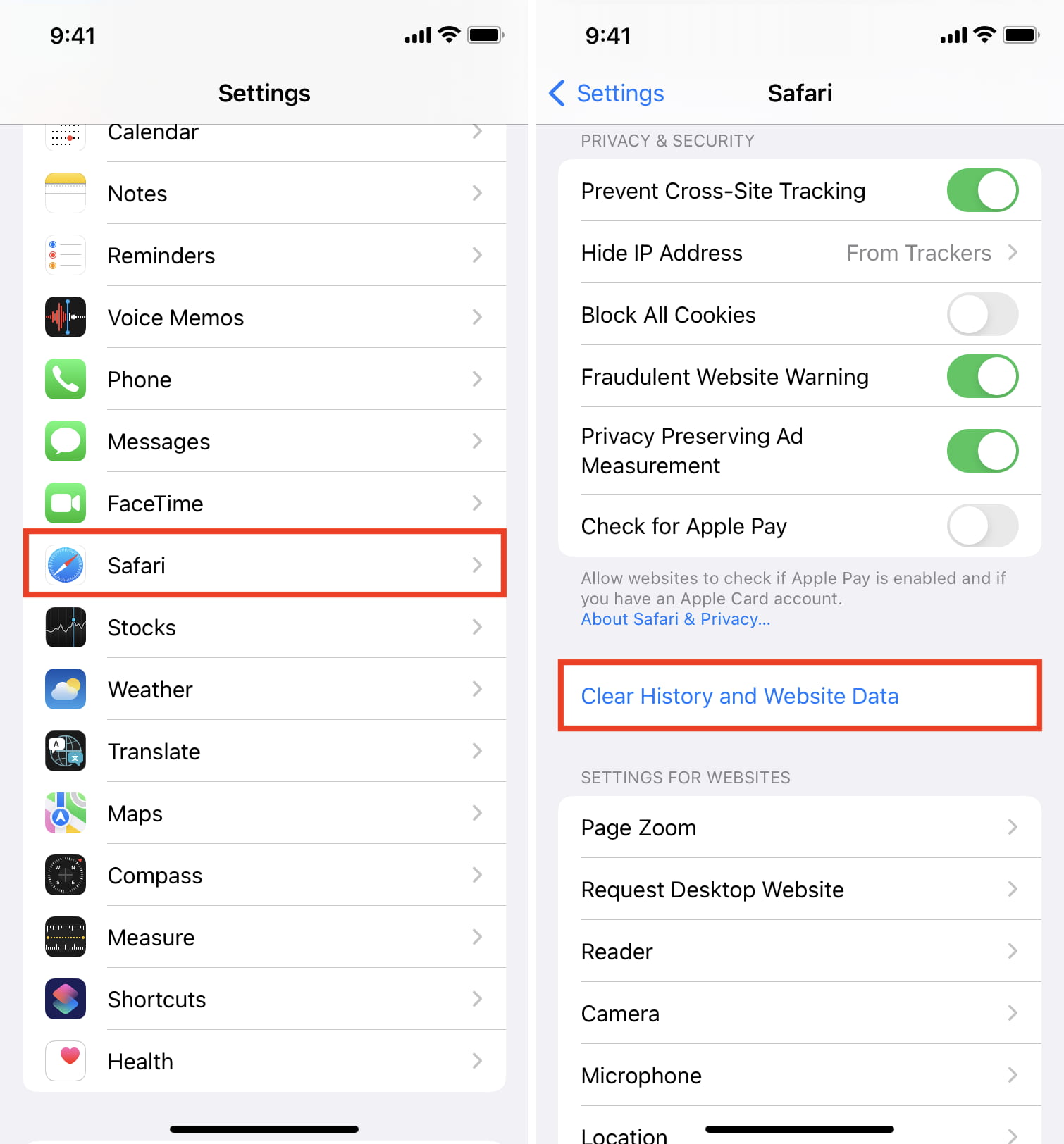
This will delete all saved website data you have and let you reload fresh data.
18. Turn off ad blockers or browser extensions
I’ve seen many cases where a website refuses to load until you disable your ad blockers. Try disabling any ad blockers or other browser extensions that might be hindering the web page from loading, then attempt to load the page again.
19. Disable security software
Some security software and firewalls have been known to block access to certain websites because they think they’re malicious. In some cases, this is true, but in others, false positives make the software block access to these websites even when you don’t want them to. If you trust the website you’re trying to visit, you can attempt to disable your security software and load the page again.
20. Disable VPN software
A few VPNs, just like security software, block access to some websites. If you’ve a VPN running, try disabling the VPN and try again.
21. Sometimes, you’ll have to use a VPN
If a website is blocked in your country by the authorities, you’ll have to use a VPN to access it. Remember that simply seeing the word “VPN” in the iOS menu bar is not enough; ensure the VPN app you’re using displays the “Connected” label as well.
22. Use a different ISP
I have also noticed this situation a few times, where a particular website won’t load on my specific cellular network. But if I switch to a different cellular network (I use dual SIM on my iPhone), then it loads. In most cases, you can also access that website using a VPN (without changing to a different internet provider).
23. Change your DNS server settings
If you haven’t already changed your stock DNS server settings to a better one, we have an excellent tutorial on how to do that. Google’s DNS server always works quickly and has nearly no downtime, so switching to it could fix your problem or help the website load more quickly on your machine.
24. Still not working? Contact the website admin
If, after everything above and after waiting a little while to rule out that it was a website-based problem, try contacting the website administrator to see if there are any underlying problems that could be fixed.
Which solution worked for you? Share in the comments below.