Learn how to turn off inertial scrolling in macOS so that your Mac stops scrolling immediately when you lift your finger instead of gradually.
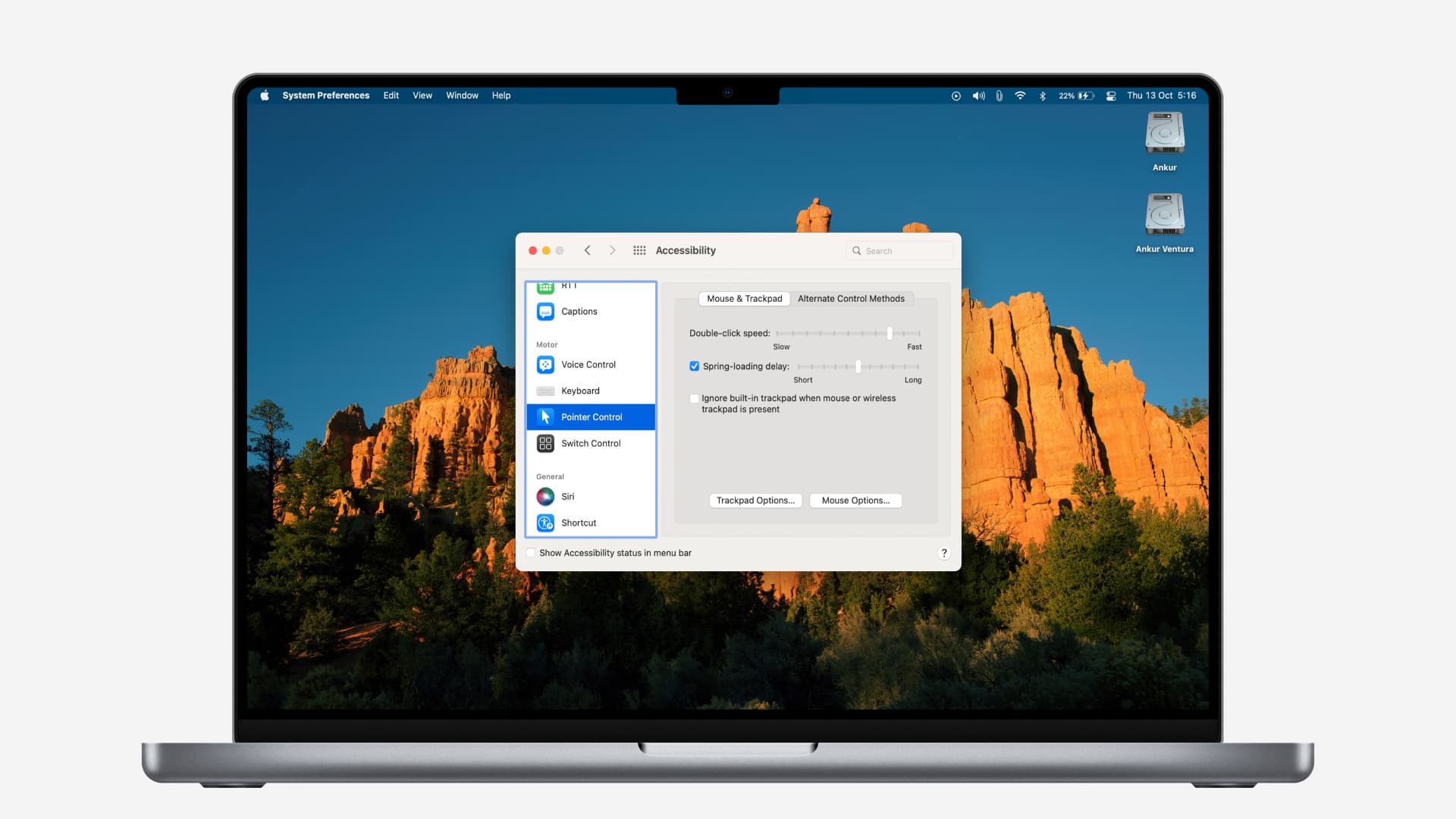
The original iPhone captivated the world in 2007 with its multi-touch interface and thoughtful features like rubber band scrolling, which gradually stops the scrolling after you lift your finger as if the page is hanging by a rubber band.
This inertial scrolling effect has made into Mac computers equipped with a multi-touch trackpad, but it does not appeal to some people. If you’re among them, follow the steps ahead to turn off inertial scrolling so that the scrolling stops immediately.
Disable inertia scrolling on the Mac
- Click the desktop to activate the Finder, then click the Apple menu and choose System Settings or System Preferences.
- Click Accessibility in the sidebar, then choose Pointer Control in the Motor section on the right.
- Click the Trackpad Options button, then turn off the switch labeled “Use inertia when scrolling” and click OK to save the changes. If you use Apple’s Magic Mouse, click the Mouse Options button instead of Trackpad Options.
If you prefer inertial scrolling, you can adjust the speed at which you scroll through documents and windows by dragging the Scroll Speed slider.

If your Mac is running macOS Monterey (2021) or an older version, go to System Preferences > Accessibility > Pointer Control > Trackpad Options instead, then click the menu next to Scrolling and choose With inertia if you’d like to stop the scrolling gradually or Without inertia to have it stopped immediately. To turn off the scrolling completely, untick the box next to Scrolling.
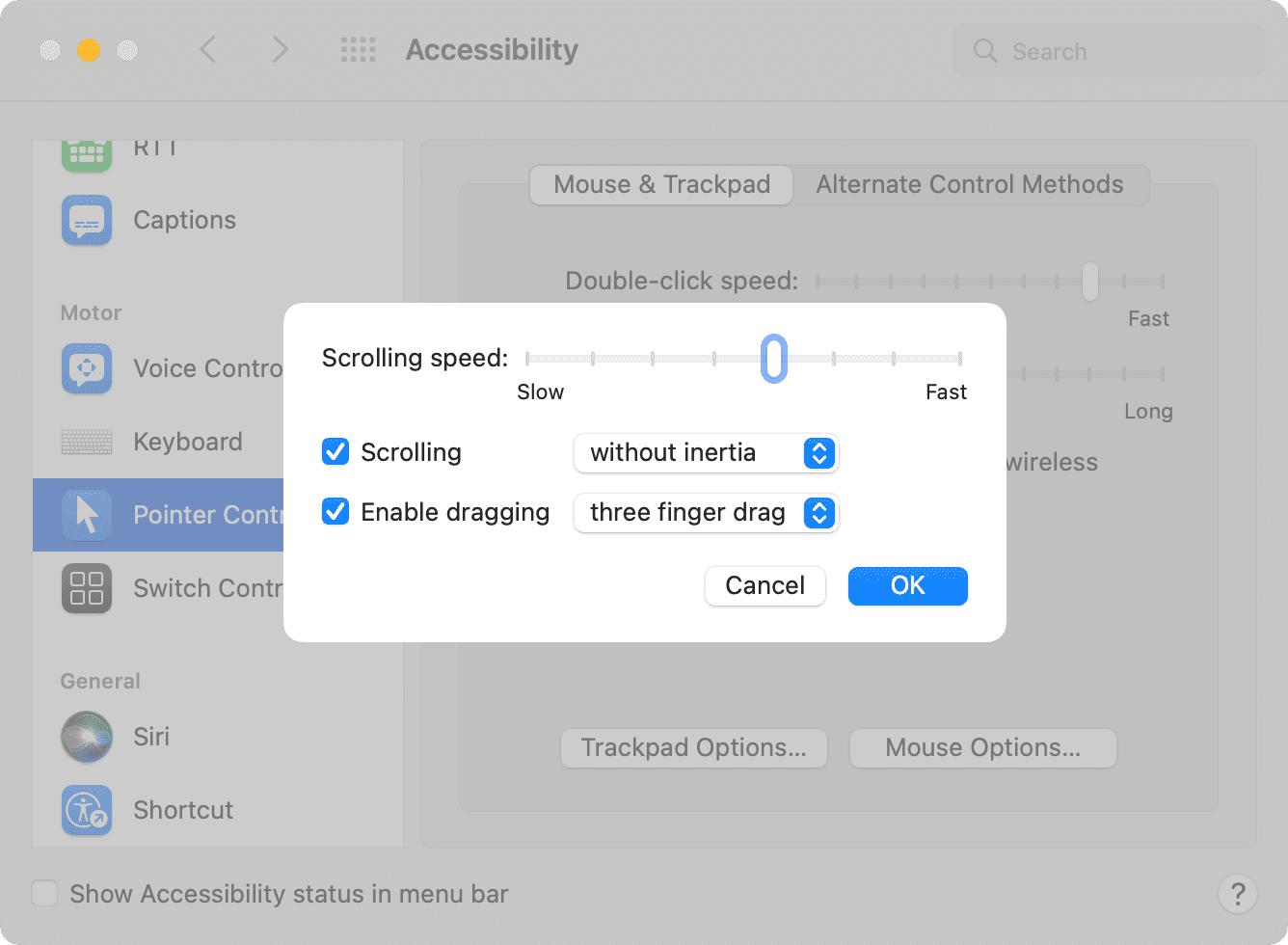
Scrolling Windows style
Disabling inertial scrolling makes your Mac behave more like Windows PCs, where the page stops scrolling right away. I like to keep this feature turned on as I’ve grown accustomed to rubber-band scrolling on my iPhone, and I want a unified experience. Walter Isaacson’s authorized biography of Steve Jobs claims inertial scrolling was created by Apple’s interface designer, Bas Ording. Realizing its importance, Jobs warned Samsung not to rip off inertial scrolling.
Master your Mac’s trackpad
Macs equipped with Apple’s multi-touch Magic Trackpad let you perform things faster and navigate the entirety of the macOS operating system more efficiently. By changing a few trackpad settings, you can become even more productive.
One of the first things to do is turn on a three-finger drag gesture so you can move the windows around without having to keep the trackpad pressed. You should also fine-tune the trackpad by adjusting tracking speed. The Magic Trackpad is equipped with force sensors, allowing it to distinguish between light and hard presses, which lets you perform various Force Touch shortcuts.
Do you use inertial scrolling on your Mac, or only on your iPhone and iPad? Let us know in the comments below!