Learn how to remove a green dot that sometimes appears in photos you shot with an iPhone camera, why this is happening, and how to avoid it.
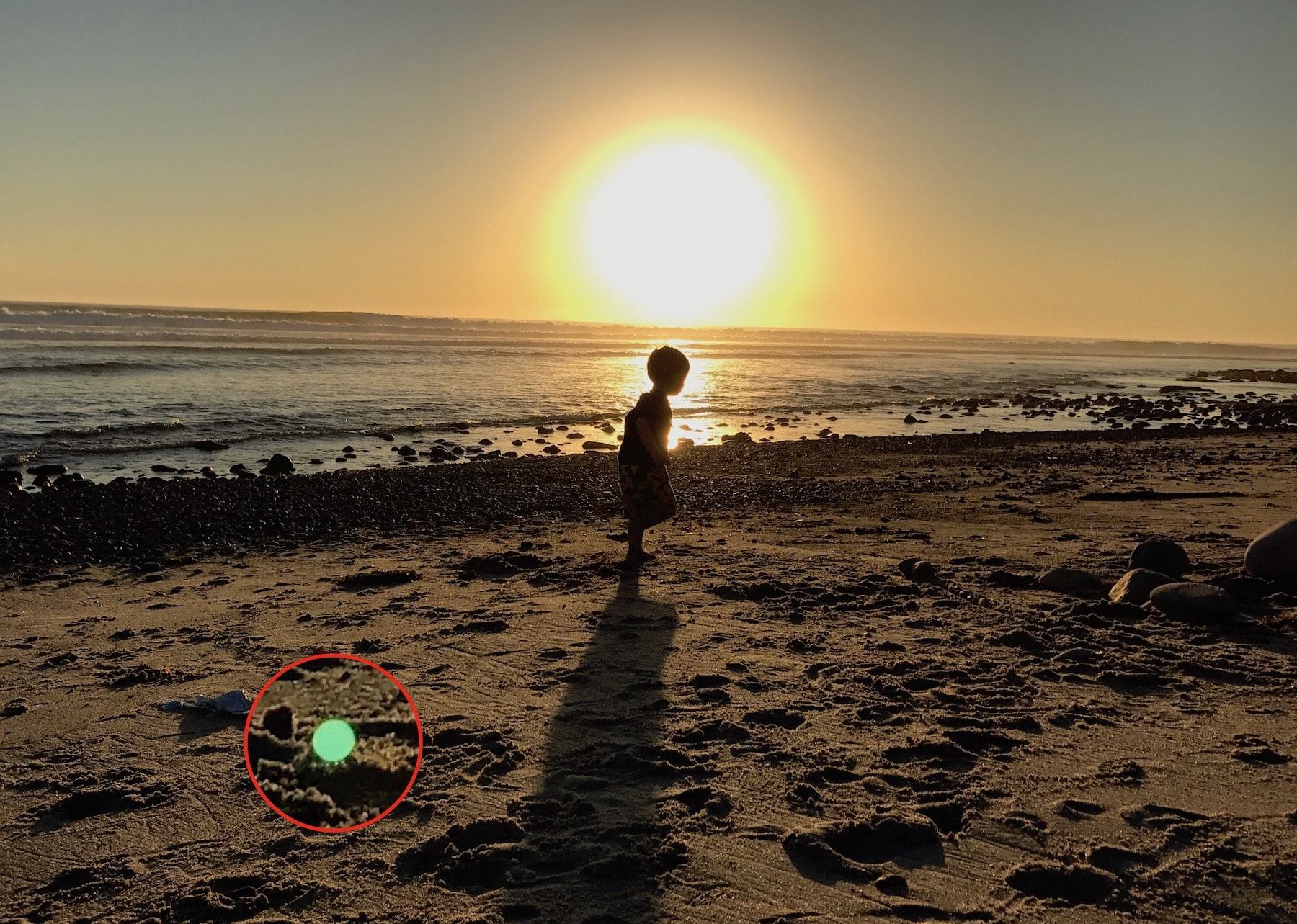
Have you ever snapped a beautiful sunset and later spotted a green dot ruining the entire image? This is a common issue among iPhone owners that you may have encountered before yourself. Despite what you may read online, the green spot doesn’t mean your iPhone’s camera is malfunctioning. Let me explain.
What’s that green dot on my iPhone photos?
The green spot, haze, or flare may appear on photos with a strong light source in the background. Sunrise and sunset shots, as well as any image with the sun or a bright light source (even outside your field of view) may show a green dot.
This occurs when light enters the camera at a specific angle and reflects off the surface inside the camera module or the lens cover. This is a common issue that affects all iPhone models. To be fair, virtually any camera, regardless of size, can suffer from this issue; however, it’s less pronounced on standalone DSLRs equipped with a UV filter or a rotating polarizer.
How to prevent the green spot from ruining your photos
There are a couple of things you can do to make the green dot less visible or prevent it from appearing in the first place. I prefer to move my iPhone ever so slightly to position the green dot directly in the light source, which will make it go away. For example, if I’m taking a photo of a sunset, I’ll tilt my phone so that the green dot overlaps the sun. This method allows me to get rid of the green dot or make it much less visible without changing the shot angle too much.
You can also use an additional lens attachment to shield the iPhone’s camera. I’ve found that this yields inconsistent results, but at least you have an option.
Remove the green spot from iPhone photos
If you have iPhone shots that show a green dot, you can use the Clean Up feature of Apple Intelligence or Google’s free Snapseed app to remove it.
Clean Up in the Photos app
With Apple Intelligence set up on your iPhone 15 Pro or later, you can use the AI-powered Clean Up feature built into the Photos app to remove unwanted objects.
- Open the picture with a green dot and tap the Edit icon at the bottom.
- Select Clean Up at the bottom, then slide your finger over the green dot. Repeat this if the results are not satisfactory the first time.
- Tap Done to save the image without the green dot.

Google Snapseed app
Many image editors in the App Store can remove objects. Google’s Snapseed is free and offers many editing tools, including one called Healing, which can remove the green dot from the image non-destructively.
- Launch Snapseed and load the image you’d like to retouch, then hit Tools at the bottom and choose the Healing option.
- Zoom in on the green dot as much as you can by pinching the screen with your fingers, then draw over it with your finger. Snapseed will remove the green dot and seamlessly replace the background.
- Tap the checkmark in the bottom-right corner to save your edit, then hit the export icon in the top-right corner to save the image in the built-in Photos app.

Unfortunately, the green dot on iPhone photos is a physics problem, not a software issue, so we just need to deal with it. Once you know what’s causing the green spot, you can prevent it from appearing by reframing your shot a bit. And if you cannot avoid the green dot while taking the shot, you can always remove it after the fact.
Boost your iPhone photography skills
If you like to take pictures with your iPhone, be sure to read our tips on avoiding the lens flare effect. Then, proceed to the best iPhone camera tips everyone should know about, and be sure to read our 5 essential iPhone camera tips for beginners and non-photographers. Also, check out our iPhone Photography section.
Have you encountered the green dot issue yet? If so, what did you do to mitigate it? Let us know by leaving a comment down below!