Try these solutions if iCloud Notes are not syncing across your iPhone, iPad, Mac, and the web.
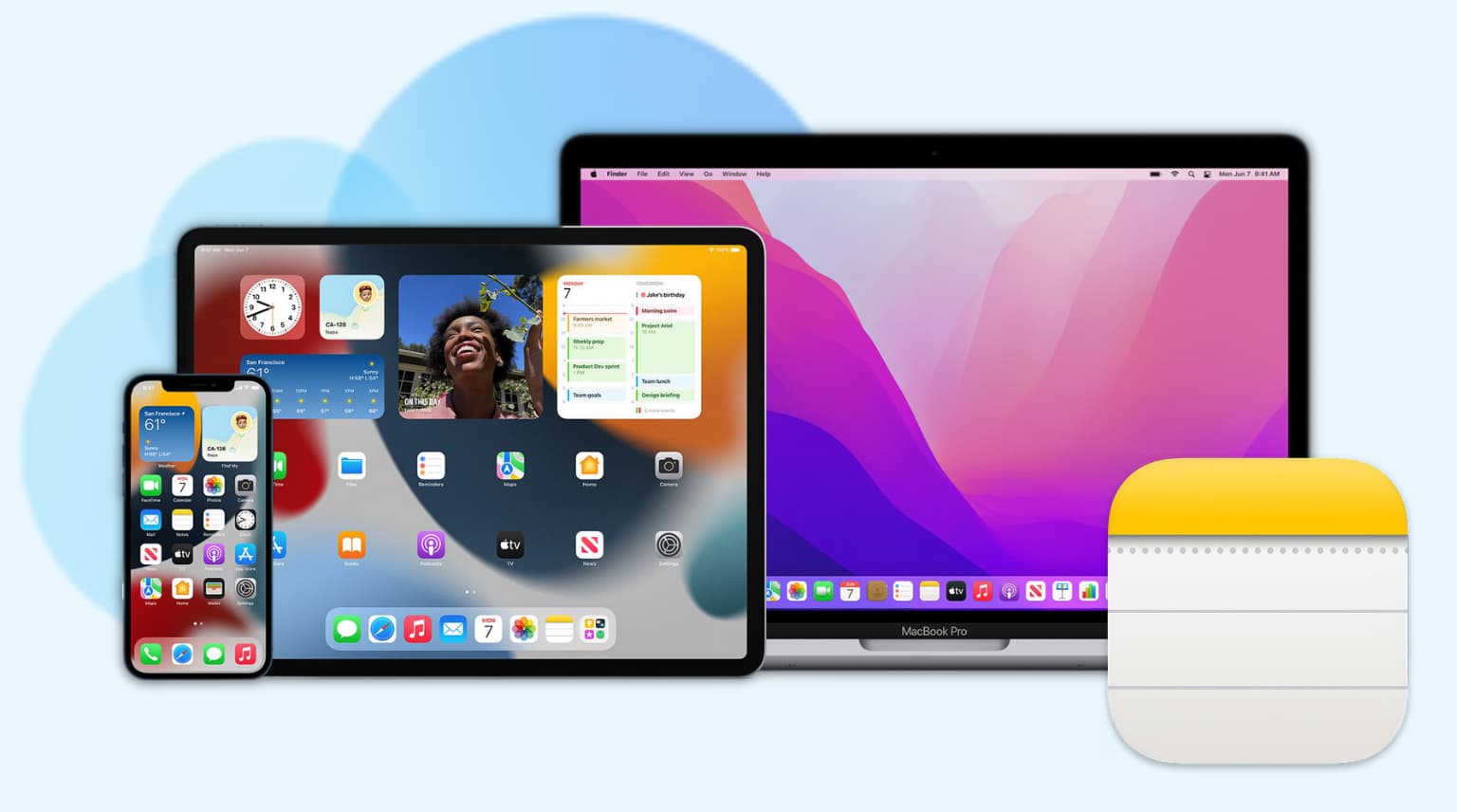
In most cases, force quit, restart, and software update will resolve the issue. And if they fail, turning off iCloud Notes and turning it back on is almost a sure-shot fix.
1. Ensure iCloud sync is enabled on all devices
iCloud Notes must be enabled on all your different devices, and then only notes can sync.
On iPhone and iPad
- Open Settings and tap your Apple Account name at the top.
- Tap iCloud > Notes, and make sure Sync this iPhone/iPad is enabled.

On Mac
- Launch System Settings and click your Apple Account.
- Click iCloud > Notes, and turn on Sync this Mac if it isn’t already.

2. Check out your other Notes accounts
This tip only applies if you save notes to your Google, Outlook, or other account.
If such notes don’t sync, make sure you have added the same Google, Outlook, or other Internet account to all your devices. Alternatively, you can also move the notes from Google to your iCloud account.
3. Move local notes to iCloud
Only your notes in iCloud, Gmail, or other Internet accounts sync across devices. You don’t need to back up your notes saved in such cloud services, as one copy of these notes is already on Apple or Google servers. Even if you remove these accounts from your device and sign in again, these notes will re-sync.
Note: I said to “remove the account” (steps below) and not “delete the notes.” If you delete a note from one device, it will be deleted from everywhere. So, avoid deleting individual notes from the Notes app.
On My iPhone, On My iPad, or On My Mac notes don’t sync to other devices. To back up and sync these, you’ll have to move them to iCloud, as explained below. These steps also help you move notes stored in Google or elsewhere to iCloud.
On iPhone and iPad
- Open the Notes app and tap <Folder to access your Gmail, Outlook, or local notes.
- Now, touch and hold a note and tap Move. Finally, select an existing folder under iCloud or create a new one to move this note there.
- Alternatively, you can tap Edit, select multiple notes, and then tap Move to import them to iCloud.

On Mac
- Select one or more notes under the On My Mac or other non-iCloud section.
- Drag the selected notes under iCloud. Or, right-click over the selected notes and select Move to > iCloud.
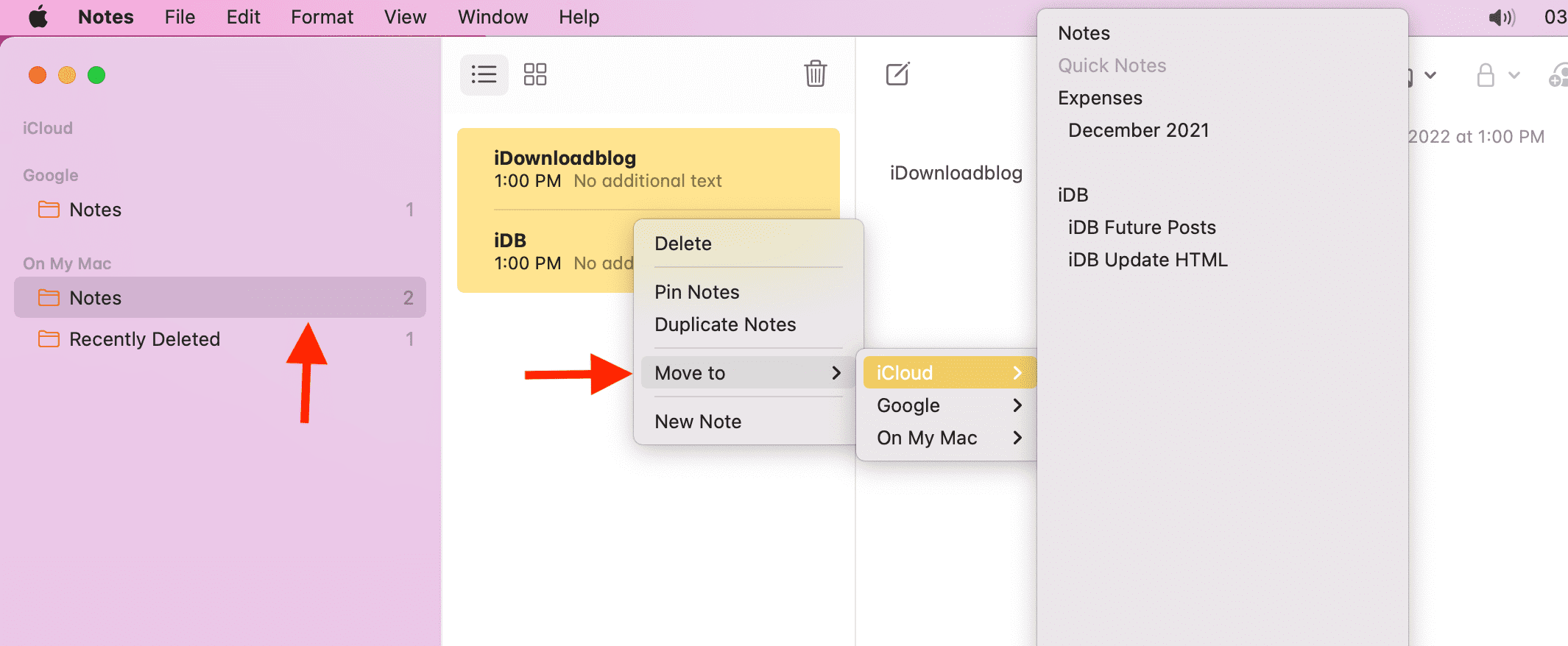
You have successfully moved your local notes to iCloud. They should now upload to Apple servers and be available on all your devices. But it will take a while. So, make sure your devices are connected to the internet.
After a minute, check if these notes have been uploaded to iCloud or not:
- Go to iCloud.com and sign in using your Apple Account.
- Click Notes. Give it a while, and you should see all your notes here. Carefully make sure the latest notes you see in the Notes app on your iPhone, iPad, and Mac are all visible in iCloud Notes on the web.
- Further, to check, create a new note in the iCloud section of your iPhone or Mac Notes app. After a minute, refresh the iCloud web page, and you should see the new note here.

4. Connect the device to the internet
For new notes to sync and be available everywhere, your devices, that is, your iPhone, iPad, and Mac, must be connected to Wi-Fi or cellular data. To check this, play a YouTube video. If the internet isn’t working, fix that first.
5. Turn off VPN
If you’re using a VPN on your iPhone, iPad, or Mac, turn it off, as some iCloud services may not work well with it.
6. Add and delete a note
I have been using the Notes app for the last eleven years, and have developed a few tricks that work for me.
On my iPhone, the total number of notes is 1,115. But on my Mac, it just shows 1,112. This means a few new notes have not synced to my Mac. To fix this, I create a new note on my Mac. After 30 seconds, I delete this note. Doing this simple thing seems to force the system to fetch new notes. Give it a try and see if it works for you or not.
7. Force quit the Notes app
If new notes still don’t appear, force quit the Notes app on your iPhone, iPad, and Mac. Then, reopen the app and give it some time to sync and show all your iCloud notes.
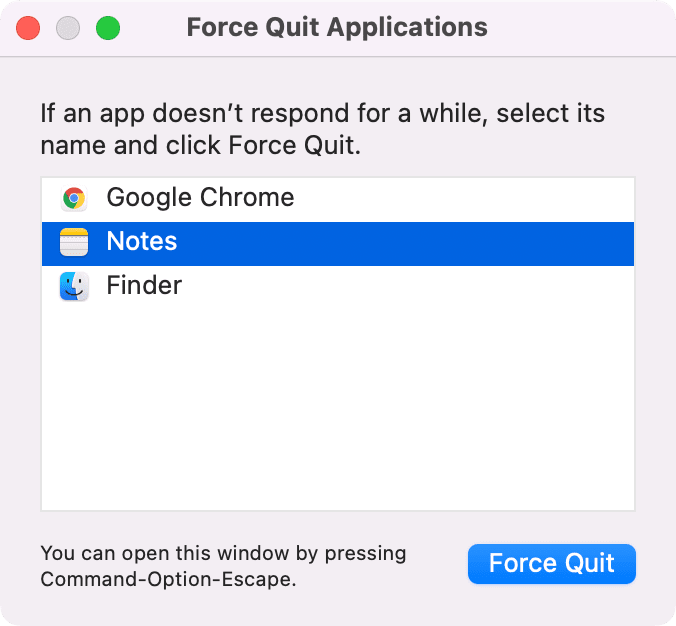
8. Restart your devices
Before moving to the other solutions, restart your iPhone, iPad, or Mac, then wait a few minutes for pending iCloud Notes to sync. If the problem was caused by temporary system glitches, this should fix the problem.
9. Make sure your Apple ID is correct
Go to the Apple Account section in iOS Settings or macOS System Settings and ensure you use the same account on all devices. If they are different, sign out and sign in with the same Apple ID.
10. Check Apple System Status
Visit Apple’s official System Status page and make sure things like iCloud Notes, iCloud Web Apps (iCloud.com), Apple Account, iCloud Account & Sign In have a green dot or the word “Available” next to them. If it’s yellow or red, that means there is a problem on Apple’s side, so wait for a while until they fix it.
11. Update your devices
The possibility of iCloud Notes not syncing because of software bugs can’t be ruled out. So, before proceeding, update your Apple devices to the latest version of iOS, iPadOS, or macOS.
12. Free up iCloud space
New notes won’t sync if your iCloud storage is full. So, delete stuff to make space or buy an iCloud+ subscription.
13. Turn off iCloud Notes and turn it back on
By now, you have tried all the basic solutions. If none of the above methods worked for you, follow the steps below.
Important: You’ll be deleting all the notes from the device. Once you enable it again, all iCloud Notes will sync. But this also means that a few notes that aren’t uploaded to iCloud will be deleted. To address this, you can sign in to iCloud Web and see if the latest notes are there or not (steps explained above). If you recently created some important notes, copy them and temporarily save them to a third-party notes app like Google Keep, Simplenote, etc. You may also take a screenshot. The primary purpose of this is to ensure you don’t lose anything.
Here’s how to turn off and turn on iCloud Notes to fix the syncing issues.
On iPhone and iPad
- Go to iOS Settings > Apple Account > iCloud > Notes, and turn off the switch for Sync this iPhone/iPad. Confirm by tapping Delete from iPhone/iPad.
- Restart your device.
- Follow the first step and turn on Sync this iPhone/iPad.
- Next, open the Notes app, and in a few minutes, all your notes should sync back.

On Mac
- Go to System Settings > Apple Account > iCloud > Notes, turn off Sync this Mac, and click Done.
- Restart your Mac.
- Follow step 1 and re-enable Sync this Mac.
- Now open the Notes app on Mac, and all your iCloud notes will sync. While it syncs, you’ll see a small progress icon. If it doesn’t, restart your Mac and then re-open the Notes app.
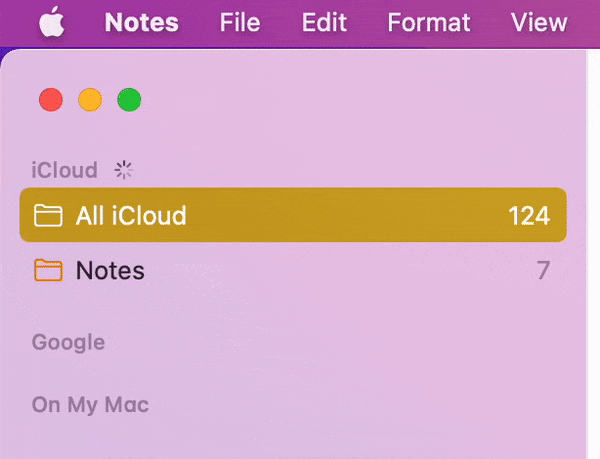
You have refreshed the stuck or faulty sync issues by following the above steps. From now on, all new notes you create on your Apple devices should sync with one another.
14. Sign out of your Apple ID and sign in again
Still, no luck, and sync issues continue? To fix this, sign out of your Apple Account on your Apple devices where notes are not syncing, then sign in again.
15. Reset iPhone or iPad network settings
If iCloud Notes still fail to sync across your iOS or iPadOS devices, reset network settings. Then, open the Notes app, and the sync problem should no longer exist.
Also, check out: 32 tips to use Apple Notes like a pro