Did you accidentally delete an important note on your Apple device? Worry now, as it’s easy to recover them using your iPhone, iPad, Mac, or from iCloud.com.
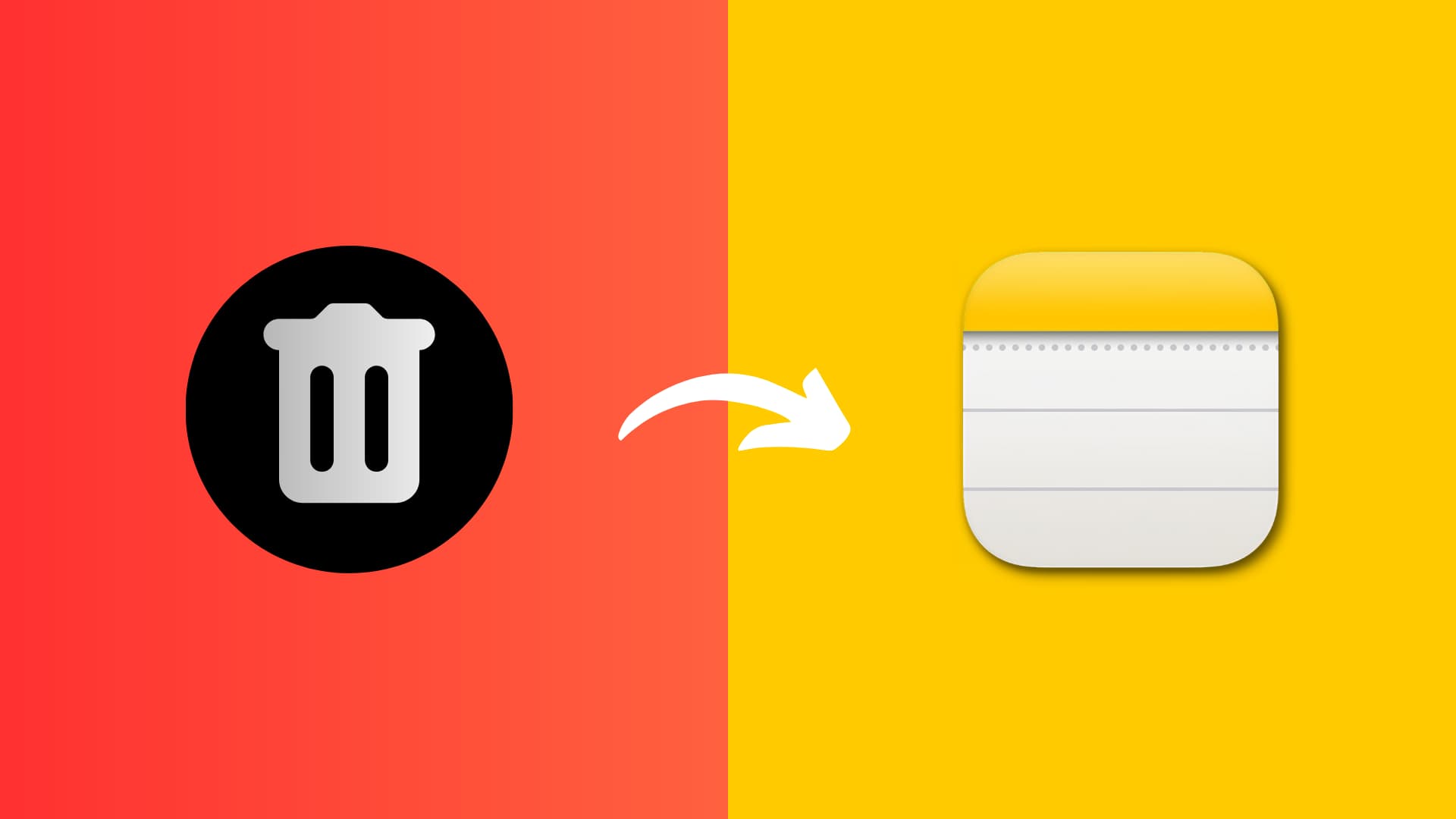
After you delete a note, it’s sent to the Recently Deleted section, where it stays for the next 30 to 40 days. It’s not permanently deleted from your device until you physically go into that Recently Deleted folder and purge it, or it has been more than a month.
So, if a note you accidentally deleted is still in your Recently Deleted folder, you can recover it by following these steps. Just remember that if you use iCloud and the note was saved there, recovering it from one device will make it available on all your devices. As a result, you won’t have to recover the deleted note one by one on multiple devices.
From your iPhone or iPad
1) Open the iOS Notes app.
2) If you don’t see all your folders, tap the Back arrow button (<) to move out of your Notes and into folder view.
3) Go inside the Recently Deleted folder at the bottom.

Now, do one of the following to recover one, multiple, or all deleted notes:
- For one note, swipe from right to left, tap the purple Move (folder) icon, and choose the folder.
- To recover several notes, tap Edit at the top, select the notes, tap Move at the bottom, and choose the folder.
- To recover all notes to the same folder, tap Edit and then use the Move All button at the bottom.

From your Mac
- Open the Notes app and click Recently Deleted in the left sidebar. If you don’t see the sidebar, click View > Show Folders from the top menu bar.
- Right-click over a deleted note and choose Move To > iCloud and pick a folder.
- Alternatively, you can drag a deleted note from Recently Deleted to some other folder to recover it.
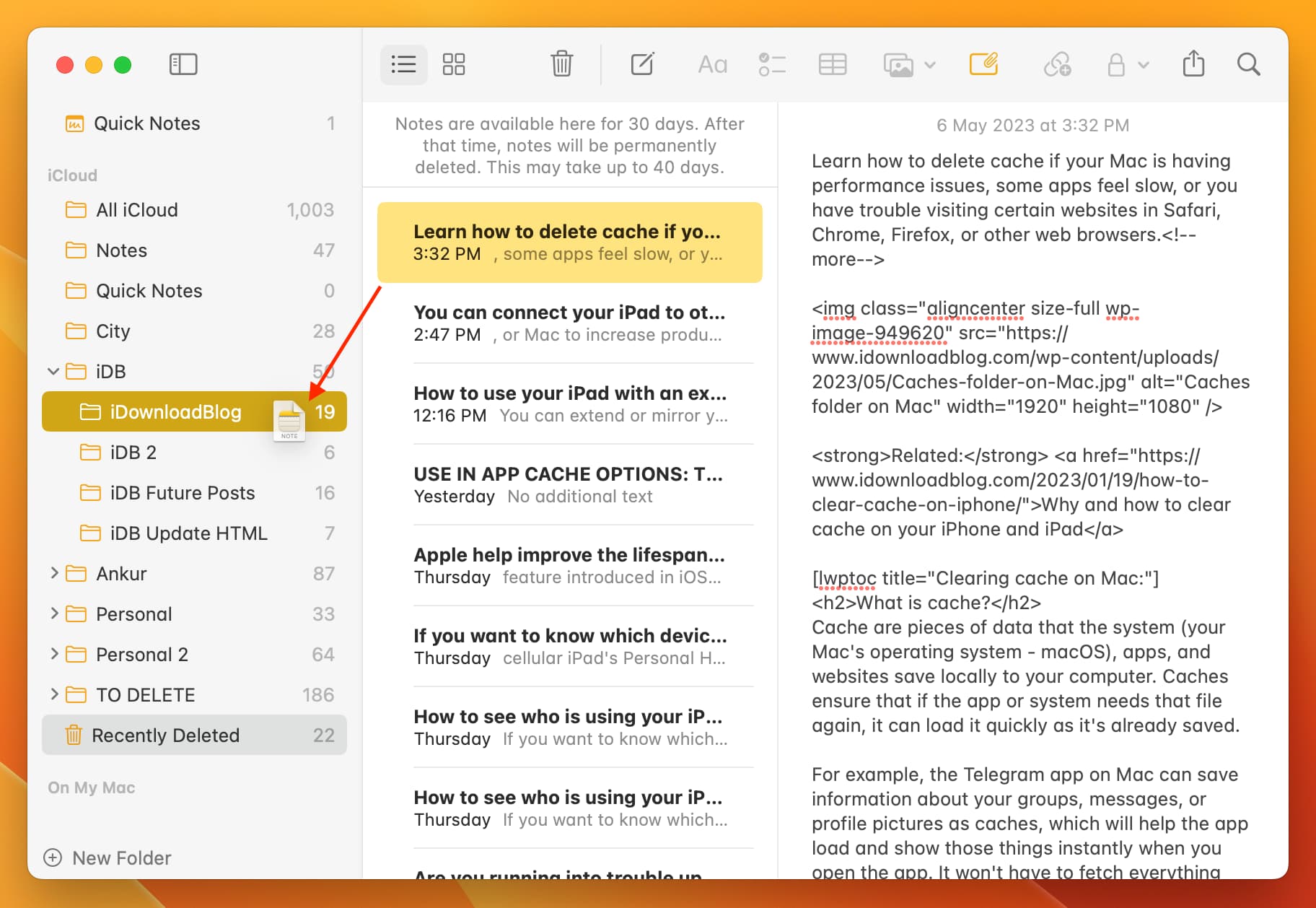
From iCloud.com
- Go to icloud.com/notes and sign in using your Apple Account & password.
- Choose the Recently Deleted section from the left sidebar.
- Select the note you want to get back and click Recover at the top.

The note will be removed from the Recently Deleted folder and placed into the Notes folder. From there, you can move it to its original location.
You can also select the note you want to retrieve, drag it to the folder you want it in, and drop it there. By using the drag-and-drop action, you can not only recover your note but also put it exactly where you want it.

Do more with the Notes app: