Check out the various ways to send an iPhone Live Photo or short video clip as an animated GIF on WhatsApp.
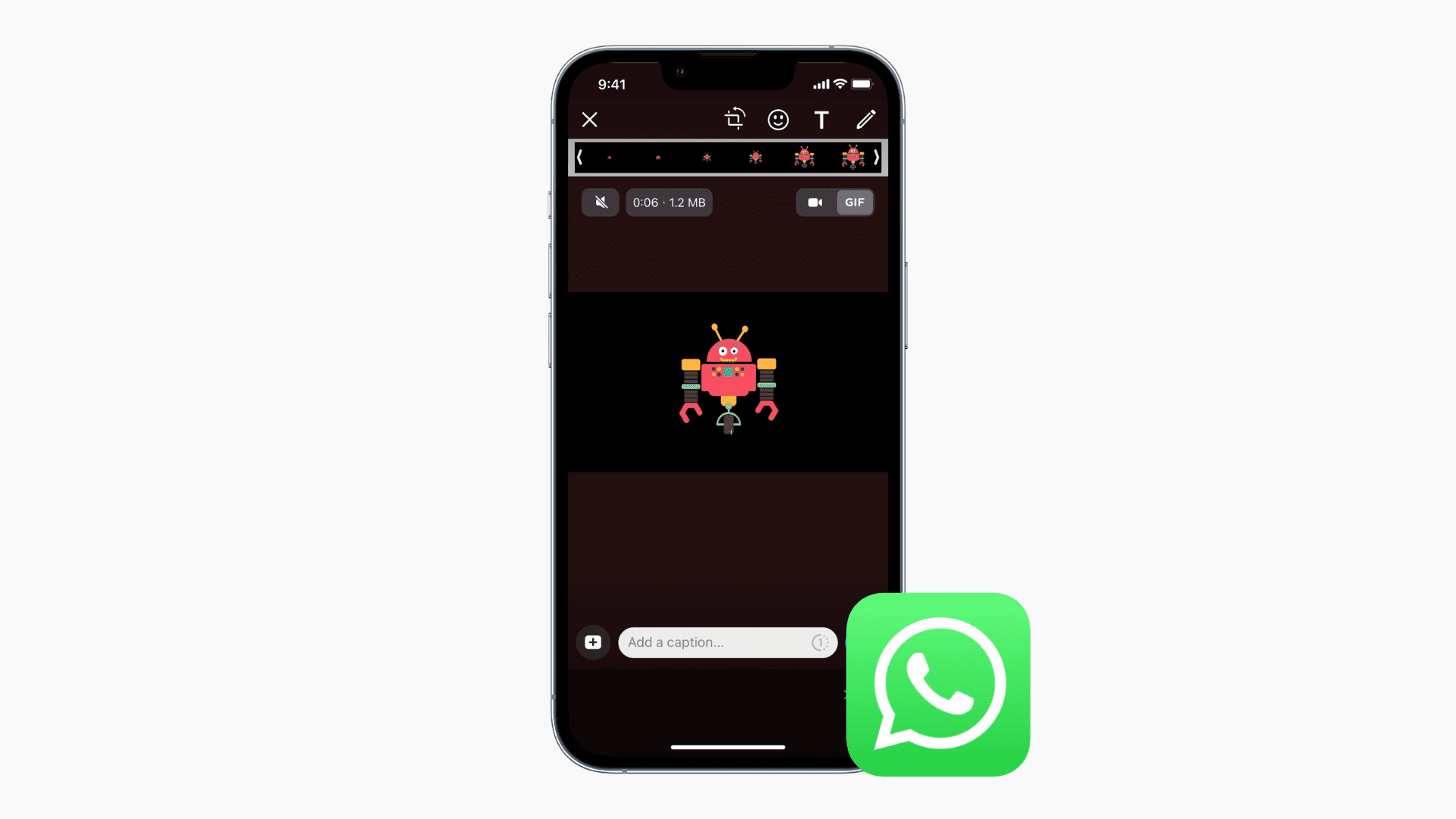
In addition to sending and receiving animated GIFs, WhatsApp also lets you send a short video or Live Photo from your Camera Roll as an animated GIF. This option may not be obvious, but with these tips, the process becomes evident.
Send Live Photo as GIF on WhatsApp directly from the app
- Open a WhatsApp conversation, tap the plus button, and choose Photos.
- Find the Live Photo and touch and hold it (don’t tap it).
- Tap Select as GIF.
- Finally, tap the send button to send the Live Photo as an animated GIF on WhatsApp.
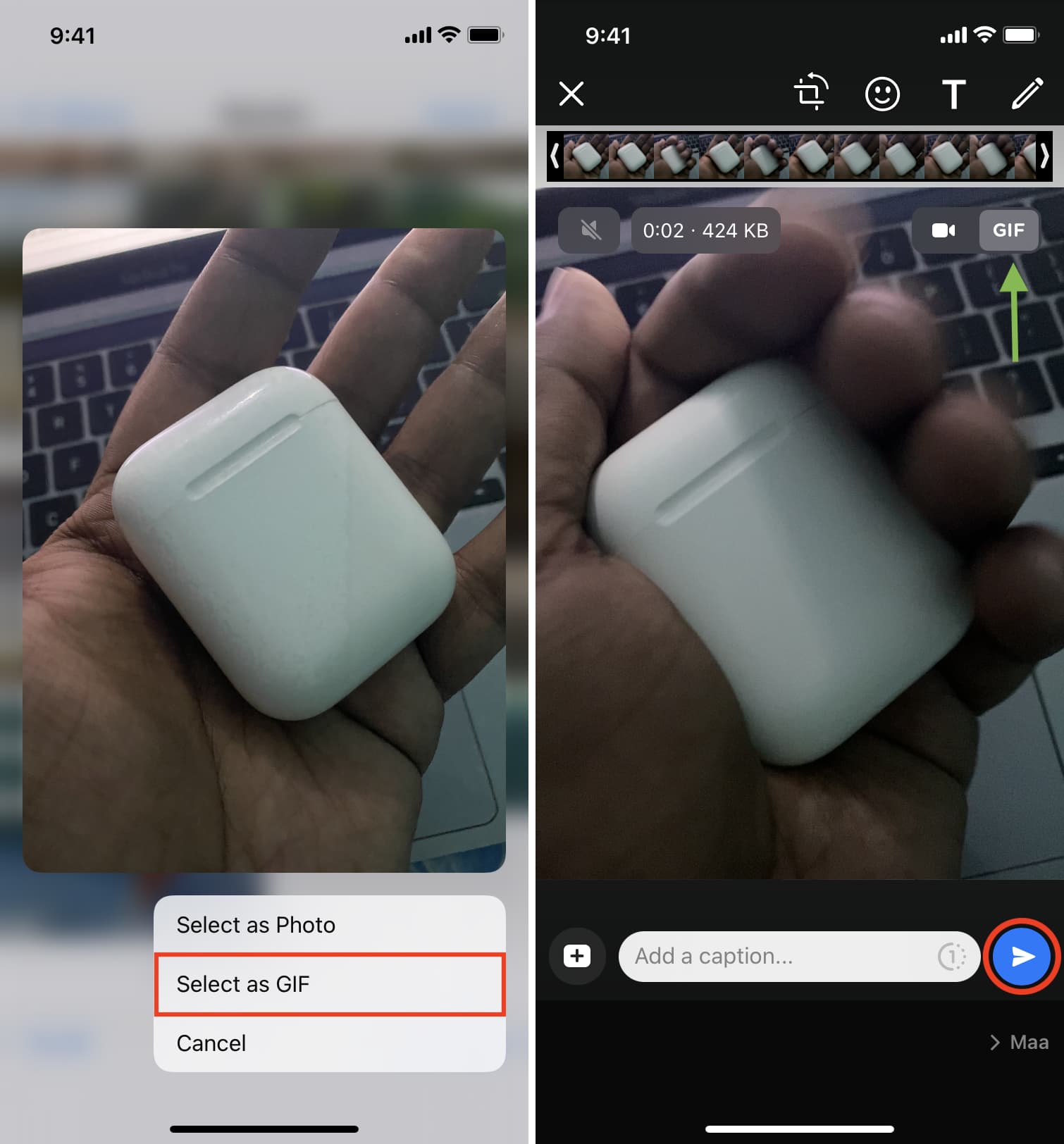
Send as GIF on WhatsApp from the Photos app
- Open the Live Photo in your iOS Photos app.
- Tap Live from the top left corner and choose Loop, Bounce, or Long Exposure. See which one you like. In old versions of iOS, swipe up and choose an effect.
- Tap the share button, select WhatsApp, choose the contact, and hit Next.
- You will see that the image is moving. Finally, tap the send button.
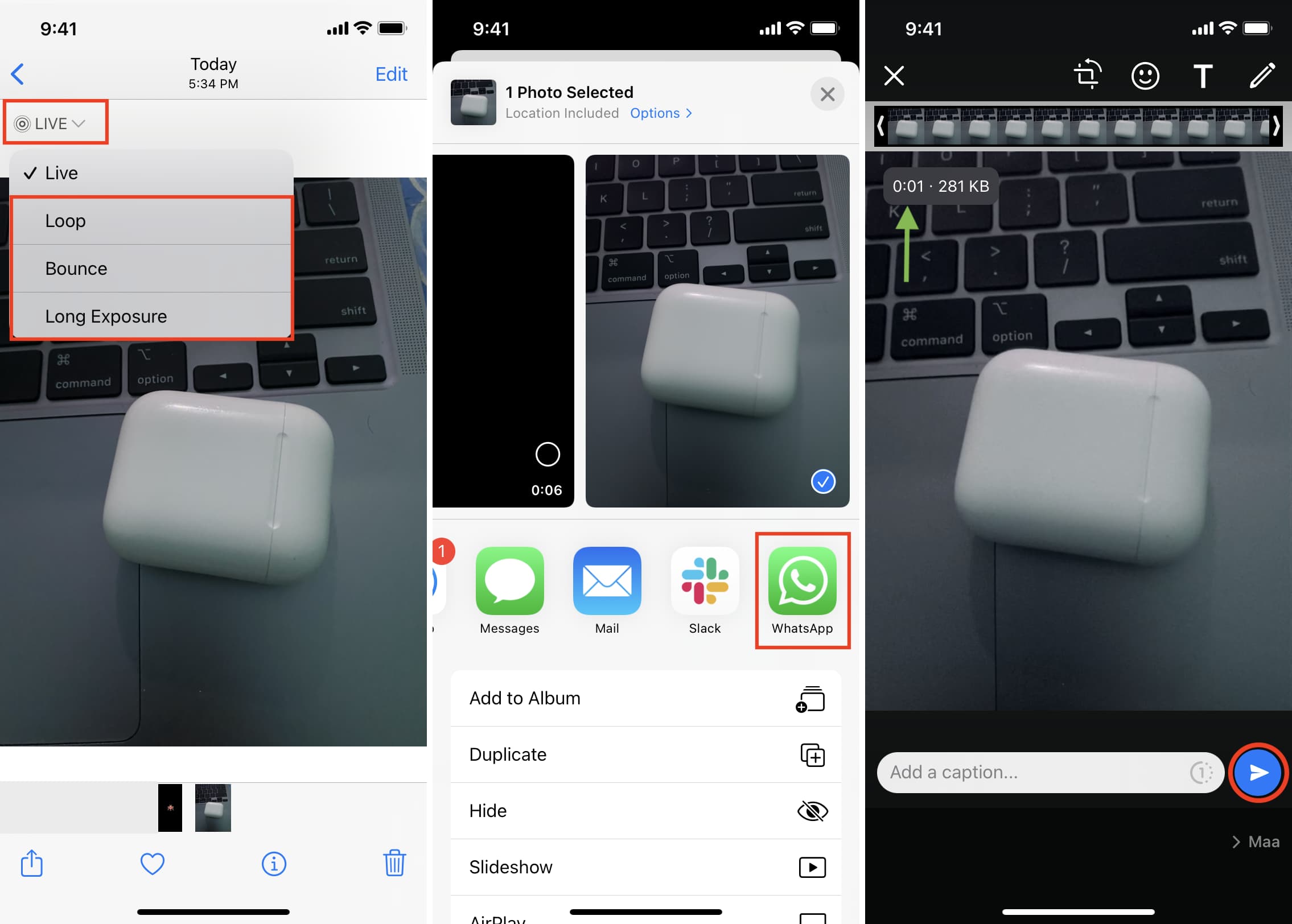
Send a short video as a GIF on WhatsApp
You can send videos that are six seconds or shorter as animated GIFs on WhatsApp.
- Go inside a WhatsApp conversation, tap the plus button, and choose Photos.
- Select a very short video.
- Tap GIF from the top right.
- You can also shorten the video length using the slider on top. Finally, tap the blue send button to send a video as an animated GIF on WhatsApp.
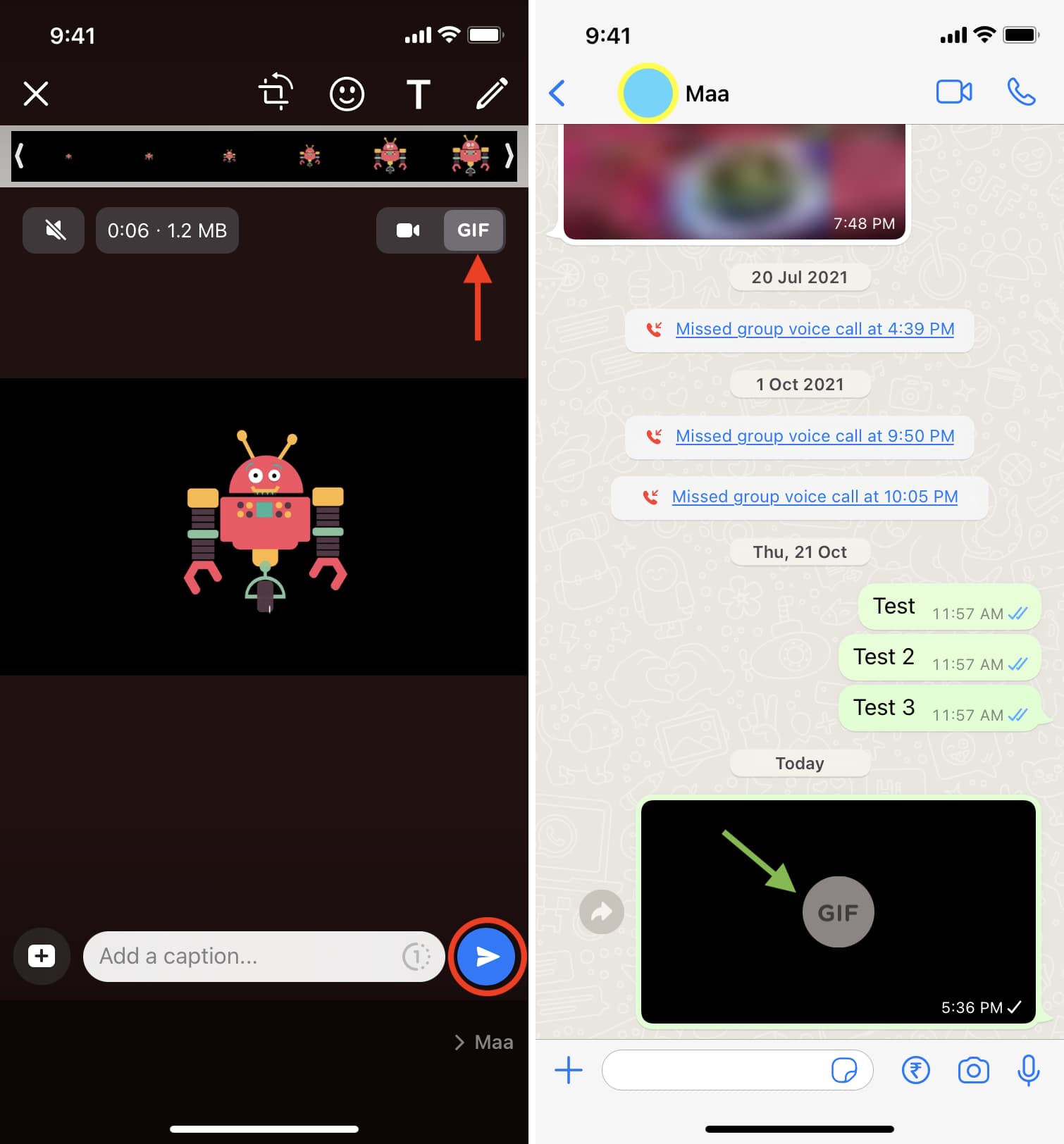
In addition to the above steps, you can also send a short video as a GIF from the Photos app. For that, open the short video in the iPhone Photos app, tap the share icon, select WhatsApp, pick the contacts, tap GIF, and finally hit the send button.
More on WhatsApp: