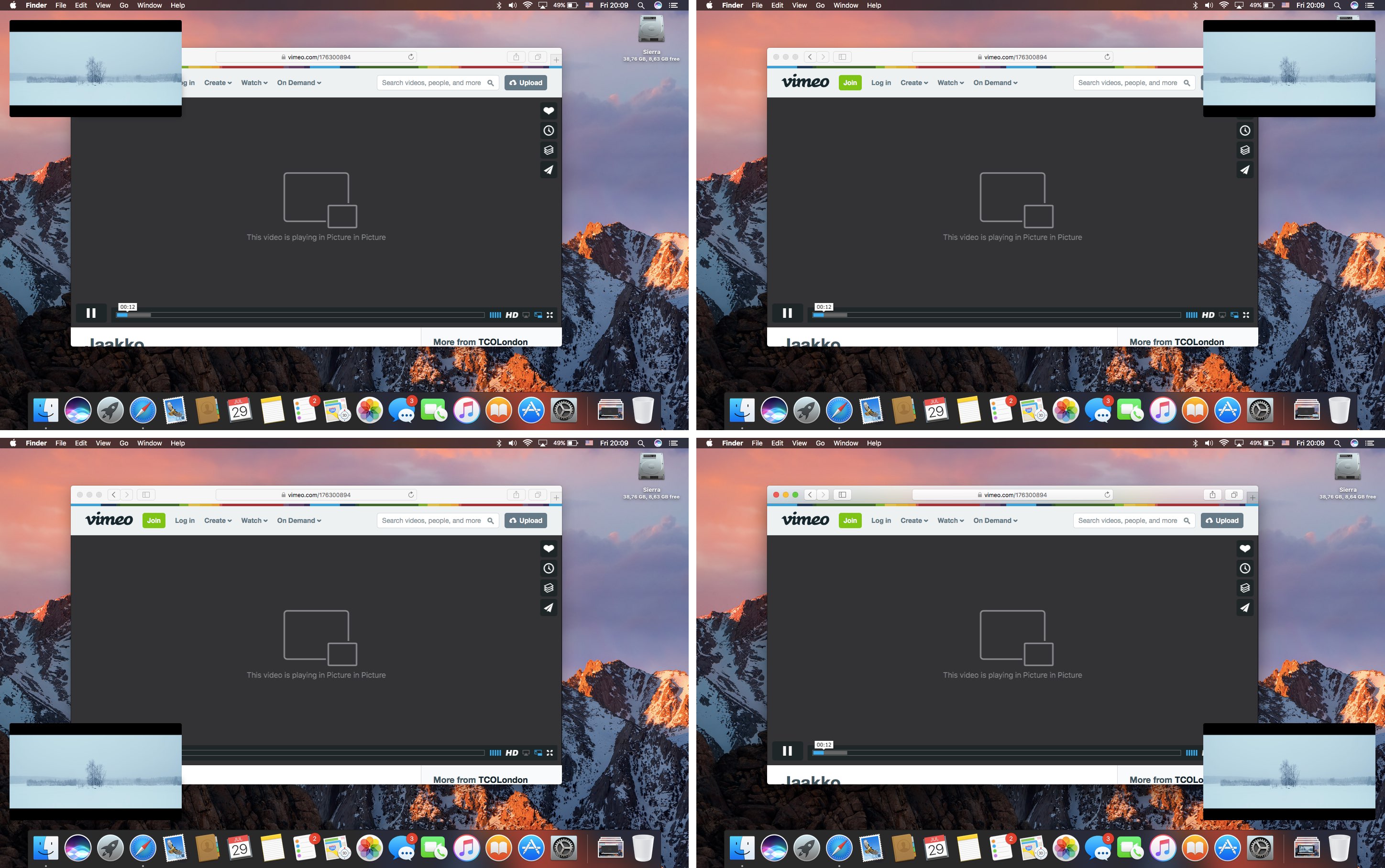Learn how to place a video playing in a floating picture-in-picture window overlay anywhere on your Mac’s screen instead of automatically snapping to corners.
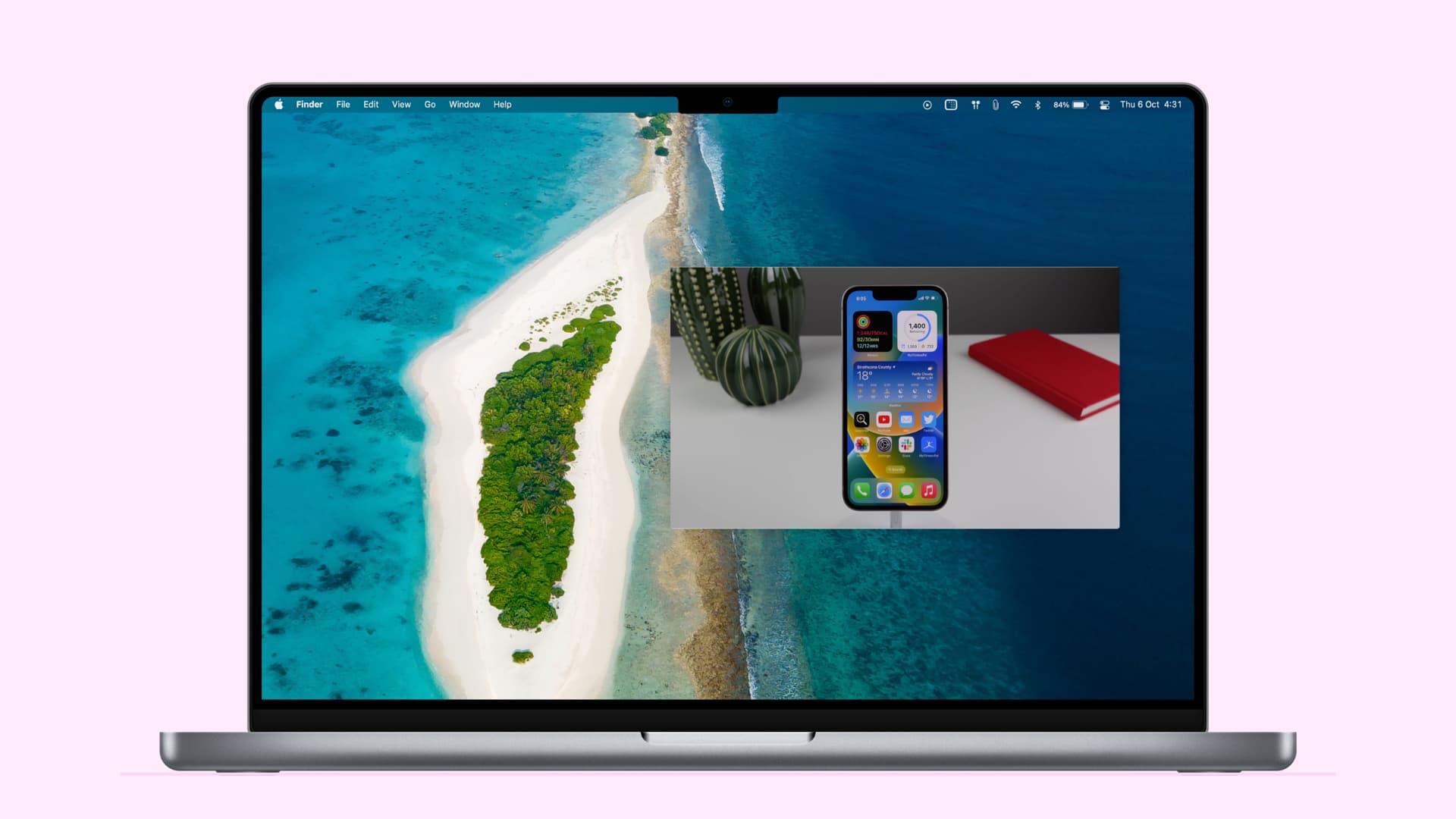
The Picture in Picture (PiP) feature plays video in a window overlaid on top of the desktop and windows. You can also drag a PiP overlay to any screen corner.
Apple hasn’t made it obvious that you can actually position the PiP video overlay anywhere on the screen although it’s quite easy to do, and we show you how.
Place a Picture in Picture video anywhere on a Mac’s screen
Launch a compatible app like Safari or TV and start playing a video using Picture in Picture. Then, hold the Command key while dragging the PiP overlay anywhere you want on the screen. And that’s it!
Don’t drag without the Command key because this will activate corner snap and stick the overlay to one of the screen corners.
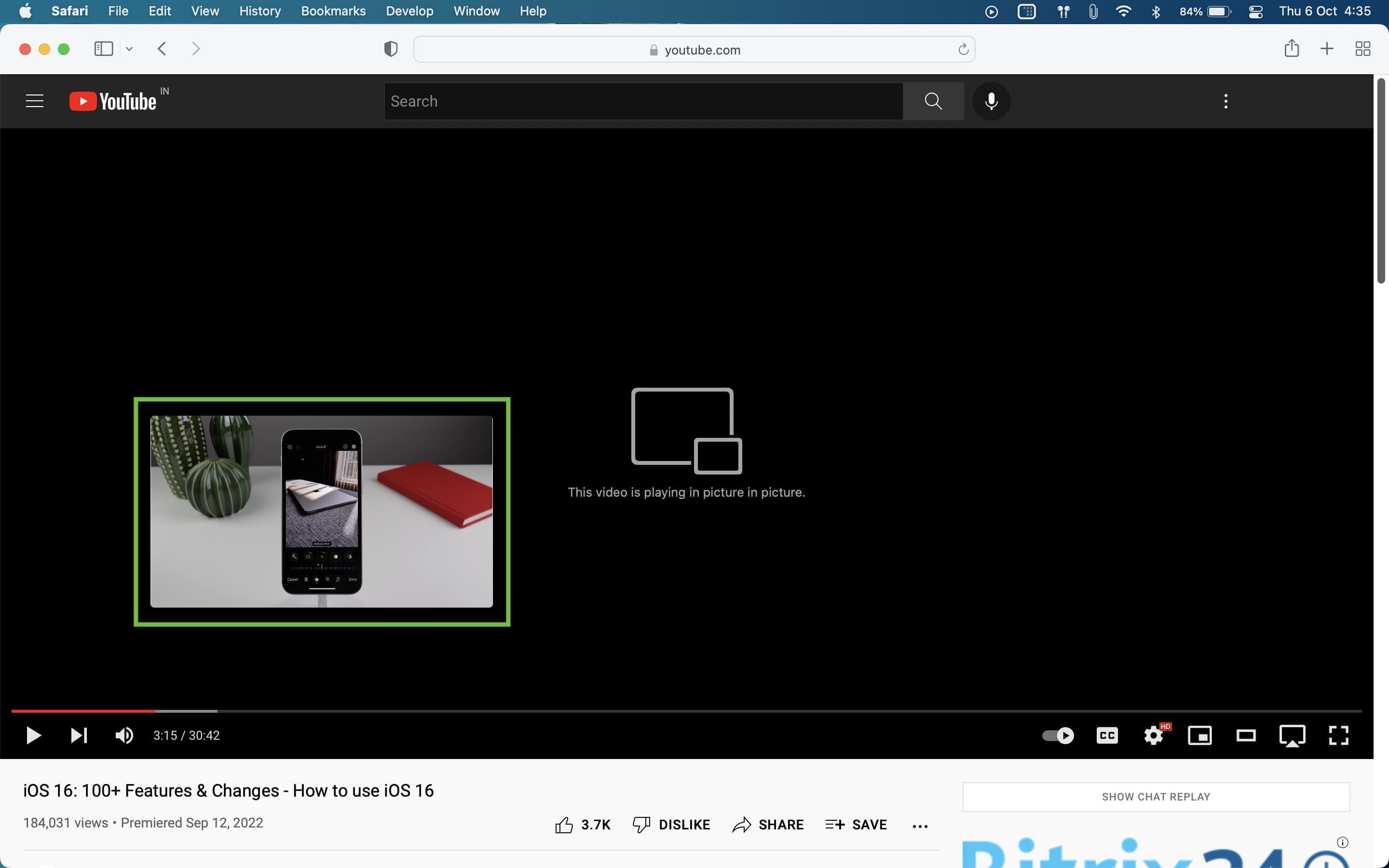
To reposition the PiP window, hold the Command key and drag it to a new position.
You must hold the Command modifier to freely move the PiP window for videos originated from Apple apps such as Safari and TV. However, you don’t need to press it for web video in third-party browsers such as Chrome or Firefox. Entering PiP on YouTube in Chrome or using a PiP browser extension, for example, lets you freely drag the PiP overlay anywhere you want without pressing any additional keys.
Master PiP on Apple devices
Apple supports Picture in Picture on the iPhone and iPad, Mac, and Apple TV. PiP is especially useful on the iPhone’s limited screen, as you can still work in another app while playing video in a small PiP overlay.
For apps that don’t support PiP, like YouTube for iOS, you can run a video in Safari instead to use PiP. By default, the iPhone automatically plays video in PiP, but you can change that behavior.
The first Apple device to get PiP support was the iPad as part of the new multitasking experience brought by iOS 9 in 2015. PiP was even hacked to run the legendary first-person shooter Doom.