Learn how to export Safari bookmarks from your iPhone or iPad to save as a backup or import into Google Chrome, Firefox, or Safari on a Mac or Windows PC.
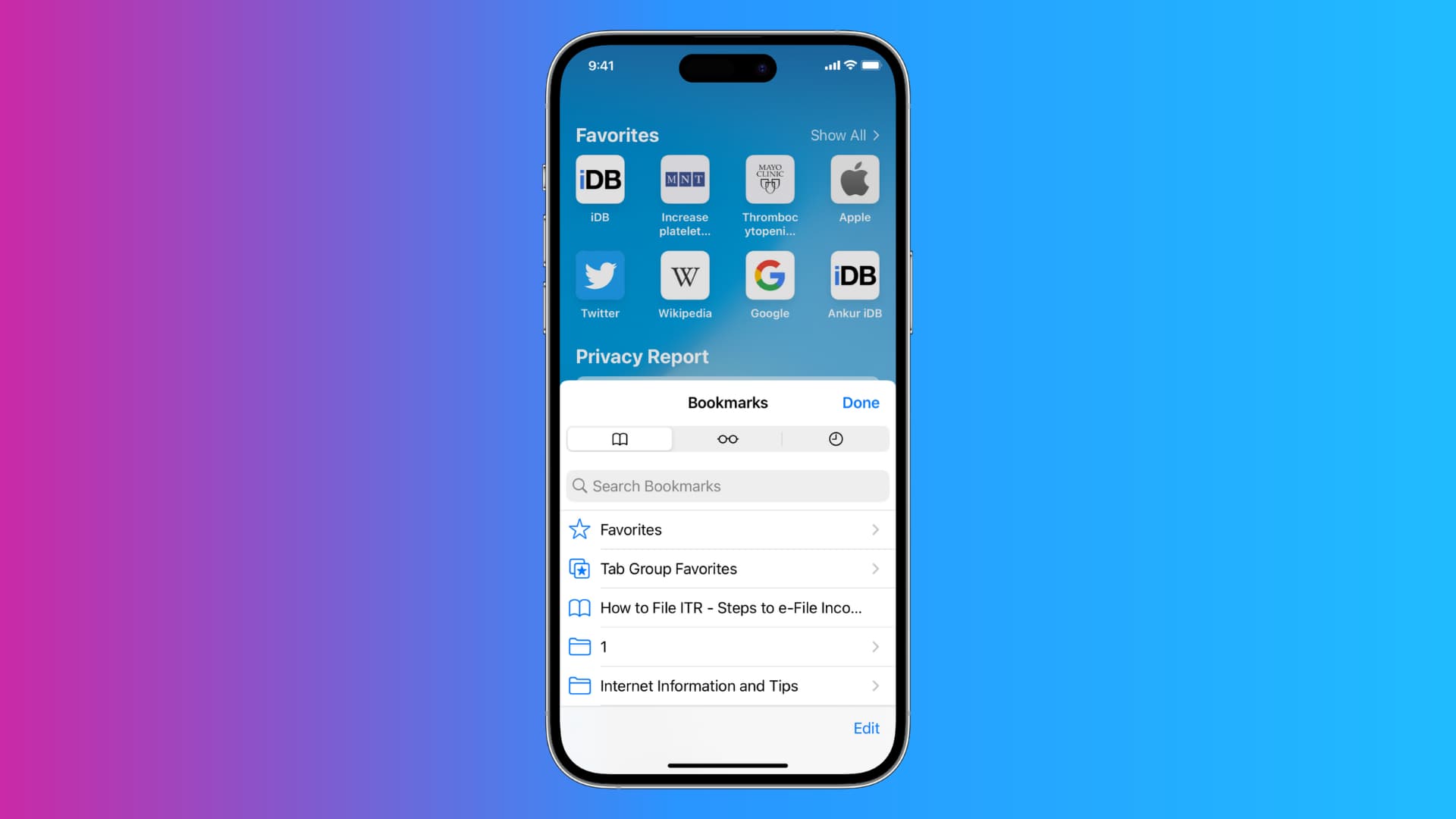
Bookmarking web pages in Safari lets you revisit them without typing the address again. If you’ve painstakingly saved your favorite websites in Safari on your iPhone or iPad, you can easily import those bookmarks into other browsers.
Follow along with us as we show you how to export Safari bookmarks from an iPhone or iPad to Google Chrome, Mozilla Firefox, or Safari on a Mac or Windows PC.
Export Safari bookmarks from an iPhone
1) Navigate to Settings > Apps > Safari on your iPhone or iPad.
2) Scroll down to the “History and Website Data” section and hit Export.
3) Untick all options except for Bookmarks and then hit the Save to Downloads button. If you have multiple Safari profiles, you can export bookmarks from all profiles or just those from a particular profile.

4) Hit the “Show Safari Export in Files” button to open the ZIP file in the built-in Files app. You can then back up your Bookmarks.html file to external storage or transfer it to a computer to import into a desktop browser.

Import Safari bookmarks into a Mac or Windows browser
You can transfer your Bookmarks.html file to a Mac or Windows PC using AirDrop, Mail, iCloud Drive, or other methods available in the share menu. Then, import the file by following the steps for all popular browsers below.
Safari
Open Safari and click the File menu, then select Import Browsing Data from File or Folder > Choose File or Folder, then select your Bookmarks.html file to import it.

Chrome
Open Chrome, click the triple-dotted menu in the window’s top-right corner, and choose Settings. Select You and Google in the sidebar, then click Import bookmarks and settings on the right. Click the menu and choose the option Bookmarks HTML file, and then import your Safari Bookmarks.html file.

Firefox
Open Firefox and click the Firefox > Preferences menu, then select the General option in the sidebar. On the right, choose Bookmarks from the HTML file and then select your Bookmarks.html file to import into Firefox.

Sync Safari bookmarks across devices
Turn on iCloud syncing for Safari on your iPhone, iPad, Mac, and PC to have the same set of bookmarks and other browsing data across devices.
iPhone and iPad
- Open the Settings app and tap your Apple account name at the top.
- Select iCloud, followed by See All.
- Turn on the Safari switch and choose Merge, if prompted. Safari will upload your bookmarks to iCloud, and they’ll appear across your other devices that use the same Apple account.

Mac
- Open System Settings and click your Apple account at the top.
- Select iCloud > See All.
- Turn on the switch for Safari and click Done. Open Safari, and all bookmarks from Safari on your iPhone will appear on your Mac in a few minutes, and vice versa.

Windows
Set up the iCloud app on your Windows PC and turn on the Bookmarks option there to import your synced bookmarks from iCloud to Chrome or Edge on your PC.

Do more with Safari bookmarks
If you’ve bookmarked dozens or hundreds of websites, you can improve organization by filing bookmarks into folders in Safari. For example, you may dedicate one folder to bookmarked news sites, another one to personal projects, and similar.
And if you’re switching from Safari to Chrome, you can easily export saved passwords in your Apple account and import them into Chrome, Edge, or Firefox.
Did you know you can easily export Safari bookmarks to another browser? Speaking of which, what’s your favorite Mac browser, and why? Let us know in the comments!