Learn how to use a keyboard shortcut to switch between two or more open documents inside Preview, Pages, Word, and other apps on Mac.
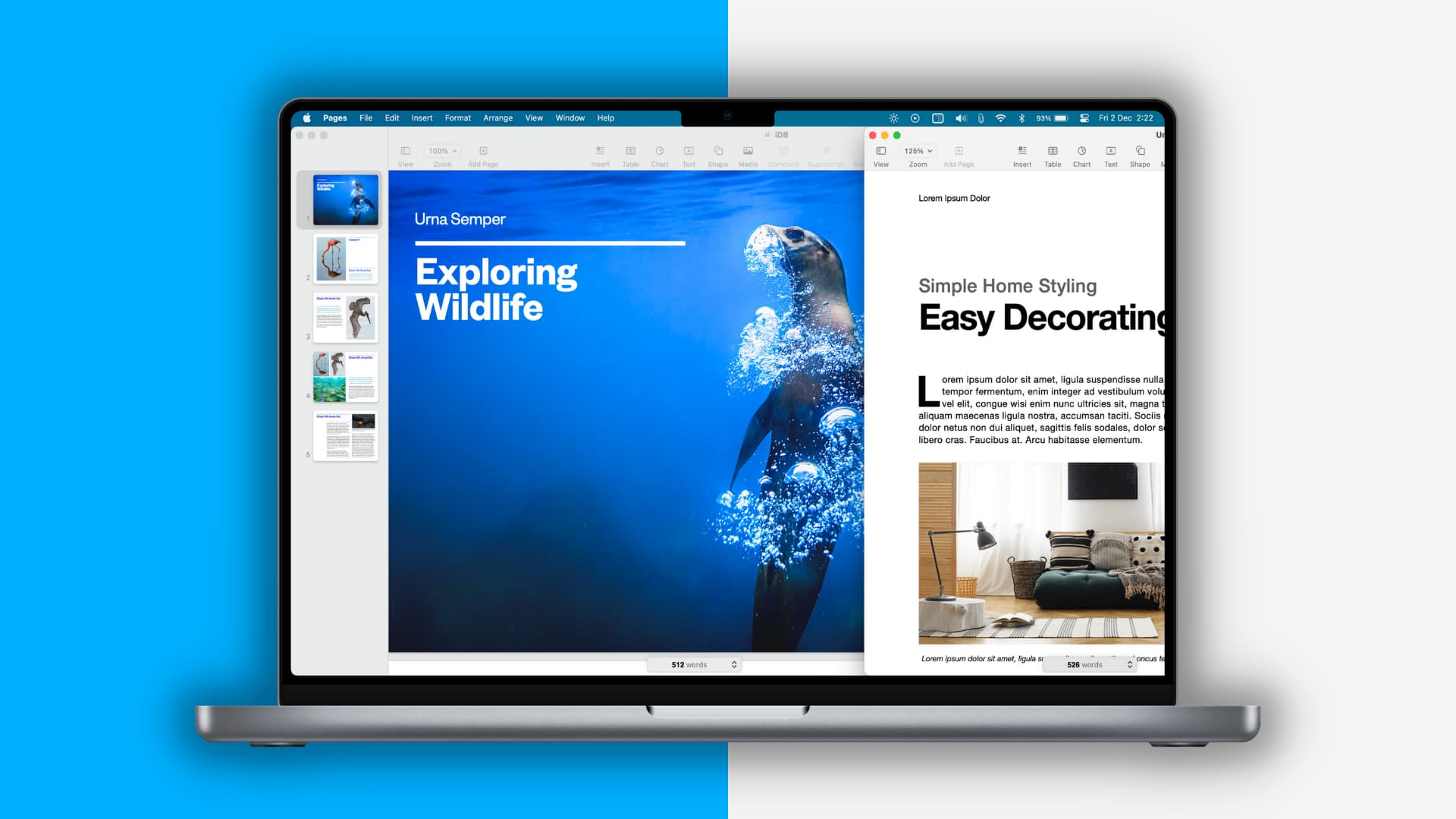
While handling document files on your Mac, you may end up opening more than one at the same time so you can copy and paste excerpts or make modifications to a document while reading another.
Making life easier by switching between those multiple open document files is a handy keyboard shortcut that works not only with Apple’s Pages app but also with Microsoft Word and a slew of other apps, such as Preview and Finder.
Switch between open documents of the same app on Mac
When you have two or more documents open in your favorite app, simply press and hold the Command key and then strike the Tilde (~) key on your keyboard.
This keyboard shortcut will switch your app’s window to the next document you have open, as illustrated by the following animated GIF:
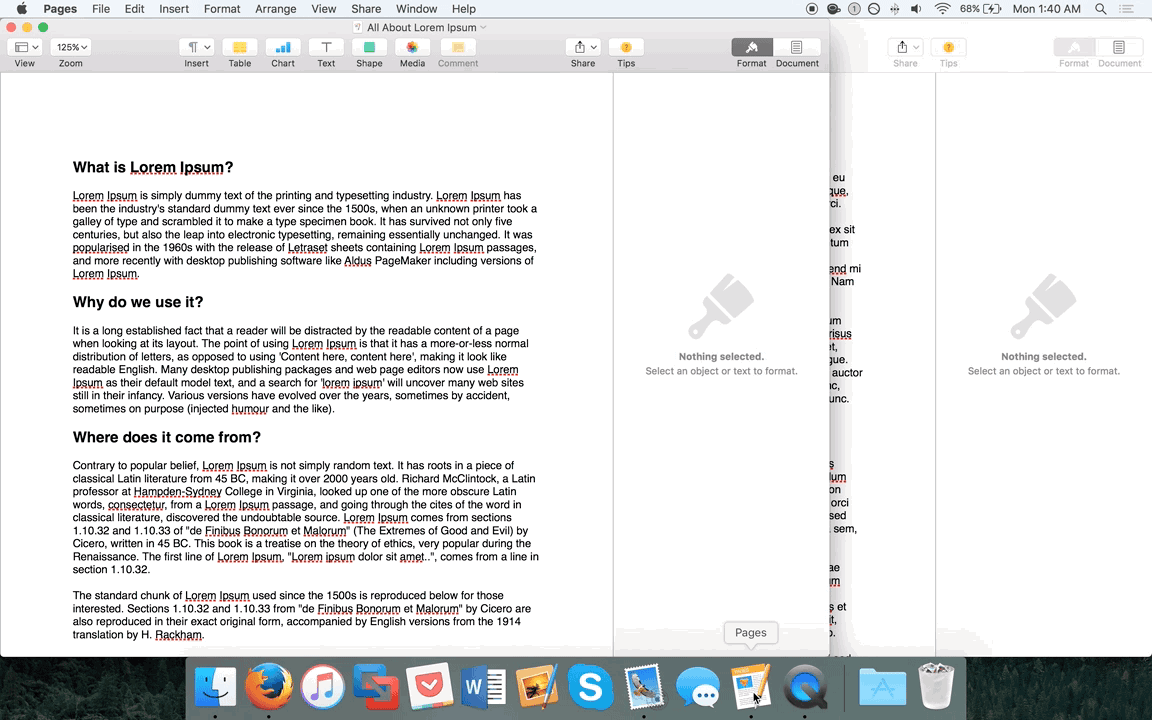
It’s worth noting that you can repeatedly strike the ~ (Tilde) key again and again until you get to the document you want, which comes in handy if you have more than two documents open at the same time. If you only have two open at once, this will move you back and forth between both documents.
This also works in the Preview app with other file types, such as images, and even if you have opened files of different kinds, for example, images and PDFs. However, it won’t work if the app windows are not on the same virtual desktop.
Did you know about this keyboard shortcut?
For more, check out this ultimate list of Mac keyboard shortcuts and also learn about the handy keyboard shortcuts to move up and down on web pages.