Learn why your MacBook is reporting the wrong battery percentage and how to fix this problem and have macOS display the correct readings again.
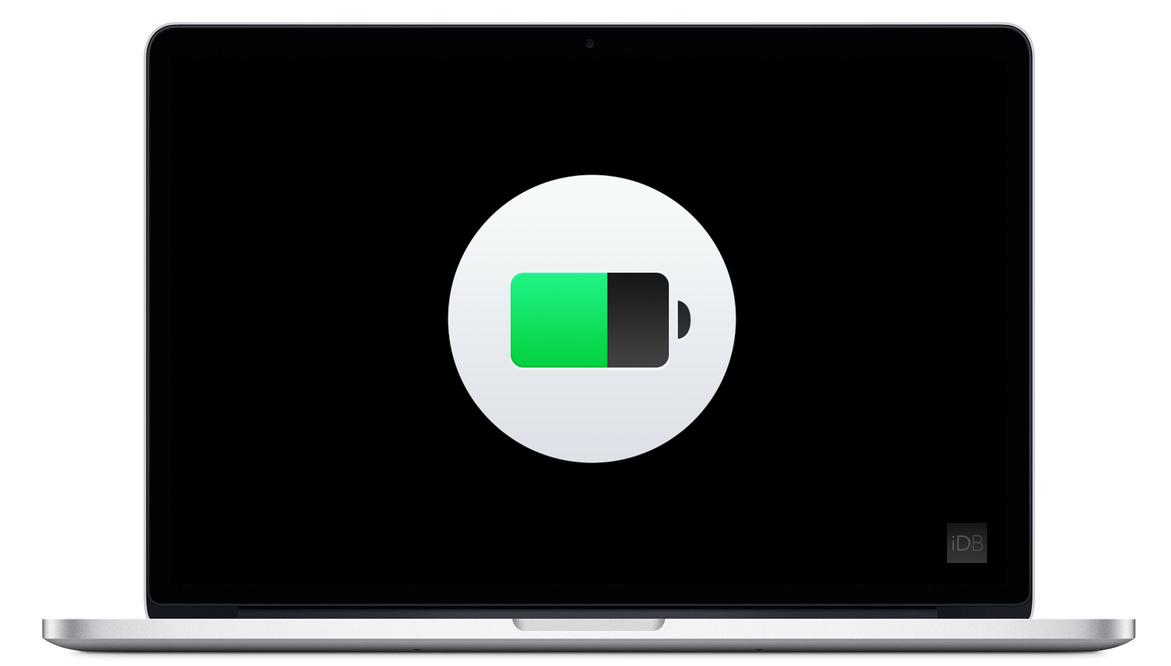
All Mac laptops use internal batteries, with macOS displaying a battery indicator in the menu bar and the Control Center. In rare circumstances, the indicator may display incorrect charge levels. If that happens, you may see a low-power notification much sooner than you’d expect.
If it feels like your MacBook is tethered to an AC adapter more than usual, your battery could be out of whack. Those kinds of things don’t happen very often, but can be tricky to diagnose. On the other hand, nine out of ten times the issue will be rooted in a software glitch plaguing the macOS software instead of hardware problem.
No matter the cause, there’s always a solution. Below are some things to try if your Mac is reporting incorrect battery levels in the menu bar, and troubleshooting fixes you can apply to get your Mac displaying accurate battery levels again.
Restart your machine
A simple restart can fix a bunch of macOS problems, including this issue. A software bug might be causing old battery charge readings to appear in the menu bar. macOS checks the variable which stores the current battery charge level, and then shows it in the menu bar. In case the variable isn’t updating properly, the battery menu will report incorrect battery levels.
Reset your Mac’s SMC
If a restart didn’t work, the problem could be with your Mac’s system management controller (SMC), a special piece of hardware that controls various aspects of your Mac, including power management. But if the SMC starts acting up, try resetting the SMC to factory settings, and this can often fix the problem.
Cycle the battery
Don’t let the battery in your MacBook become damaged from daily usage. Try power cycling the machine by having it drain the battery completely before charging it back up to 100%. Doing so should make the battery happier and reset the algorithm that reports battery health stats to macOS, which will consequently result in more accurate readings.
Check your Mac’s battery health
To check the condition of your Mac’s battery. Click the Apple menu while holding the Option key and choose System Information, then expand the Hardware section on the right and select Power. If you see Normal next to Condition on the right, the battery works as advertised and you have nothing to worry about. If you see Replace Soon, Replace Now, or Service Battery, then you might want to plan for a battery replacement in the not-so-distant future.
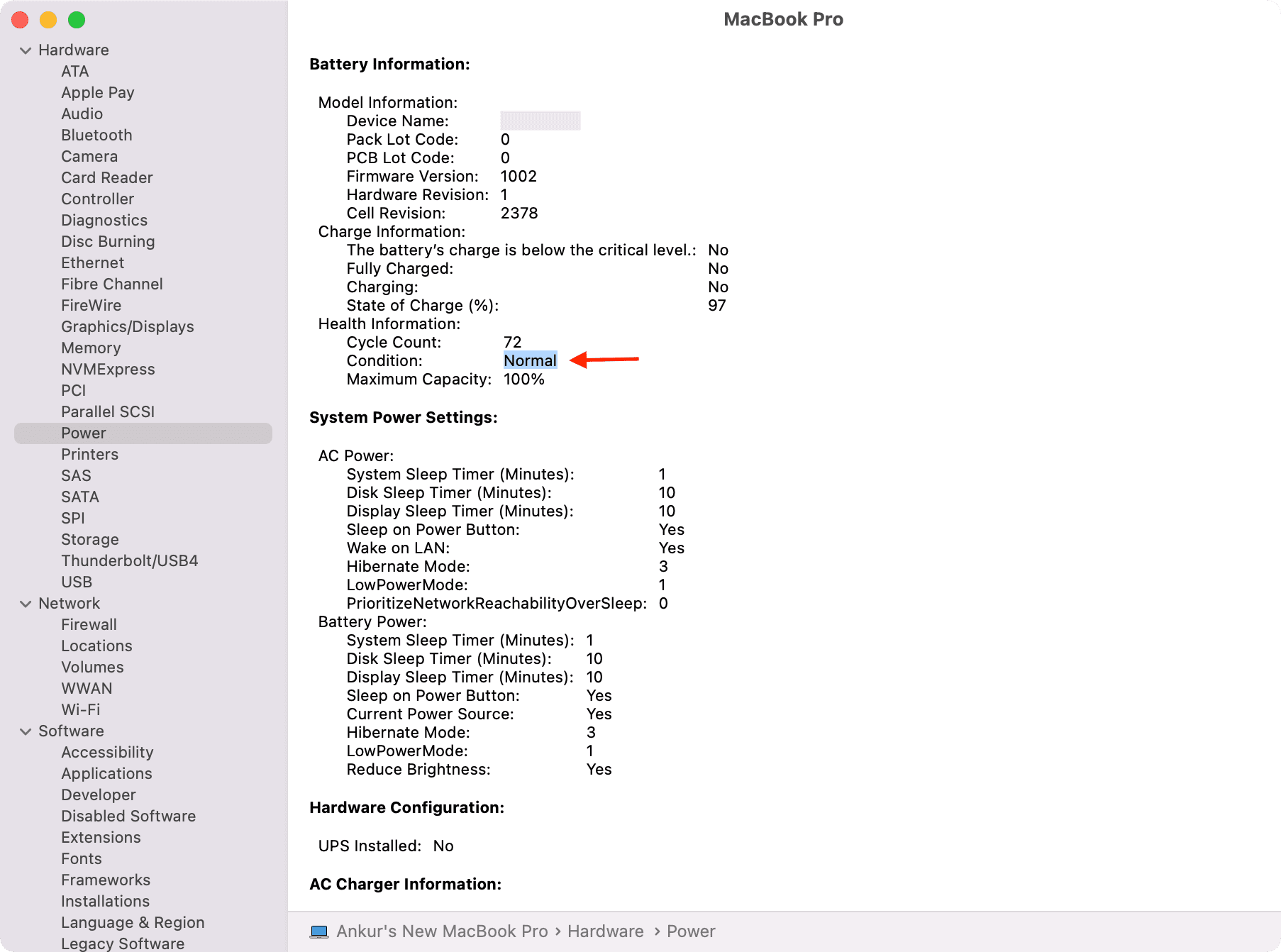
Update your Mac
Updating your Mac to the latest version of macOS can fix the wrong battery percentage provided a software bug is causing it. To update your Mac, go to System Settings and click General > Software Update.
Re-seat the battery
If you’re comfortable with opening your MacBook, disconnect the battery and press and hold the power button for 30 seconds before reconnecting the battery back and screwing the back cover. Doing so could result in more accurate battery charge readings.
Old MacBook batteries cannot be fixes
If your Apple laptop is a few years old, the battery’s capacity to hold charge has diminished. This is normal for all lithium-ion batteries. In that case, you may see incorrect battery levels. The only fix for this is a battery replacement.
Contact Apple
If your MacBook can’t seem to run long enough before its battery needs to be recharged, or displays a higher battery percentage than it really has, then you may have a hardware issue on your hands. Apple will replace your battery and it may cost you nothing, depending on your warranty coverage.
A Mac that displays incorrect battery percentages can be annoying, but the checklist in this article should help you fix a remedy or this problem. If your Mac has suffered from this problem before, please share your experience with fellow readers in the comments down below, and what you did to fix it.
Also, check out: