Learn how to add specific people to your iPhone’s DND allow list to continue receiving notifications about their calls and texts in Do Not Disturb mode.
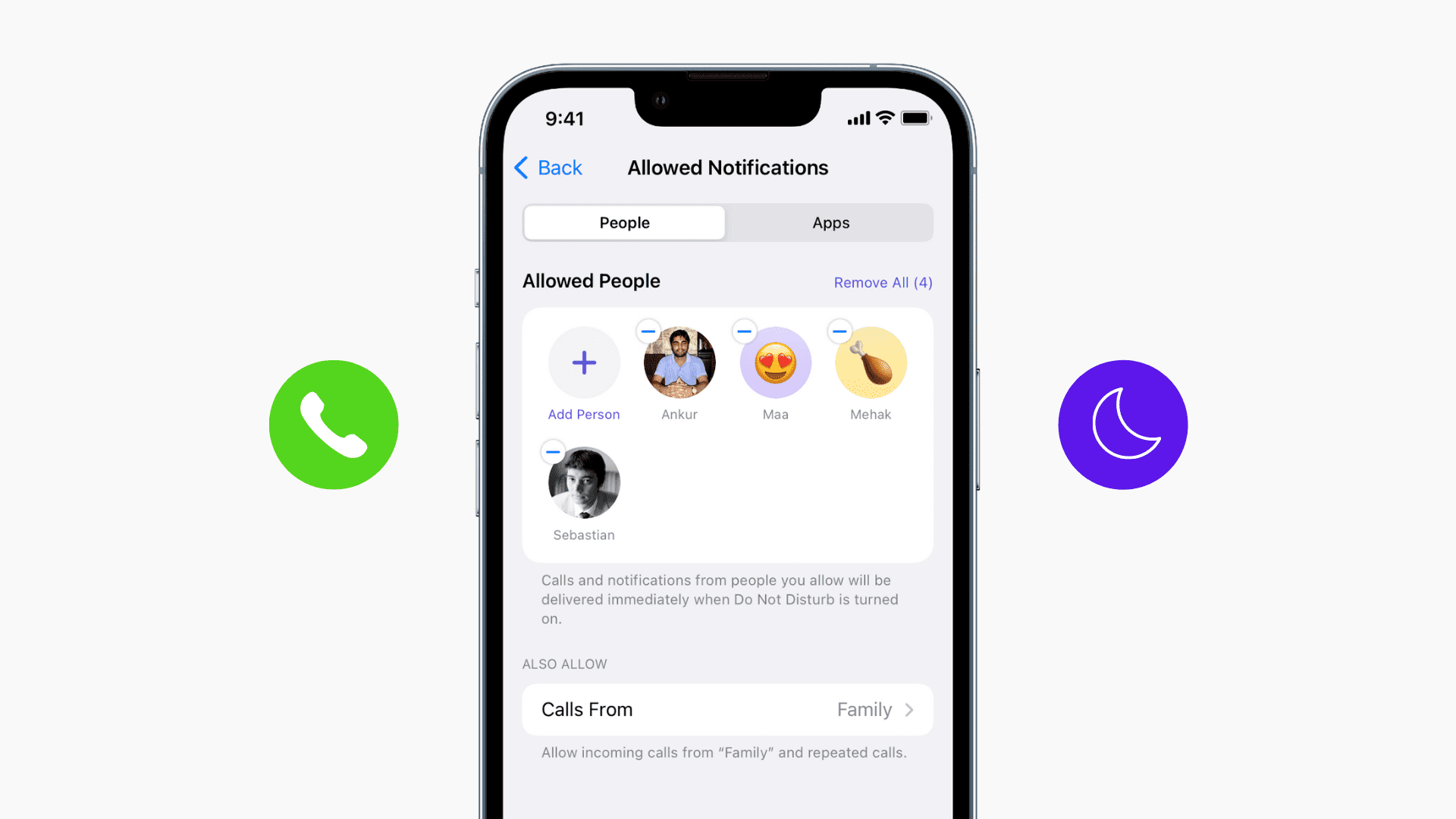
Do Not Disturb (DND) is a handy Focus mode to opt out of the Notification Hell when you want some quiet moments. All alerts (calls, texts, apps) are silenced in this mode, including notifications tones and haptics vibrations.
But what if you want to continue being notified about calls and texts from a few important people in your inner circle while in DND mode? Well, Apple lets you add anyone to the DND allow list to have their calls and texts break through any Focus mode, and we show you how.
Allow some calls and texts in DND on iPhone
You have three ways to do that:
- Add people to the DND allow list.
- Favorite such contacts, then allow calls from Favorites in DND.
- Create a group in the built-in Contacts app and exclude it from DND.
You can configure all these options from one pane. Go to Settings > Focus and choose a Focus mode like Do Not Disturb.

Tap People in the Allow Notifications section, then select “Allow Notifications From” at the top and choose Add People or Allow Calls From. The former lets you pick contacts to add on the DND allow list and the latter lets you exclude Favorites or one of your contact groups from DND mode. You will continue receiving calls and texts from them in DND mode. To remove a person someone from the list, just tap the minus button next to their name.

Override DND with Emergency Bypass
Emergency Bypass lets you override DND on a per-contact basis to always allow calls and texts from a specific person even if silent mode is on or the device is in a Focus mode like Do Not Disturb. You can set up Emergency Bypass separately for calls (cellular and FaceTime) and text messages (iMessage and SMS), giving you the flexibility to allow only calls, only messages, or both.

If you set up an emergency bypass for your Mom, for example, and you’re in a meeting with your iPhone set to silent or DND mode, her calls and texts will come through andyou’ll hear the call ringing and the notification delivery tone. So, make sure to use Emergency Bypass sparingly and only for really important contacts.
Also, check out: How to silence unknown callers on iPhone and Android