Check out 2 free ways to merge multiple PDF files into a single document on your Mac using the built-in Apple Preview app or the popular iLovePDF website.
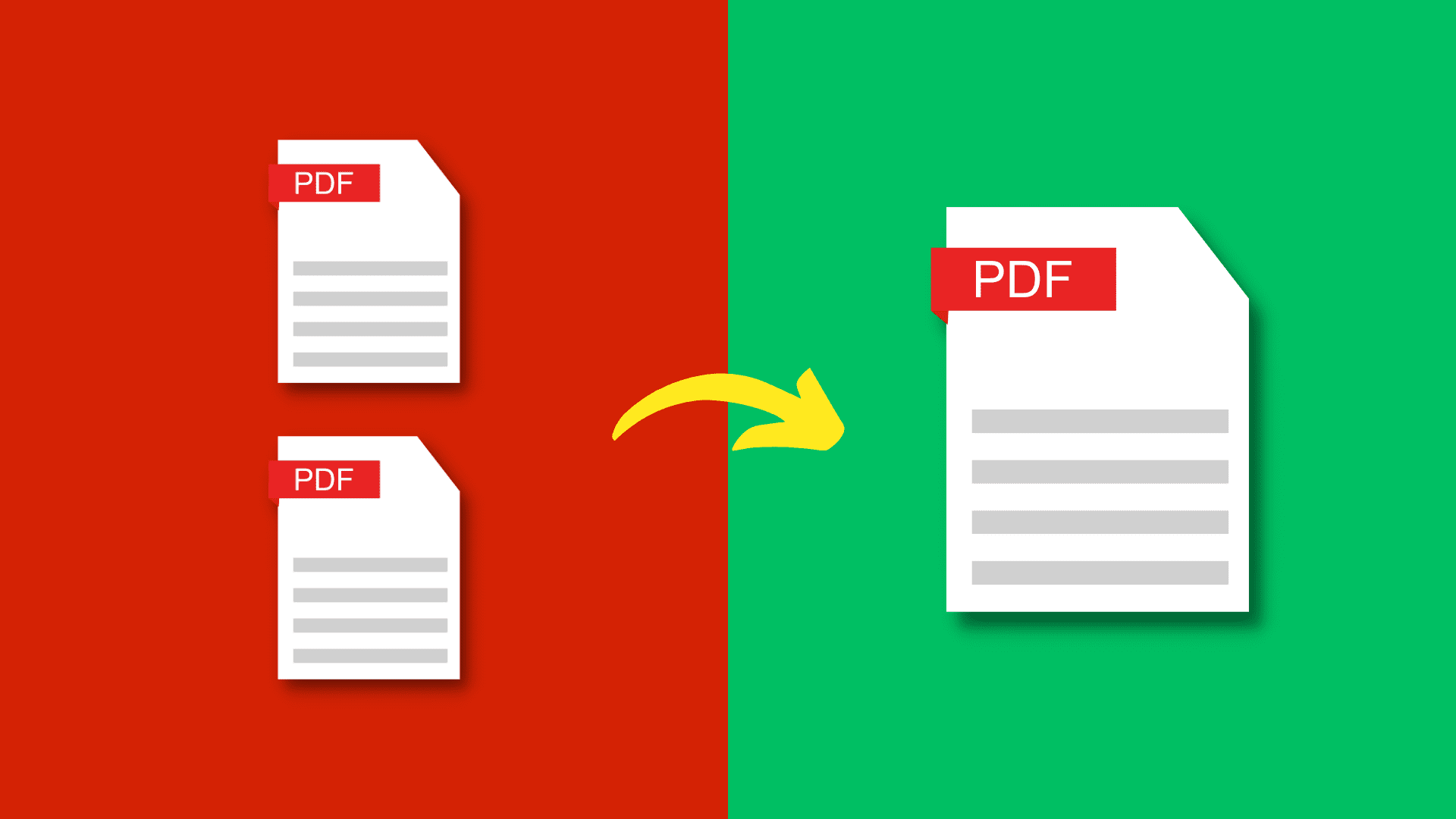
If you’ve ever wanted to combine multiple PDF files into one or selectively add certain pages from a PDF file to another, then you can use free tools to easily combine any number of those PDF files together into one. Here are two ways to do that.
1. Using the Apple Preview app
1) Go to the Finder folder where your PDFs are saved. From here, select both PDFs you want to combine. Next, right-click on one of them and choose Open With > Preview.
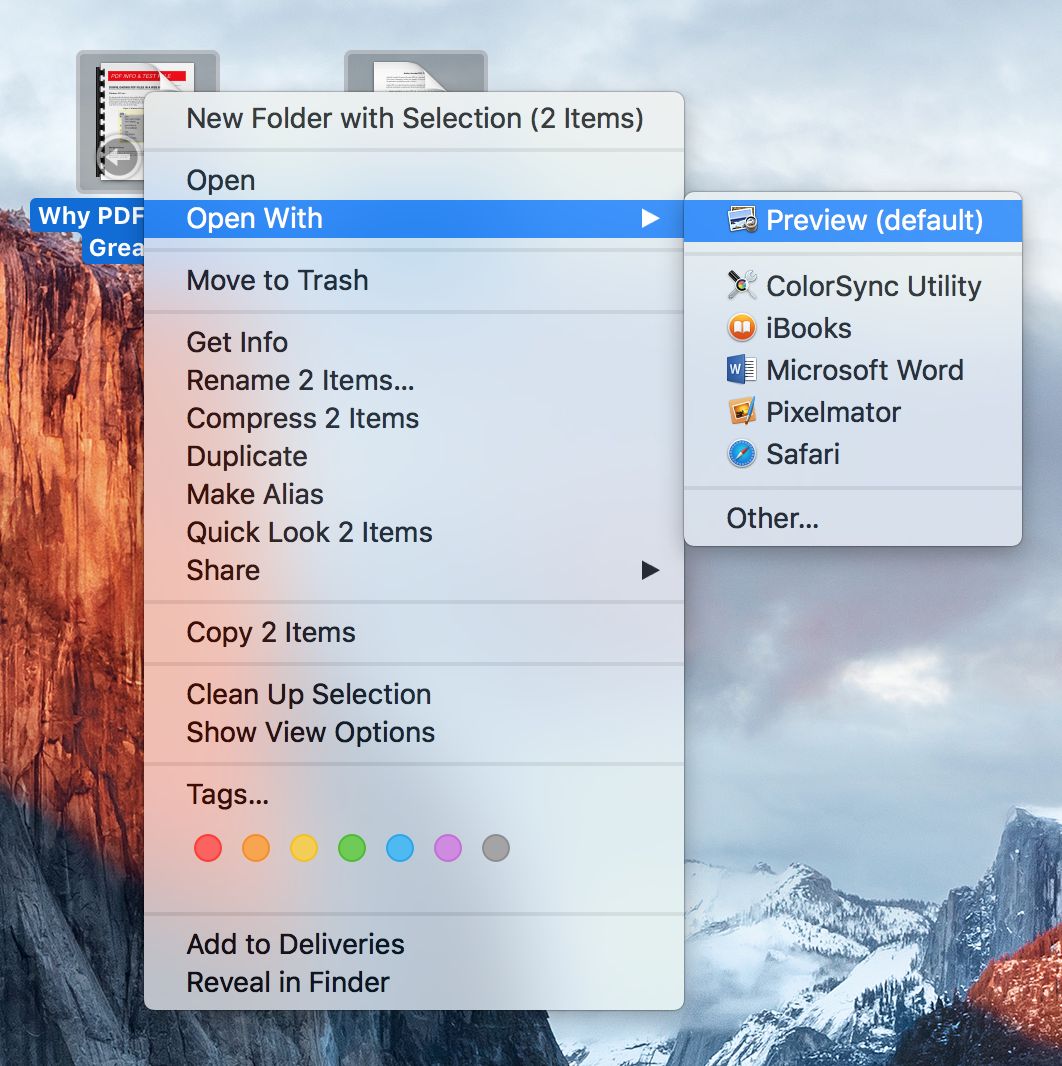
2) On some versions of macOS, both PDFs may open in a single Preview window, and in some, both PDFs may open in two separate Preview windows.
- Both PDFs opened in the same window: Drag the second PDF thumbnail in the sidebar over the first PDF thumbnail in the sidebar, then release your mouse. You should see a green + icon on your cursor as you drag, indicating that you’re ready to release.
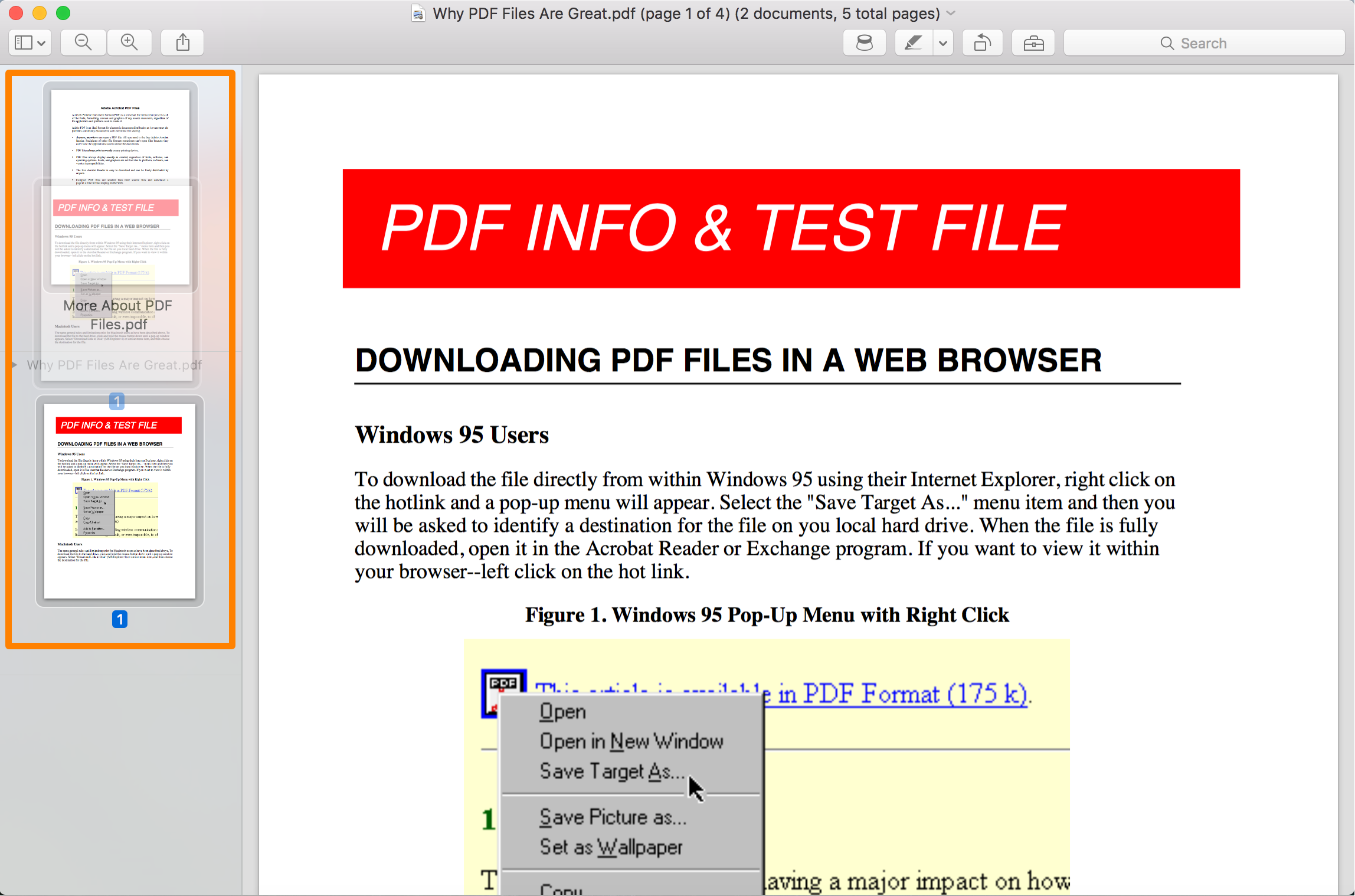
- Both PDFs opened in separate windows: Select all by pressing Command + A or just a page from the secondary PDF file’s sidebar. Now, drag the thumbnail over into the sidebar of the original PDF file. When you see the green + icon on your cursor, you can let go of your mouse, and all or the selected pages will be transferred to the original PDF file.
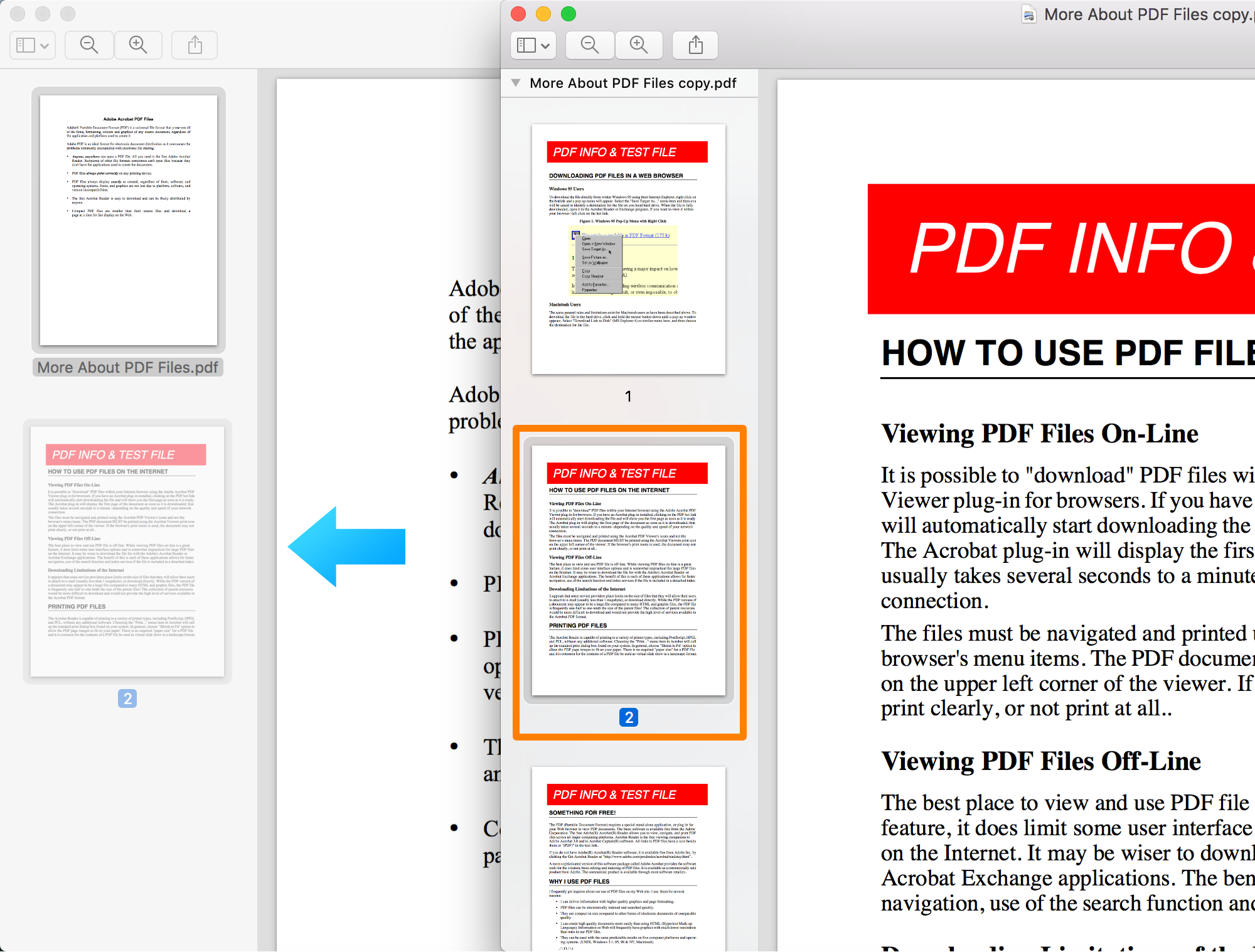
3) The Preview app will merge both PDF files together.
2. Using iLovePDF
iLovePDF is a popular website offering a range of tools for managing your PDFs. However, be aware that you’ll be uploading your PDFs to this company’s server for processing. Therefore, exercise caution when working with sensitive files.
1) Visit iLovePDF.com in your computer browser and click Merge PDF.
2) Drag and drop the PDF files you want to merge into this browser window.
3) Click Merge PDF.
4) Finally, click Download merged PDF.
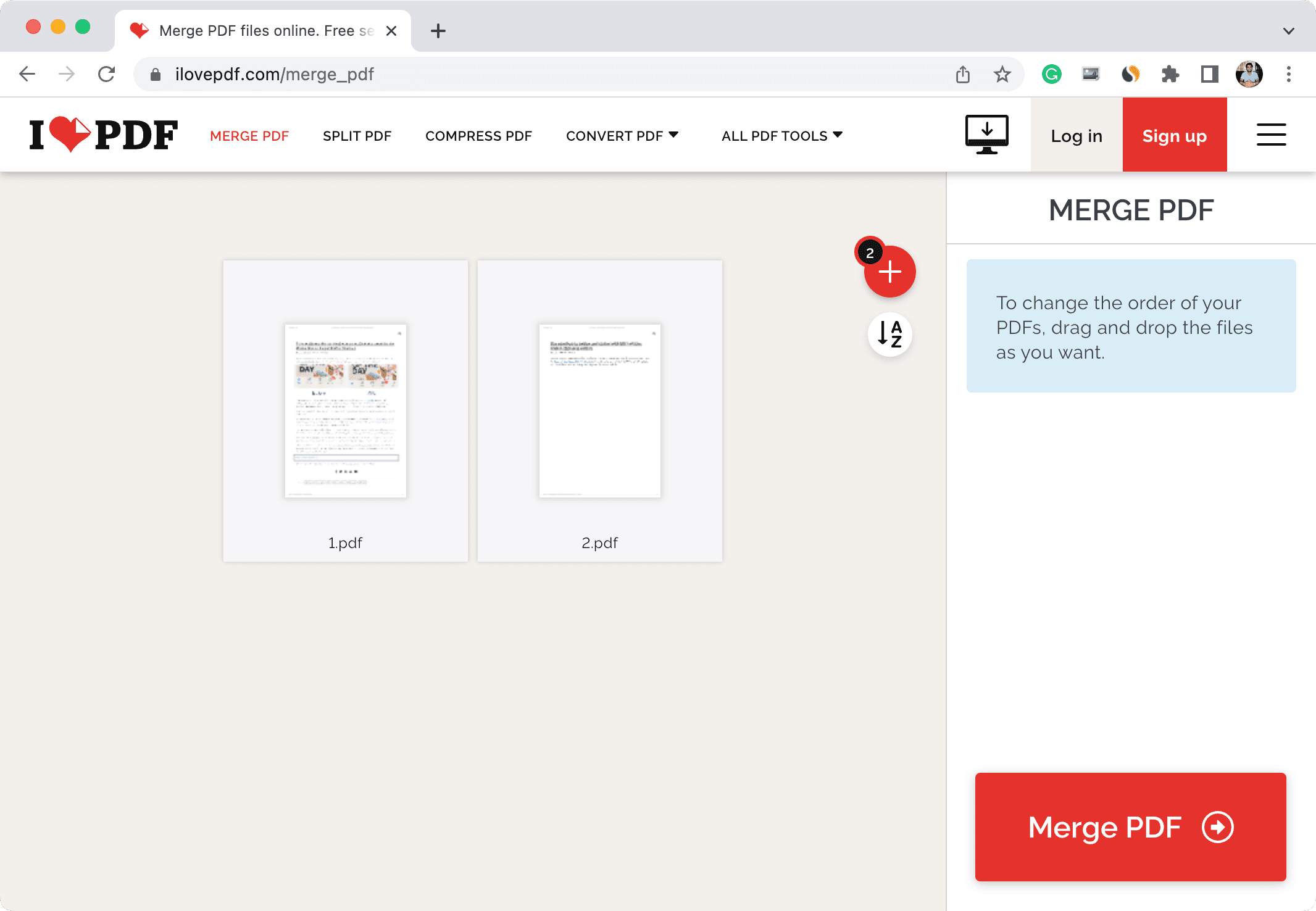
Other tips to manage PDFs: