Learn how to create custom vibration patterns on your iPhone and use them to know who’s calling or texting you without even looking at the screen—even in silent mode.
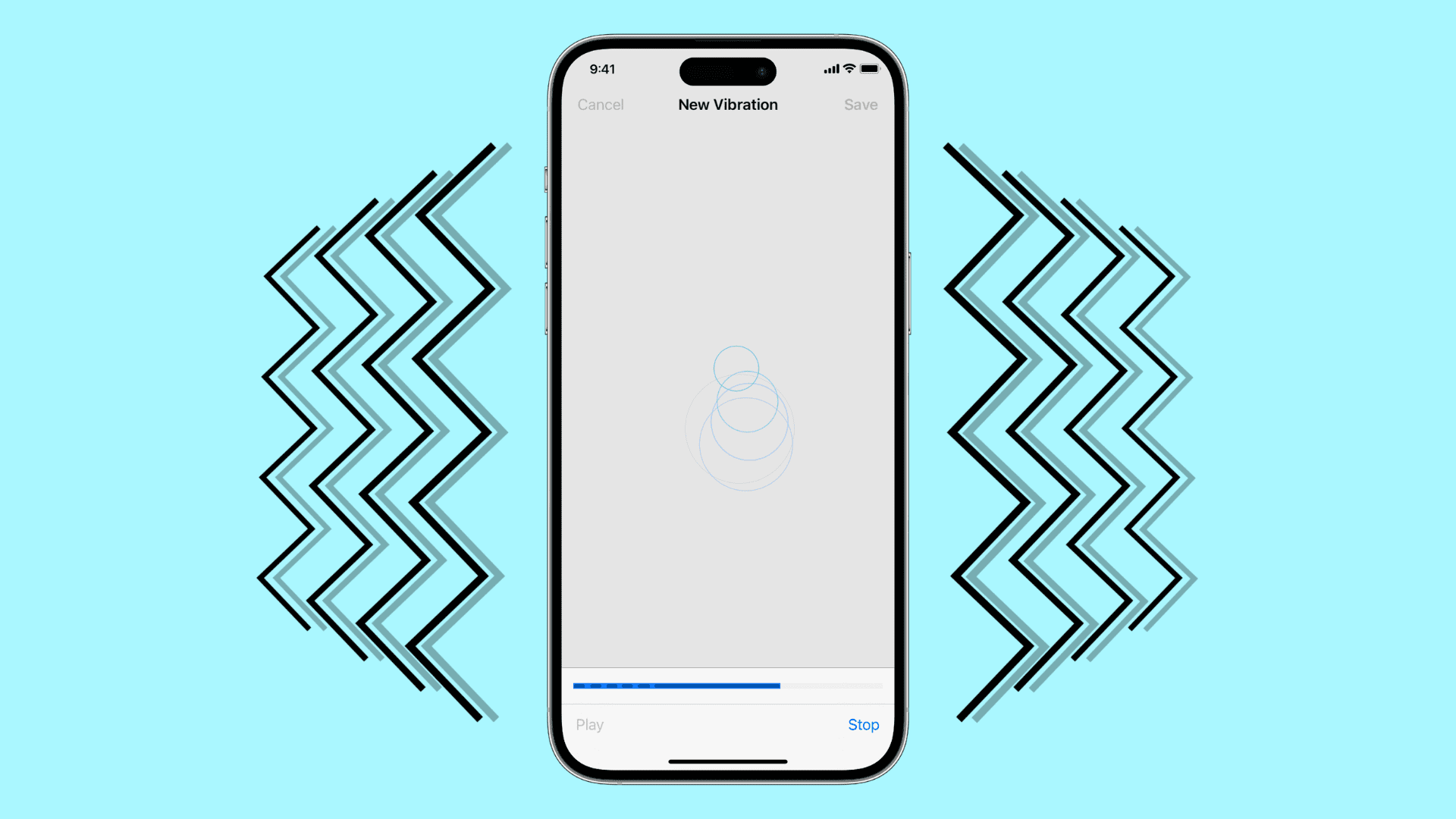
Your iPhone vibrates the same way when you receive a notification like a new text or an incoming call. iOS also allows you to create custom vibratory patterns that you can then assign to individual people. Or, you can use one type of vibration for contact groups such as family members and another one for colleagues from work.
For example, you may want to create a strong vibration pattern for the most important people in your life and a calmer, more subtle vibration for everyone else. Follow the steps below to create custom vibrations on your iPhone and use them to know who’s calling or texting you without pulling the phone out of your pocket.
Create a custom vibration on your iPhone
1) Open the Settings app and navigate to Sounds & Haptics > Ringtone or Text Tone.

2) Choose the Haptics option at the top to show the built-in vibration patterns, like Accent, Alert, Heartbeat, Quick, Rapid, S.O.S., Staccato, and Symphony.
3) Tap Create New Vibration.

4) On the next screen, tap to start creating a vibration pattern by performing a series of light taps, touches, long taps, and more. As you’re doing this, a blue bar fills at the bottom, with the darker sections indicating where the vibration will occur. To finish recording, hit the Stop button. The recording stops automatically when the bottom bar fills completely.

5) Hit the Play button to test the vibration pattern you just created. If you’re unsatisfied, hit Record for another take. Otherwise, hit Save in the top-right corner to keep your custom vibration pattern.
6) Name your vibration so it’s easier to identify in the list, then hit the Save button. You can find all custom vibrations in the Custom section in the list of available vibration patterns in Settings > Sounds & Haptics.

Use custom iPhone vibration for calls, texts, alarms, etc.
With your custom vibration pattern created, you can use it for calls, texts, alarms, per-contact vibration, and more.
Calls
To use your custom vibration pattern with the iPhone’s default ringtone, go to Settings > Sounds & Haptics > Ringtone > Haptics. Here, you can also set custom vibrations for system notifications such as new text, new voicemail, new mail, sent mail, calendar alerts, and reminder alerts.

Per-contact vibration
To use your custom vibration alongside per-contact call and text tones, launch the Contacts app and select a contact, then choose Edit > Ringtone or Text Tone > Haptics to set your vibration. Don’t forget to go back and tap the checkmark to save the changes.

Alarms
To set a custom alarm vibration on your iPhone, open the Clock app and select the Alarm tab. Choose an existing alarm or create a new one, then choose Sound > Haptics to set the custom vibration you created earlier.

Delete custom vibration patterns
You can remove any vibration pattern you’ve created, except for the built-in ones. Open the Settings app and navigate to Sounds & Haptics > Ringtone > Haptics, then swipe left on a custom vibration pattern and choose Delete.

Know who’s calling without even looking
Custom vibration patterns assigned to important contacts like friends and family are perfect for knowing who’s calling without taking an iPhone out of your pocket, especially if your iPhone is on mute unless you’ve turned off vibrations for silent mode. You can create as many custom vibrations as you want, as well as assign them to as many of your contacts as you want.
The iPhone’s Taptic Engine, which is Apple’s in-house designed vibratory motor, is capable of producing a range of rich vibratory patterns. But if you’re not a fan of vibration, you can easily turn off all vibrations on an iPhone.