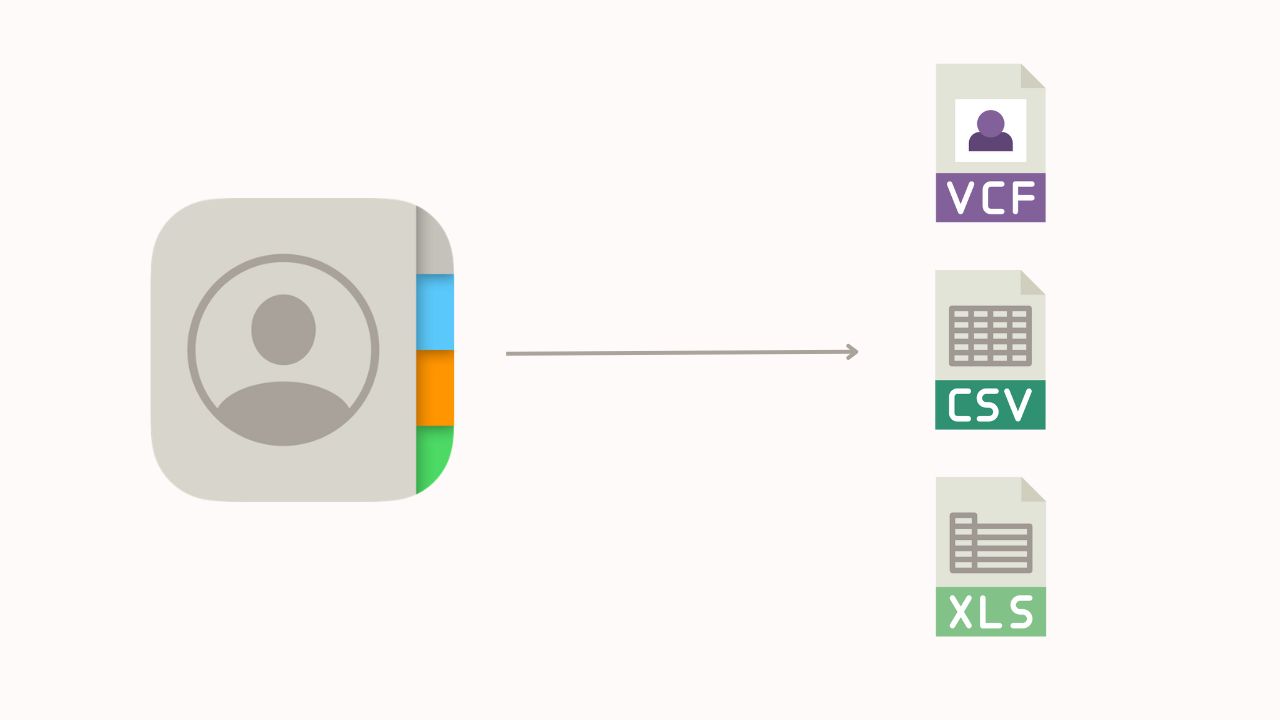Learn how to export your iPhone contacts as an Excel, CSV, or vCard file to use as a backup or to share them with someone else.
Admittedly, exporting your contacts to Excel, CSV, or VCF (also referred to as vCard) is a straightforward process on your iPhone or iPad, and here are some reasons why you may want to do that:
- To have a backup of all your contacts.
- To make it easy to share multiple contacts with others.
- To transfer and sync contacts to another phone or computer.
- To sort, filter, and analyze a spreadsheet of your contact information in an Excel file or Google Sheets.
- To import and export contacts between different platforms such as Outlook, Gmail, and Android devices.
The process is a bit more cumbersome to do from your computer, but fear not; our step-by-step tutorial will guide you through the entire process, irrespective of the device you’re using.
Export your iPhone contacts as an Excel, CSV, or vCard file
1) Download our Export Contact app for free from the iOS App Store. Launch the app and grant it access to your contacts when prompted. The app does all the work locally on the device and never uploads your contacts to any cloud server.

2) Tap the Export button and select all your contacts or just the specific ones.

3) Then, tap the Format label and select either vCard, CSV, or Excel.
- vCard format will create a “.VCF” file that is compatible with a wide variety of platforms, including Android.
- CSV format will output a “.CSV” file that can be opened with Microsoft Excel and Apple Numbers apps. This file format can also be used to import your contacts into Outlook or Gmail, for instance.
- Excel format will output a “.XLSX” file, which is also compatible with Microsoft Excel and Apple Numbers.

4) With contacts and format selected, tap the Continue button, and the app will work its magic to create a VCF, CSV, or XLSX file. Again, everything happens locally on your iPhone, ensuring utmost privacy for your contacts.

5) Finally, tap the Export button to transfer your contacts file via AirDrop, email, Messages, Slack, Dropbox, or more, depending on what apps you have installed on your device. If you want to use this file as a backup, you’re obviously free to email it to yourself and save it for future use or add it to your cloud storage app, such as Dropbox, Google Drive, Apple Files (iCloud Drive), and so forth.

Export your iCloud contacts from a computer
If your iPhone contacts are on iCloud, you can also export them from your iCloud account using a Mac or PC. Please note that, unlike our app method explained above, which allows you to choose exporting as a CSV, Excel, or vCard file, iCloud will always download the file in vCard format.
1) Head over to iCloud.com/contacts in your preferred web browser and sign in with your Apple account credentials.
2) Wait for your contacts to load, and then click the three dots icon to select all your contacts. If you only want to select some contacts, you can do so by holding the Command key on a Mac or the Ctrl key on a Windows computer.
3) With contacts selected, click the share icon in the top right corner, and select Export vCard. A vCard file will now be downloaded to your computer’s Downloads folder.

Note that this method will only provide a vCard file. However, you can convert the vCard file to CSV using a free VCF to CSV online converter, such as http://labs.brotherli.ch/vcfconvert/.
Now that you have a CSV, XLS, or VCF file, you should really consider putting it somewhere safe, such as on a backup hard drive or flash drive. This will ensure that if you lose your iOS device, Mac, or other Apple device, you’ll always have a backup and can re-add contacts if necessary.
We have covered several tutorials for managing your contacts. So, if you’re looking for some help, check these out: