In this tutorial, we share seven ways to quit or close apps on your Mac. Experiment with these methods and see which one suits you best.
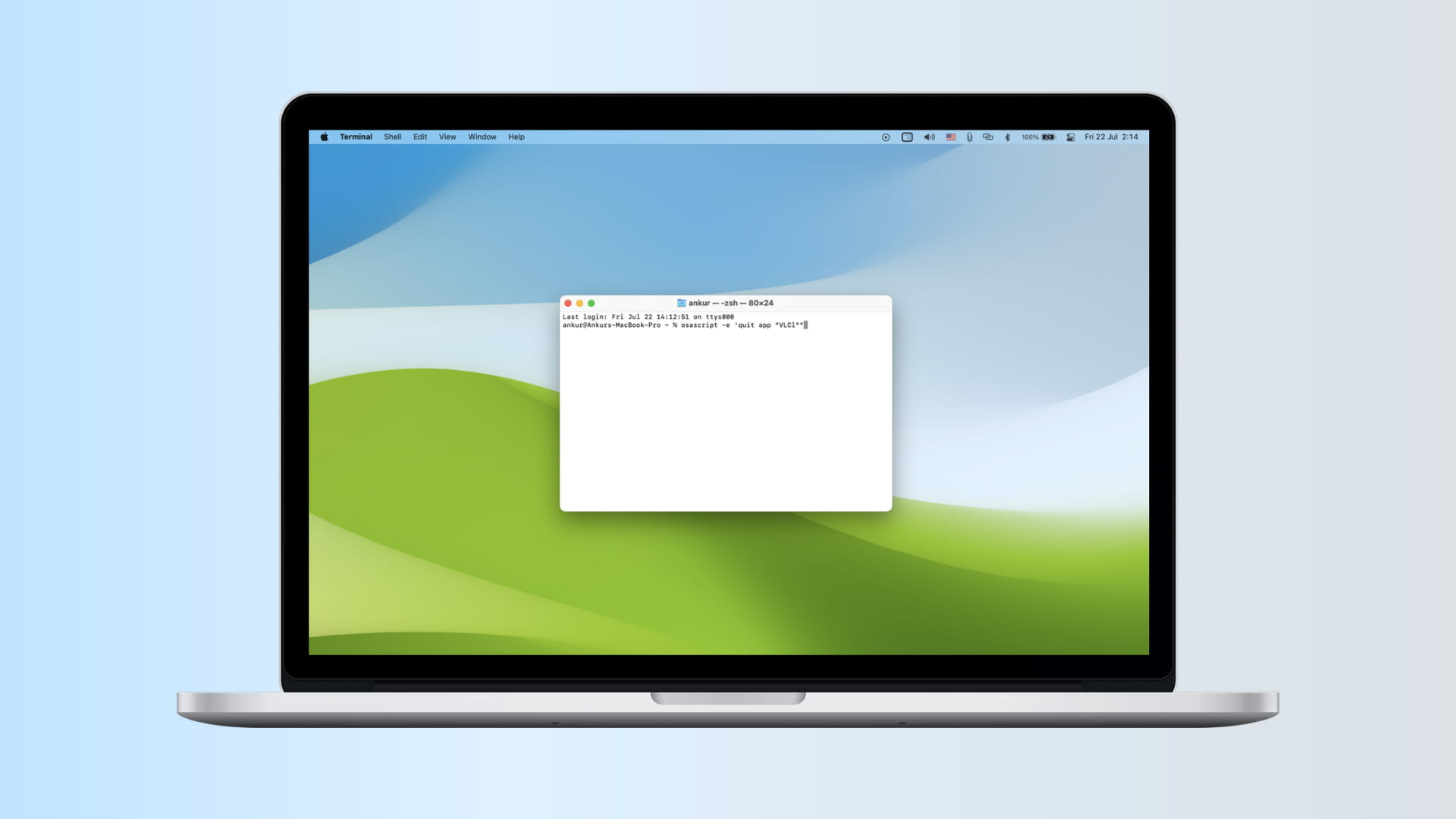
When it comes to macOS, closing apps is a little different than on Windows. Rather than closing the window, you have to actually quit the app; otherwise, it stays running in the background even though the window has been closed.
You can technically leave all your apps open in the background due to Mac’s resource handling, but quitting your unused apps is a good idea if you’re not going to need to use them again for a while. This also helps clean up your Dock and Desktop of unnecessary clutter and makes it easier to find what you’re looking for when you go to launch an app in the future.
You know an app is running when its icon appears in the Dock with a black dot underneath it. Alternatively, the app may appear in the Menu Bar instead of the Dock.
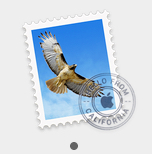
When you try quitting an app that has unsaved work or documents, it prompts you to save your work first. However, brute killing all apps using the Force Quit method doesn’t give you the chance to save your unsaved work.
Most Mac users are aware of one or two ways to quit an app on their Mac, but in this piece, we’ll be sharing seven ways so you have a full understanding of this common action.
Perhaps the most widely-used method of quitting an app is using the Menu Bar menu. I expect most people find this to be one of the easiest ways to quit an app because it’s always easy to get to.
To quit an app from the Menu Bar, make sure the app you want to quit is running in the foreground, and click on the app’s name in the Menu Bar. Then, choose the Quit option from the drop-down menu. In this case, because we’re quitting the Mail app, we’ll go to Mail > Quit Mail from the Menu Bar on our Mac.
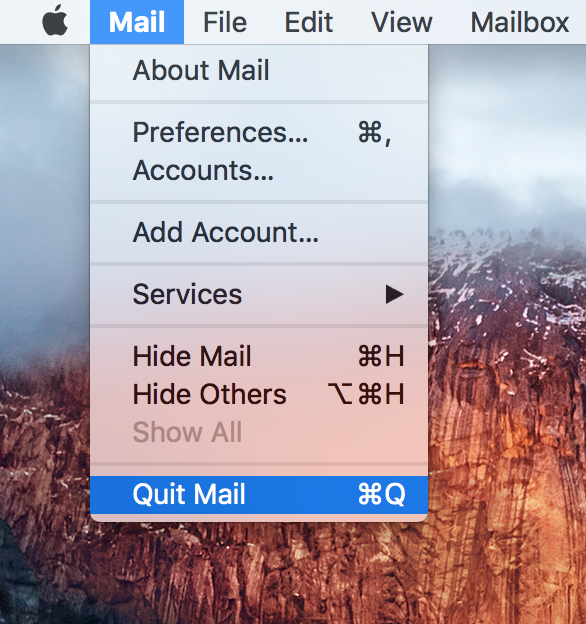
Note: You can’t quit Finder as it’s always running. However, if Finder isn’t responding, you can relaunch it from the Force Quit window.
2. Dock app icon method
The second most popular way to quit an app on a Mac, due to the ease of accessibility, is via its Dock icon.
When an app is running, you can simply Control-click or right-click on an app from the Mac’s application Dock, and a pop-up menu appears. From this pop-up menu, select the Quit option, and the app will quit. Following this action, the black dot underneath the app should disappear, indicating the app has been terminated.
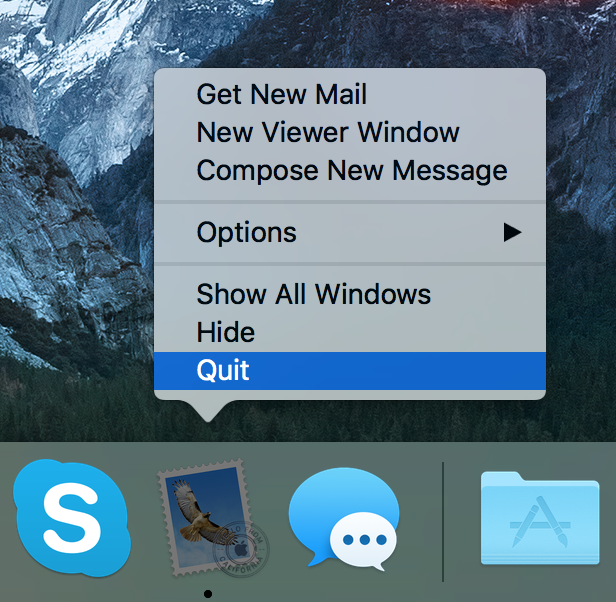
3. Keyboard shortcut method
Yet another way to quit apps on your Mac is with a simple keyboard shortcut.
With the app you want to quit running in the foreground, press Command + Q on the keyboard to quit the app.
The keyboard shortcut method is a quick and effective way to quit apps, especially when your mouse or trackpad may not be responding.
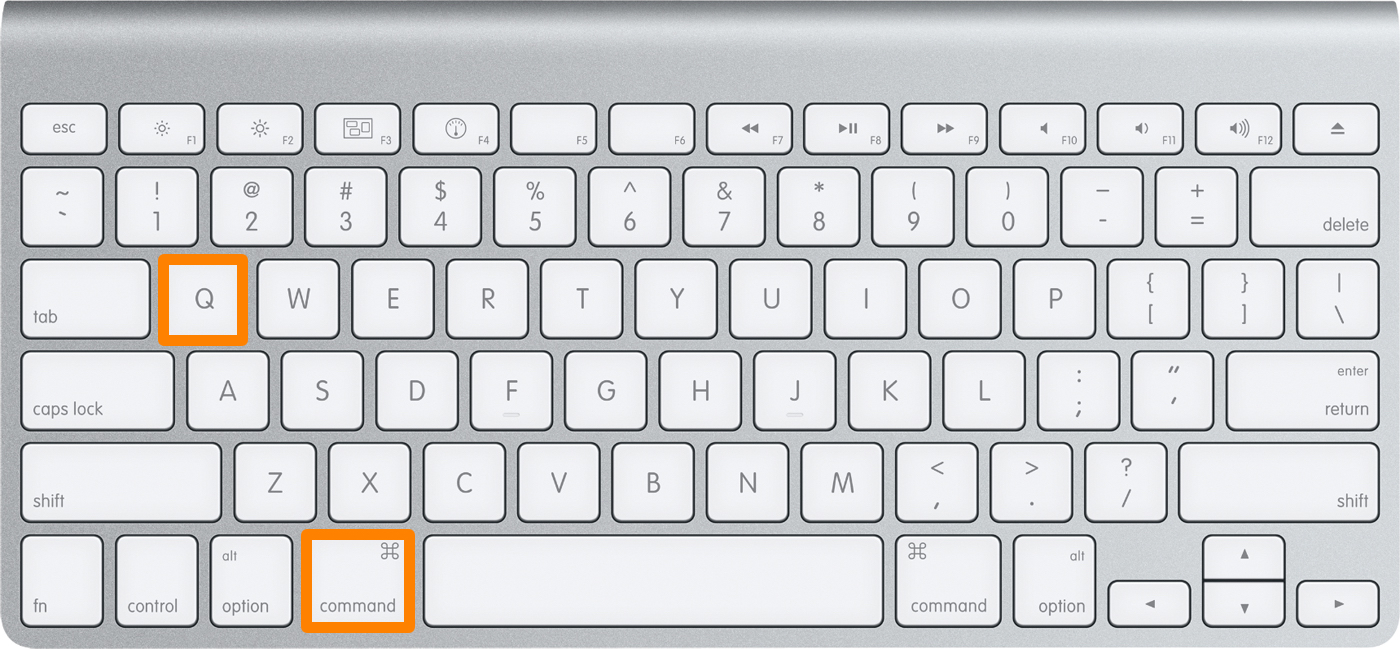
4. Menu Bar icon method
Above we showed you how to quit apps from the Dock and Menu Bar menu, but some apps don’t appear in the Dock at all; instead, they show up as icons in the Menu Bar.
These apps typically don’t give you the option to quit from the Menu Bar either because the name never appears there, so there’s a different process involved, which we’ll cover now.
For this specific class of apps, you’ll just click on the icon from the Menu Bar, and a drop-down menu will appear. In this drop-down menu, you should be able to find a Quit option that will let you terminate the app.
This method really only applies to third-party apps you’ve downloaded, but it’s good to know nonetheless.
5. Activity Monitor method
Your Mac comes with a utility called Activity Monitor, and it’s really useful for monitoring hardware and resource usage on your machine.
The app is also useful for quitting apps on your Mac. To use it, launch it from your Applications > Utilities folder and then click on the app in the application list that you want to quit.
Next, you’ll click on the quit button (X) at the top left of the Activity Monitor window, and when the prompt appears, click the blue Quit button. After doing this, the app will be terminated, and you can repeat the process for any running processes or apps on your Mac.

Important: Because processes are shown here, in addition to apps, be mindful of what you quit.
6. Terminal method
The final method to quit apps on your Mac that we’ll be talking about today is using the Terminal’s command line interface.
Most people avoid the command line interface because it can be confusing and isn’t as pretty as a graphical user interface, but it is by no means less effective at getting the job done.
When you want to quit an app using the Terminal, launch Terminal from the Applications > Utilities folder on your Mac.
In the Terminal, type the following command:
osascript -e 'quit app "[insert app name here]"'
You will replace the [insert app name here] text with the name of the app you wish to close. In this case, we’re quitting the Mail app, so we’ve replaced the text with Mail in the command. After you’re done typing the command, hit the Return key on your keyboard, and the app will be terminated.

7. Use a third-party app to quit one or all Mac apps
As a bonus, if you often need to quit all open apps or want to quit them directly from the top menu bar, you can use this handy utility called QuitAll.
Simply click the QuitAll’s “Q” icon in the menu bar, and then hit the Quit All or Quit Selected button. You can also use the power icon next to individual apps to quit them one by one.

QuitAll is available on Setapp, or you can try it out directly from the developer’s website.
Note that if an app isn’t responding or has frozen, you’ll have to force quit it.
Also, check out: