Try these troubleshooting solutions to fix “Hey Siri” or “Siri” invocation not working, preventing Apple’s voice assistant from springing into action when you say the wake word.

“Hey Siri” lets you invoke Siri hands-free, without pressing the Side button. But sometimes Siri stops responding to the wake-up phrase, leaving you scratching your head when the assistant won’t listen to your command even though you said “Hey Siri” repeatedly. Here are a few troubleshooting solutions that will help fix your Hey Siri problem.
Is “Hey Siri” turned on?
Even though you use Siri, the “Hey Siri” option may be turned off. To check, open the Settings app and navigate to Apple Intelligence & Siri or Siri, select Talk & Type to Siri, and enable either “Siri or Hey Siri” or “Hey Siri.“
Do you have an internet connection?
Basic Siri commands work offline, but others like “Hey Siri” require an active internet connection via Wi-Fi or cellular data to reach Apple’s servers. Otherwise, you’ll get an error message. If the device is connected to the internet via Wi-Fi, check for network problems by opening Safari and trying to load a website. If it works, you’re online. Otherwise, reboot the router or connect to another Wi-Fi network.
Take the iPhone out of your pocket, don’t lye it facedown
Siri won’t respond if your iPhone is in your pocket, or covered with something, or laid with its screen facing down. This is actually a feature (called Facedown Detection), not a bug, to quickly silence notifications.
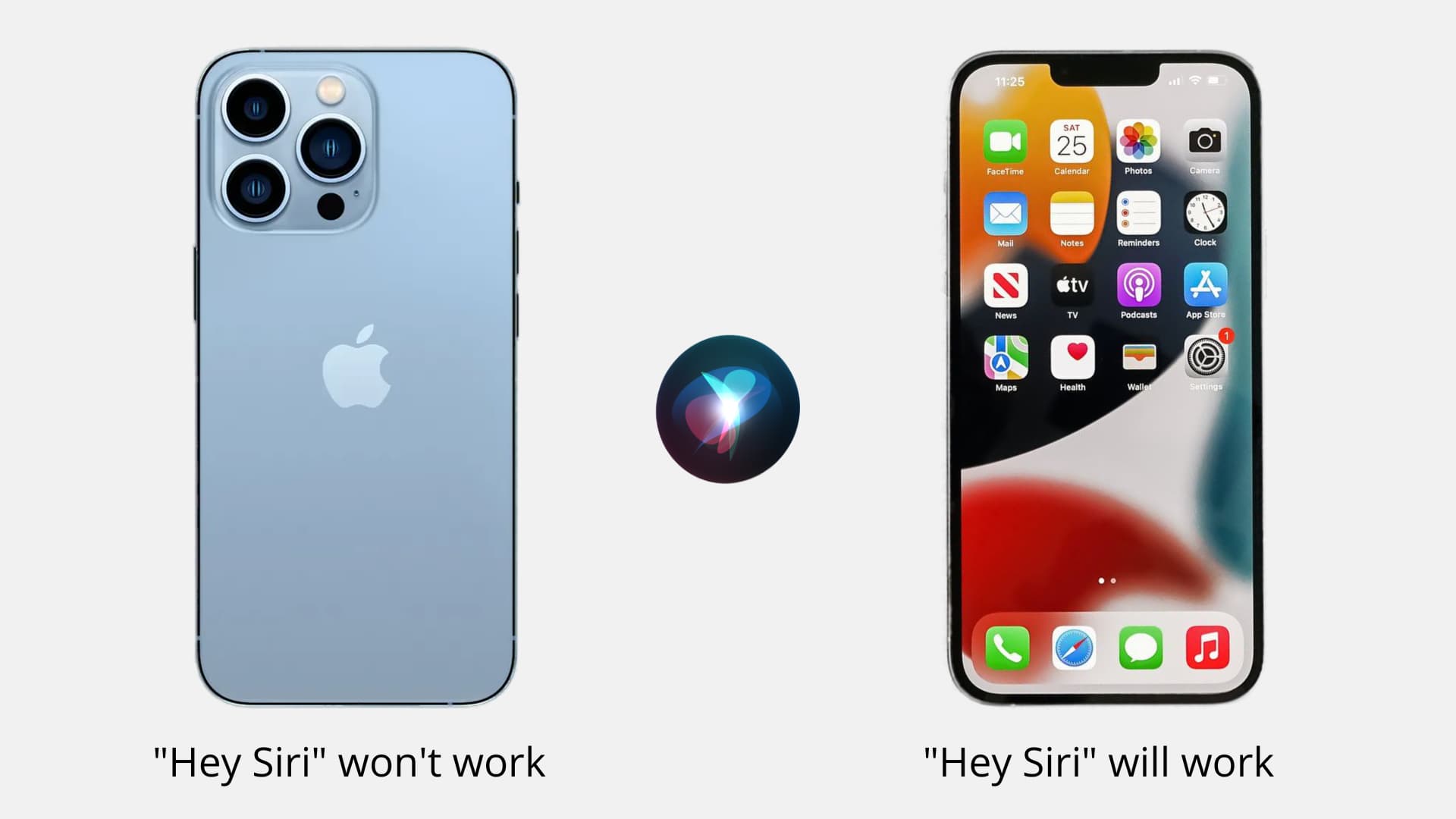
To override Facedown Detection, go to Settings > Accessibility > Siri and turn on Always Listen for Siri. You can now invoke Siri even when the iPhone is face down or covered.

Reboot your device
A quick restart can fix temporary software glitches and intermittent problems. Turn off your iPhone and then back on, and see if that fixes “Hey Siri” not working.
Are there multiple “Hey Siri” devices nearby?
If you use Hey Siri on multiple devices within Bluetooth range, only one device will respond. That’s because nearby Apple devices communicate between themselves to decide which one should respond to Hey Siri. The HomePod gets preferential treatment, but iOS may prioritize the nearest device or one you happen to be using at the moment. If “Hey Siri” keeps failing, check that Bluetooth is enabled on all devices, so they can negotiate wirelessly.
Are AirPods connected but not in your ears?
Some AirPods and newer Beats earphones support “Hey Siri”. If your iPhone won’t respond to “Hey Siri,” check that the connected AirPods are in their charging case. If not, put them back in the case or wear them and see if your iPhone now responds to “Hey Siri.”
Is Low Power Mode turned on?
“Hey Siri” works even with your iPhone in Low Power Mode. If not, that’s a clear sign of software glitches. Try turning Low Power Mode off and see if that resolves “Hey Siri” not working.
Update your iPhone
If software bugs are preventing Siri from responding to “Hey Siri” requests, check for iOS updates in Settings > General > Software Update.
Try recalibrating “Hey Siri”
As part of “Hey Siri” setup, you must speak aloud several onscreen sentences to help calibrate the algorithm. If Siri never seems to understand the invocation phrase, try recalibrating “Hey Siri” in Settings > Apple Intelligence & Siri or Siri, then select Talk & Type to Siri and choose Off. Now restart your iPhone and re-enable this setting. After completing the calibration process, your iPhone will relearn your voice and pronunciation. This tip is especially handy for non-native speakers, people with heavy accents or those who mumble words (try speaking louder when invoking Siri).

Check your Siri language
Siri will have difficulty understanding you if the assistant’s language or accent isn’t compatible with yours. Select the appropriate language in Settings > Apple Intelligence & Siri or Siri > Language and see if that helps. If your English pronunciation is American, don’t use English (UK) as your Siri language, and vice versa. Some languages have more accents available, so be sure to select the correct one.

Check Siri’s availability in your country
Localized Siri is available in 42 countries and regions. Check Apple’s iOS Feature Availability page to confirm that Siri is available in your country and speaks your language.

Is the iPhone’s mic working?
Water damage or debris can affect microphone performance, causing Siri to misinterpret your words. To check your iPhone’s mic is working well, open the Notes app, bring up the onscreen keyboard, and hit the microphone key to use the Dictation feature. If the voice waveform doesn’t animate when you speak, the microphone may be muffled or malfunctioning.
Try removing the case. Rugged, thicker cases from Otterbox and Lifeproof can cover the microphone. Another tip is to blow at the microphone opening to remove dust particles that might be obstructing the sound waves.
If Hey Siri fails in your car
Check that your iPhone is connected to your vehicle’s infotainment system wirelessly via Bluetooth or CarPlay, and ensure the in-car mic is functioning. If the iPhone is connected via a 3.5mm aux cable but the car lacks its own microphone, Hey Siri and other apps that record audio won’t hear any commands. That’s because iOS turns off the iPhone’s microphone when connected to your car via a cable.
Ensure iPhone isn’t stuck in headphone mode
Sometimes your iPhone can get stuck in headphone mode, which can happen if you’ve used wired earphones like Apple’s EarPods. For some reasons, iOS thinks a pair of earphones are connected whereas in reality none are. This will cause the operating system to ignore on-device microphone and speakers, in turn causing “Hey Siri” to fail. Peruse our separate troubleshooter to fix an iPhone stuck in headphone mode.
Reset all iPhone settings
Resetting all iPhone settings may help fix Hey Siri not working on your iPhone.
Restore your iOS device
If resetting all settings didn’t help, there may be other software problems like file corruption. Software extensions like jailbreak tweaks can also cause Siri problems. See if restoring the device from a backup fixes your Siri woes.
Contact Apple
If none of these troubleshooting tips work for you, it’s time to have a quick chat with Apple. If there’s a hardware defect covered under Apple’s standard 1-year warranty or AppleCare, Apple will repair it free of charge. Otherwise, you’ll be given a repair quote.
Also, check out:
