Learn how to remove the snooze option from the alarm on your iPhone or iPad so you’re not tempted to delay waking up in the morning by pausing the alarm.
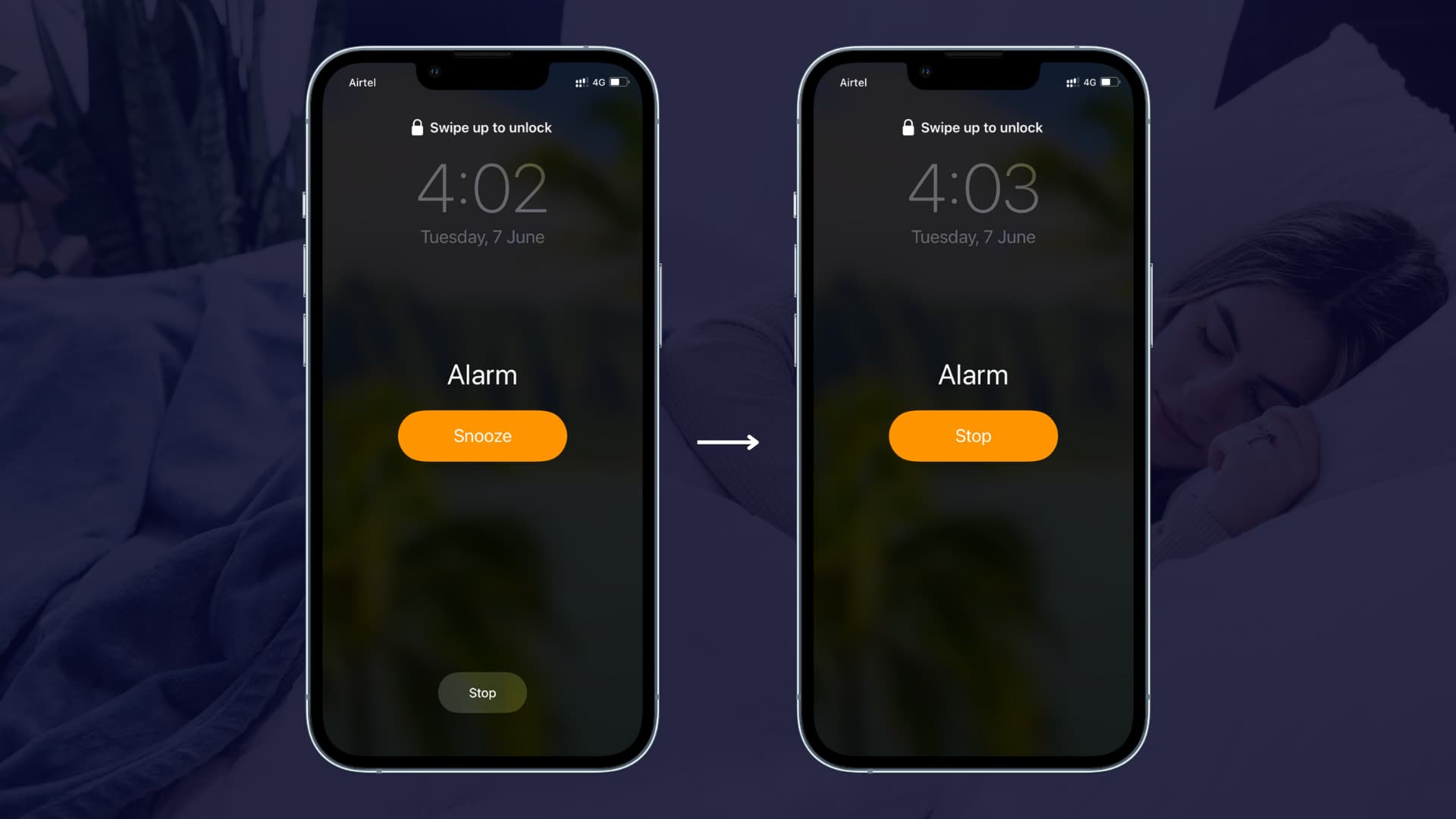
Snoozing delays the alarm by nine minutes, which has probably saved millions of people from showing up late at work be ensuring they don’t fall asleep again. But I find it annoying; when my alarm rings, I don’t wanna be tempted to snooze it only to be reminded nine minutes later that I really ought to get out of the bed.
What I didn’t realize because I don’t use alarms on my iPhone vey often is that you can actually disable the Snooze feature altogether, and here’s how it’s done.
iPhone alarm: Swap the Snooze button for the Stop button
Open the built-in Clock app on your iPhone or iPad and select the Alarms tab. Hit the + (plus) button to create a new alarm or edit an existing alarm by tapping it, then turn off the Snooze switch and tap Save.
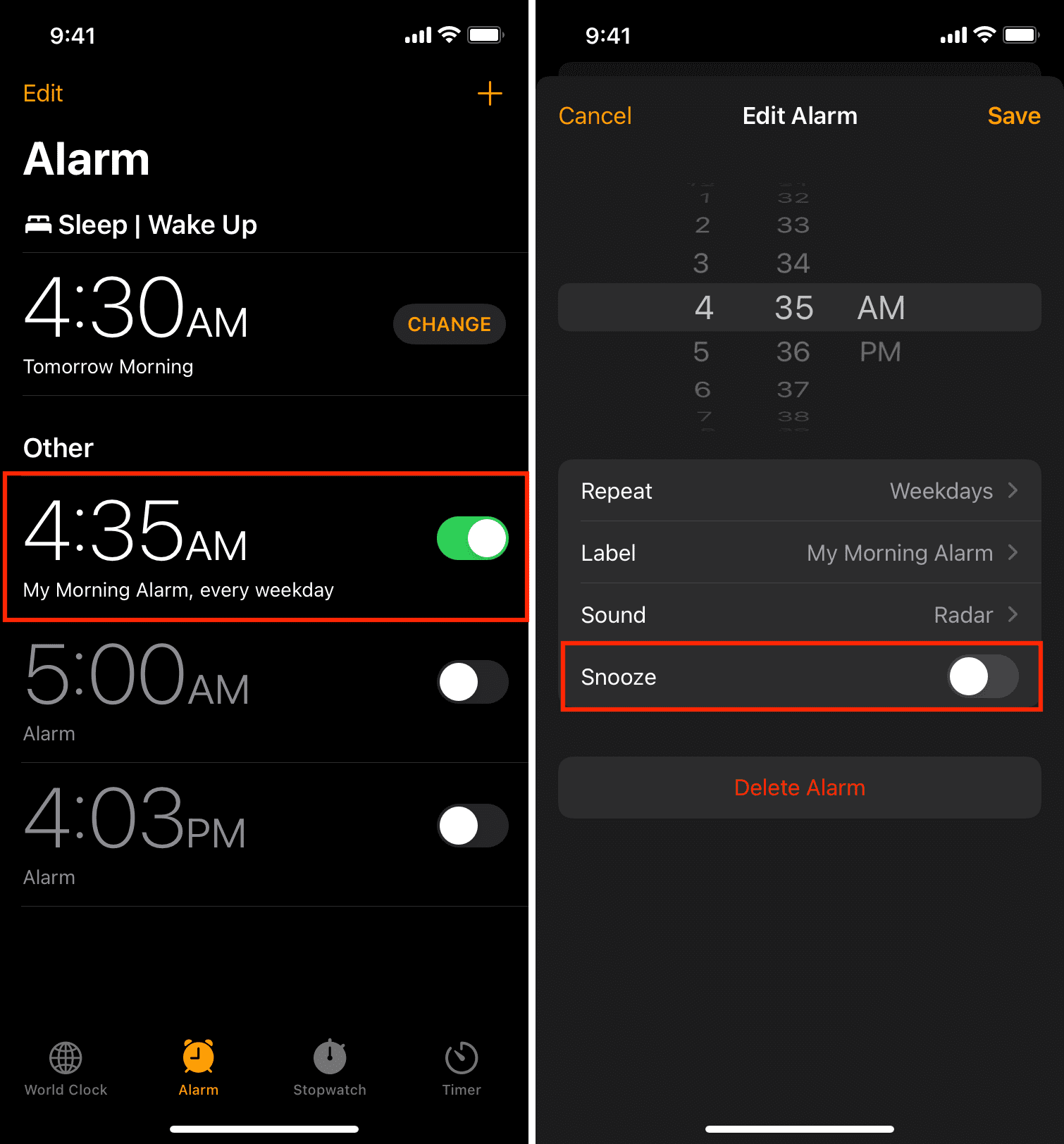
The next time your alarm rings, you’ll see a big Stop button in place of the Snooze button, as evidenced by the featured image at the top of this post.
I find this less annoying, but your mileage may vary. If you’re the kind of person who takes forever to get out of the in the morning, keep the snooze option. Unfortunately, there’s no global setting to apply the Stop button to all alarms; you’ll need to follow the steps above to do this separately for all the alarms you’ve created.
Other alarm tips for you: