Learn how to instantly turn off the display on your Mac and lock the computer without using any apps or waiting for the screen saver to activate.

Maybe you need a quick solution to stop bystanders or colleagues peering over your shoulder from seeing what’s on your Mac’s screen. Or perhaps you’d like to temporarily turn off the display to save battery. Either way, macOS offers two ways to do it: a dedicated keyboard shortcut and the Hot Corners feature.
Quickly turn off your Mac’s screen
Press the Shift + Control + Power keys on newer Mac models or the Shift + Control + Eject combination on older Macs with a built-in DVD drive. Doing so will fade to black the built-in display and any connected external monitors and shut off their backlights.
If the screen doesn’t turn off and you see the login prompt, press the Esc key (you may have to press twice).
You can also press the Control + Command + Q keys, followed by Esc to lock and turn off the screen in one fell swoop. If your MacBook has Touch ID, pressing any of the key combinations listed below will also lock the machine, and then you can press the Esc key to turn off the screen:
- Control + Power
- Option + Power
- Command + Power
- Fn + Power
Requiring macOS password after display sleep
Set macOS to require your user account’s password when the screen goes blank as a precaution to prevent others to sit in front of your unattended machine, wake the display, and boom—they’re in your account. To turn this setting on, venture into System Settings > Lock Screen, click the menu next to “Require password after screen saver begins or display is turned off,” and choose “Immediately.”

Those on older macOS version will instead navigate to System Preferences > Security & Privacy, click the lock icon, and type their macOS administrator password to unlock the settings. Then, tick the box next to “Require password after sleep or screen saver begins” and choose Immediately. You can also set macOS to ask for the password 5 seconds after entering sleep or playing the screen saver; doing so will let you quickly resume work without entering your password—handy if you accidentally press the keyboard shortcut.
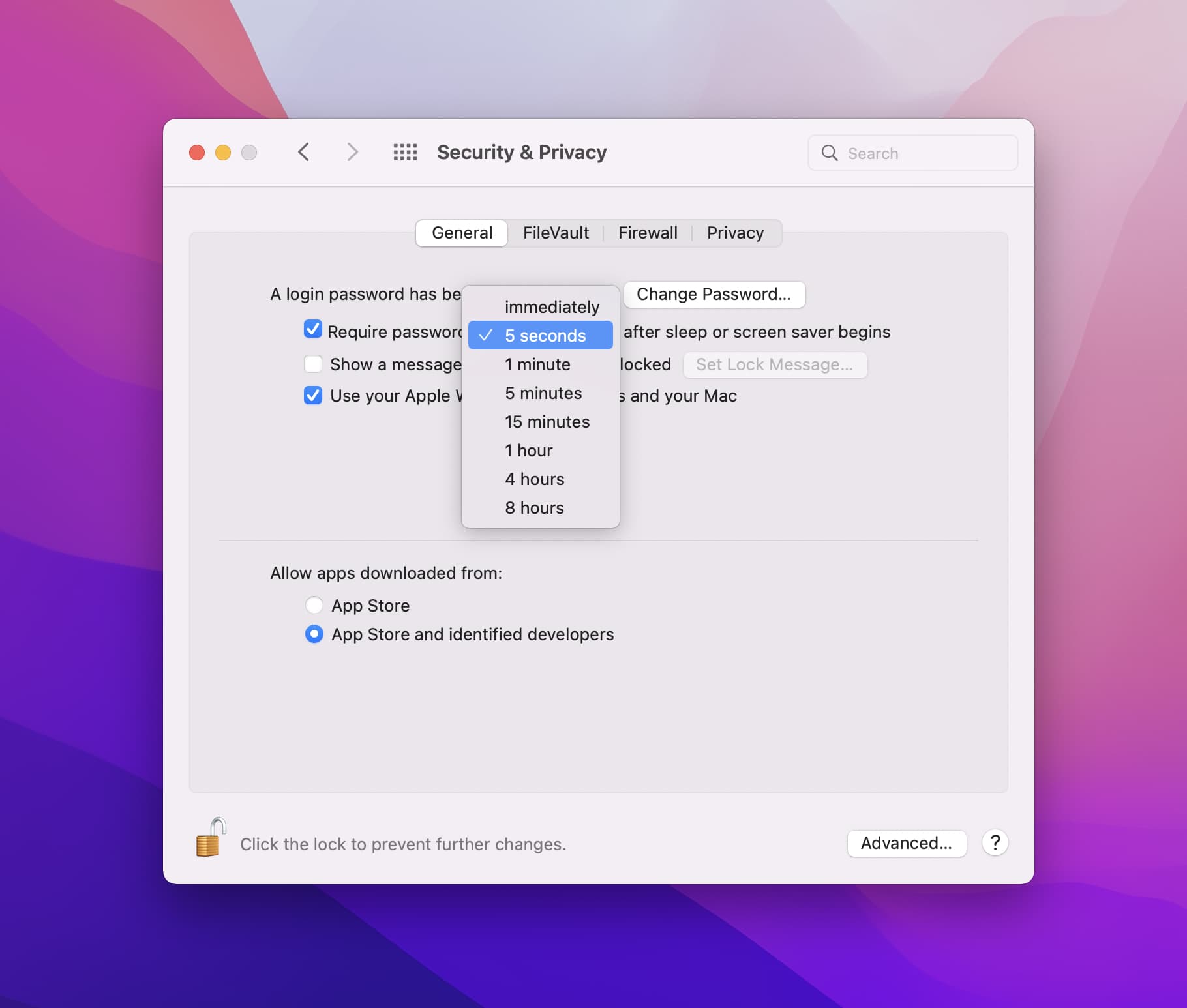
Activate the Lock Screen with the Hot Corners feature
You can use the Hot Corners feature to put the display to sleep. This has been among my favorite macOS features for over a decade, and I turn on immediately after setting up a Mac from scratch.
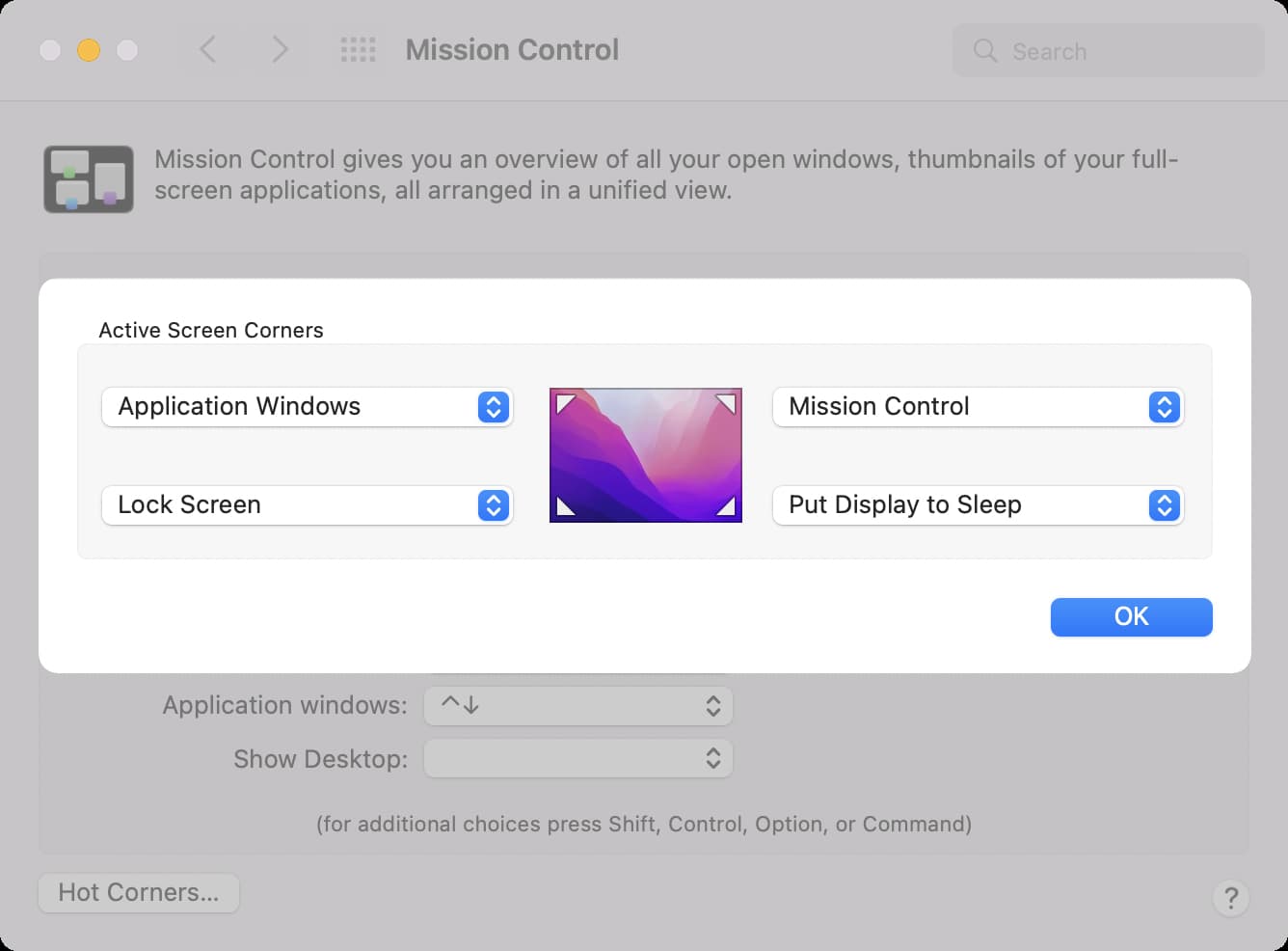
While the display is shut off, your Mac continues running normally as if nothing happened. You’ll still receive emails and notifications, and running tasks won’t pause.
On a related note: The ultimate list of Mac keyboard shortcuts